Each of these screenshots was captured and submitted to us by users of this site.
If you would like to upload screenshots for us to use, please use our Router Screenshot Grabber, which is a free tool in Network Utilities. It makes the capture process easy and sends the screenshots to us automatically.
This is the screenshots guide for the AudioCodes MP-264. We also have the following guides for the same router:
All AudioCodes MP-264 Screenshots
All screenshots below were captured from a AudioCodes MP-264 router.
AudioCodes MP-264 Voip Screenshot
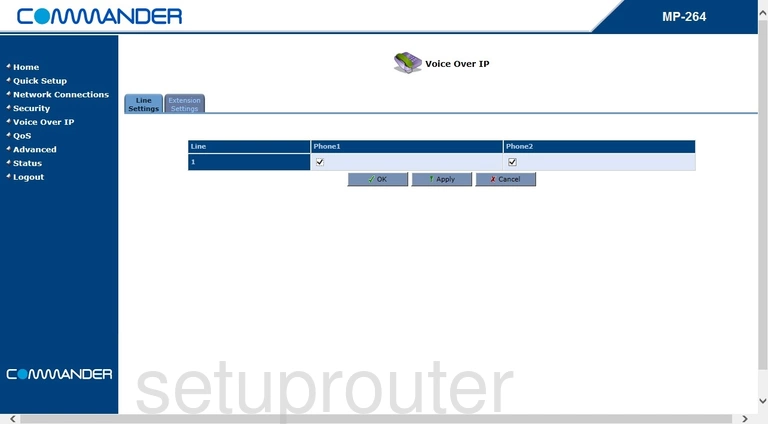
AudioCodes MP-264 Firewall Screenshot
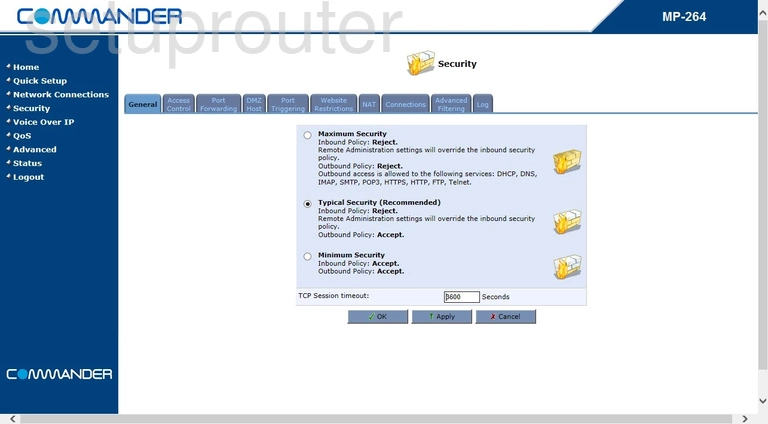
AudioCodes MP-264 Setup Screenshot
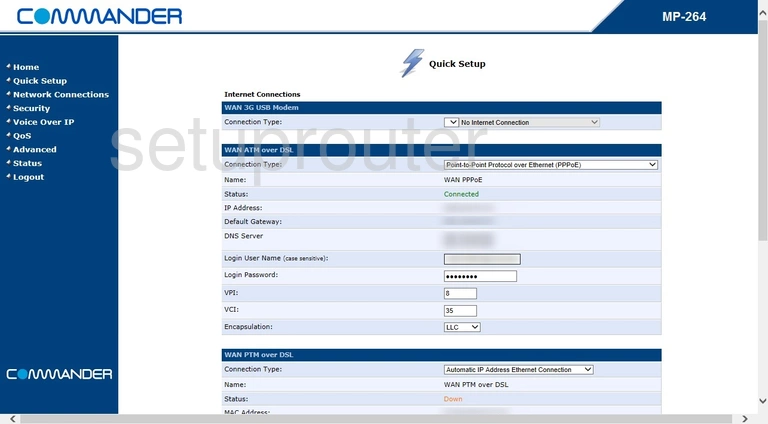
AudioCodes MP-264 Status Screenshot
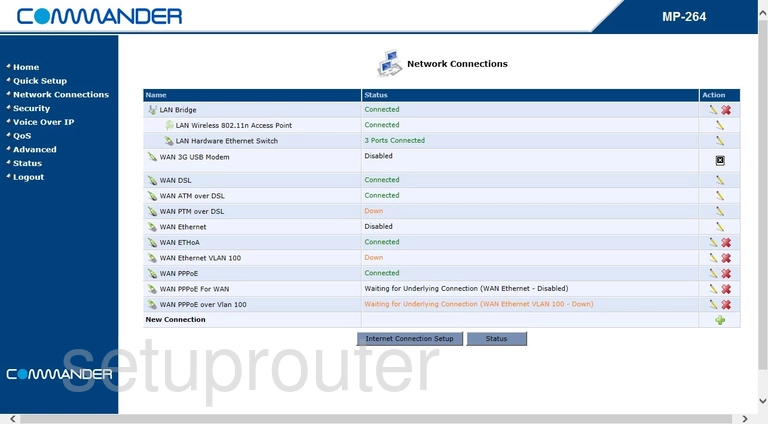
AudioCodes MP-264 Status Screenshot
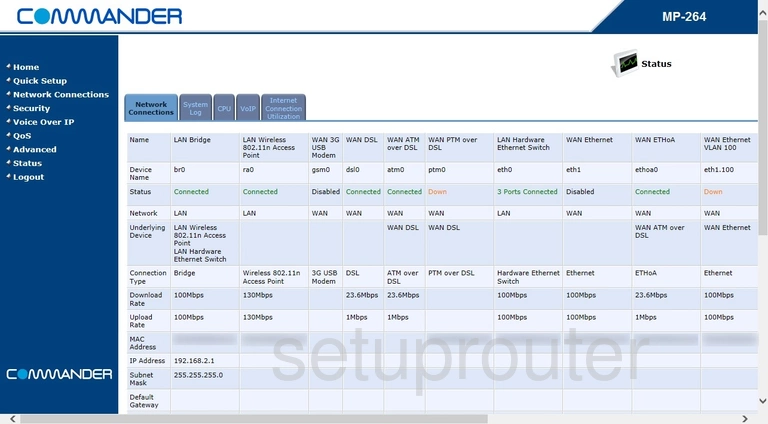
AudioCodes MP-264 Attached Devices Screenshot
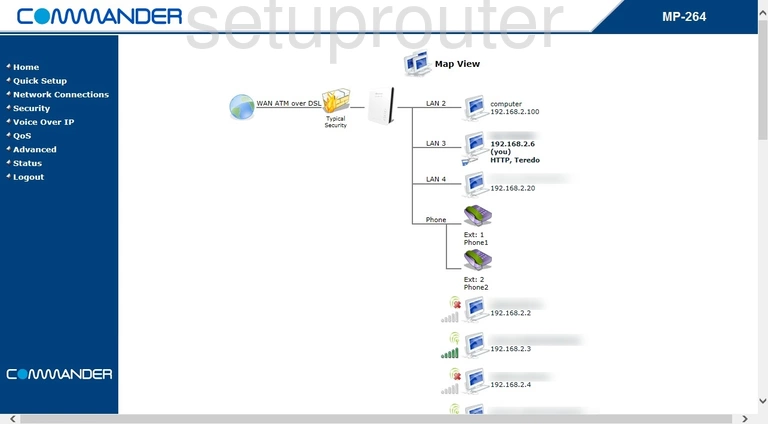
AudioCodes MP-264 Login Screenshot
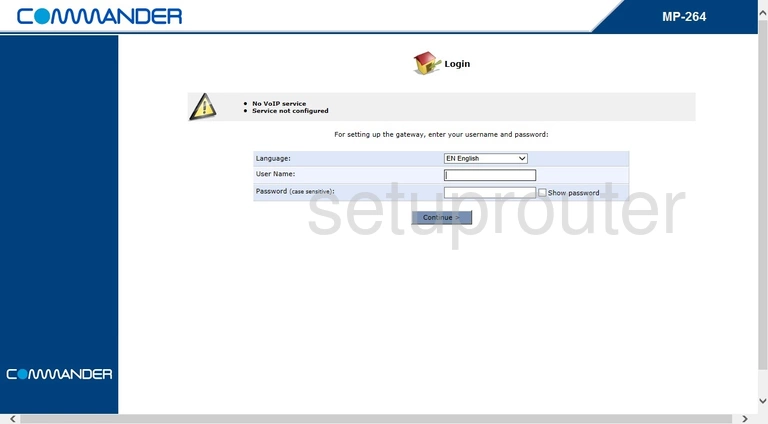
AudioCodes MP-264 Device Image Screenshot

AudioCodes MP-264 Reset Screenshot

This is the screenshots guide for the AudioCodes MP-264. We also have the following guides for the same router: