The AudioCodes MP-264DB router is considered a wireless router because it offers WiFi connectivity. WiFi, or simply wireless, allows you to connect various devices to your router, such as wireless printers, smart televisions, and WiFi enabled smartphones.
Other AudioCodes MP-264DB Guides
This is the wifi guide for the AudioCodes MP-264DB. We also have the following guides for the same router:
WiFi Terms
Before we get started there is a little bit of background info that you should be familiar with.
Wireless Name
Your wireless network needs to have a name to uniquely identify it from other wireless networks. If you are not sure what this means we have a guide explaining what a wireless name is that you can read for more information.
Wireless Password
An important part of securing your wireless network is choosing a strong password.
Wireless Channel
Picking a WiFi channel is not always a simple task. Be sure to read about WiFi channels before making the choice.
Encryption
You should almost definitely pick WPA2 for your networks encryption. If you are unsure, be sure to read our WEP vs WPA guide first.
Login To The AudioCodes MP-264DB
To get started configuring the AudioCodes MP-264DB WiFi settings you need to login to your router. If you are already logged in you can skip this step.
To login to the AudioCodes MP-264DB, follow our AudioCodes MP-264DB Login Guide.
Find the WiFi Settings on the AudioCodes MP-264DB
If you followed our login guide above then you should see this screen.
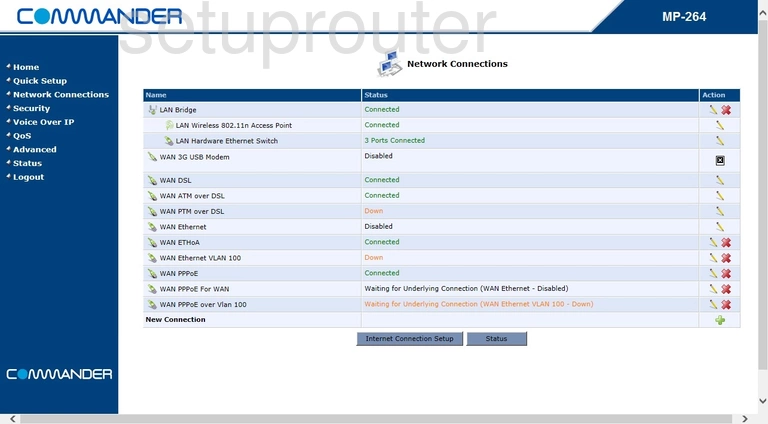
After you are finished logging into the AudioCodes MP-264DB you should be on a page like the one you see above. From there click the option in the blue sidebar labeled Quick Setup.
Change the WiFi Settings on the AudioCodes MP-264DB
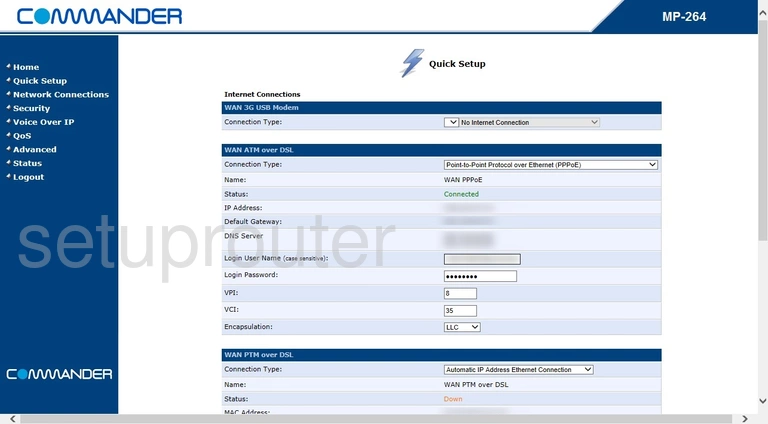
This takes you to the Quick Setup page. Scroll down this page until you come to the section titled Wireless. There are five things you can do in this section:
- Make sure the Enable Wireless box is checked.
- Change the name in the Wireless Network (SSID). This name is how you identify your network from those around you. More information can be found in our wireless names guide.
- Make sure the 802.11 Mode is set to 802.11b/g/n.
- Set the Security to the strength you want for your network. More information can be found by reading our WEP vs. WPA guide. We recommend using Password Protected (WPA2). Since this option isn't available we recommend that you update your firmware to a version that does allow for it.
- Finally you need to enter a strong Password. This is your Internet password and should be strong. We suggest using at least 14 characters and at least one symbol, number, and capital letter. Learn more in our Choosing a Strong Password guide.
That's it, simply click the Apply before you leave this page.
Possible Problems when Changing your WiFi Settings
After making these changes to your router you will almost definitely have to reconnect any previously connected devices. This is usually done at the device itself and not at your computer.
Other AudioCodes MP-264DB Info
Don't forget about our other AudioCodes MP-264DB info that you might be interested in.
This is the wifi guide for the AudioCodes MP-264DB. We also have the following guides for the same router: