This page will show you how to setup a port forward on the AWB Networks RG231 router.
If you are not sure what port forwarding is you can read our What is Port Forwarding guide to help get started.
Other AWB Networks RG231 Guides
This is the port forwarding guide for the AWB Networks RG231. We also have the following guides for the same router:
- AWB Networks RG231 - How to change the IP Address on a AWB Networks RG231 router
- AWB Networks RG231 - AWB Networks RG231 Login Instructions
- AWB Networks RG231 - How to change the DNS settings on a AWB Networks RG231 router
- AWB Networks RG231 - Setup WiFi on the AWB Networks RG231
- AWB Networks RG231 - How to Reset the AWB Networks RG231
- AWB Networks RG231 - Information About the AWB Networks RG231 Router
- AWB Networks RG231 - AWB Networks RG231 Screenshots
Configure your Computer to Have a Static IP Address
Port forwarding the AWB Networks RG231 to your computer can be more reliable if you first configure a static IP address on your computer. We have instructions to setup a static IP address for Windows 7, Windows 8, and a variety of other devices on our Static IP Address Settings page.
Please note that while setting up a static IP address on your computer is optional, it is still a very good idea to go ahead and do it. In the long run it will make your port forward much more reliable.
Login To The AWB Networks RG231
To get started forwarding a port you need to login to your AWB Networks RG231 router. If you are already logged in you can skip this step.
To login to the AWB Networks RG231, follow our AWB Networks RG231 Login Guide.
Forward a Port on the AWB Networks RG231 router
Find The Port Forwarding Section of the AWB Networks RG231
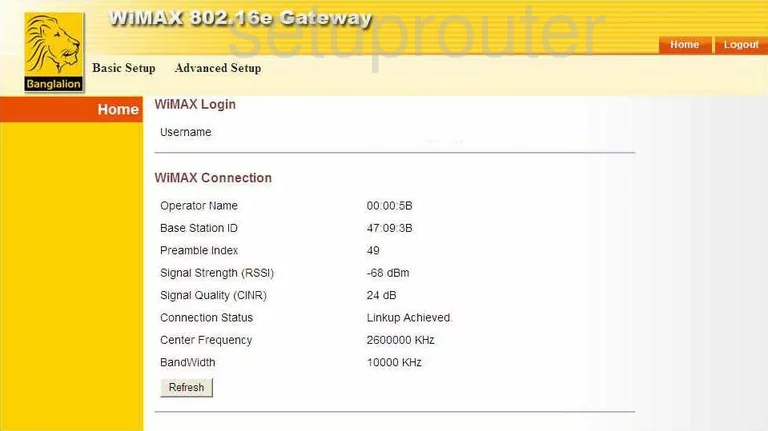
This guide begins on the Home page of the AWB-Networks RG231 router. To forward a port, click the choice at the top of the page, in yellow, labeled Advanced Setup. Then a new menu appears, pick NAT, and Port Mapping under that.
Configure the Port Forwarding section of your AWB Networks RG231
Now to forward a port, make the following changes:
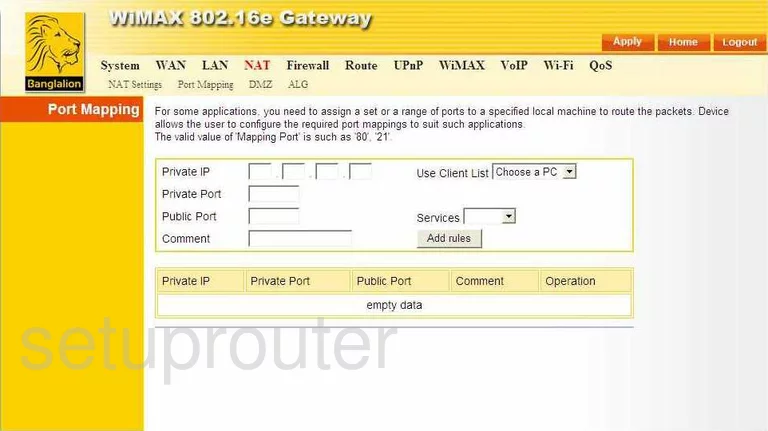
You should now be on the page you see here.
First, enter the LAN IP Address of the computer or device you are forwarding this port to in the boxes labeled Private IP.
Second, in the Private Port and Public Port, enter the port number that you are forwarding, the same number should be entered in both boxes. If you have more than one port to forward, you will have to make a new rule.
Third, in the Comment box, enter the name of the program you are forwarding this port for. This is for your future reference only.
Click the Add rules button.
That's all there is to it, simply click the orange Apply button before you exit.
Test if Your Ports are Open
Now that you have forwarded ports on the AWB Networks RG231 you should test to see if your ports are forwarded correctly.
To test if your ports are forwarded you should use our Open Port Check tool.
Other AWB Networks RG231 Info
Don't forget about our other AWB Networks RG231 info that you might be interested in.
This is the port forwarding guide for the AWB Networks RG231. We also have the following guides for the same router:
- AWB Networks RG231 - How to change the IP Address on a AWB Networks RG231 router
- AWB Networks RG231 - AWB Networks RG231 Login Instructions
- AWB Networks RG231 - How to change the DNS settings on a AWB Networks RG231 router
- AWB Networks RG231 - Setup WiFi on the AWB Networks RG231
- AWB Networks RG231 - How to Reset the AWB Networks RG231
- AWB Networks RG231 - Information About the AWB Networks RG231 Router
- AWB Networks RG231 - AWB Networks RG231 Screenshots