The AWB Networks RG231 router is considered a wireless router because it offers WiFi connectivity. WiFi, or simply wireless, allows you to connect various devices to your router, such as wireless printers, smart televisions, and WiFi enabled smartphones.
Other AWB Networks RG231 Guides
This is the wifi guide for the AWB Networks RG231. We also have the following guides for the same router:
- AWB Networks RG231 - How to change the IP Address on a AWB Networks RG231 router
- AWB Networks RG231 - AWB Networks RG231 Login Instructions
- AWB Networks RG231 - AWB Networks RG231 Port Forwarding Instructions
- AWB Networks RG231 - How to change the DNS settings on a AWB Networks RG231 router
- AWB Networks RG231 - How to Reset the AWB Networks RG231
- AWB Networks RG231 - Information About the AWB Networks RG231 Router
- AWB Networks RG231 - AWB Networks RG231 Screenshots
WiFi Terms
Before we get started there is a little bit of background info that you should be familiar with.
Wireless Name
Your wireless network needs to have a name to uniquely identify it from other wireless networks. If you are not sure what this means we have a guide explaining what a wireless name is that you can read for more information.
Wireless Password
An important part of securing your wireless network is choosing a strong password.
Wireless Channel
Picking a WiFi channel is not always a simple task. Be sure to read about WiFi channels before making the choice.
Encryption
You should almost definitely pick WPA2 for your networks encryption. If you are unsure, be sure to read our WEP vs WPA guide first.
Login To The AWB Networks RG231
To get started configuring the AWB Networks RG231 WiFi settings you need to login to your router. If you are already logged in you can skip this step.
To login to the AWB Networks RG231, follow our AWB Networks RG231 Login Guide.
Find the WiFi Settings on the AWB Networks RG231
If you followed our login guide above then you should see this screen.
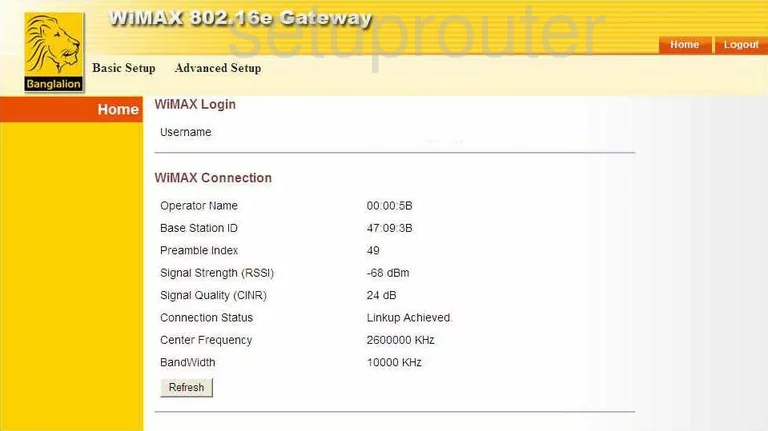
You begin on the Home page of the AWB-Networks RG231 router. To configure the WiFi settings, click the link titled Advanced Setup at the top of the page. A new menu appears below that, choose WiFi, the Basic under that.
Change the WiFi Settings on the AWB Networks RG231
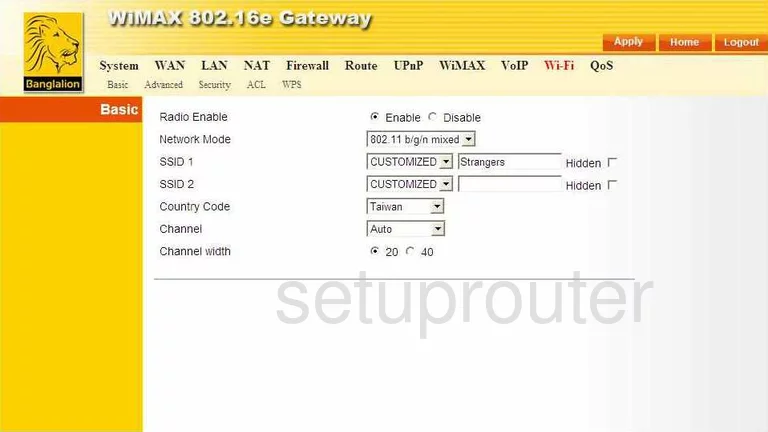
You are now on the correct page to make some needed changes.
- Radio Enable - This should by default be Enabled.
- Network Mode - This is referring to the type of devices you are connecting to your network. If you have any devices made prior to 2009, we recommend using the mode of 802.11 b/g/n mixed.
- SSID 1 - In the drop down menu choose CUSTOMIZED. Then, in the box to the right of that, enter the name that you want to use to identify your network from those around you. Create an original name avoiding any personal information. Check out our guide on the topic if you need more information, Wireless names. To the right of that is a small box labeled Hidden. If you check this box your wireless name becomes invisible to any close wireless devices. This does not mean you are hidden from a potential hacker, they have all the tools needed to find hidden networks.
- SSID 2 - Leave this blank.
- Country Code - Choose the country where you are located.
- Channel - This only needs to be changed if you are not on channel 1,6, or channel 11. In the United States there are 11 channels to choose from. Of these 11 channels there is only room in the spectrum for three channels that do not overlap each other, channels 1,6, and 11. For more information on why you should only be using these three channels, check out our guide titled WiFi channels.
- Channel Width - You have the choice of either 20 or 40. If you live in a city you should use a channel bandwidth of 20. If you live in the country with only a few neighbors, go ahead and use the channel bandwidth of 40.
- When you are finished with all that, click the orange button at the top of the page labeled Apply.
Next, click the link at the top of the page labeled Security.
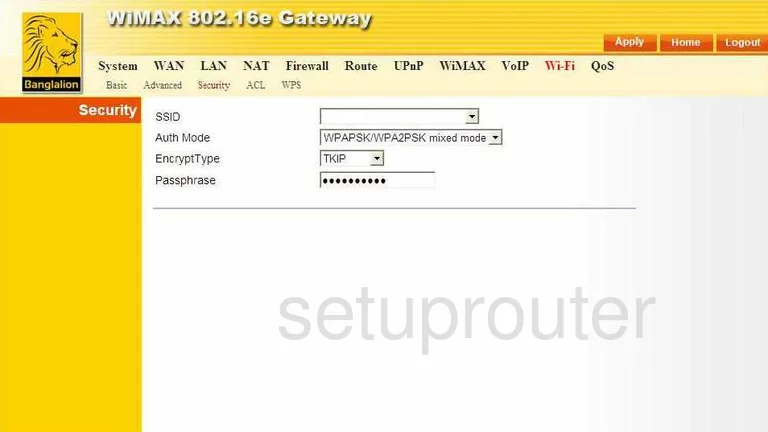
You should now be on a page that looks like the one above.
- SSID - Choose the network name that you created on the last page from the drop down list.
- Auth Mode - Use this drop down list to choose the type of security you want to use. Check out our guide for the differences in the security protocols, WEP vs. WPA. We suggest using WPA2PSK.
- EncryptType - Now that you have chosen the type of security you want to use, you need to choose the type of encryption for your private data transmission. There are two choices, TKIP and AES. TKIP is older and has some flaws that make it less secure. We recommend using AES. This is a much newer form of encryption and is so far unable to be cracked.
- Passphrase - This is the password that you use to access your network. We recommend creating a strong password of at least 20 characters. This password should not contain anything that could easily be guessed such as personal information. Avoid using any words that can be found in a dictionary. We do suggest using symbols, capital letters, and numbers in your password. Check out our guide on the topic if you need help, How to choose a strong password.
- When you have finished on this page, click the orange Apply button in the top right corner of the page.
That's it, you did it!
Possible Problems when Changing your WiFi Settings
After making these changes to your router you will almost definitely have to reconnect any previously connected devices. This is usually done at the device itself and not at your computer.
Other AWB Networks RG231 Info
Don't forget about our other AWB Networks RG231 info that you might be interested in.
This is the wifi guide for the AWB Networks RG231. We also have the following guides for the same router:
- AWB Networks RG231 - How to change the IP Address on a AWB Networks RG231 router
- AWB Networks RG231 - AWB Networks RG231 Login Instructions
- AWB Networks RG231 - AWB Networks RG231 Port Forwarding Instructions
- AWB Networks RG231 - How to change the DNS settings on a AWB Networks RG231 router
- AWB Networks RG231 - How to Reset the AWB Networks RG231
- AWB Networks RG231 - Information About the AWB Networks RG231 Router
- AWB Networks RG231 - AWB Networks RG231 Screenshots