In this guide we will discuss how to reset the Aztech DSL5018EN router. There is a lot of confusion about the difference between resetting a router and rebooting a router. Rebooting a router is simply cycling the power by turning it off and back on again. Resetting the router takes all the configurations you have made and returns them to the default settings.
Warning: Resetting this router is serious and could cause problems for you if you are unaware of what changes in a reset. We highly recommend creating a list of settings you know will change. Consider the following as you make this list.
- The router's username and password are returned to factory defaults.
- The WiFi SSID, password, and security mode are also returned to default settings.
- If you use a DSL connection you need to re-enter the ISP username and password. If you don't know these details you will need to call your ISP.
- All configurations such as port forwards or IP address changes are erased. These all need to be reconfigured.
Other Aztech DSL5018EN Guides
This is the reset router guide for the Aztech DSL5018EN. We also have the following guides for the same router:
Reset the Aztech DSL5018EN
The first step in any reset is to be sure the router remains on the entire time. Do not unplug or turn off the router during the reset process as this could cause permanent damage.
Secondly you will need to locate the tiny reset button. It is located on the underside of the router. We have circled it's general location in the image below.
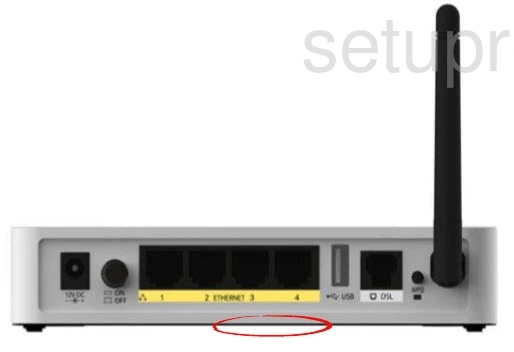
Now take an unwound paperclip or pin to press and hold down this reset button for about 10 seconds.
Please remember that this erases every setting you have ever changed on this router. Please be sure to exhaust other troubleshooting methods first.
Login to the Aztech DSL5018EN
When you are finished resetting the Aztech DSL5018EN router you need to login using the default username and password along with the default IP address. We have found these for you and included them in the Aztech DSL5018EN Login Guide.
Change Your Password
After you have finished logging into the Aztech DSL5018EN router you really should change that default password to something new. If you need help creating a good strong password check out our Choosing a Strong Password guide.
Write this new password down somewhere safe where you won't lose it. If you are really bad at losing things go ahead and tape it to the bottom of the router for future reference.
Setup WiFi on the Aztech DSL5018EN
The last setting we will discuss in the particular guide is the WiFi settings. Since these have been reset as well it's very important that you update these to your preferences right away. We strongly recommend using the security mode of WPA2-PSK. For step-by-step instructions check out this How to Setup WiFi on the Aztech DSL5018EN router.
Aztech DSL5018EN Help
Be sure to check out our other Aztech DSL5018EN info that you might be interested in.
This is the reset router guide for the Aztech DSL5018EN. We also have the following guides for the same router: