The Aztech DSL5018EN router is considered a wireless router because it offers WiFi connectivity. WiFi, or simply wireless, allows you to connect various devices to your router, such as wireless printers, smart televisions, and WiFi enabled smartphones.
Other Aztech DSL5018EN Guides
This is the wifi guide for the Aztech DSL5018EN. We also have the following guides for the same router:
WiFi Terms
Before we get started there is a little bit of background info that you should be familiar with.
Wireless Name
Your wireless network needs to have a name to uniquely identify it from other wireless networks. If you are not sure what this means we have a guide explaining what a wireless name is that you can read for more information.
Wireless Password
An important part of securing your wireless network is choosing a strong password.
Wireless Channel
Picking a WiFi channel is not always a simple task. Be sure to read about WiFi channels before making the choice.
Encryption
You should almost definitely pick WPA2 for your networks encryption. If you are unsure, be sure to read our WEP vs WPA guide first.
Login To The Aztech DSL5018EN
To get started configuring the Aztech DSL5018EN WiFi settings you need to login to your router. If you are already logged in you can skip this step.
To login to the Aztech DSL5018EN, follow our Aztech DSL5018EN Login Guide.
Find the WiFi Settings on the Aztech DSL5018EN
If you followed our login guide above then you should see this screen.
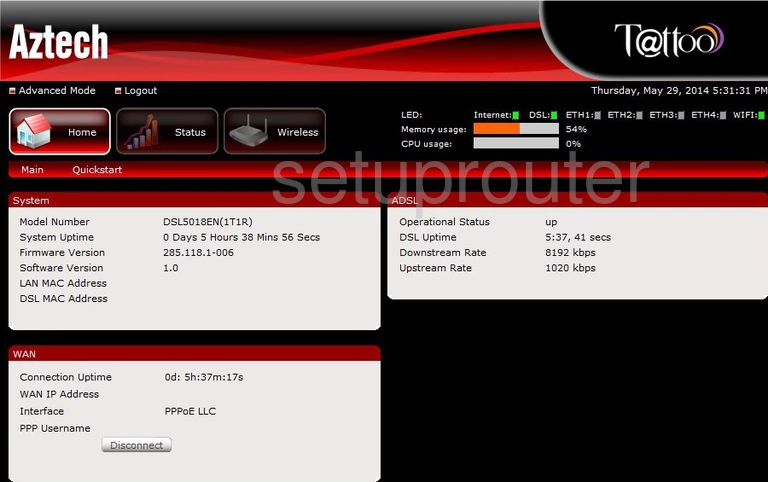
The wireless setup guide for the Aztech DSL5018EN router begins on the Home page. Start off by clicking the Wireless option near the top of the page. From there, click Basic.
Change the WiFi Settings on the Aztech DSL5018EN
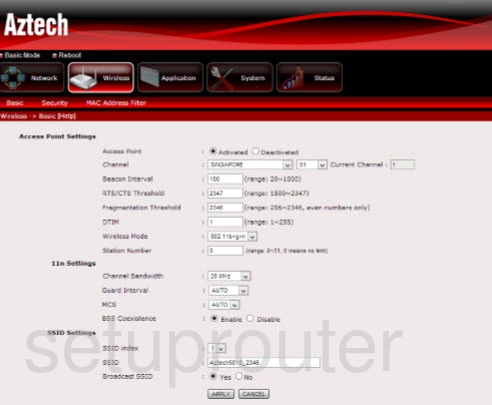
This takes you to a new page.
Begin by setting the Channel to either 1, 6, or 11. Why are these the best options? Read our WiFi Channels Guide to find out.
Following that, you'll need to set an SSID. This can be anything you want, however it would be wise to avoid any sort of personal information. To learn more, see our Wireless Names Guide.
That's all here. Be sure to click APPLY before moving on.
Now click Security near the top of the page.
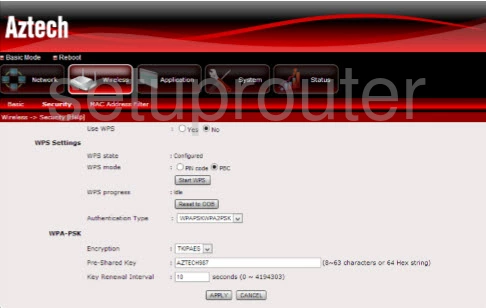
You should now be on the page you see above.
Start by making sure the Use WPS option is set to No. Why? Take a look at our What is WPS Guide.
After that, set the Authentication Type to WPA2PSK. To find out why this option will provide you with the strongest security, check out our WEP vs. WPA Guide.
Now set the Encryption to AES.
Lastly, enter your desired password into the box labeled Pre-Shared Key. This can be whatever you like. However, keep in mind that a strong password is 14-20 characters in length and contains no personal information. For more help see our Choosing a Strong Password Guide.
Congratulations! You're done. Just be sure to click APPLY before closing the page.
Possible Problems when Changing your WiFi Settings
After making these changes to your router you will almost definitely have to reconnect any previously connected devices. This is usually done at the device itself and not at your computer.
Other Aztech DSL5018EN Info
Don't forget about our other Aztech DSL5018EN info that you might be interested in.
This is the wifi guide for the Aztech DSL5018EN. We also have the following guides for the same router: