The Aztech DSL5068EN-1T1R router is considered a wireless router because it offers WiFi connectivity. WiFi, or simply wireless, allows you to connect various devices to your router, such as wireless printers, smart televisions, and WiFi enabled smartphones.
Other Aztech DSL5068EN-1T1R Guides
This is the wifi guide for the Aztech DSL5068EN-1T1R Globe. We also have the following guides for the same router:
- Aztech DSL5068EN-1T1R Globe - Aztech DSL5068EN-1T1R User Manual
- Aztech DSL5068EN-1T1R Globe - Aztech DSL5068EN-1T1R Login Instructions
- Aztech DSL5068EN-1T1R Globe - Aztech DSL5068EN-1T1R Screenshots
- Aztech DSL5068EN-1T1R Globe - Information About the Aztech DSL5068EN-1T1R Router
- Aztech DSL5068EN-1T1R Globe - Reset the Aztech DSL5068EN-1T1R
WiFi Terms
Before we get started there is a little bit of background info that you should be familiar with.
Wireless Name
Your wireless network needs to have a name to uniquely identify it from other wireless networks. If you are not sure what this means we have a guide explaining what a wireless name is that you can read for more information.
Wireless Password
An important part of securing your wireless network is choosing a strong password.
Wireless Channel
Picking a WiFi channel is not always a simple task. Be sure to read about WiFi channels before making the choice.
Encryption
You should almost definitely pick WPA2 for your networks encryption. If you are unsure, be sure to read our WEP vs WPA guide first.
Login To The Aztech DSL5068EN-1T1R
To get started configuring the Aztech DSL5068EN-1T1R WiFi settings you need to login to your router. If you are already logged in you can skip this step.
To login to the Aztech DSL5068EN-1T1R, follow our Aztech DSL5068EN-1T1R Login Guide.
Find the WiFi Settings on the Aztech DSL5068EN-1T1R
If you followed our login guide above then you should see this screen.
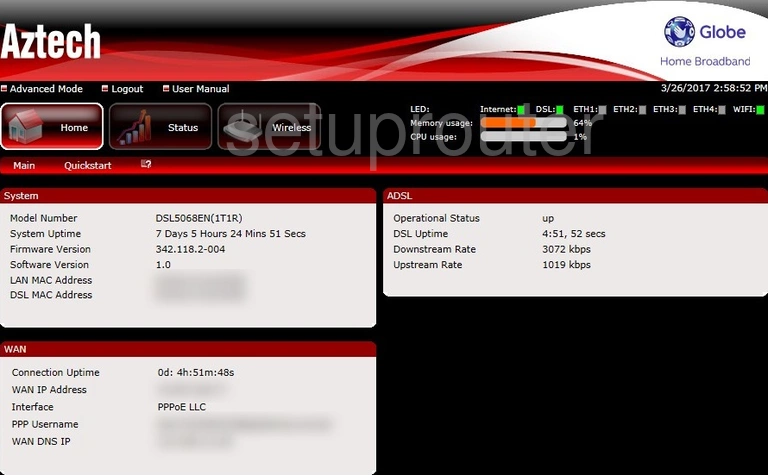
Click the option at the top of the page labeled Wireless.
Change the WiFi Settings on the Aztech DSL5068EN-1T1R
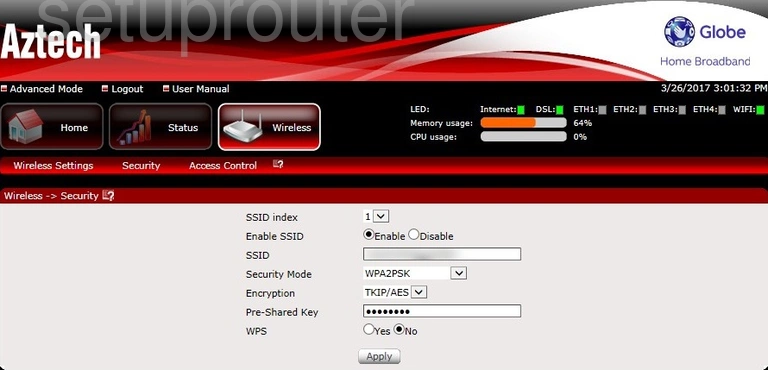
- SSID index: This will most likely be set to one. Leave this setting alone. This is important if you have multiple network connections on this router such as a guest connection. Your main connection will be 1.
- Enable SSID: Make sure this setting is Enabled.
- SSID: This is your network name. Be creative when coming up with your name. Learn more on our Change your Wireless Name page.
- Security Mode: This is your security. The strongest is WPA2PSK. We recommend using this option. Learn what your other options are on our WEP vs. WPA page.
- Encryption: The most up to date encryption is AES.
- Pre-Shared Key: This is the password. Make sure you create a strong password consisting of at least 8 to 10 characters. The more symbols, numbers, and mixed case letters you have in your password the stronger it will be. Take a look at our Creating a Strong Password page for more ideas.
- WPS: I do not recommend using WPS unless absolutely necessary. Learn more on our What is WPS guide.
Click the Apply button when you are finished.
Possible Problems when Changing your WiFi Settings
After making these changes to your router you will almost definitely have to reconnect any previously connected devices. This is usually done at the device itself and not at your computer.
Other Aztech DSL5068EN-1T1R Info
Don't forget about our other Aztech DSL5068EN-1T1R info that you might be interested in.
This is the wifi guide for the Aztech DSL5068EN-1T1R Globe. We also have the following guides for the same router:
- Aztech DSL5068EN-1T1R Globe - Aztech DSL5068EN-1T1R User Manual
- Aztech DSL5068EN-1T1R Globe - Aztech DSL5068EN-1T1R Login Instructions
- Aztech DSL5068EN-1T1R Globe - Aztech DSL5068EN-1T1R Screenshots
- Aztech DSL5068EN-1T1R Globe - Information About the Aztech DSL5068EN-1T1R Router
- Aztech DSL5068EN-1T1R Globe - Reset the Aztech DSL5068EN-1T1R