Each of these screenshots was captured and submitted to us by users of this site.
When you want to share screenshots for us to use, please use our Router Screenshot Grabber, which is a free tool in Network Utilities. It makes the capture process easy and sends the screenshots to us automatically.
Use a VPN
Have you considered using a VPN when you connect to the internet? A VPN is a great way to increase your security and anonymity while surfing.
We use and recommend NordVPN because not only is it the fastest VPN, it includes a new feature called Meshnet that makes securely sharing your home network super simple. With NordVPN Meshnet, you can connect to your devices from anywhere in the world, completely secure, over a highly encrypted VPN tunnel.
When shopping for a VPN, make sure that they meet the following criteria:
- Your VPN provider should have a no-logs policy. This means that they do not keep any logs of any kind.
- Make sure that your VPN provider has lots of exit nodes all around the world.
- Check that your VPN will not affect your speed.
- Verify that your VPN provider uses WireGuard as the underlying protocol.
- Many people prefer a VPN provider that is not based in the United States.
This is the list of requirements that we used when we were shopping around for a VPN provider. There are lots of free, shady VPN providers out there that we looked at and dismissed.
Based in Panama, using diskless servers, and with over 6,100 servers in 61 countries, we can safely say that NordVPN satisfies all of these requirements.

Once you've set up your NordVPN account on multiple computers and enabled Meshnet, you can seamlessly access all of your devices as if they were on the same network. You don't even have to log in to your router. It's very simple.
Every time you click on one of our affiliate links, such as NordVPN, we get a little kickback for introducing you to the service. Think of us as your VPN wingman.
This is the screenshots guide for the Aztech HW550-3G. We also have the following guides for the same router:
- Aztech HW550-3G - How to change the IP Address on a Aztech HW550-3G router
- Aztech HW550-3G - Aztech HW550-3G Login Instructions
- Aztech HW550-3G - Aztech HW550-3G User Manual
- Aztech HW550-3G - Aztech HW550-3G Port Forwarding Instructions
- Aztech HW550-3G - How to change the DNS settings on a Aztech HW550-3G router
- Aztech HW550-3G - Setup WiFi on the Aztech HW550-3G
- Aztech HW550-3G - How to Reset the Aztech HW550-3G
- Aztech HW550-3G - Information About the Aztech HW550-3G Router
All Aztech HW550-3G Screenshots
All screenshots below were captured from a Aztech HW550-3G router.
Aztech HW550-3G Port Forwarding Screenshot
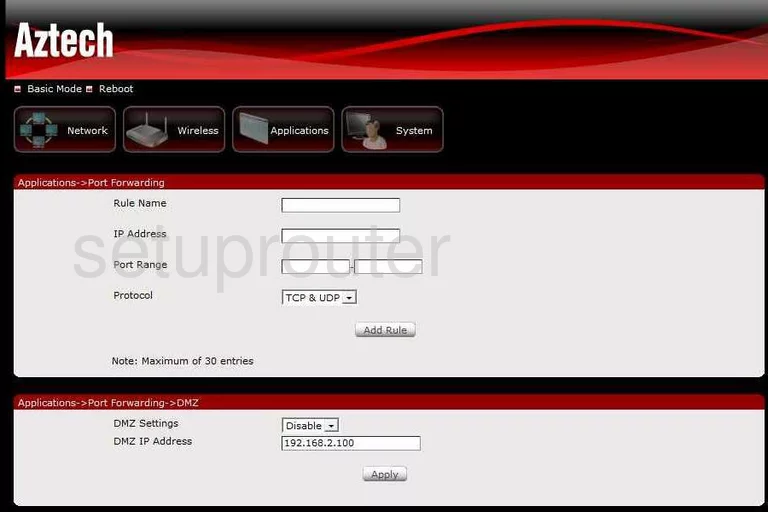
Aztech HW550-3G Port Forwarding Screenshot
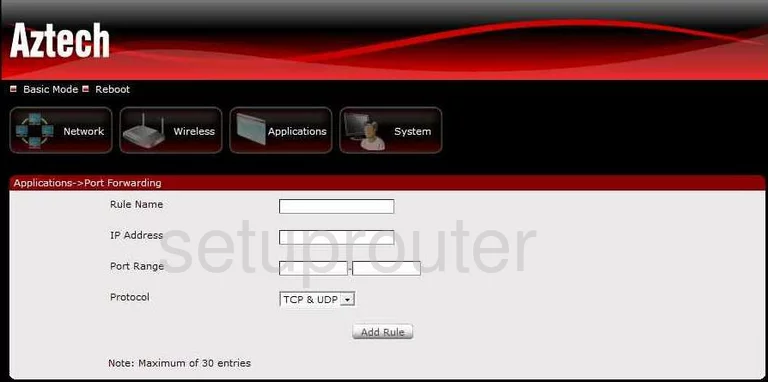
Aztech HW550-3G Dynamic Dns Screenshot
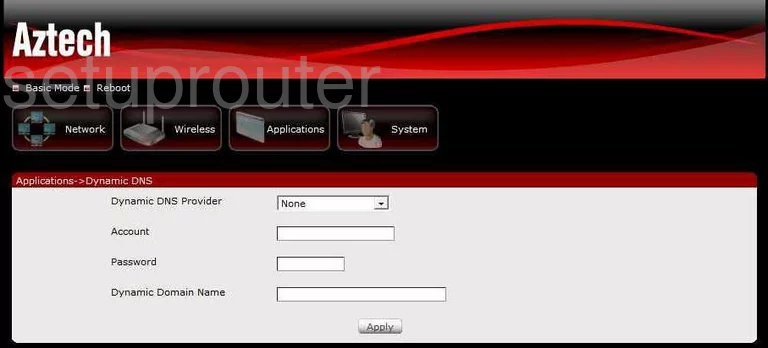
Aztech HW550-3G Dynamic Dns Screenshot
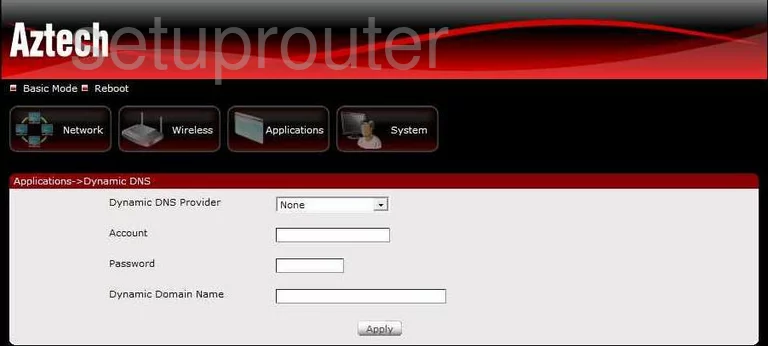
Aztech HW550-3G Wifi Security Screenshot
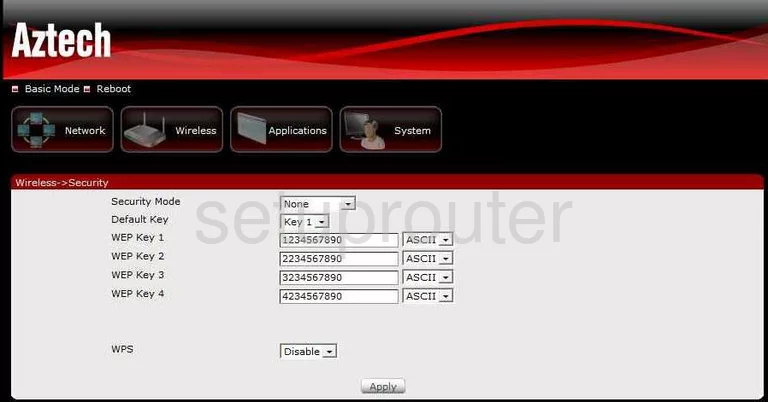
Aztech HW550-3G Wifi Security Screenshot
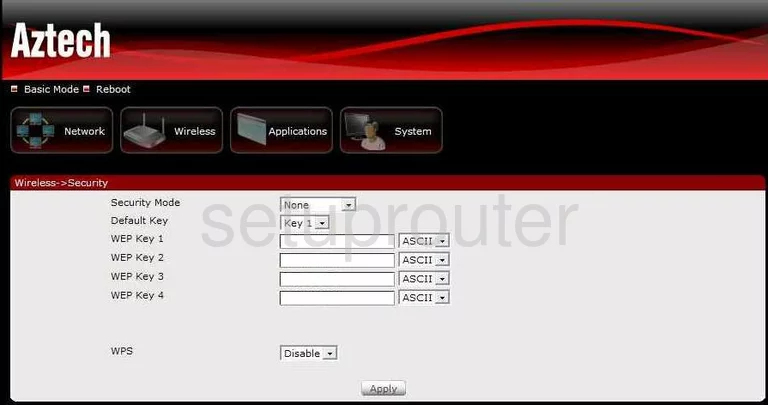
Aztech HW550-3G Wifi Setup Screenshot
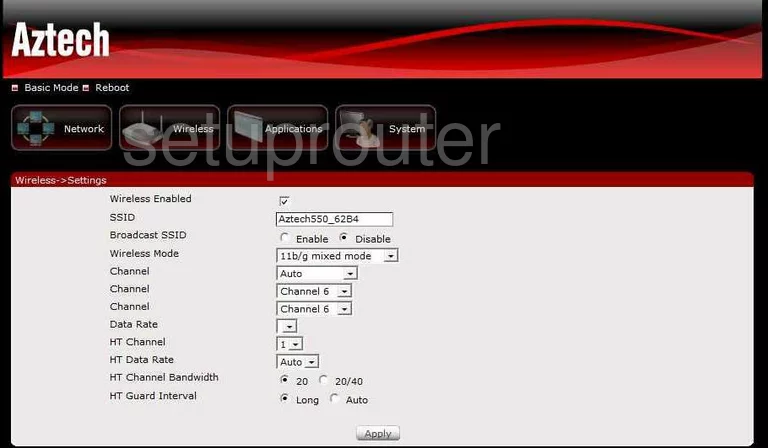
Aztech HW550-3G Wifi Setup Screenshot
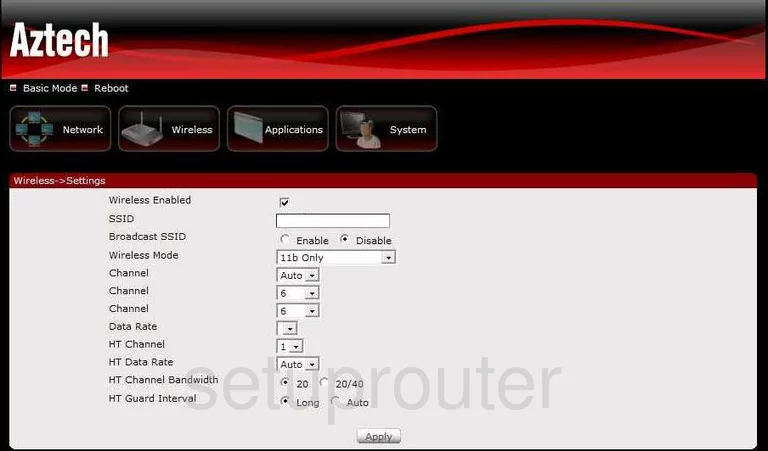
Aztech HW550-3G Status Screenshot
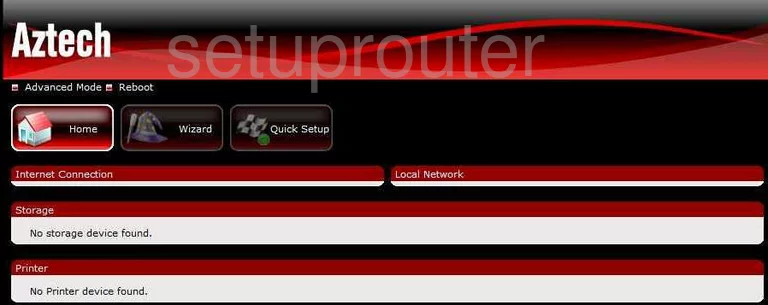
Aztech HW550-3G Status Screenshot
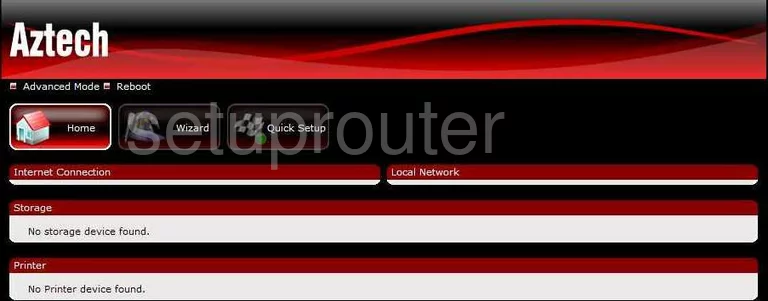
Aztech HW550-3G Password Screenshot
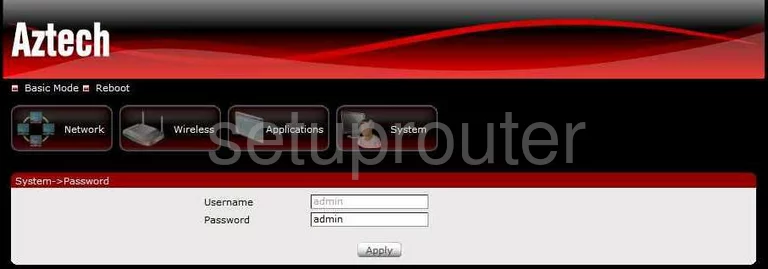
Aztech HW550-3G Setup Screenshot
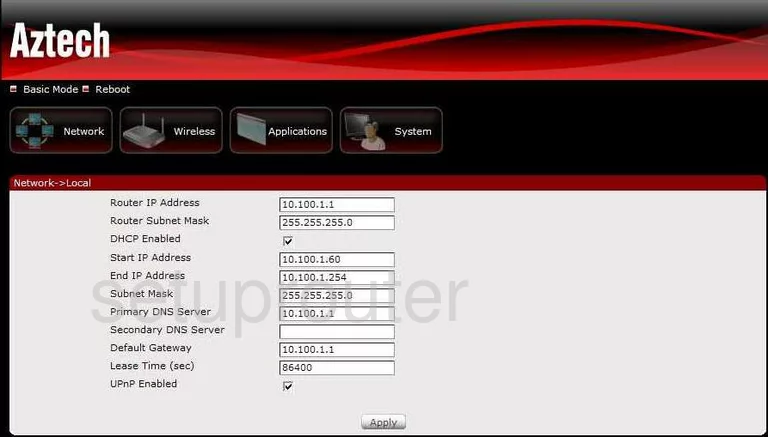
Aztech HW550-3G Reboot Screenshot
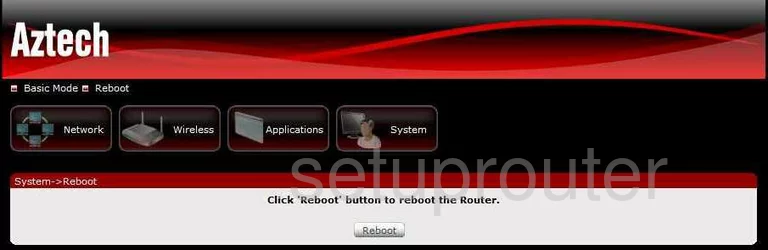
Aztech HW550-3G Backup Screenshot
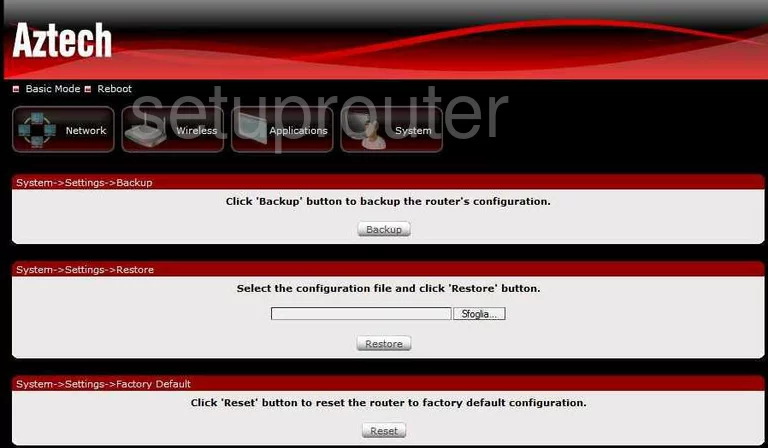
Aztech HW550-3G Backup Screenshot

Aztech HW550-3G Firmware Screenshot
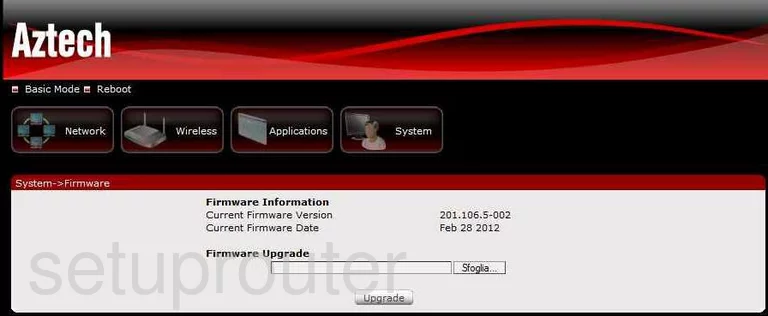
Aztech HW550-3G Firmware Screenshot
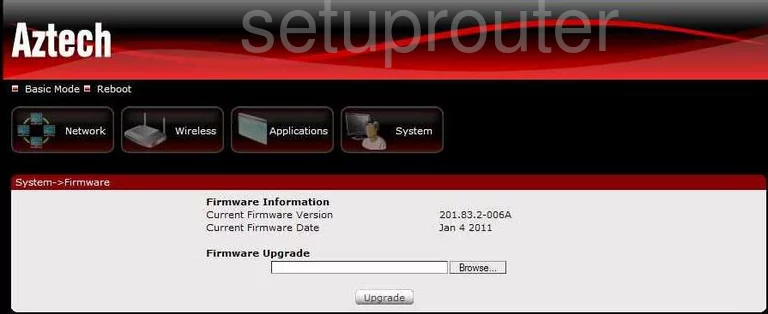
Aztech HW550-3G Port Mapping Screenshot
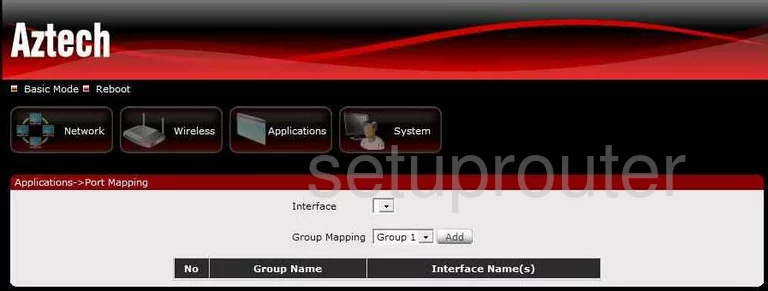
Aztech HW550-3G Status Screenshot
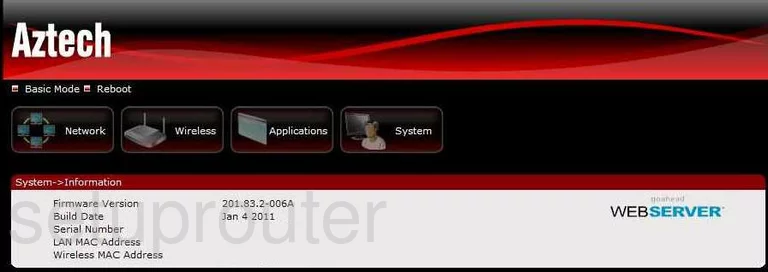
Aztech HW550-3G General Screenshot
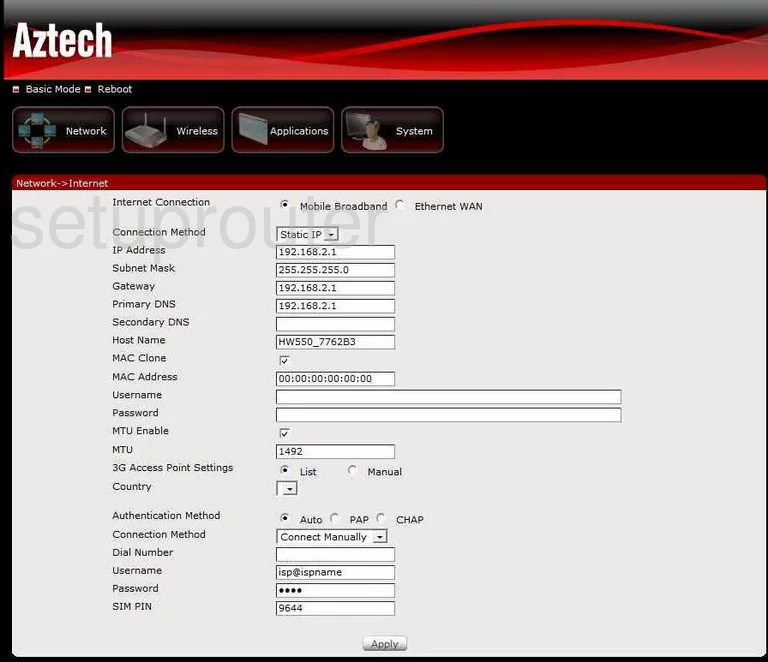
Aztech HW550-3G Status Screenshot
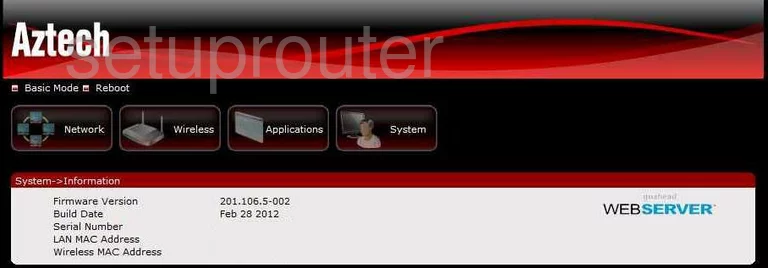
Aztech HW550-3G Mac Filter Screenshot
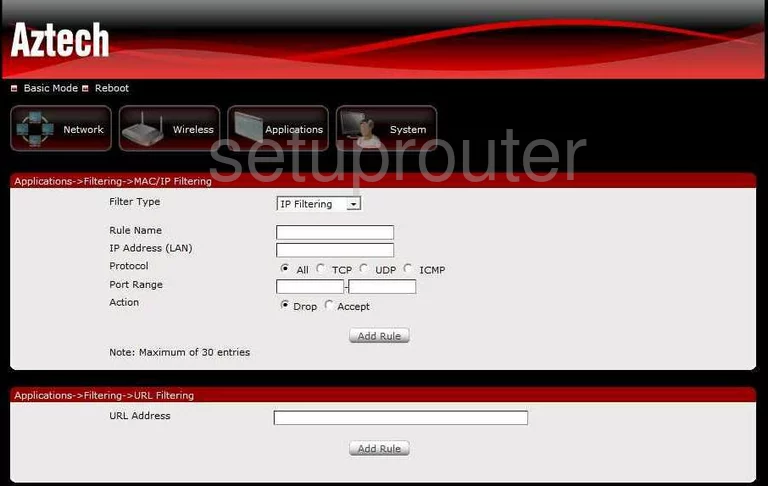
Aztech HW550-3G Vlan Screenshot
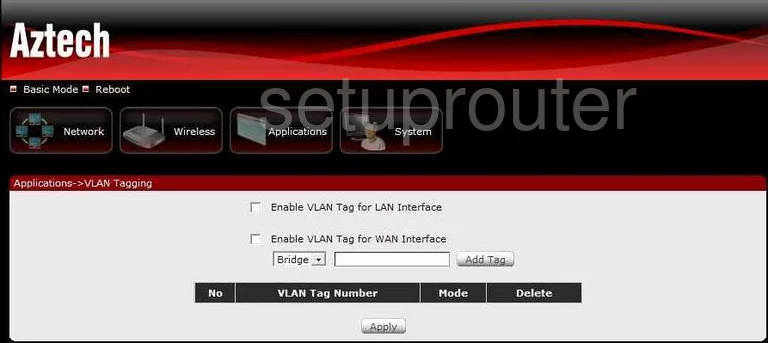
Aztech HW550-3G Url Filter Screenshot
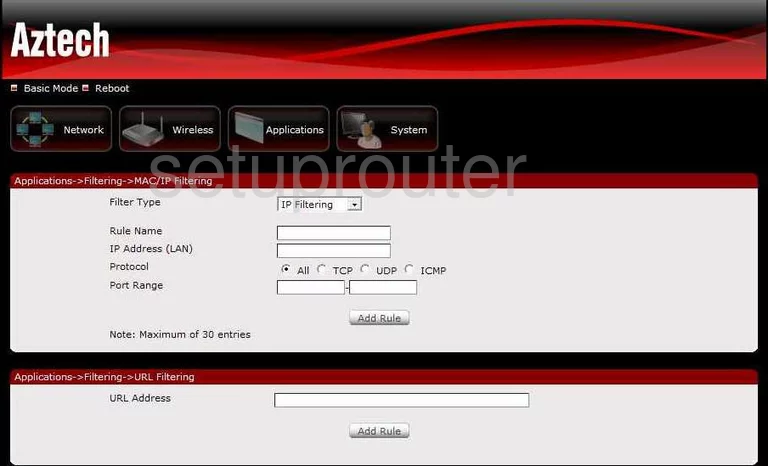
Aztech HW550-3G General Screenshot
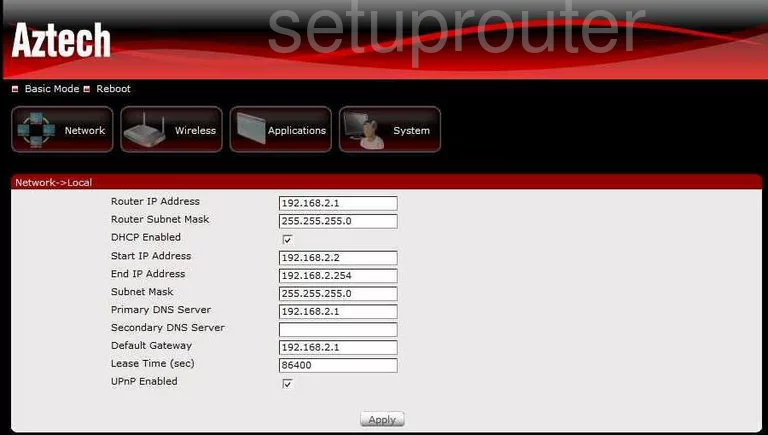
Aztech HW550-3G Device Image Screenshot

Aztech HW550-3G Reset Screenshot

This is the screenshots guide for the Aztech HW550-3G. We also have the following guides for the same router:
- Aztech HW550-3G - How to change the IP Address on a Aztech HW550-3G router
- Aztech HW550-3G - Aztech HW550-3G Login Instructions
- Aztech HW550-3G - Aztech HW550-3G User Manual
- Aztech HW550-3G - Aztech HW550-3G Port Forwarding Instructions
- Aztech HW550-3G - How to change the DNS settings on a Aztech HW550-3G router
- Aztech HW550-3G - Setup WiFi on the Aztech HW550-3G
- Aztech HW550-3G - How to Reset the Aztech HW550-3G
- Aztech HW550-3G - Information About the Aztech HW550-3G Router