The Aztech HW550-3G router is considered a wireless router because it offers WiFi connectivity. WiFi, or simply wireless, allows you to connect various devices to your router, such as wireless printers, smart televisions, and WiFi enabled smartphones.
Other Aztech HW550-3G Guides
This is the wifi guide for the Aztech HW550-3G. We also have the following guides for the same router:
- Aztech HW550-3G - How to change the IP Address on a Aztech HW550-3G router
- Aztech HW550-3G - Aztech HW550-3G Login Instructions
- Aztech HW550-3G - Aztech HW550-3G User Manual
- Aztech HW550-3G - Aztech HW550-3G Port Forwarding Instructions
- Aztech HW550-3G - How to change the DNS settings on a Aztech HW550-3G router
- Aztech HW550-3G - How to Reset the Aztech HW550-3G
- Aztech HW550-3G - Information About the Aztech HW550-3G Router
- Aztech HW550-3G - Aztech HW550-3G Screenshots
WiFi Terms
Before we get started there is a little bit of background info that you should be familiar with.
Wireless Name
Your wireless network needs to have a name to uniquely identify it from other wireless networks. If you are not sure what this means we have a guide explaining what a wireless name is that you can read for more information.
Wireless Password
An important part of securing your wireless network is choosing a strong password.
Wireless Channel
Picking a WiFi channel is not always a simple task. Be sure to read about WiFi channels before making the choice.
Encryption
You should almost definitely pick WPA2 for your networks encryption. If you are unsure, be sure to read our WEP vs WPA guide first.
Login To The Aztech HW550-3G
To get started configuring the Aztech HW550-3G WiFi settings you need to login to your router. If you are already logged in you can skip this step.
To login to the Aztech HW550-3G, follow our Aztech HW550-3G Login Guide.
Find the WiFi Settings on the Aztech HW550-3G
If you followed our login guide above then you should see this screen.
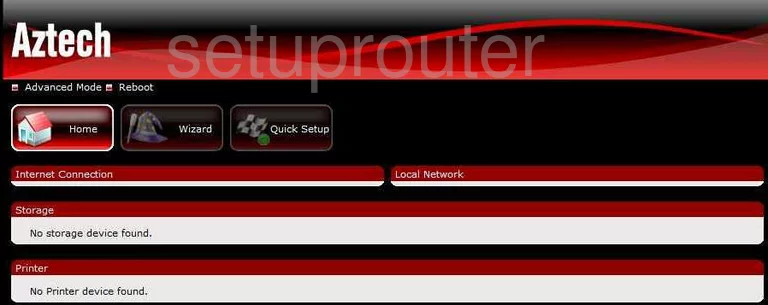
You start on the Home page of the Aztech HW550-3G router. To configure your WiFi settings, click the link at the top labeled Advanced Mode. Then tick the picture of a router labeled Wireless, then Settings.
Change the WiFi Settings on the Aztech HW550-3G
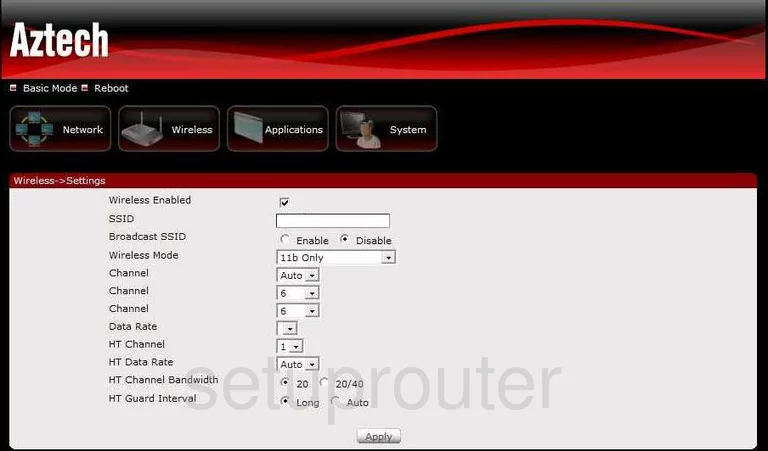
You should now be on the page labeled Wireless Settings. The first thing you need to do is change the SSID. The SSID is the name of the network so you can identify it. Create a unique password without any personal information. For help on this topic, click the link titled Wireless names.
Under that is the Broadcast SSID. If you choose to Enable this, your network is visible to all the surrounding wireless devices. If you decide to Disable this, your network name is hidden from surrounding wireless devices. This does not mean a hacker can't find your network. They have the right scanning tools to find hidden networks. This is like camouflage, you are less of a visible target but not invisible.
Next is the Wireless Mode. This is asking what type of devices you are connecting to your network. The oldest and slowest devices are 11a and 11b. In 2003, 11g became available. In 2009, 11n devices came out. The newest devices as of 2012 are 11ac. Most of us have a mixture of devices, some quite old. We recommend using the most rounded choice. For most routers this is going to be 11b/g/n.
The Channel is next. Check out our WiFi channels guide. In the U.S. there are a total of 11 channels available for home use. Of these 11 channels there are only three that everyone should use. Use channel 1,6, or channel 11.
Nothing else should be changed on this page, simply click the Apply button at the bottom of the page when you are don. Then click Wireless at the top of the page and choose Security from there.
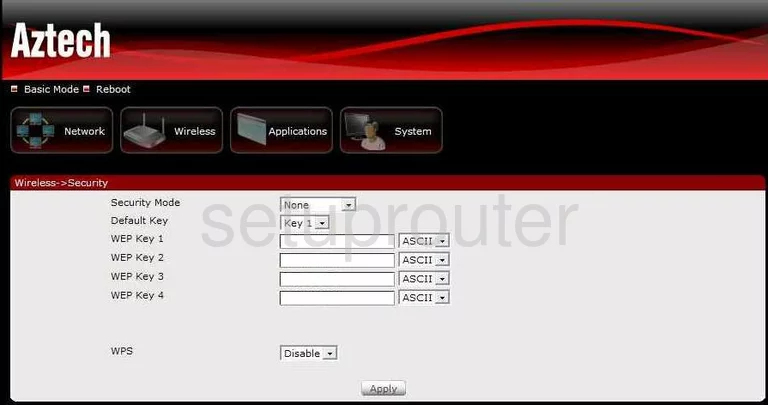
The first thing on this page is the Security Mode. There are several different security options here. Check out our guide to learn the differences between them, WEP vs. WPA. We strongly recommend using WPA2. This is by far the strongest security choice available today.
Next is the WPA Algorithms. You have the choice of TKIP, AES, or TKIP/AES. We recommend using AES because it is much newer and yet to be cracked.
Under that is the Passphrase (8 to 63 characters). This is the password you use to access your network. This should be a strong password of at least 20 characters. Don't use any personal information in this password. Avoid using any dictionary words either. Your password should look random. We do advise you to use some symbols, numbers, and capital letters within the password. For help in creating a strong password that's easy to remember, check out our guide titled How to choose a strong password.
The last thing on the page is the WPS. WPS undermines any security you have set up. It is extremely easy to hack a computer with WPS. We recommend that you Disable this.
The only thing left to do is click the Apply button at the bottom of the page.
Possible Problems when Changing your WiFi Settings
After making these changes to your router you will almost definitely have to reconnect any previously connected devices. This is usually done at the device itself and not at your computer.
Other Aztech HW550-3G Info
Don't forget about our other Aztech HW550-3G info that you might be interested in.
This is the wifi guide for the Aztech HW550-3G. We also have the following guides for the same router:
- Aztech HW550-3G - How to change the IP Address on a Aztech HW550-3G router
- Aztech HW550-3G - Aztech HW550-3G Login Instructions
- Aztech HW550-3G - Aztech HW550-3G User Manual
- Aztech HW550-3G - Aztech HW550-3G Port Forwarding Instructions
- Aztech HW550-3G - How to change the DNS settings on a Aztech HW550-3G router
- Aztech HW550-3G - How to Reset the Aztech HW550-3G
- Aztech HW550-3G - Information About the Aztech HW550-3G Router
- Aztech HW550-3G - Aztech HW550-3G Screenshots