Each of these screenshots was captured and submitted to us by users of this site.
When you want to share screenshots for us to use, please use our Router Screenshot Grabber, which is a free tool in Network Utilities. It makes the capture process easy and sends the screenshots to us automatically.
This is the screenshots guide for the Aztech HW550-3G. We also have the following guides for the same router:
- Aztech HW550-3G - How to change the IP Address on a Aztech HW550-3G router
- Aztech HW550-3G - Aztech HW550-3G Login Instructions
- Aztech HW550-3G - Aztech HW550-3G User Manual
- Aztech HW550-3G - Aztech HW550-3G Port Forwarding Instructions
- Aztech HW550-3G - How to change the DNS settings on a Aztech HW550-3G router
- Aztech HW550-3G - Setup WiFi on the Aztech HW550-3G
- Aztech HW550-3G - How to Reset the Aztech HW550-3G
- Aztech HW550-3G - Information About the Aztech HW550-3G Router
All Aztech HW550-3G Screenshots
All screenshots below were captured from a Aztech HW550-3G router.
Aztech HW550-3G Port Forwarding Screenshot
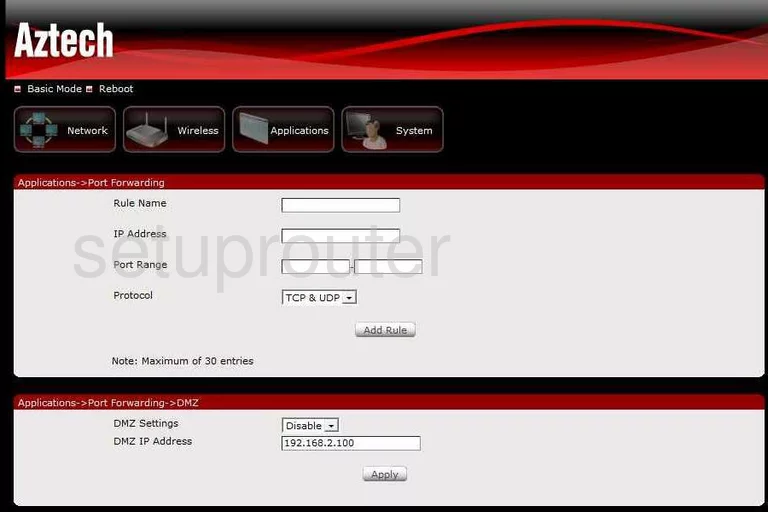
Aztech HW550-3G Port Forwarding Screenshot
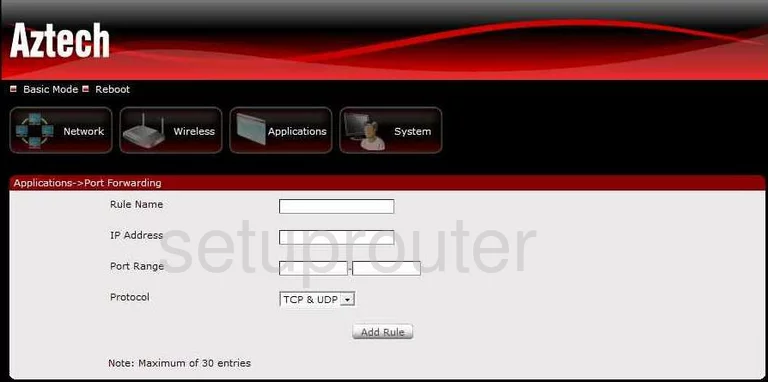
Aztech HW550-3G Dynamic Dns Screenshot
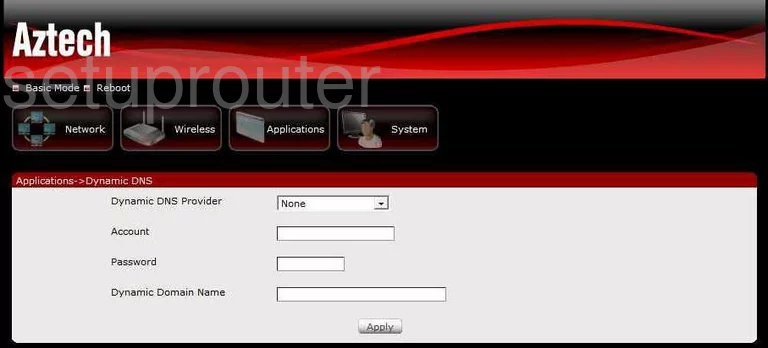
Aztech HW550-3G Dynamic Dns Screenshot
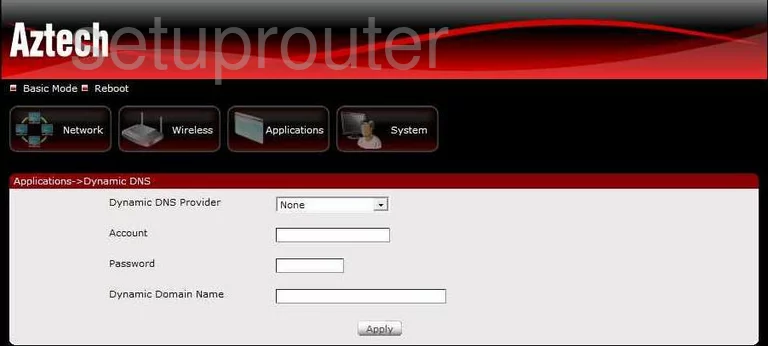
Aztech HW550-3G Wifi Security Screenshot
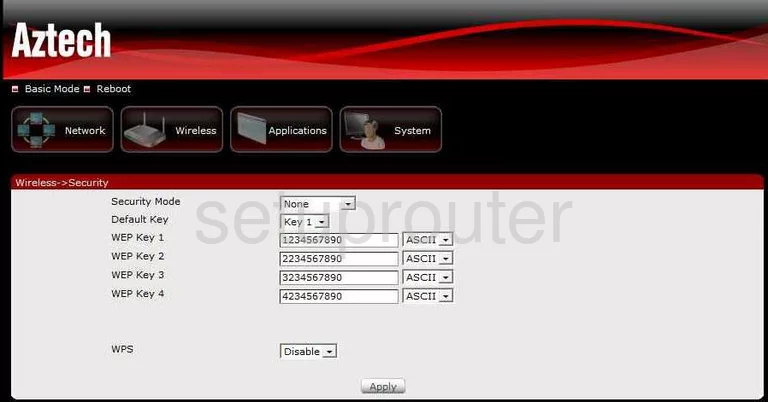
Aztech HW550-3G Wifi Security Screenshot
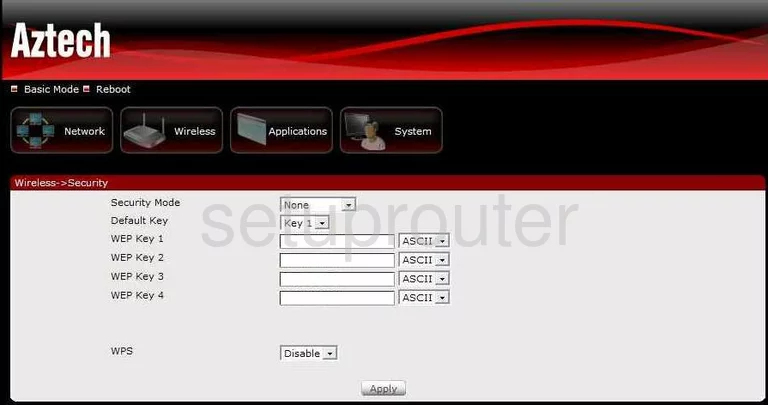
Aztech HW550-3G Wifi Setup Screenshot
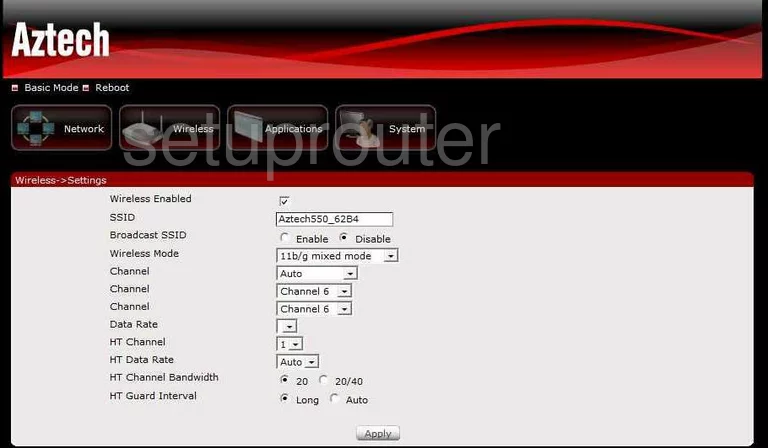
Aztech HW550-3G Wifi Setup Screenshot
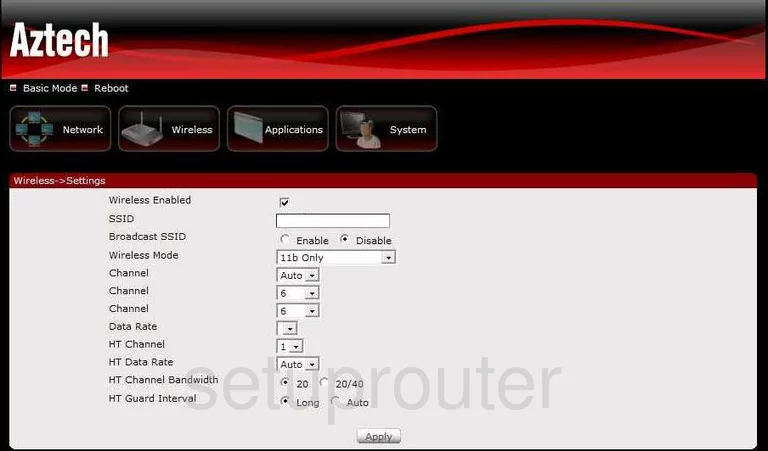
Aztech HW550-3G Status Screenshot
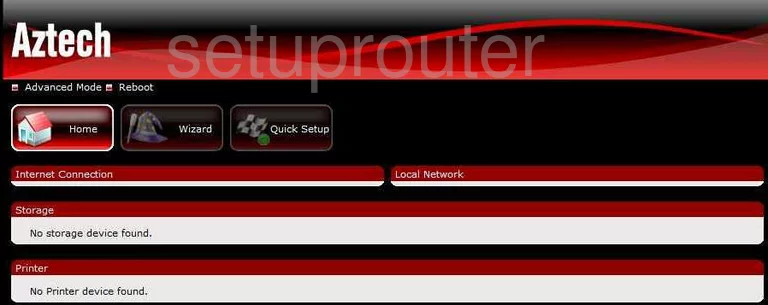
Aztech HW550-3G Status Screenshot
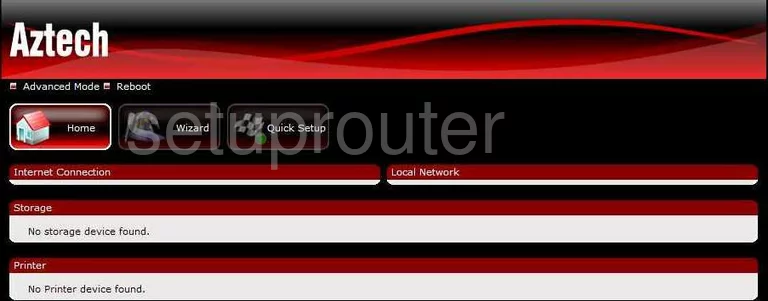
Aztech HW550-3G Password Screenshot
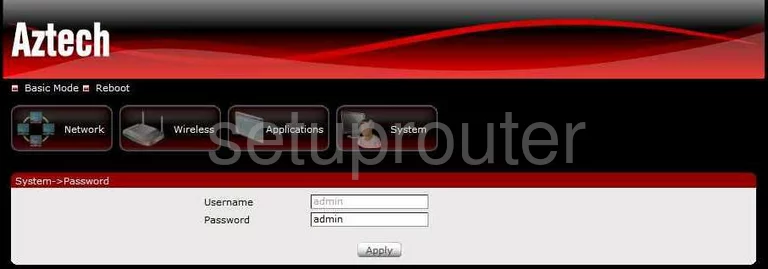
Aztech HW550-3G Setup Screenshot
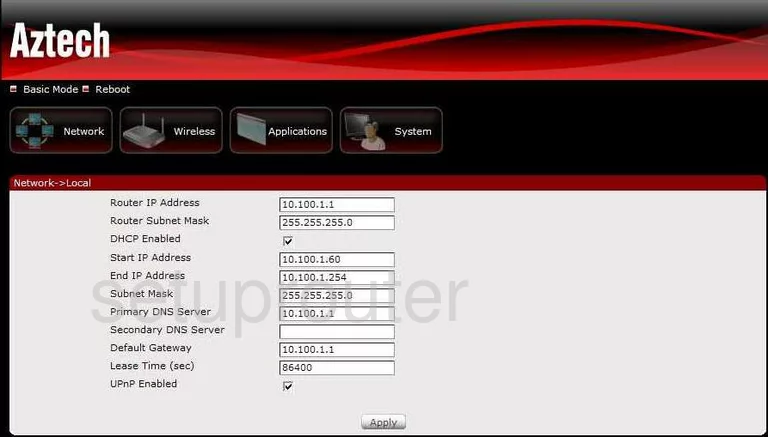
Aztech HW550-3G Reboot Screenshot
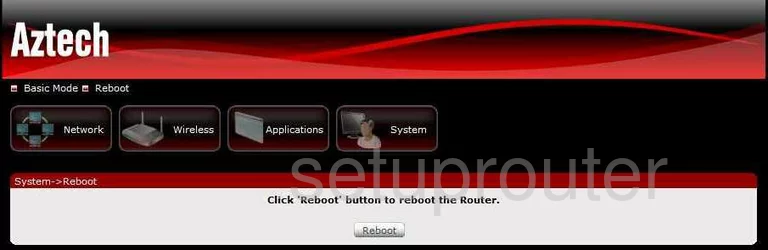
Aztech HW550-3G Backup Screenshot
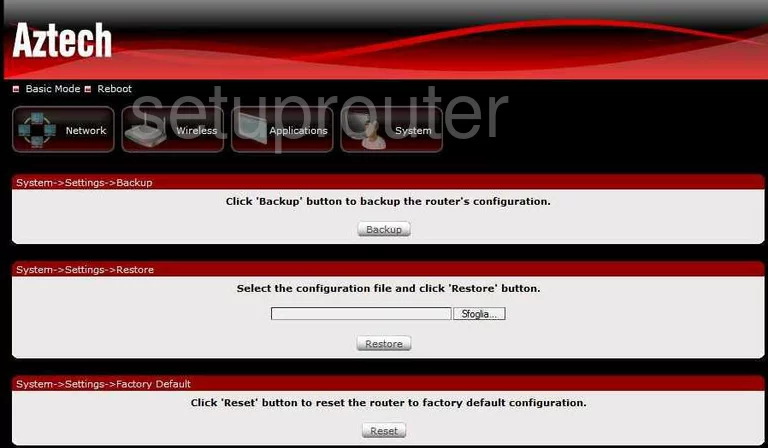
Aztech HW550-3G Backup Screenshot

Aztech HW550-3G Firmware Screenshot
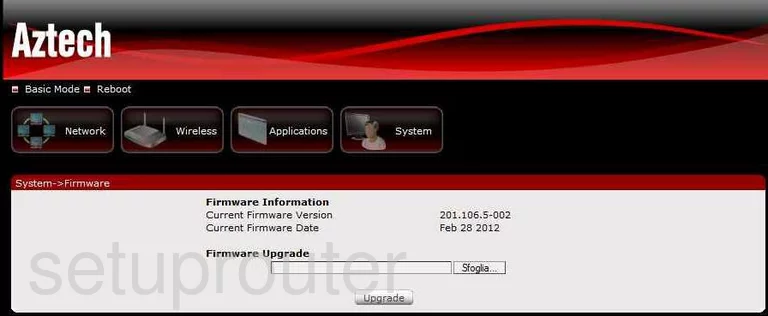
Aztech HW550-3G Firmware Screenshot
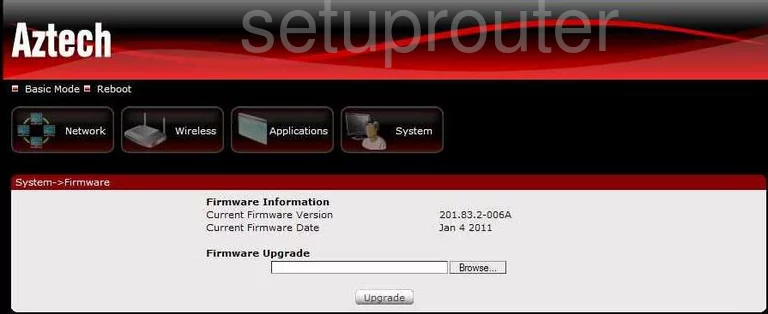
Aztech HW550-3G Port Mapping Screenshot
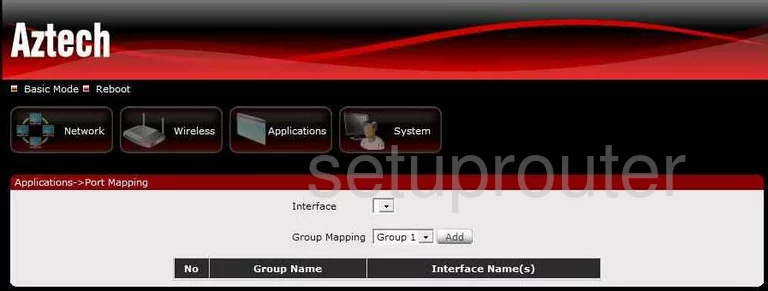
Aztech HW550-3G Status Screenshot
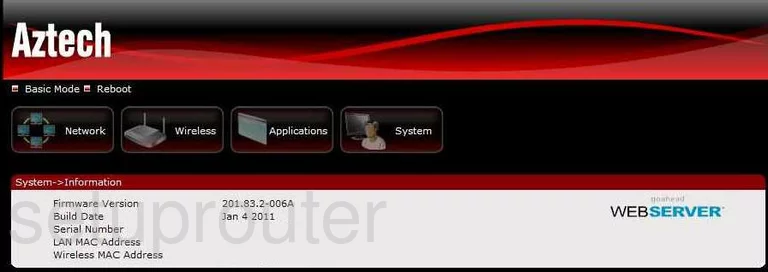
Aztech HW550-3G General Screenshot
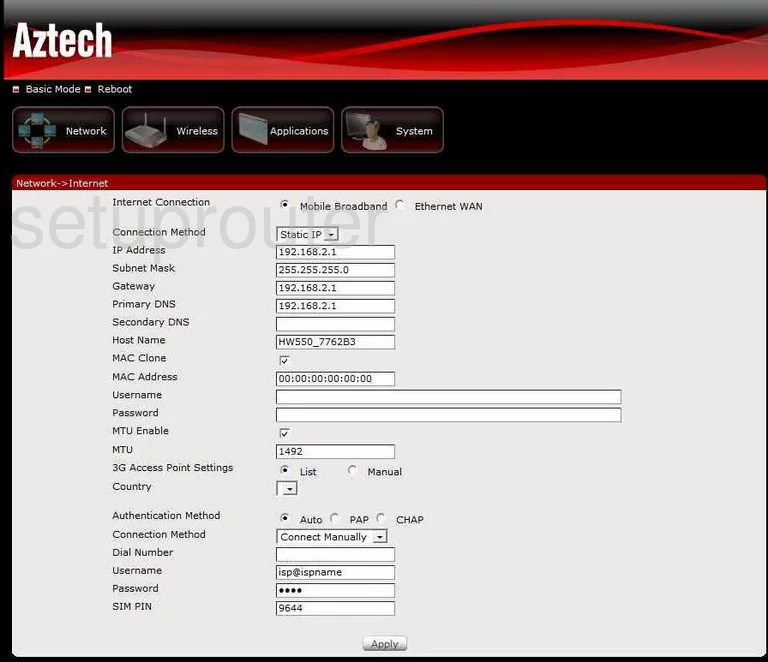
Aztech HW550-3G Status Screenshot
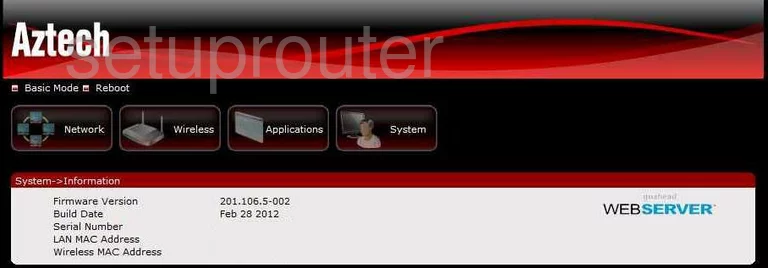
Aztech HW550-3G Mac Filter Screenshot
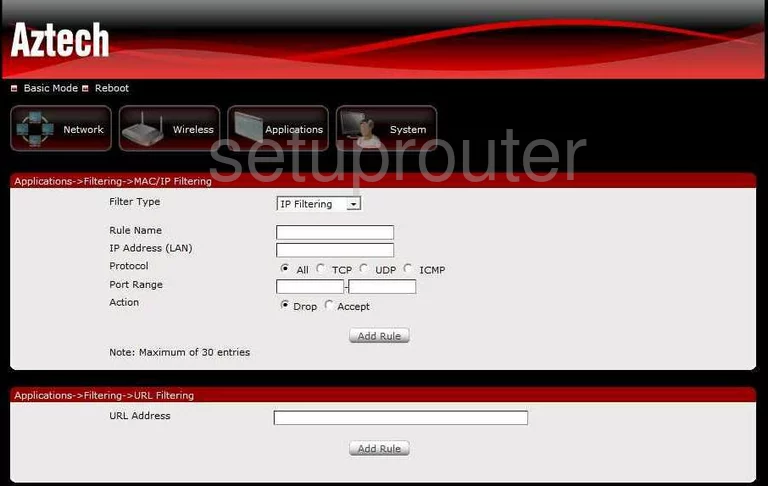
Aztech HW550-3G Vlan Screenshot
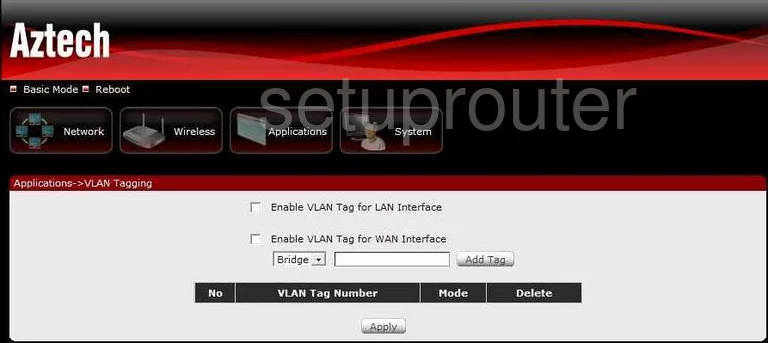
Aztech HW550-3G Url Filter Screenshot
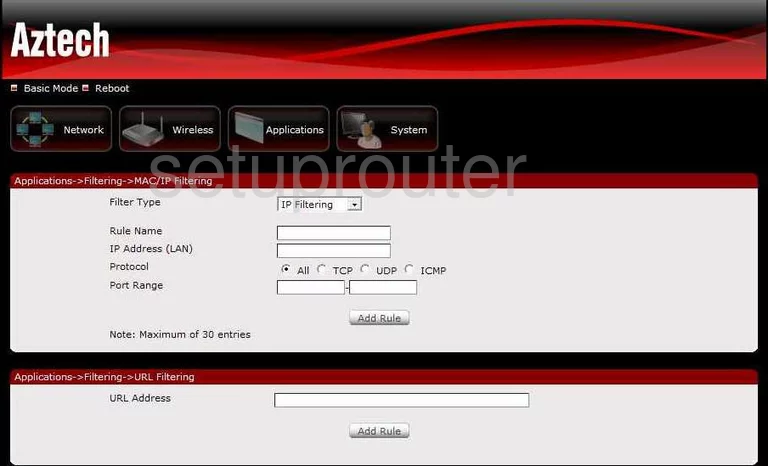
Aztech HW550-3G General Screenshot
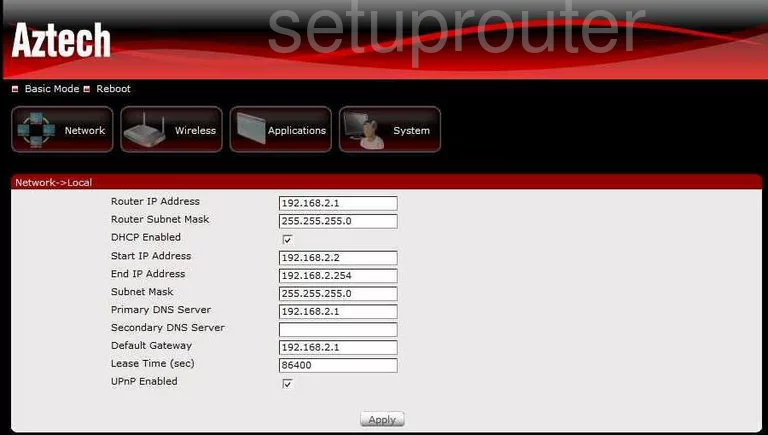
Aztech HW550-3G Device Image Screenshot

Aztech HW550-3G Reset Screenshot

This is the screenshots guide for the Aztech HW550-3G. We also have the following guides for the same router:
- Aztech HW550-3G - How to change the IP Address on a Aztech HW550-3G router
- Aztech HW550-3G - Aztech HW550-3G Login Instructions
- Aztech HW550-3G - Aztech HW550-3G User Manual
- Aztech HW550-3G - Aztech HW550-3G Port Forwarding Instructions
- Aztech HW550-3G - How to change the DNS settings on a Aztech HW550-3G router
- Aztech HW550-3G - Setup WiFi on the Aztech HW550-3G
- Aztech HW550-3G - How to Reset the Aztech HW550-3G
- Aztech HW550-3G - Information About the Aztech HW550-3G Router