We have a collection of user-submitted screenshots to share.
When you want to share screenshots for us to use, please use our Router Screenshot Grabber, which is a free tool in Network Utilities. It makes the capture process easy and sends the screenshots to us automatically.
This is the screenshots guide for the Bandluxe R505. We also have the following guides for the same router:
- Bandluxe R505 - Bandluxe R505 User Manual
- Bandluxe R505 - How to change the IP Address on a Bandluxe R505 router
- Bandluxe R505 - Bandluxe R505 Login Instructions
- Bandluxe R505 - Setup WiFi on the Bandluxe R505
- Bandluxe R505 - How to Reset the Bandluxe R505
- Bandluxe R505 - Information About the Bandluxe R505 Router
All Bandluxe R505 Screenshots
All screenshots below were captured from a Bandluxe R505 router.
Bandluxe R505 Status Screenshot
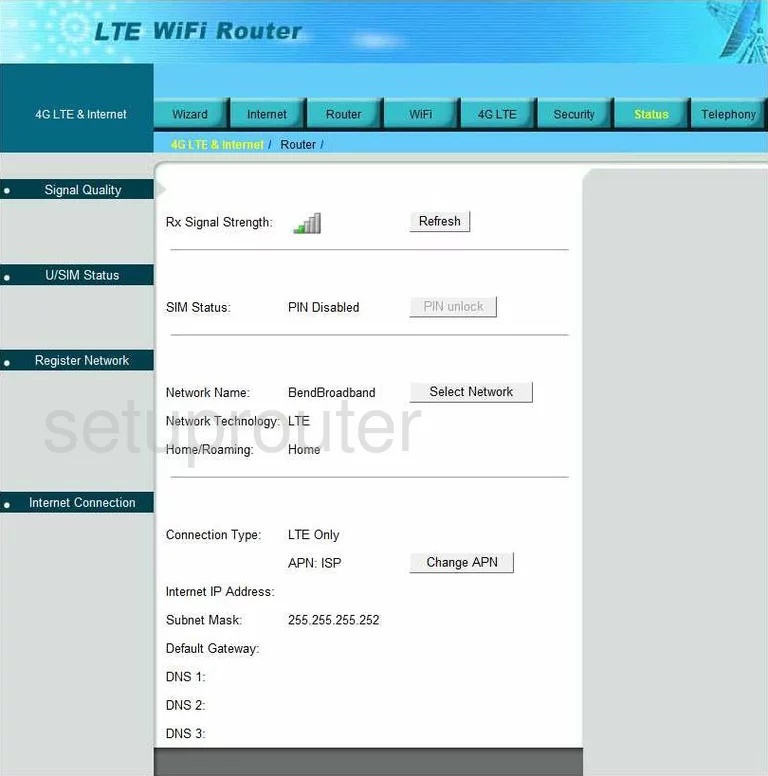
Bandluxe R505 Nat Screenshot
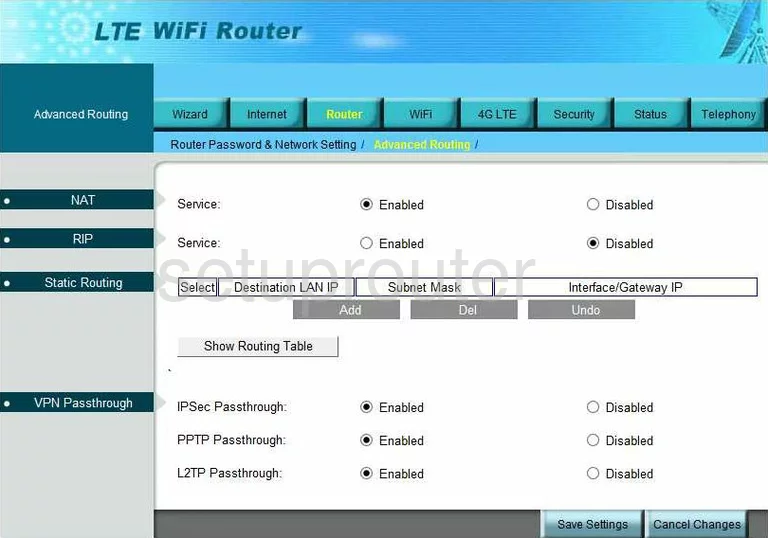
Bandluxe R505 Wifi Setup Screenshot
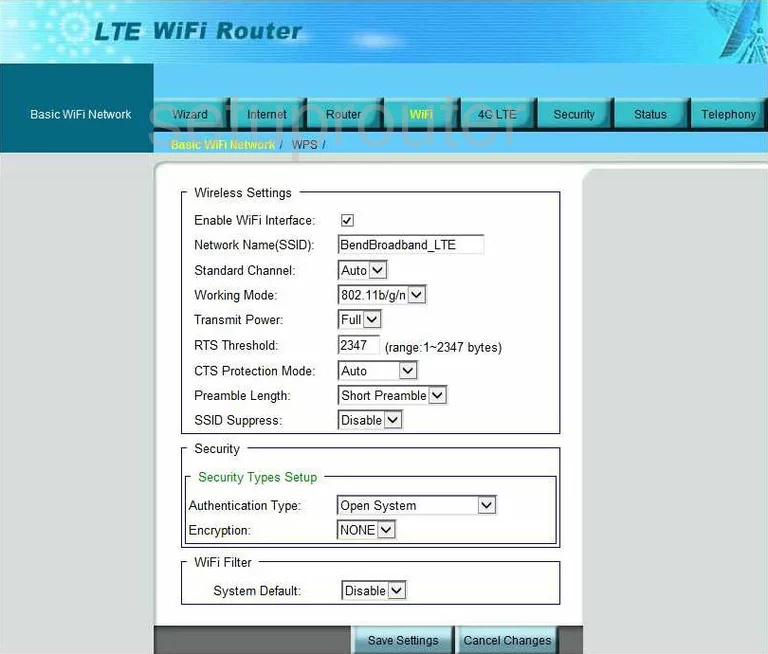
Bandluxe R505 Dynamic Dns Screenshot

Bandluxe R505 Firewall Screenshot
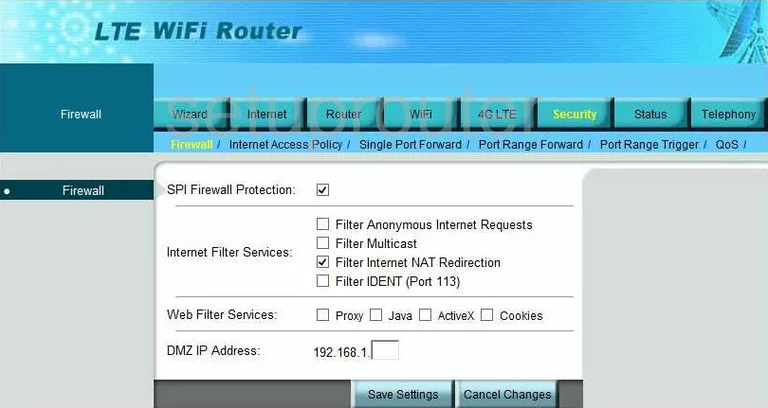
Bandluxe R505 General Screenshot
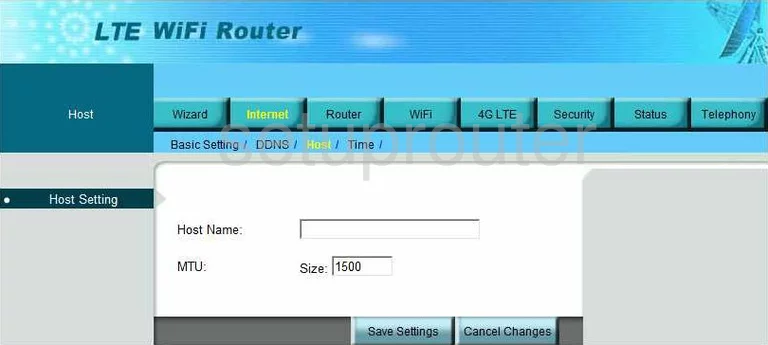
Bandluxe R505 Access Control Screenshot
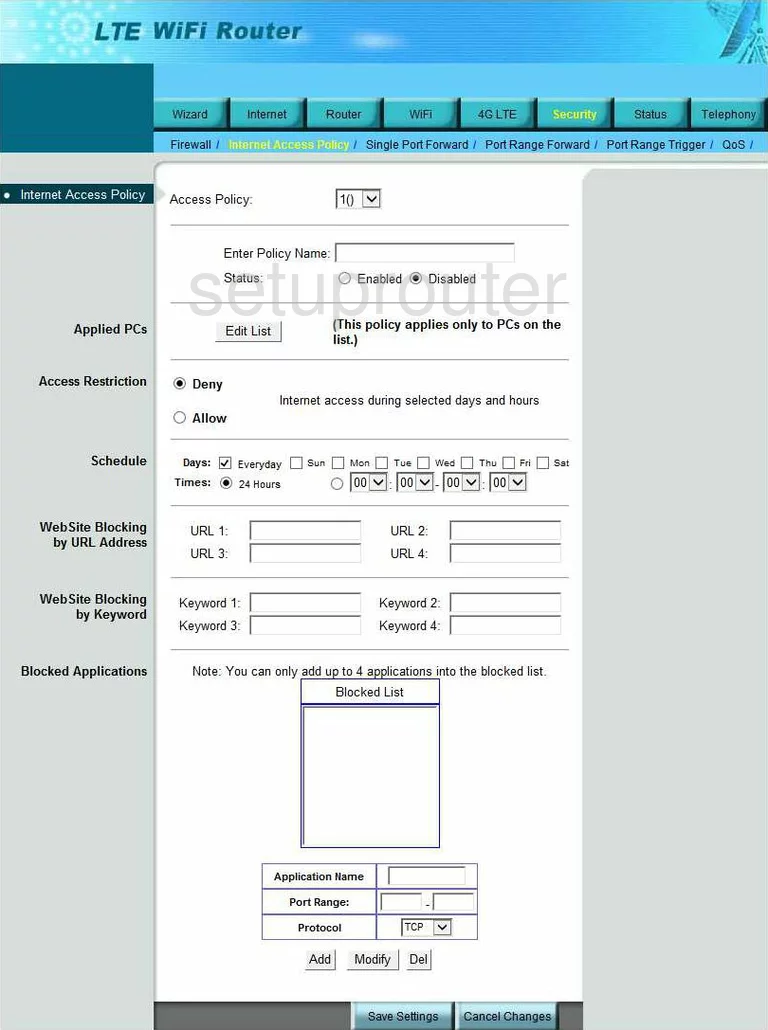
Bandluxe R505 3G 4G Wifi Screenshot
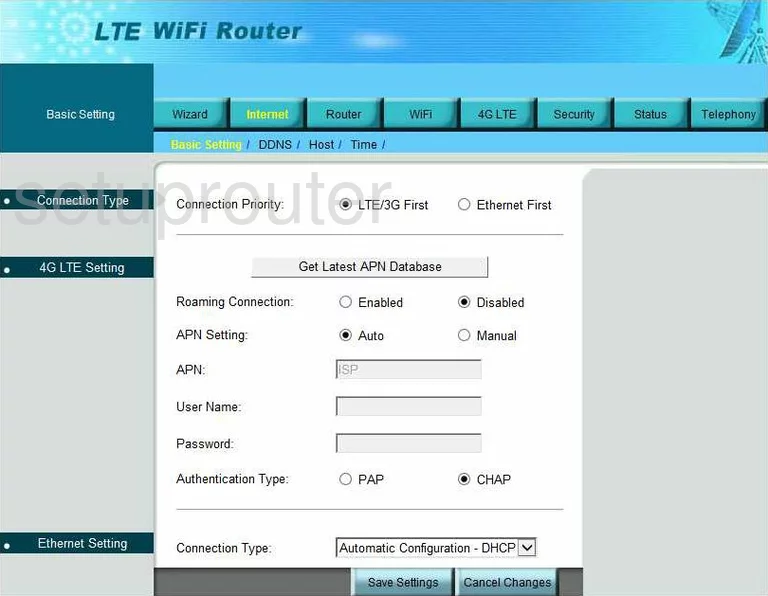
Bandluxe R505 3G 4G Wifi Screenshot
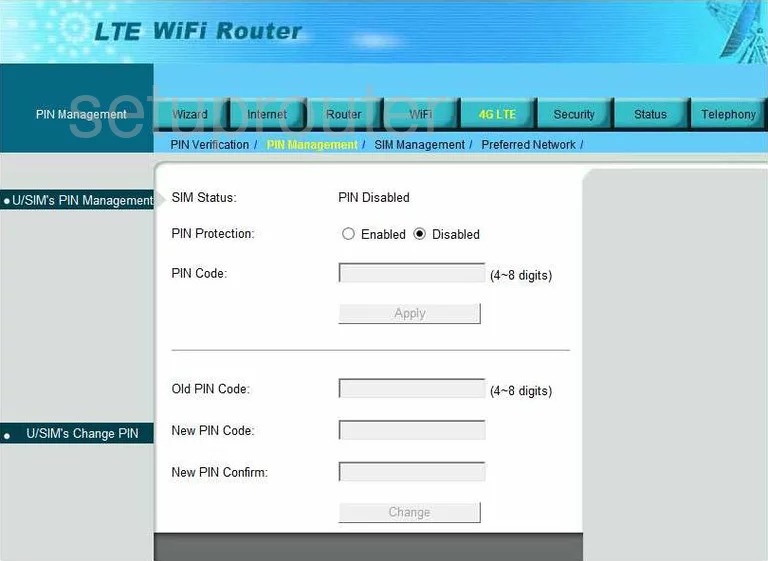
Bandluxe R505 3G 4G Wifi Screenshot
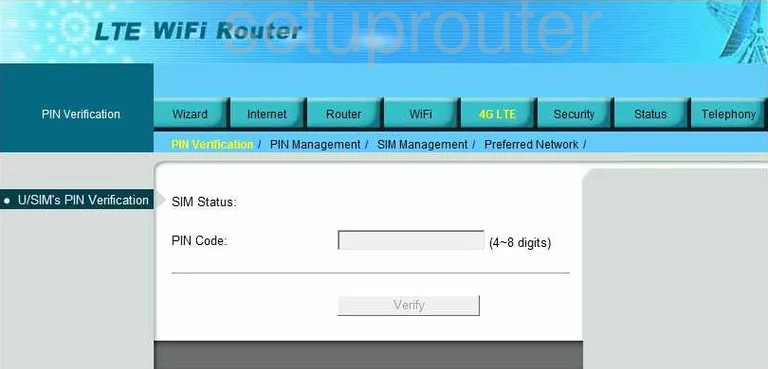
Bandluxe R505 Port Forwarding Screenshot
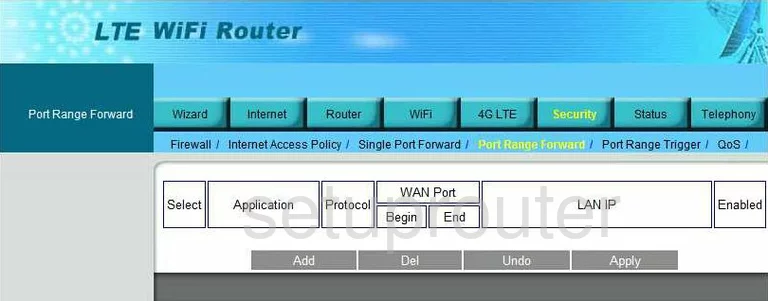
Bandluxe R505 Port Triggering Screenshot
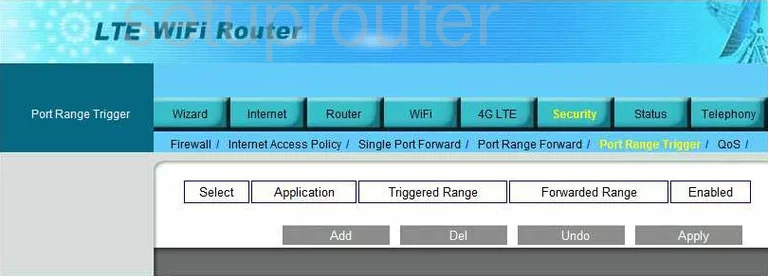
Bandluxe R505 3G 4G Wifi Screenshot
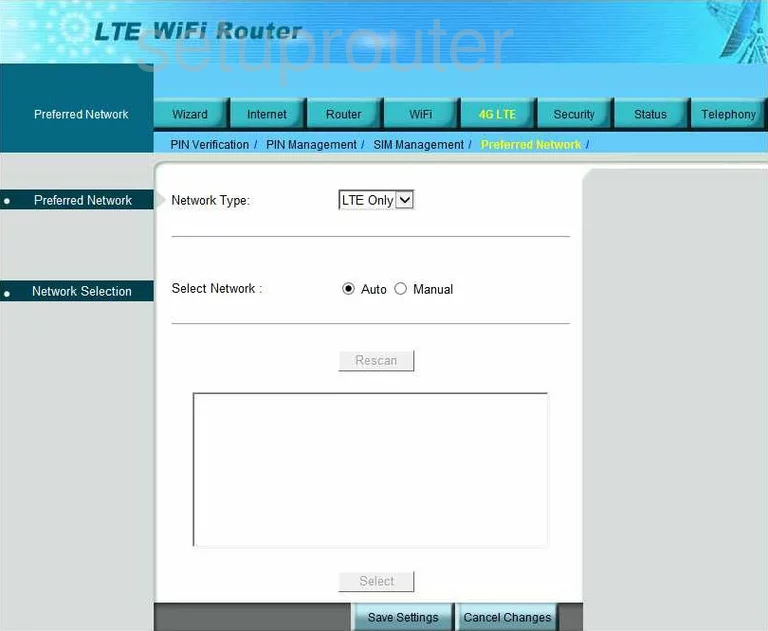
Bandluxe R505 Qos Screenshot
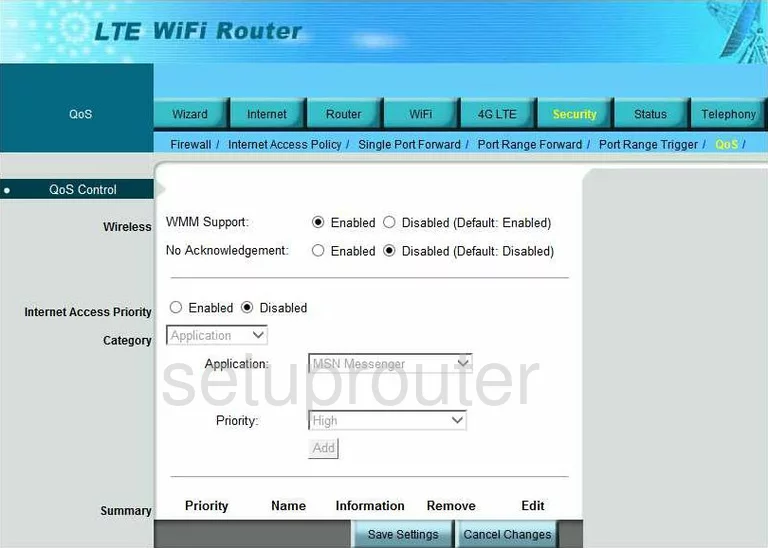
Bandluxe R505 Setup Screenshot
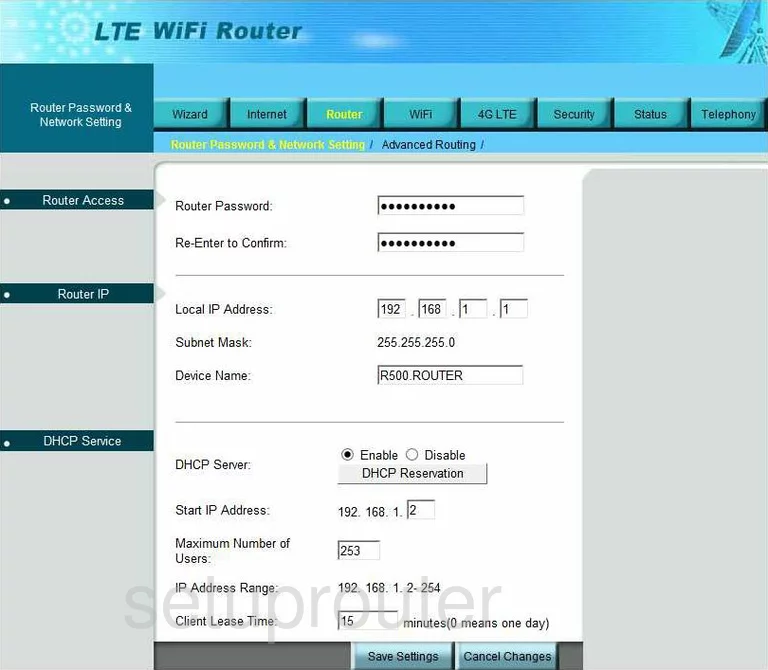
Bandluxe R505 General Screenshot
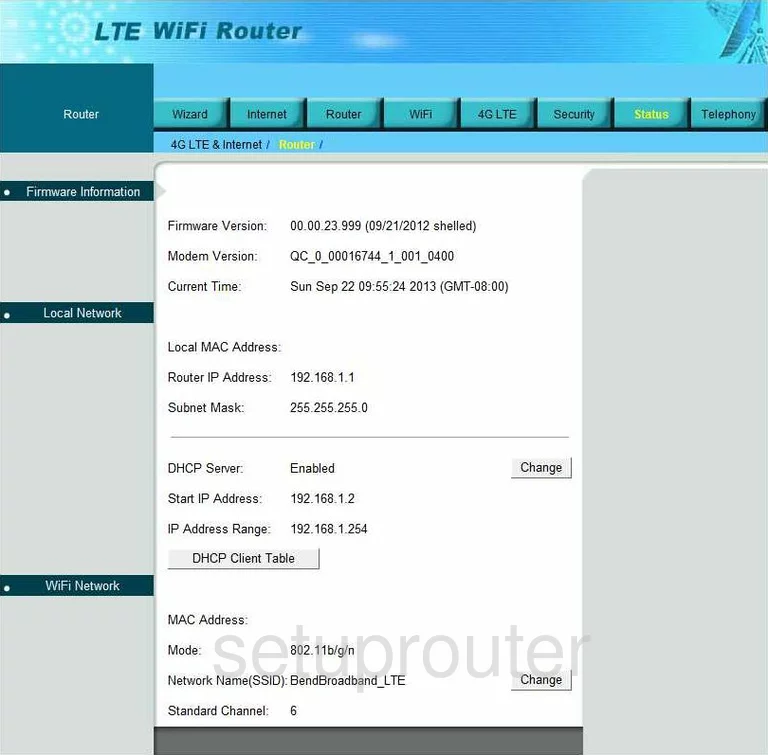
Bandluxe R505 3G 4G Wifi Screenshot
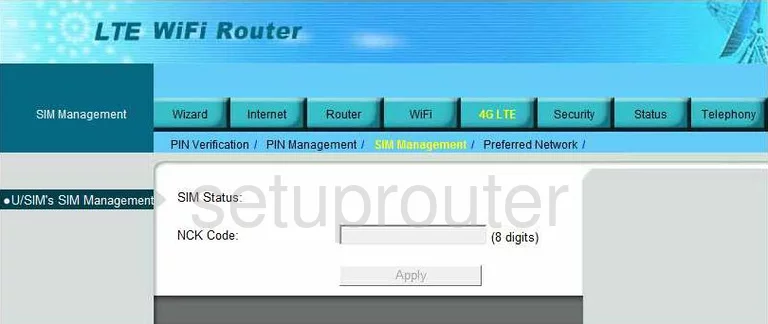
Bandluxe R505 Port Forwarding Screenshot
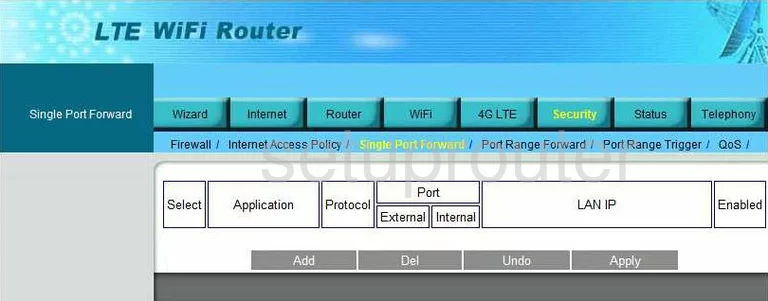
Bandluxe R505 Time Setup Screenshot
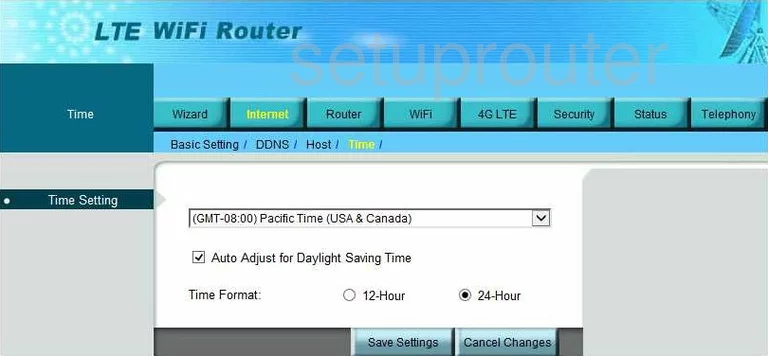
Bandluxe R505 Voip Screenshot
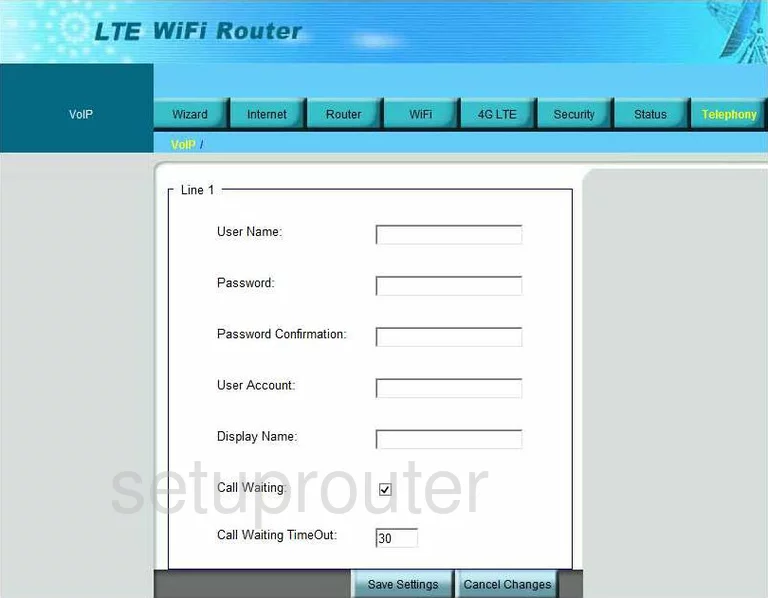
Bandluxe R505 Wifi Wps Screenshot
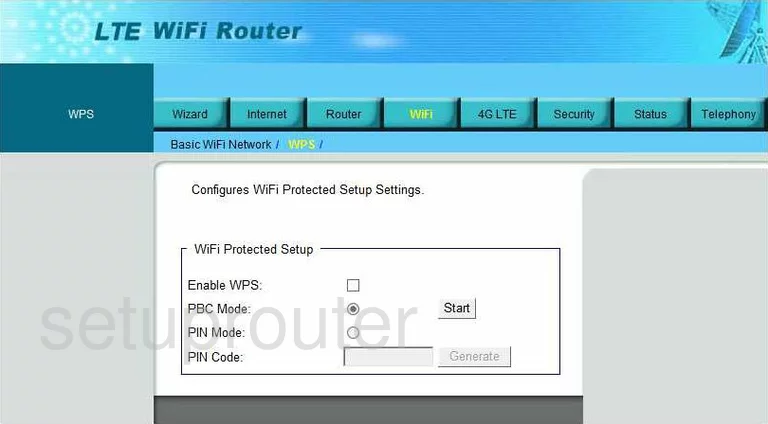
Bandluxe R505 Device Image Screenshot

Bandluxe R505 Reset Screenshot

This is the screenshots guide for the Bandluxe R505. We also have the following guides for the same router:
- Bandluxe R505 - Bandluxe R505 User Manual
- Bandluxe R505 - How to change the IP Address on a Bandluxe R505 router
- Bandluxe R505 - Bandluxe R505 Login Instructions
- Bandluxe R505 - Setup WiFi on the Bandluxe R505
- Bandluxe R505 - How to Reset the Bandluxe R505
- Bandluxe R505 - Information About the Bandluxe R505 Router