The BEC Technologies 5200W router is considered a wireless router because it offers WiFi connectivity. WiFi, or simply wireless, allows you to connect various devices to your router, such as wireless printers, smart televisions, and WiFi enabled smartphones.
Other BEC Technologies 5200W Guides
This is the wifi guide for the BEC Technologies 5200W. We also have the following guides for the same router:
- BEC Technologies 5200W - How to change the IP Address on a BEC Technologies 5200W router
- BEC Technologies 5200W - BEC Technologies 5200W Login Instructions
- BEC Technologies 5200W - BEC Technologies 5200W User Manual
- BEC Technologies 5200W - How to change the DNS settings on a BEC Technologies 5200W router
- BEC Technologies 5200W - How to Reset the BEC Technologies 5200W
- BEC Technologies 5200W - Information About the BEC Technologies 5200W Router
- BEC Technologies 5200W - BEC Technologies 5200W Screenshots
WiFi Terms
Before we get started there is a little bit of background info that you should be familiar with.
Wireless Name
Your wireless network needs to have a name to uniquely identify it from other wireless networks. If you are not sure what this means we have a guide explaining what a wireless name is that you can read for more information.
Wireless Password
An important part of securing your wireless network is choosing a strong password.
Wireless Channel
Picking a WiFi channel is not always a simple task. Be sure to read about WiFi channels before making the choice.
Encryption
You should almost definitely pick WPA2 for your networks encryption. If you are unsure, be sure to read our WEP vs WPA guide first.
Login To The BEC Technologies 5200W
To get started configuring the BEC Technologies 5200W WiFi settings you need to login to your router. If you are already logged in you can skip this step.
To login to the BEC Technologies 5200W, follow our BEC Technologies 5200W Login Guide.
Find the WiFi Settings on the BEC Technologies 5200W
If you followed our login guide above then you should see this screen.

You begin on the Status page of the BEC-Technologies 5200W router. To configure the WiFi settings click the link at the top of the page labeled Interface Setup. Then, after that choose Wireless.
Change the WiFi Settings on the BEC Technologies 5200W
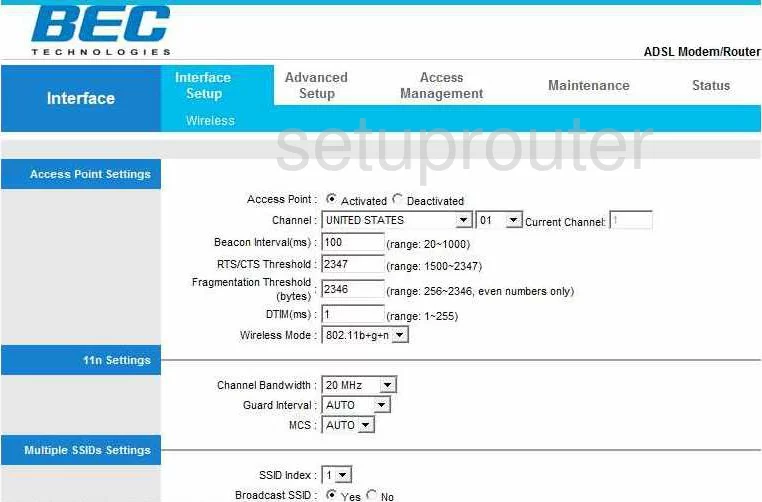
You should now be on a page very similar to the one you see here.
- The Channel is the first thing you may need to change. Use the first drop down menu to choose the country in which you reside. Next to that on the right is a smaller drop down list, choose channel 1,6, or channel 11 here. In the United States there are 11 channels you can choose from. Of these 11 channels there is only room in the spectrum for three that don't overlap. Use one of these three channels. For a more detailed guide, check out WiFi channels.
- Scroll down to the SSID Index and choose 1.
- Next is the Broadcast SSID. This is similar to camouflaging your network. If you choose No here, you are hidden from the wireless devices when they scan for networks. However a hacker has the scanning tools necessary to find hidden networks. This setting does not make your network invisible, just less visible.
- Below that is the SSID. This is the name you give your network so you can distinguish it from other networks around you. Create an original name here, but avoid using any personal information. For more explanation, check out our guide titled Wireless names.
- Now you come to the Authentication Type. This is the security you want to use for your network. There are several different choices here. Check out our guide titled WEP vs. WPA for a more detailed guide on this topic. Our recommendation is WSPA2-PSK. This is by far the best choice for home networks.
- Next is the Encryption. Now that you have chosen your security, how do you want to encrypt your private information. The two choices are TKIP and AES. TKIP is older and flaws have been found in it making it less secure. We recommend using AES. AES is newer and has not been cracked yet.
- The last thing you need to change is the Pre-Shared Key. This is simply your password you will use to access your network. This password should be at least 20 characters. Do not use any personal information in this password. Avoid using any words that can be found in a dictionary. We do recommend using some symbols, numbers, and capital letters. For more help in creating a strong yet memorable password check out our guide titled How to choose a strong password.
- Click the SAVE button at the bottom of the page.
That's it, your network is now more secure!
Possible Problems when Changing your WiFi Settings
After making these changes to your router you will almost definitely have to reconnect any previously connected devices. This is usually done at the device itself and not at your computer.
Other BEC Technologies 5200W Info
Don't forget about our other BEC Technologies 5200W info that you might be interested in.
This is the wifi guide for the BEC Technologies 5200W. We also have the following guides for the same router:
- BEC Technologies 5200W - How to change the IP Address on a BEC Technologies 5200W router
- BEC Technologies 5200W - BEC Technologies 5200W Login Instructions
- BEC Technologies 5200W - BEC Technologies 5200W User Manual
- BEC Technologies 5200W - How to change the DNS settings on a BEC Technologies 5200W router
- BEC Technologies 5200W - How to Reset the BEC Technologies 5200W
- BEC Technologies 5200W - Information About the BEC Technologies 5200W Router
- BEC Technologies 5200W - BEC Technologies 5200W Screenshots