This page will show you how to setup a port forward on the Beetel 110TC1 router.
If you are not sure what port forwarding is you can read our What is Port Forwarding guide to help get started.
Other Beetel 110TC1 Guides
This is the port forwarding guide for the Beetel 110TC1. We also have the following guides for the same router:
- Beetel 110TC1 - How to change the IP Address on a Beetel 110TC1 router
- Beetel 110TC1 - Beetel 110TC1 Login Instructions
- Beetel 110TC1 - How to change the DNS settings on a Beetel 110TC1 router
- Beetel 110TC1 - How to Reset the Beetel 110TC1
- Beetel 110TC1 - Information About the Beetel 110TC1 Router
- Beetel 110TC1 - Beetel 110TC1 Screenshots
Configure your Computer to Have a Static IP Address
Port forwarding the Beetel 110TC1 to your computer can be more reliable if you first configure a static IP address on your computer. We have instructions to setup a static IP address for Windows 7, Windows 8, and a variety of other devices on our Static IP Address Settings page.
Please note that while setting up a static IP address on your computer is optional, it is still a very good idea to go ahead and do it. In the long run it will make your port forward much more reliable.
Login To The Beetel 110TC1
To get started forwarding a port you need to login to your Beetel 110TC1 router. If you are already logged in you can skip this step.
To login to the Beetel 110TC1, follow our Beetel 110TC1 Login Guide.
Forward a Port on the Beetel 110TC1 router
Find The Port Forwarding Section of the Beetel 110TC1
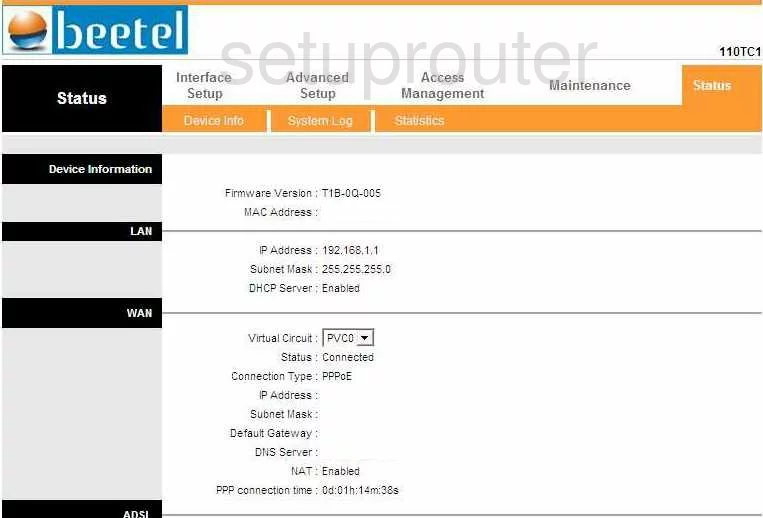
Beginning on the Status page of the Beetel 110TC1 router, click the option at the top of the page labeled Advanced Setup. Then, below that pick the link titled NAT.
Configure the Port Forwarding section of your Beetel 110TC1
Now to forward a port, make the following changes:
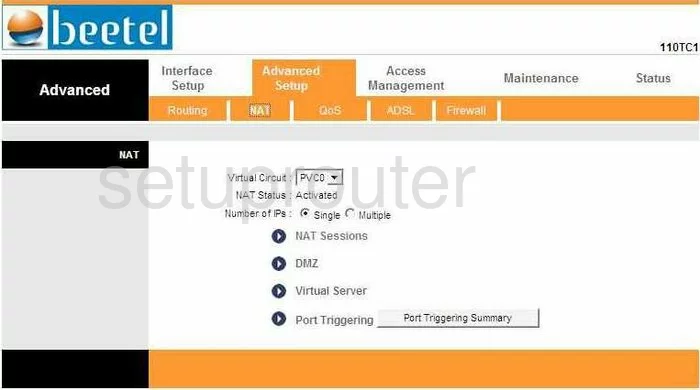
On this page, find and tick the link titled Virtual Server.
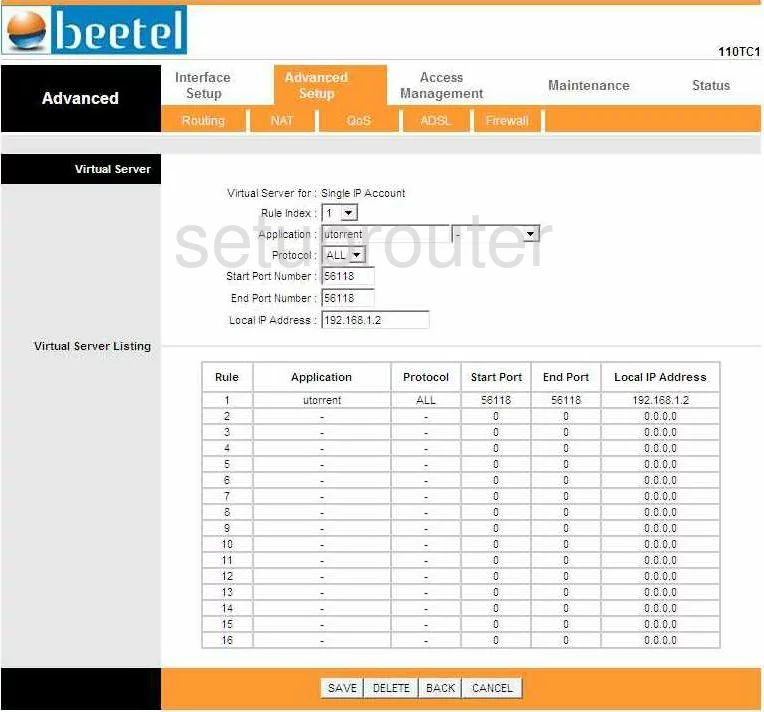
- First, using the Rule Index drop down menu, choose an available rule number. Looking in the Virtual Server Listing, you should be able to tell which rules are available and which are already being used.
- Next, in the Application box, enter the name of the program you are forwarding these ports for, this is only for your reference.
- Under that, is the Protocol drop down menu. Choose from this menu, the type of protocol you want to use when forwarding these ports.
- If you are forwarding only one port, enter that same number in the Start Port Number box, and the End Port Number box. If you are forwarding a range of ports, enter the lowest number in the Start Port Number, and the highest number of the range in the End Port Number box.
- Last, is the Local IP Address box. Key in the local or LAN IP address of the computer you are forwarding these port to.
- Click the SAVE button and you are done!
Test if Your Ports are Open
Now that you have forwarded ports on the Beetel 110TC1 you should test to see if your ports are forwarded correctly.
To test if your ports are forwarded you should use our Open Port Check tool.
Other Beetel 110TC1 Info
Don't forget about our other Beetel 110TC1 info that you might be interested in.
This is the port forwarding guide for the Beetel 110TC1. We also have the following guides for the same router:
- Beetel 110TC1 - How to change the IP Address on a Beetel 110TC1 router
- Beetel 110TC1 - Beetel 110TC1 Login Instructions
- Beetel 110TC1 - How to change the DNS settings on a Beetel 110TC1 router
- Beetel 110TC1 - How to Reset the Beetel 110TC1
- Beetel 110TC1 - Information About the Beetel 110TC1 Router
- Beetel 110TC1 - Beetel 110TC1 Screenshots