Without our users, we would not have screenshots like these to share.
We'd love to see your screenshots on our site. Simply use our Router Screenshot Grabber, which is a free tool in Network Utilities. It makes the capture process easy and sends the screenshots to us automatically.
This is the screenshots guide for the Beetel 110TC1. We also have the following guides for the same router:
- Beetel 110TC1 - How to change the IP Address on a Beetel 110TC1 router
- Beetel 110TC1 - Beetel 110TC1 Login Instructions
- Beetel 110TC1 - Beetel 110TC1 Port Forwarding Instructions
- Beetel 110TC1 - How to change the DNS settings on a Beetel 110TC1 router
- Beetel 110TC1 - How to Reset the Beetel 110TC1
- Beetel 110TC1 - Information About the Beetel 110TC1 Router
All Beetel 110TC1 Screenshots
All screenshots below were captured from a Beetel 110TC1 router.
Beetel 110TC1 Dmz Screenshot
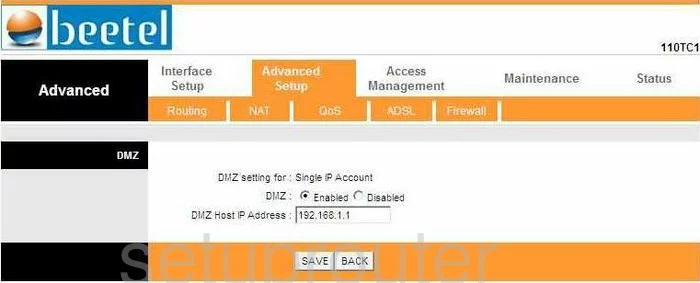
Beetel 110TC1 Firewall Screenshot
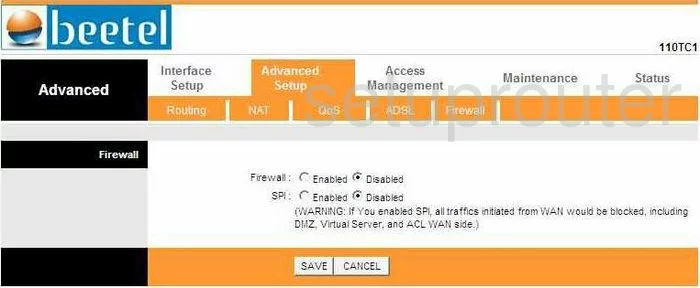
Beetel 110TC1 Dynamic Dns Screenshot
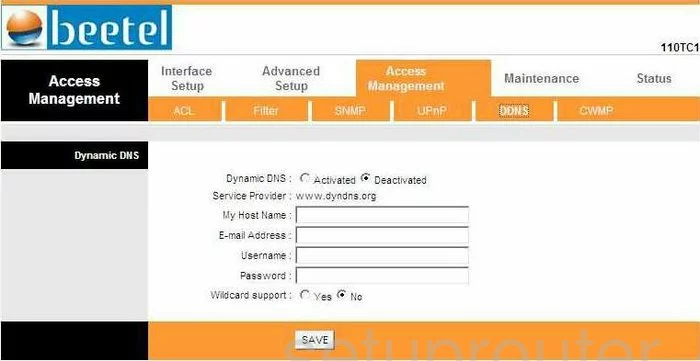
Beetel 110TC1 Upnp Screenshot
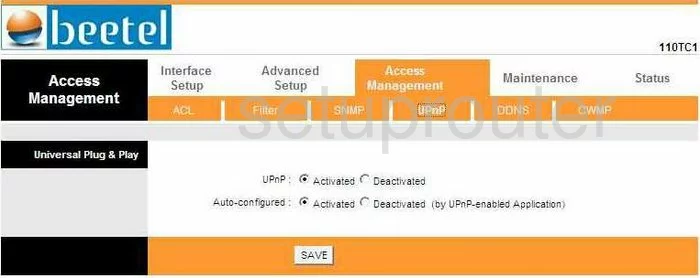
Beetel 110TC1 Diagnostics Screenshot
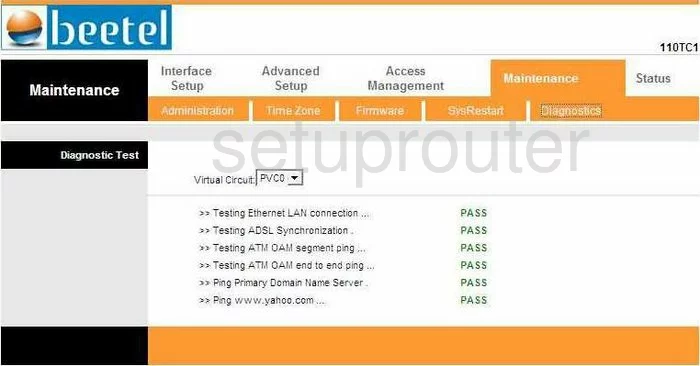
Beetel 110TC1 Log Screenshot
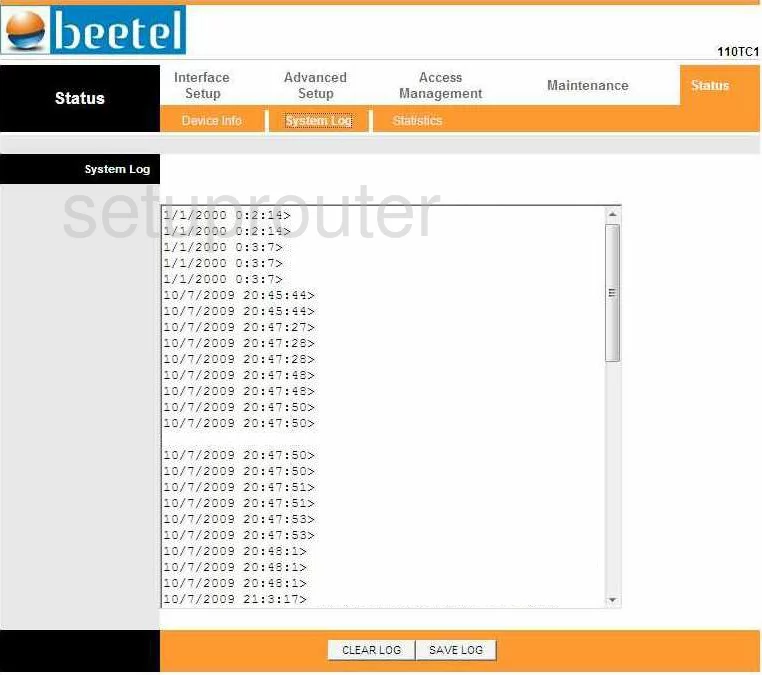
Beetel 110TC1 Port Forwarding Screenshot
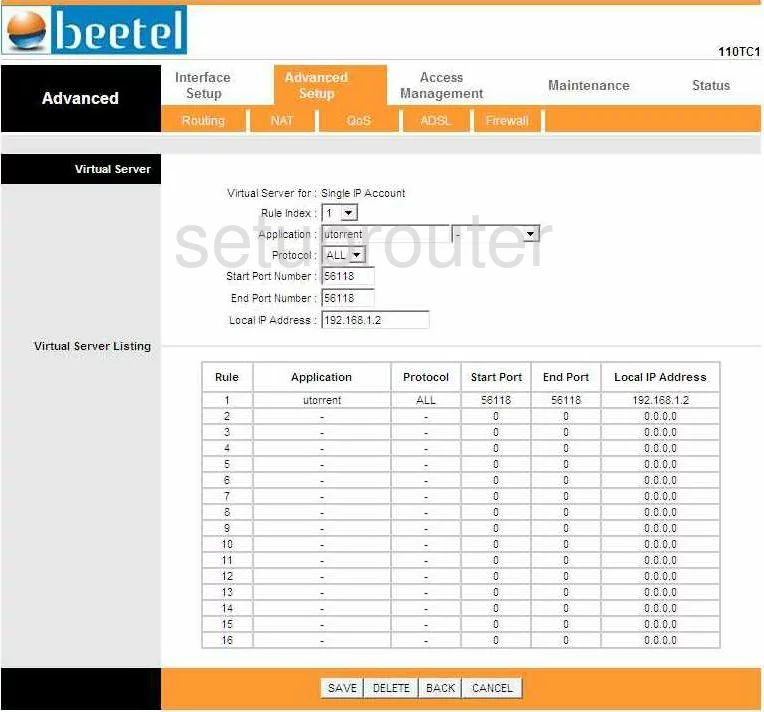
Beetel 110TC1 Port Triggering Screenshot
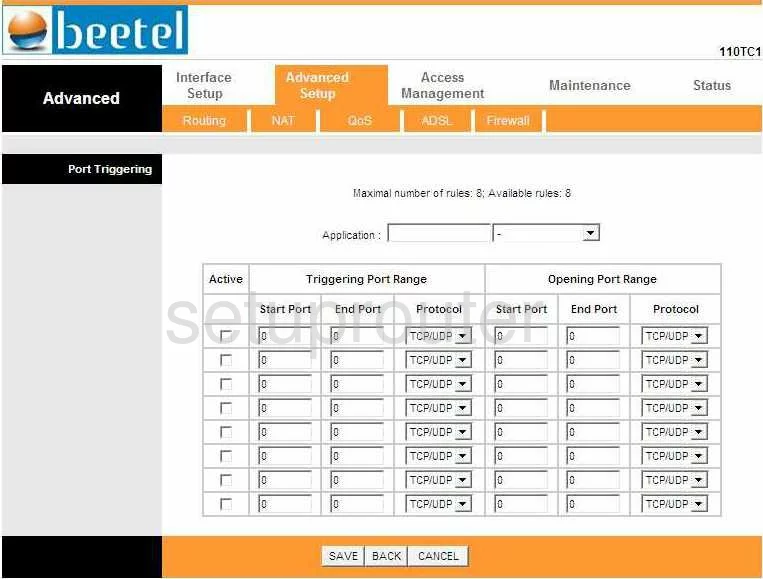
Beetel 110TC1 Qos Screenshot
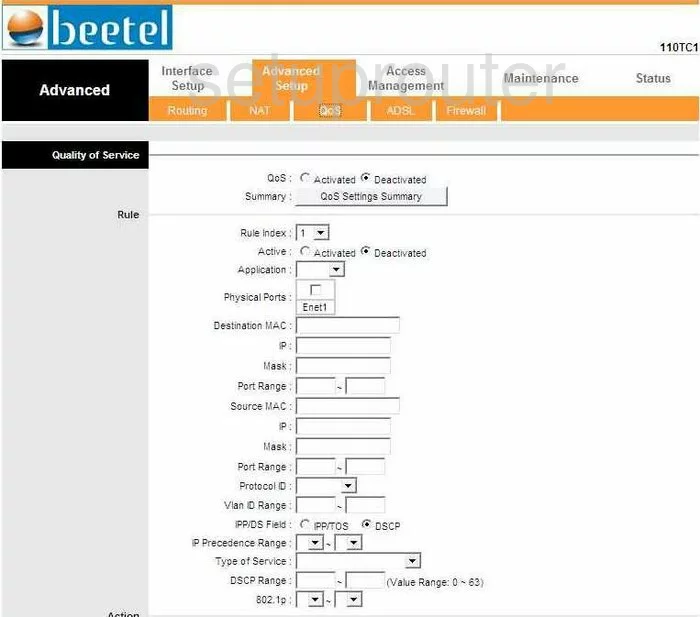
Beetel 110TC1 Status Screenshot
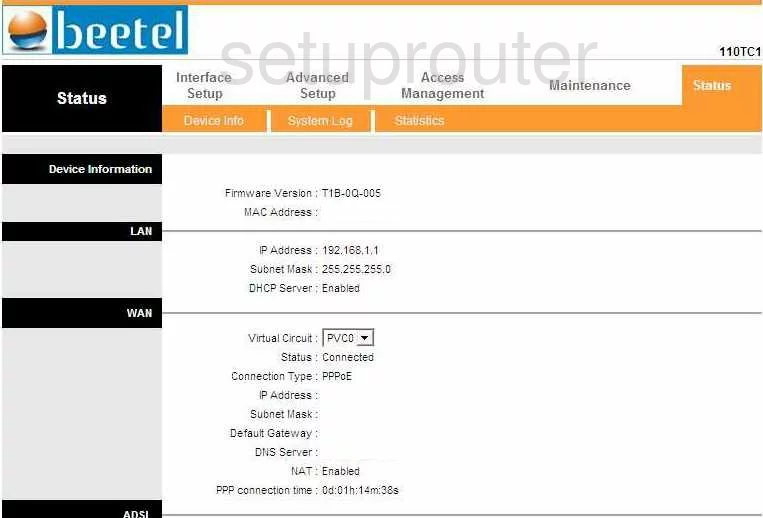
Beetel 110TC1 Setup Screenshot
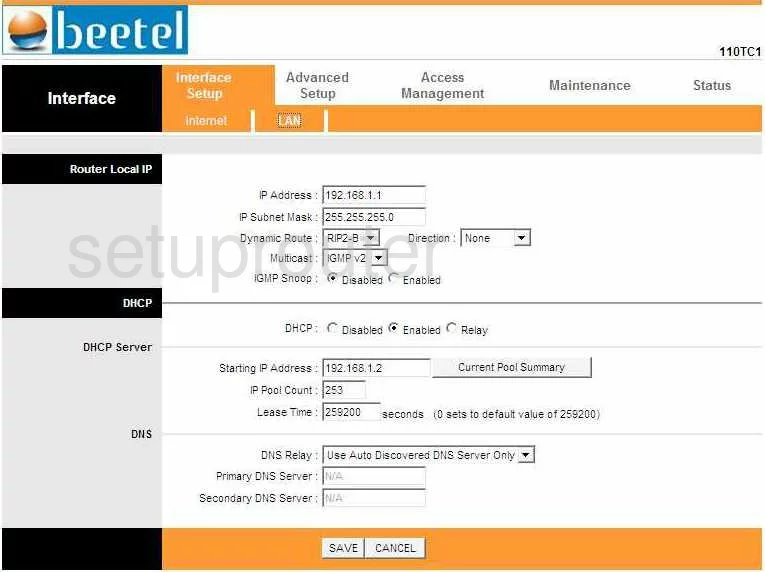
Beetel 110TC1 Traffic Statistics Screenshot
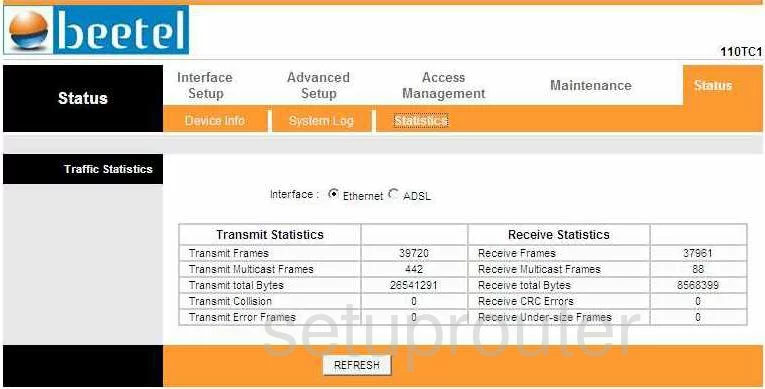
Beetel 110TC1 Snmp Screenshot
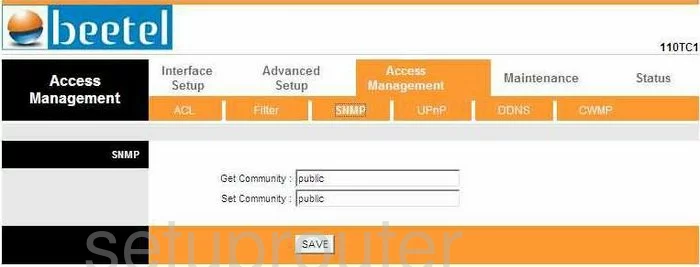
Beetel 110TC1 Time Setup Screenshot
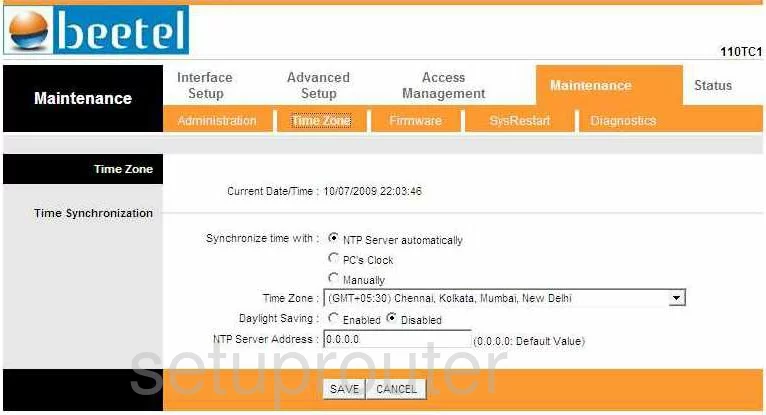
Beetel 110TC1 Setup Screenshot
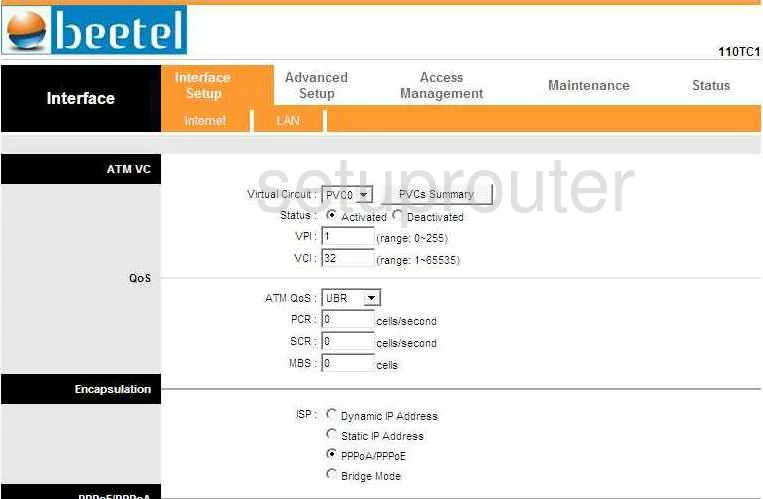
Beetel 110TC1 Nat Screenshot
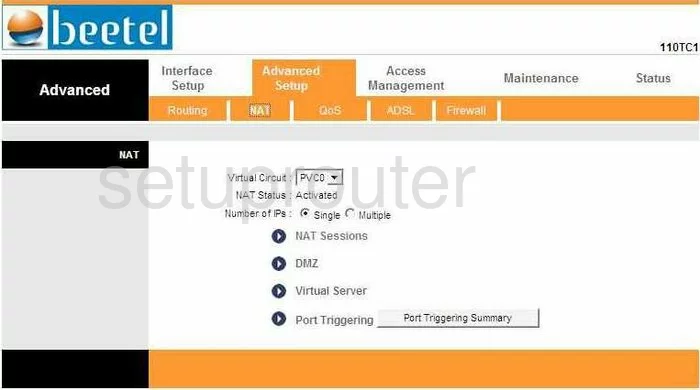
Beetel 110TC1 Firmware Screenshot
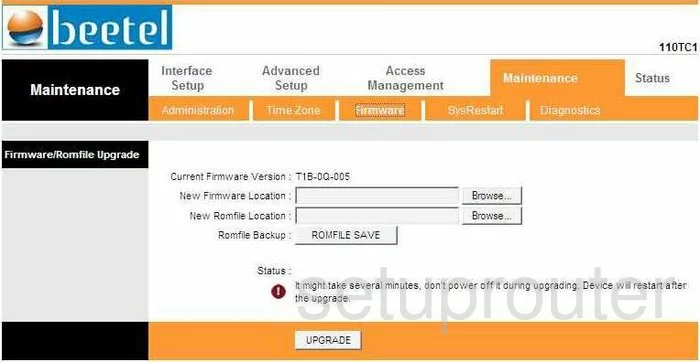
Beetel 110TC1 Ip Filter Screenshot
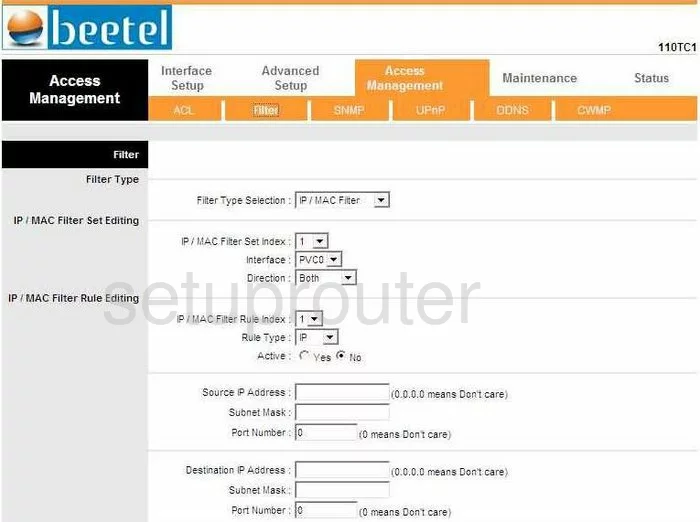
Beetel 110TC1 Password Screenshot
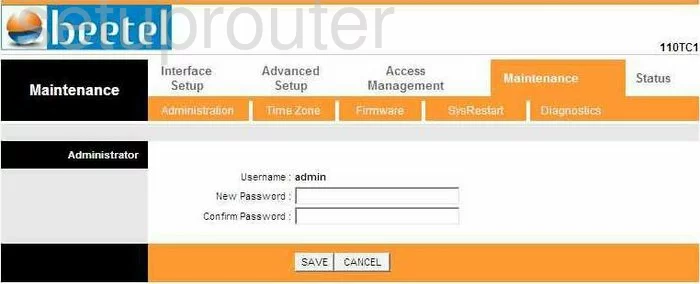
Beetel 110TC1 Dsl Screenshot
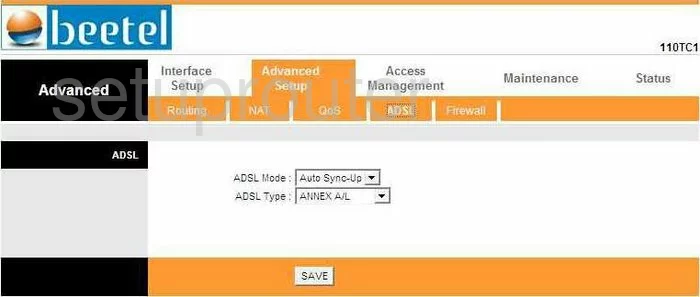
Beetel 110TC1 Access Control Screenshot
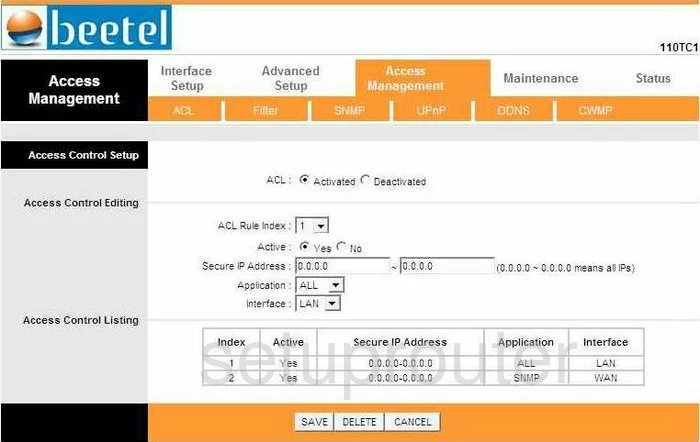
Beetel 110TC1 Nat Map Screenshot
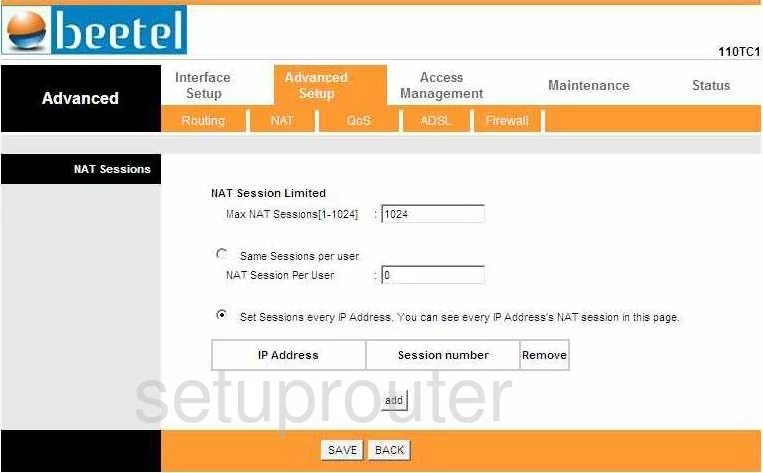
Beetel 110TC1 Routing Screenshot
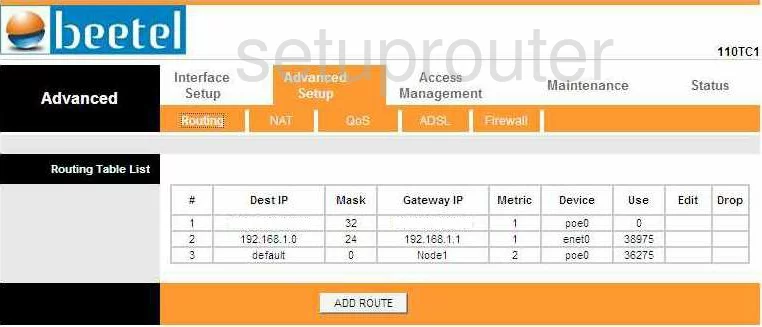
Beetel 110TC1 General Screenshot
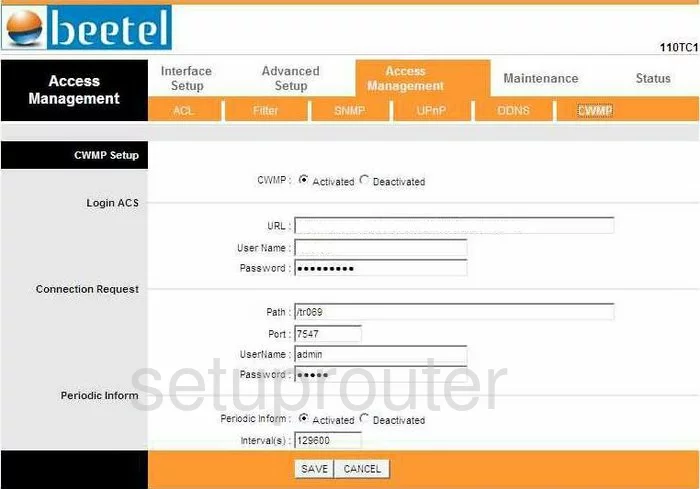
Beetel 110TC1 Nat Screenshot
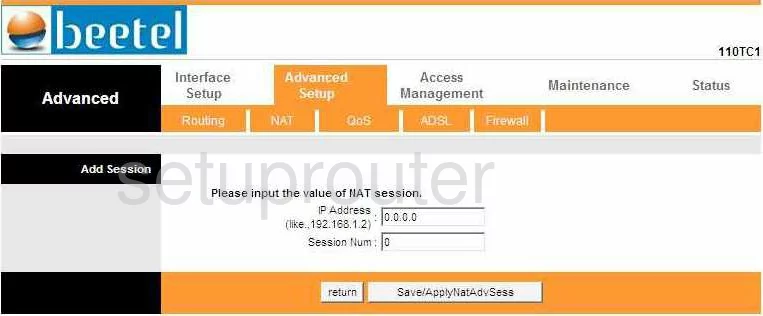
Beetel 110TC1 Reboot Screenshot
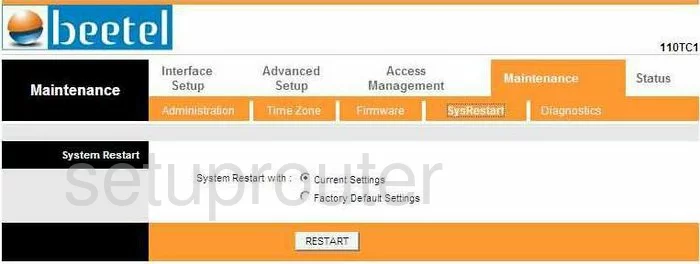
Beetel 110TC1 General Screenshot
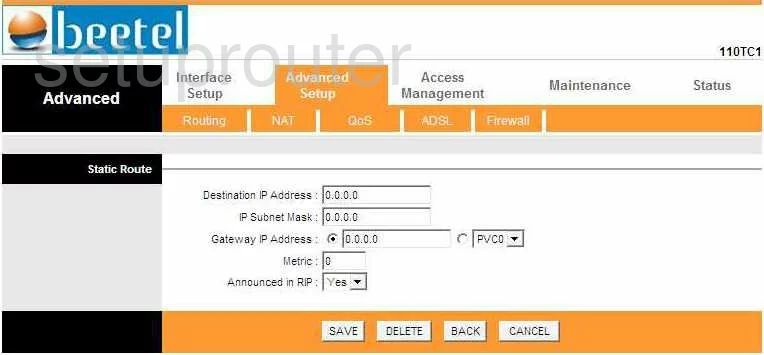
Beetel 110TC1 Device Image Screenshot

This is the screenshots guide for the Beetel 110TC1. We also have the following guides for the same router:
- Beetel 110TC1 - How to change the IP Address on a Beetel 110TC1 router
- Beetel 110TC1 - Beetel 110TC1 Login Instructions
- Beetel 110TC1 - Beetel 110TC1 Port Forwarding Instructions
- Beetel 110TC1 - How to change the DNS settings on a Beetel 110TC1 router
- Beetel 110TC1 - How to Reset the Beetel 110TC1
- Beetel 110TC1 - Information About the Beetel 110TC1 Router