The Beetel 450BX1 router is considered a wireless router because it offers WiFi connectivity. WiFi, or simply wireless, allows you to connect various devices to your router, such as wireless printers, smart televisions, and WiFi enabled smartphones.
Other Beetel 450BX1 Guides
This is the wifi guide for the Beetel 450BX1. We also have the following guides for the same router:
WiFi Terms
Before we get started there is a little bit of background info that you should be familiar with.
Wireless Name
Your wireless network needs to have a name to uniquely identify it from other wireless networks. If you are not sure what this means we have a guide explaining what a wireless name is that you can read for more information.
Wireless Password
An important part of securing your wireless network is choosing a strong password.
Wireless Channel
Picking a WiFi channel is not always a simple task. Be sure to read about WiFi channels before making the choice.
Encryption
You should almost definitely pick WPA2 for your networks encryption. If you are unsure, be sure to read our WEP vs WPA guide first.
Login To The Beetel 450BX1
To get started configuring the Beetel 450BX1 WiFi settings you need to login to your router. If you are already logged in you can skip this step.
To login to the Beetel 450BX1, follow our Beetel 450BX1 Login Guide.
Find the WiFi Settings on the Beetel 450BX1
If you followed our login guide above then you should see this screen.
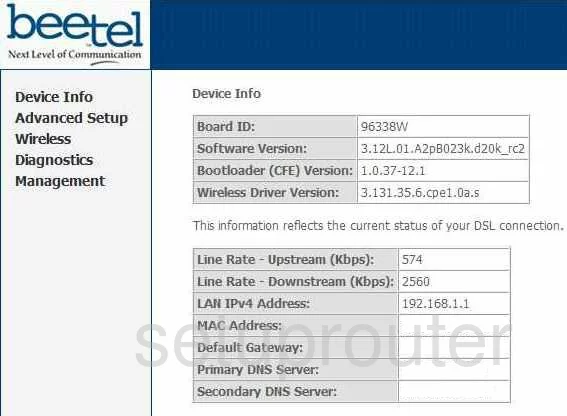
This wireless guide begins on the Beetel 450BX1 Device Info page. Click the link in the left sidebar labeled Wireless. This should take you to the Wireless Basic page but if not simply click the option of Basic.
Change the WiFi Settings on the Beetel 450BX1
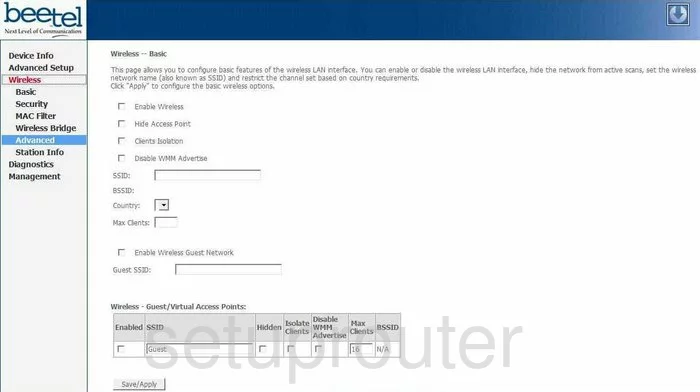
This takes you to the page you see here. On this page you can change your SSID. This is the network name you use to identify your network from the ones around you. For more information on this check out our guide titled Wireless Names.
When you are finished click the Save/Apply button. Then select the option in the left sidebar labeled Security.
This takes you to a page that unfortunately we don't have. If you own the Beetel 450BX1 router we need your help. Please click this link to learn more and make sure you go to the Wireless Security page so we can grab it.
Even though we don't have this page in our database I can give you an idea of what needs to be changed on the next page.
First, change the Security Method or Encryption type. This could be called several different things but all of them mean the same thing. We strongly recommend using the security of WPA2-PSK. To find out what this is check out our WEP vs. WPA guide.
The second setting you need to change is the Pre-Shared Key or possibly the Passphrase. This is the Internet password and needs to be at least 14 to 20 characters in length. Learn how to do this and keep it memorable in our guide titled Choosing a Strong Password.
That's it to creating a strong password, just don't forget to click the Save button when you're finished.
Possible Problems when Changing your WiFi Settings
After making these changes to your router you will almost definitely have to reconnect any previously connected devices. This is usually done at the device itself and not at your computer.
Other Beetel 450BX1 Info
Don't forget about our other Beetel 450BX1 info that you might be interested in.
This is the wifi guide for the Beetel 450BX1. We also have the following guides for the same router: