The Beetel 450TC3 router is considered a wireless router because it offers WiFi connectivity. WiFi, or simply wireless, allows you to connect various devices to your router, such as wireless printers, smart televisions, and WiFi enabled smartphones.
Other Beetel 450TC3 Guides
This is the wifi guide for the Beetel 450TC3. We also have the following guides for the same router:
- Beetel 450TC3 - How to change the IP Address on a Beetel 450TC3 router
- Beetel 450TC3 - Beetel 450TC3 Login Instructions
- Beetel 450TC3 - How to change the DNS settings on a Beetel 450TC3 router
- Beetel 450TC3 - How to Reset the Beetel 450TC3
- Beetel 450TC3 - Beetel 450TC3 Screenshots
- Beetel 450TC3 - Information About the Beetel 450TC3 Router
WiFi Terms
Before we get started there is a little bit of background info that you should be familiar with.
Wireless Name
Your wireless network needs to have a name to uniquely identify it from other wireless networks. If you are not sure what this means we have a guide explaining what a wireless name is that you can read for more information.
Wireless Password
An important part of securing your wireless network is choosing a strong password.
Wireless Channel
Picking a WiFi channel is not always a simple task. Be sure to read about WiFi channels before making the choice.
Encryption
You should almost definitely pick WPA2 for your networks encryption. If you are unsure, be sure to read our WEP vs WPA guide first.
Login To The Beetel 450TC3
To get started configuring the Beetel 450TC3 WiFi settings you need to login to your router. If you are already logged in you can skip this step.
To login to the Beetel 450TC3, follow our Beetel 450TC3 Login Guide.
Find the WiFi Settings on the Beetel 450TC3
If you followed our login guide above then you should see this screen.
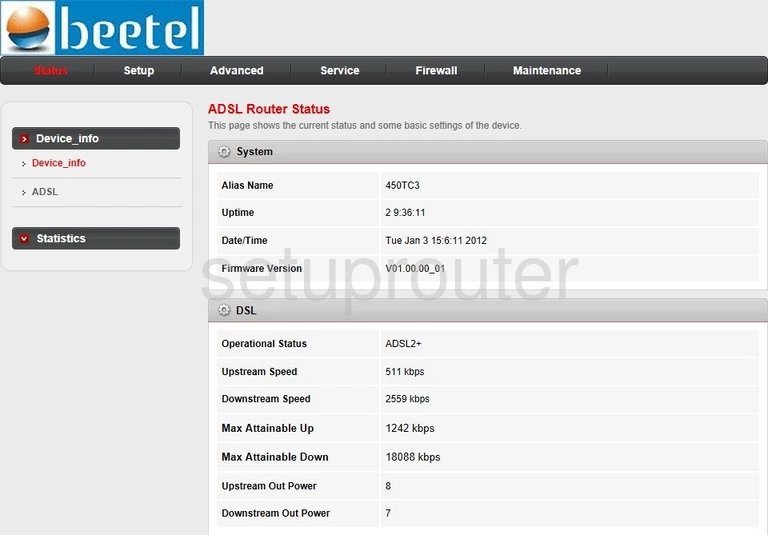
After you have finished logging into the Beetel 450TC3 router you need to click the option of Setup at the top of the page. Then on the left click the option of WLAN. This should take you to the Wireless Basic Settings. If it doesn't take you to this page go ahead and click the link of Basic.
Change the WiFi Settings on the Beetel 450TC3
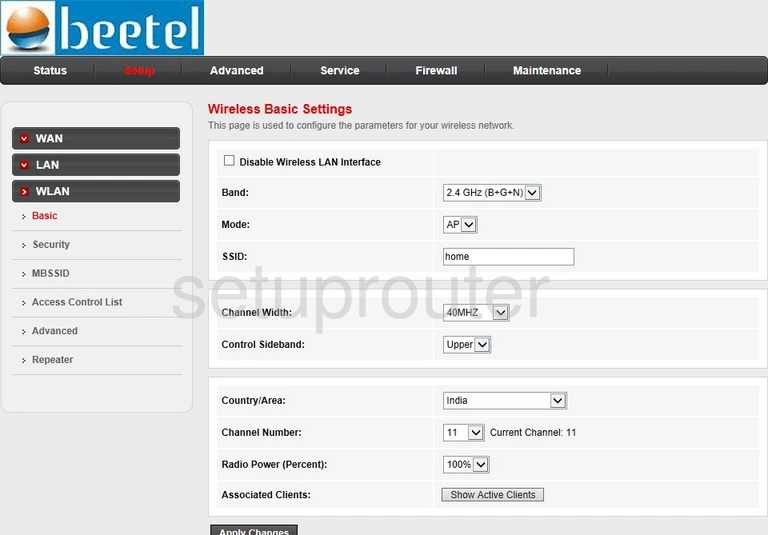
On this new page locate the space titled SSID. This is the network name you use to identify your network. This name could be anything you like but we recommend avoiding personal information. For more info check out this wireless names guide.
Now is your opportunity to change the Channel Number. Some good choices are 1, 6, or 11. Find out why these are your best choice by reading the WiFi Channels guide guide.
Once you are done with these settings go ahead and click the option near the bottom labeled Apply Changes.
Now click the link in the left sidebar labeled Security.
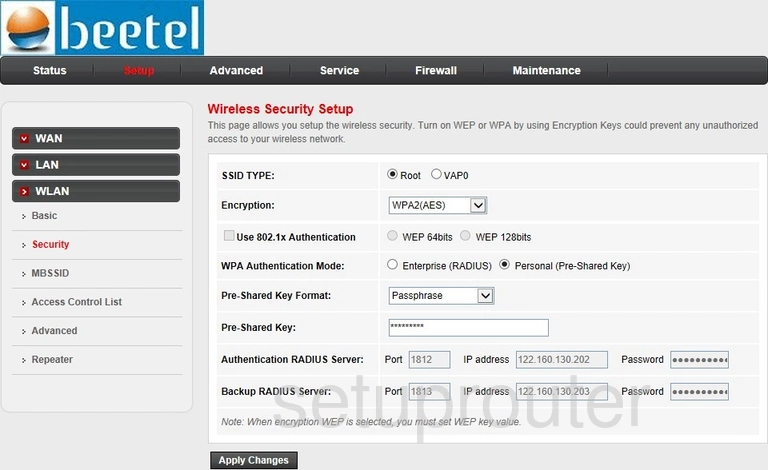
This takes you to the Wireless Security Setup.
In the Encryption Type drop down list choose the option of WPA2(AES). This is the best form of network security available right now. Find out all about it in our WEP vs. WPA guide.
Now choose Personal (Pre-Shared Key) next to WPA Authentication Mode.
Set the Pre-Shared Key Format to Passphrase.
Now set the Pre-Shared Key. This is the password you use to access your Internet. We recommend using at least 14 to 20 characters here. Learn more in our Choosing a Strong Password guide.
That's all there is to it. Your network is now much more secure. Just click the Apply Changes button before you exit.
Possible Problems when Changing your WiFi Settings
After making these changes to your router you will almost definitely have to reconnect any previously connected devices. This is usually done at the device itself and not at your computer.
Other Beetel 450TC3 Info
Don't forget about our other Beetel 450TC3 info that you might be interested in.
This is the wifi guide for the Beetel 450TC3. We also have the following guides for the same router:
- Beetel 450TC3 - How to change the IP Address on a Beetel 450TC3 router
- Beetel 450TC3 - Beetel 450TC3 Login Instructions
- Beetel 450TC3 - How to change the DNS settings on a Beetel 450TC3 router
- Beetel 450TC3 - How to Reset the Beetel 450TC3
- Beetel 450TC3 - Beetel 450TC3 Screenshots
- Beetel 450TC3 - Information About the Beetel 450TC3 Router