The Beetel 777VR1 router is considered a wireless router because it offers WiFi connectivity. WiFi, or simply wireless, allows you to connect various devices to your router, such as wireless printers, smart televisions, and WiFi enabled smartphones.
Other Beetel 777VR1 Guides
This is the wifi guide for the Beetel 777VR1 v01.00.05_10. We also have the following guides for the same router:
WiFi Terms
Before we get started there is a little bit of background info that you should be familiar with.
Wireless Name
Your wireless network needs to have a name to uniquely identify it from other wireless networks. If you are not sure what this means we have a guide explaining what a wireless name is that you can read for more information.
Wireless Password
An important part of securing your wireless network is choosing a strong password.
Wireless Channel
Picking a WiFi channel is not always a simple task. Be sure to read about WiFi channels before making the choice.
Encryption
You should almost definitely pick WPA2 for your networks encryption. If you are unsure, be sure to read our WEP vs WPA guide first.
Login To The Beetel 777VR1
To get started configuring the Beetel 777VR1 WiFi settings you need to login to your router. If you are already logged in you can skip this step.
To login to the Beetel 777VR1, follow our Beetel 777VR1 Login Guide.
Find the WiFi Settings on the Beetel 777VR1
If you followed our login guide above then you should see this screen.
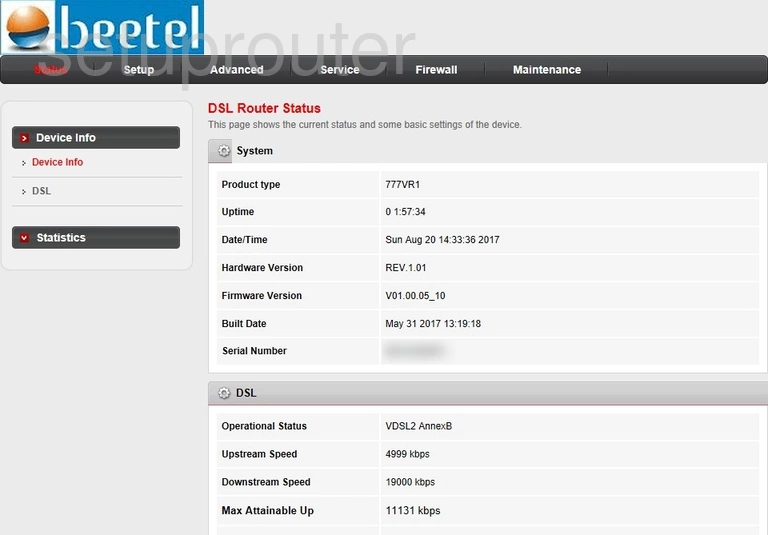
Start by clicking the option of Setup at the top of the page.
A new menu will appear on the left side of the page. Click the new option of WLAN.
Change the WiFi Settings on the Beetel 777VR1
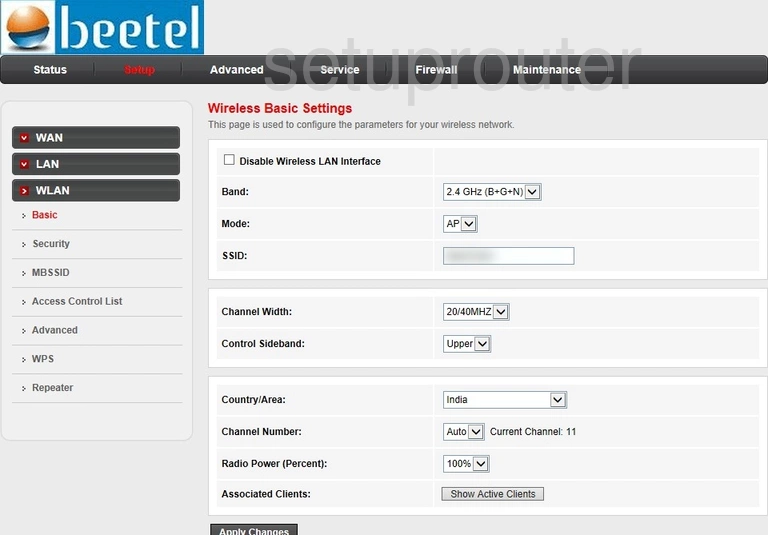
This directs you to the page above. If not, click the option of Basic in the left sidebar.
On this page we will be focusing on the SSID only.
In the box labeled SSID enter a new name for your network. This is so you can recognize it later on. We recommend avoiding personal info here. Learn more on our Change your Wireless Name page.
When you have finished with that, click the Apply Changes button. Then click Security in the left sidebar.
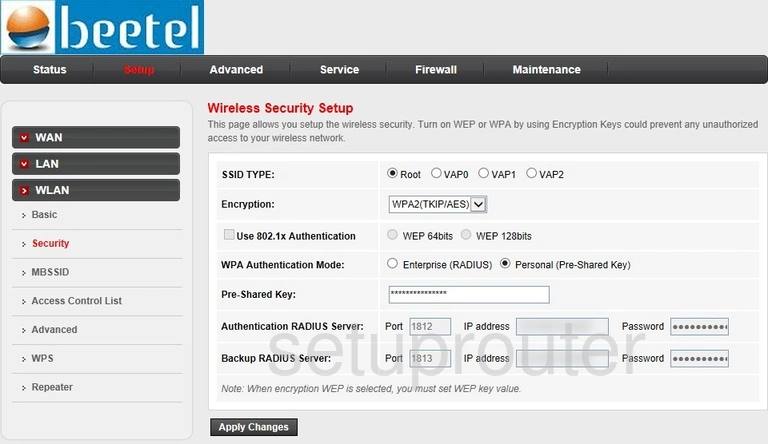
On this page we will cover the Encryption, WPA Authentication Mode, and the Pre-Shared Key
The Encryption is the type of security you plan on using for your network. We recommend using WPA2(AES). If this option is unavailable use WPA2(TKIP/AES). Learn more on our WEP vs. WPA page.
Now skip down to the WPA Authentication Mode. You want to pick Personal (Pre-Shared Key).
Below that is the Pre-Shared Key. This is the wireless password. Create a strong password of at least 10 characters. Include a mix of upper and lowercase letters, numbers, and symbols. The more random your password looks the stronger it is. Learn more on our Creating a Strong Password page.
When you are finished click the Apply Changes button.
Possible Problems when Changing your WiFi Settings
After making these changes to your router you will almost definitely have to reconnect any previously connected devices. This is usually done at the device itself and not at your computer.
Other Beetel 777VR1 Info
Don't forget about our other Beetel 777VR1 info that you might be interested in.
This is the wifi guide for the Beetel 777VR1 v01.00.05_10. We also have the following guides for the same router: