This guide covers how to reset the Belgacom B-Box-2 router. There is some confusion about resetting a router vs. rebooting a router. Rebooting refers to turning the device off and back on again. Resetting a router takes all the settings and returns them to factory defaults.
Warning: Resetting this router can cause problems if you are unaware of what a reset entails. We recommend creating a list of settings you know will change. Consider the following:
- The WiFi SSID, security method, and password are returned to factory settings.
- The router's main username and password are reverted to factory settings.
- If you use a DSL router you must re-enter the ISP username and password to continue using the Internet. For this information you will need to call your ISP.
- All settings such as port forwards and IP address changes are erased.
Other Belgacom B-Box 2 Guides
This is the reset router guide for the Belgacom B-Box 2. We also have the following guides for the same router:
- Belgacom B-Box 2 - How to change the IP Address on a Belgacom B-Box 2 router
- Belgacom B-Box 2 - Belgacom B-Box 2 Login Instructions
- Belgacom B-Box 2 - Belgacom B-Box 2 User Manual
- Belgacom B-Box 2 - How to change the DNS settings on a Belgacom B-Box 2 router
- Belgacom B-Box 2 - Setup WiFi on the Belgacom B-Box 2
- Belgacom B-Box 2 - Information About the Belgacom B-Box 2 Router
- Belgacom B-Box 2 - Belgacom B-Box 2 Screenshots
Reset the Belgacom B-Box 2
The first step in a reset is to locate the tiny reset button. Typically it can be found on the back panel of the device. We have circled it's location for you in the image below.
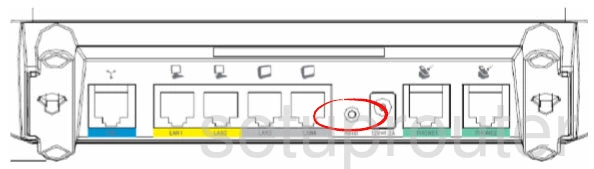
Taking the tip of a sharpened pencil or pen press and hold the reset button for about 10 seconds. This needs to be done while the router is on. Unplugging the router or turning it off can cause damage if done during the reset process.
Remember this is going to erase every setting you have ever made to this router. It's worth it to try other options of troubleshooting before you continue.
Login to the Belgacom B-Box 2
After the reset process is complete you need to login to the Belgacom B-Box-2 router using the default username and password. Router manufacturers usually put this information in the user manual or on the device itself. We have found this information for you and included it in our Belgacom B-Box-2 Login Guide.
Change Your Password
Once you have finished logging into the Belgacom B-Box-2 router you really should change the default password to something you create. It's never a good idea to leave a password as it's default value. If you need help creating this new password check out our Password Guide.
Tip: After creating this new password we recommend writing it down on a piece of paper and placing it somewhere safe. If you have your router in a secure location you can attach it to the bottom of the router for safe keeping.
Setup WiFi on the Belgacom B-Box-2
The last setting we will discuss in this guide is the WiFi settings. These include the SSID, password, and security method. We strongly recommend checking to make sure your network is still secure. Your security should be set to WPA2-PSK for the most secure network available. If you need help with this check out our guide titled How to Setup WiFi on the Belgacom B-Box-2.
Belgacom B-Box 2 Help
Be sure to check out our other Belgacom B-Box 2 info that you might be interested in.
This is the reset router guide for the Belgacom B-Box 2. We also have the following guides for the same router:
- Belgacom B-Box 2 - How to change the IP Address on a Belgacom B-Box 2 router
- Belgacom B-Box 2 - Belgacom B-Box 2 Login Instructions
- Belgacom B-Box 2 - Belgacom B-Box 2 User Manual
- Belgacom B-Box 2 - How to change the DNS settings on a Belgacom B-Box 2 router
- Belgacom B-Box 2 - Setup WiFi on the Belgacom B-Box 2
- Belgacom B-Box 2 - Information About the Belgacom B-Box 2 Router
- Belgacom B-Box 2 - Belgacom B-Box 2 Screenshots