This is our collection of screenshots that have been submitted to this site by our users.
When you want to share screenshots for us to use, please use our Router Screenshot Grabber, which is a free tool in Network Utilities. It makes the capture process easy and sends the screenshots to us automatically.
This is the screenshots guide for the Belgacom B-Box 2. We also have the following guides for the same router:
- Belgacom B-Box 2 - How to change the IP Address on a Belgacom B-Box 2 router
- Belgacom B-Box 2 - Belgacom B-Box 2 Login Instructions
- Belgacom B-Box 2 - Belgacom B-Box 2 User Manual
- Belgacom B-Box 2 - How to change the DNS settings on a Belgacom B-Box 2 router
- Belgacom B-Box 2 - Setup WiFi on the Belgacom B-Box 2
- Belgacom B-Box 2 - How to Reset the Belgacom B-Box 2
- Belgacom B-Box 2 - Information About the Belgacom B-Box 2 Router
All Belgacom B-Box 2 Screenshots
All screenshots below were captured from a Belgacom B-Box 2 router.
Belgacom B-Box 2 Dsl Screenshot
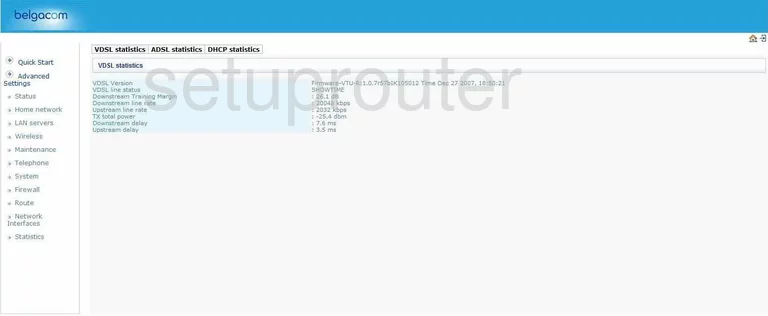
Belgacom B-Box 2 Dhcp Screenshot
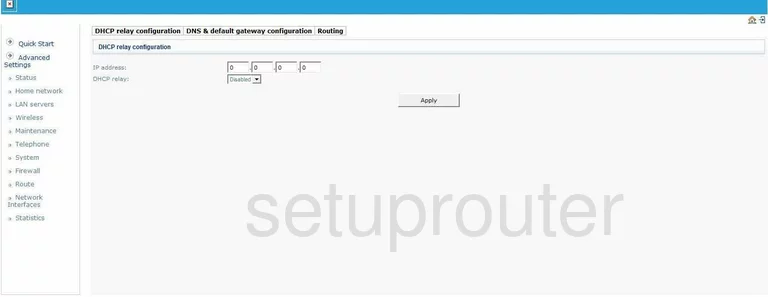
Belgacom B-Box 2 Dhcp Screenshot
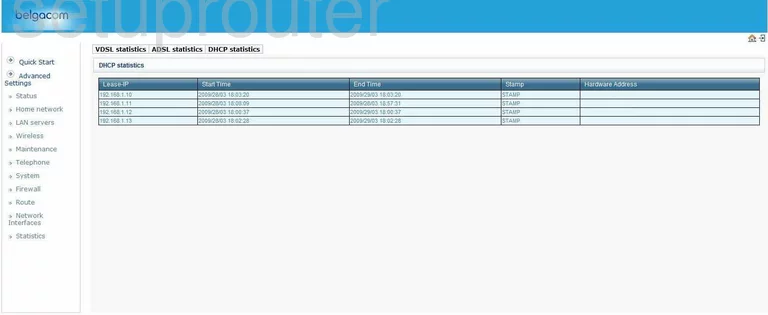
Belgacom B-Box 2 Dns Screenshot
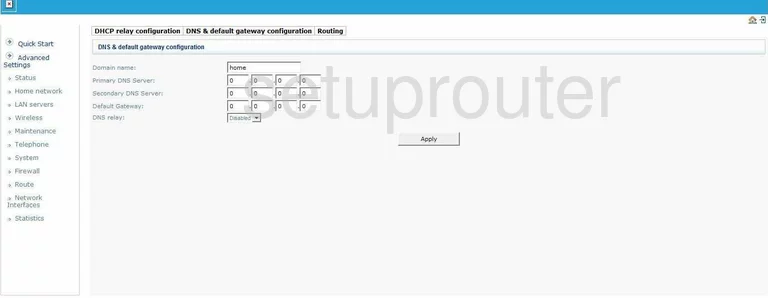
Belgacom B-Box 2 Setup Screenshot
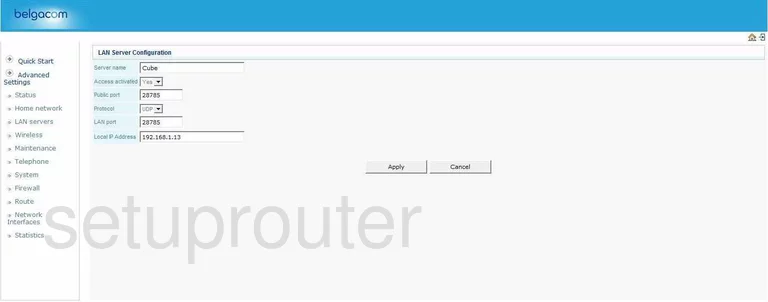
Belgacom B-Box 2 Lan Screenshot
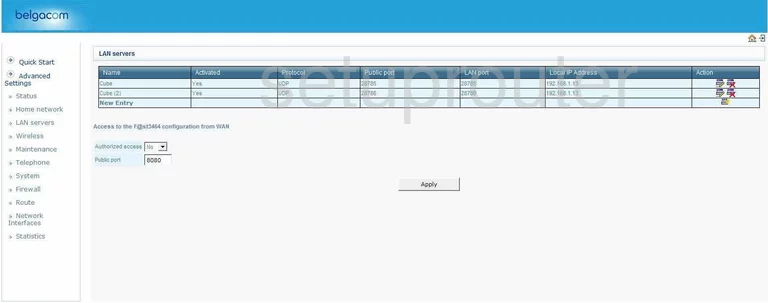
Belgacom B-Box 2 General Screenshot
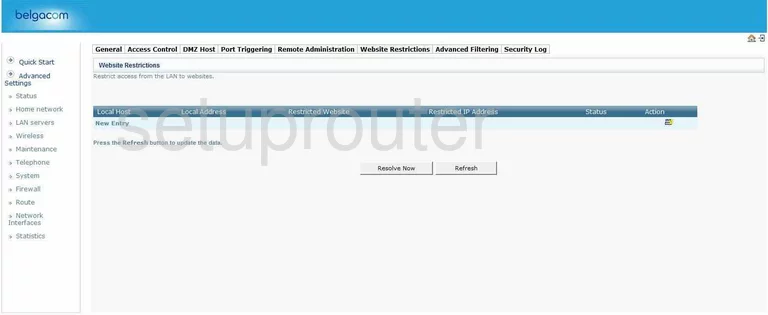
Belgacom B-Box 2 Access Control Screenshot
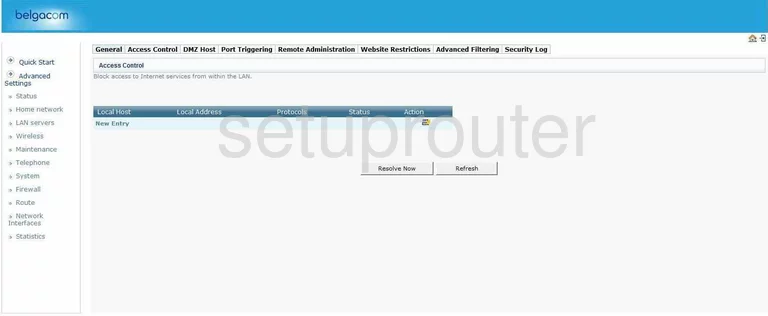
Belgacom B-Box 2 Dsl Screenshot
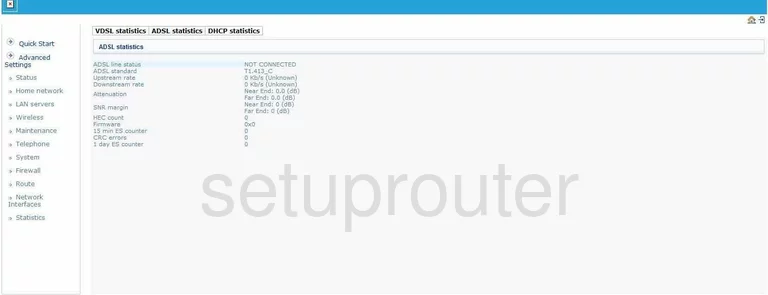
Belgacom B-Box 2 General Screenshot
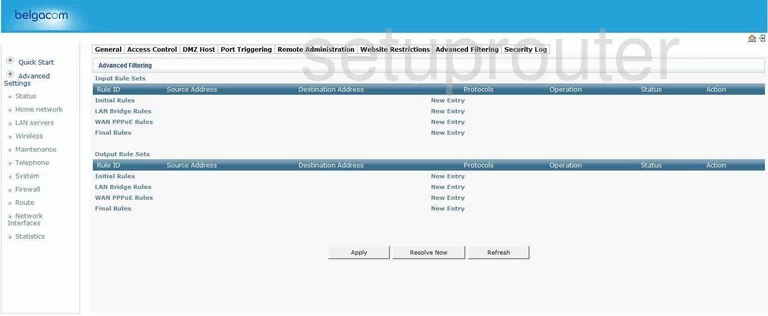
Belgacom B-Box 2 Dmz Screenshot
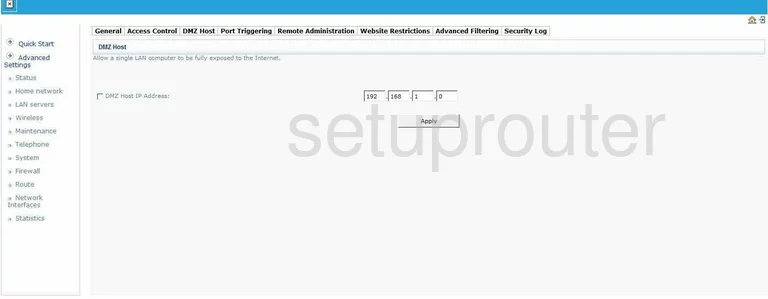
Belgacom B-Box 2 Firewall Screenshot
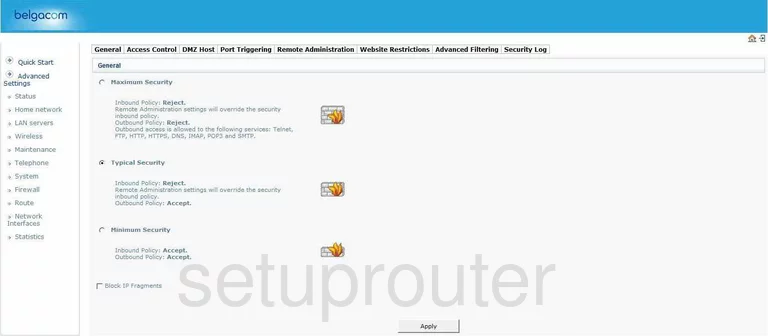
Belgacom B-Box 2 General Screenshot
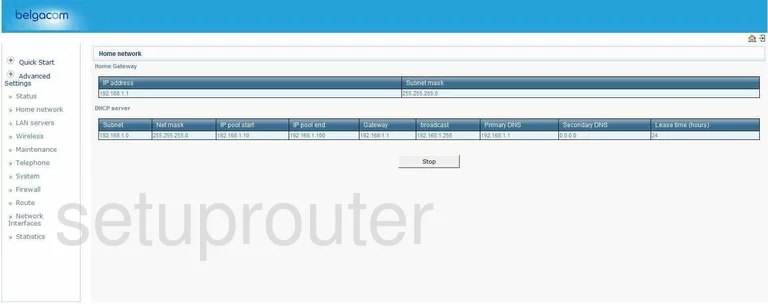
Belgacom B-Box 2 Reset Screenshot
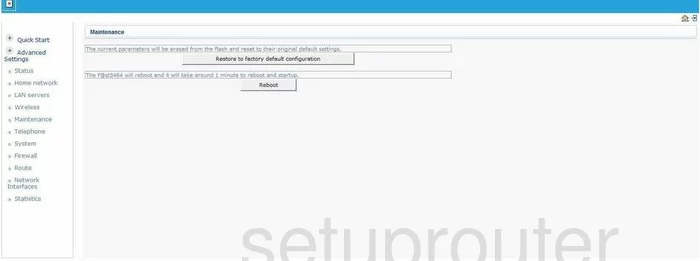
Belgacom B-Box 2 Port Triggering Screenshot
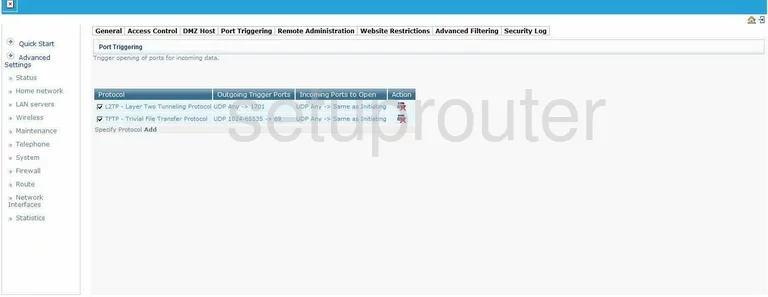
Belgacom B-Box 2 Setup Screenshot
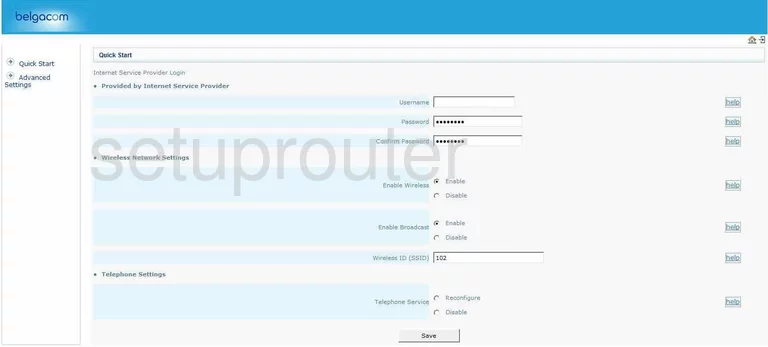
Belgacom B-Box 2 Remote Management Screenshot
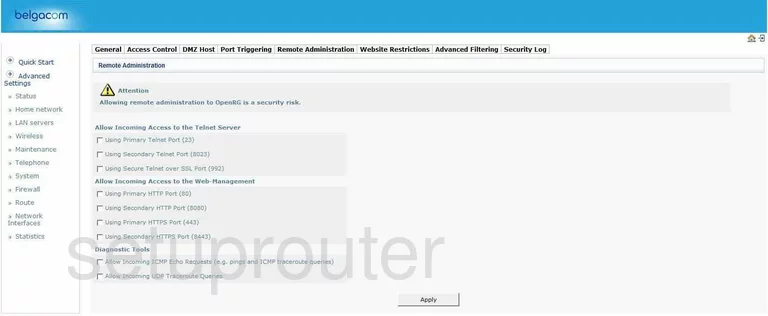
Belgacom B-Box 2 Routing Screenshot
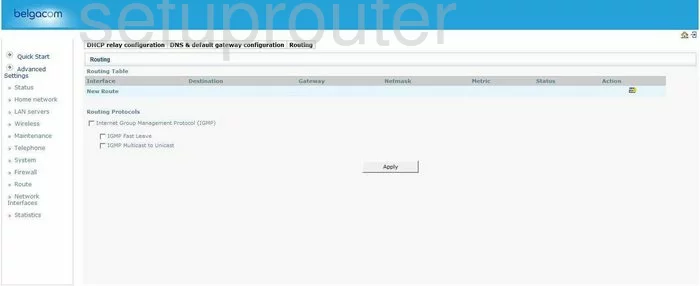
Belgacom B-Box 2 Log Screenshot
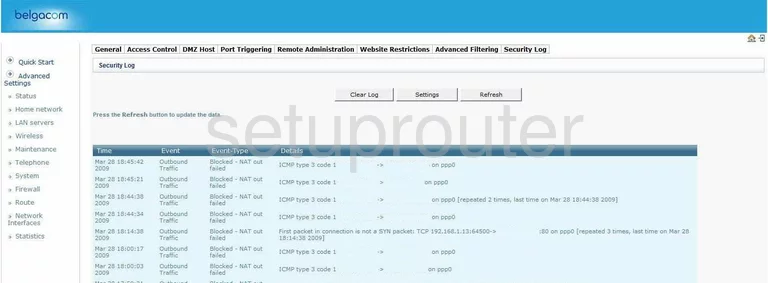
Belgacom B-Box 2 Status Screenshot
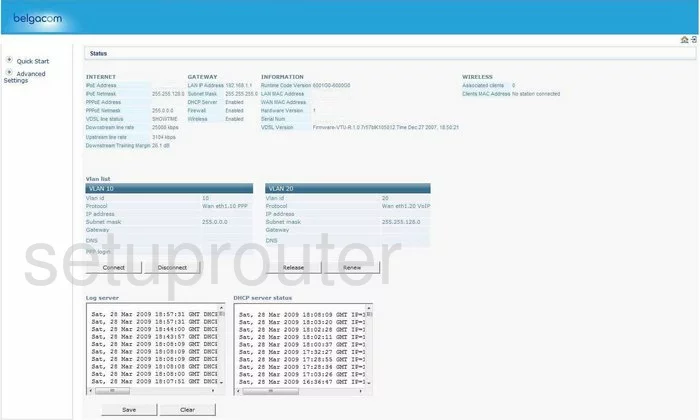
Belgacom B-Box 2 Password Screenshot
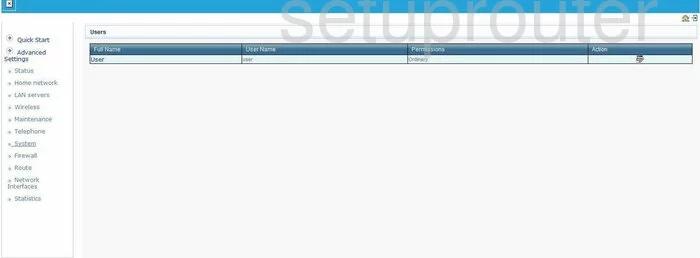
Belgacom B-Box 2 Wifi Setup Screenshot
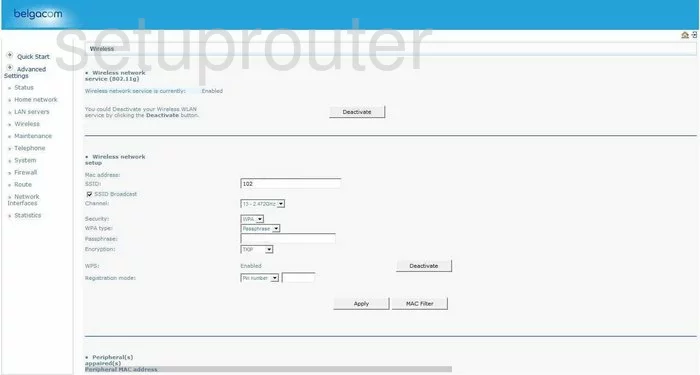
Belgacom B-Box 2 Device Image Screenshot

Belgacom B-Box 2 Reset Screenshot
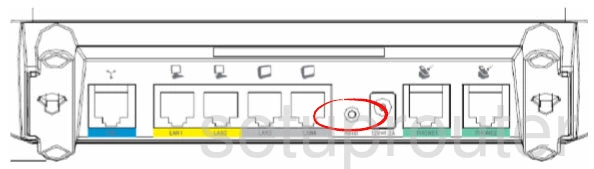
This is the screenshots guide for the Belgacom B-Box 2. We also have the following guides for the same router:
- Belgacom B-Box 2 - How to change the IP Address on a Belgacom B-Box 2 router
- Belgacom B-Box 2 - Belgacom B-Box 2 Login Instructions
- Belgacom B-Box 2 - Belgacom B-Box 2 User Manual
- Belgacom B-Box 2 - How to change the DNS settings on a Belgacom B-Box 2 router
- Belgacom B-Box 2 - Setup WiFi on the Belgacom B-Box 2
- Belgacom B-Box 2 - How to Reset the Belgacom B-Box 2
- Belgacom B-Box 2 - Information About the Belgacom B-Box 2 Router