Before we begin there are two terms that are often confused. Reboot and reset. To reboot means you want to cycle the power by turning the device off and then after 30 seconds turning it back on. To reset a router means you want to take all the settings and return them to how they were from the factory.
Warning: A factory reset is a serious step and should only be done if you know what settings will be changed. We suggest creating a list of settings you know will be changed. We have started this list for you.
- The router's main username and password.
- The ISP username and password if you have DSL. You will need to call the ISP for this information.
- The Internet username and password.
- Any other settings you have changed will be erased. This could include IP addresses or port forwards.
Other Belkin F7D2301 Guides
This is the reset router guide for the Belkin F7D2301 v1. We also have the following guides for the same router:
- Belkin F7D2301 v1 - How to change the IP Address on a Belkin F7D2301 router
- Belkin F7D2301 v1 - Belkin F7D2301 Login Instructions
- Belkin F7D2301 v1 - Belkin F7D2301 User Manual
- Belkin F7D2301 v1 - Belkin F7D2301 Port Forwarding Instructions
- Belkin F7D2301 v1 - How to change the DNS settings on a Belkin F7D2301 router
- Belkin F7D2301 v1 - Setup WiFi on the Belkin F7D2301
- Belkin F7D2301 v1 - Information About the Belkin F7D2301 Router
- Belkin F7D2301 v1 - Belkin F7D2301 Screenshots
Reset the Belkin F7D2301
The first step in this factory reset is to locate the reset button. It is a tiny recessed button on the back panel of the device. We have circled it in red for you in the image below.
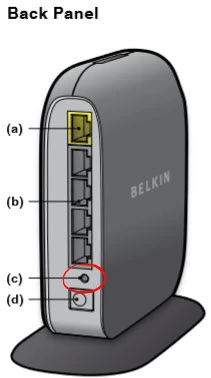
Take a pin or toothpick to press and hold the reset button for about 10 seconds. Holding the button down for less than that will probably only reboot the device instead of resetting it.
Remember this is going to erase every setting you have ever made to this router. We strongly recommend that a factory reset be done only after you have tried other methods of fixing the problem.
Login to the Belkin F7D2301
After you have finished resetting the Belkin F7D2301v1 router you need to login to the device. This will require the use of the factory default IP address along with the default username and password. We have this information for you in our Belkin F7D2301v1 Login Guide.
Change Your Password
When you have finished logging in it's a good idea to change the password to something you create. If you need help coming up with ideas check out our guide on the topic titled Choosing a Strong Password.
Tip: Don't lose this password. If you ever have to log back in to the router's interface you will need this password. Write it down on a sticky-note and attach it to the bottom of the router for future reference.
Setup WiFi on the Belkin F7D2301v1
Lastly let's look at the network security. More than likely it has been turned off by the factory reset. Most router companies like to leave the security open as the default making it easier for you to access your network. Unfortunately it also makes it easier for anyone to access your network. Change your network security immediately to WPA2 with a strong password. For instructions on how to do this check out our guide on the topic called How to Setup WiFi on the Belkin F7D2301v1.
Belkin F7D2301 Help
Be sure to check out our other Belkin F7D2301 info that you might be interested in.
This is the reset router guide for the Belkin F7D2301 v1. We also have the following guides for the same router:
- Belkin F7D2301 v1 - How to change the IP Address on a Belkin F7D2301 router
- Belkin F7D2301 v1 - Belkin F7D2301 Login Instructions
- Belkin F7D2301 v1 - Belkin F7D2301 User Manual
- Belkin F7D2301 v1 - Belkin F7D2301 Port Forwarding Instructions
- Belkin F7D2301 v1 - How to change the DNS settings on a Belkin F7D2301 router
- Belkin F7D2301 v1 - Setup WiFi on the Belkin F7D2301
- Belkin F7D2301 v1 - Information About the Belkin F7D2301 Router
- Belkin F7D2301 v1 - Belkin F7D2301 Screenshots