All of the screenshots below were submitted to this site by our users.
If you would like to upload screenshots for us to use, please use our Router Screenshot Grabber, which is a free tool in Network Utilities. It makes the capture process easy and sends the screenshots to us automatically.
This is the screenshots guide for the Belkin F9K1009v2. We also have the following guides for the same router:
All Belkin F9K1009v2 Screenshots
All screenshots below were captured from a Belkin F9K1009v2 router.
Belkin F9K1009v2 Status Screenshot
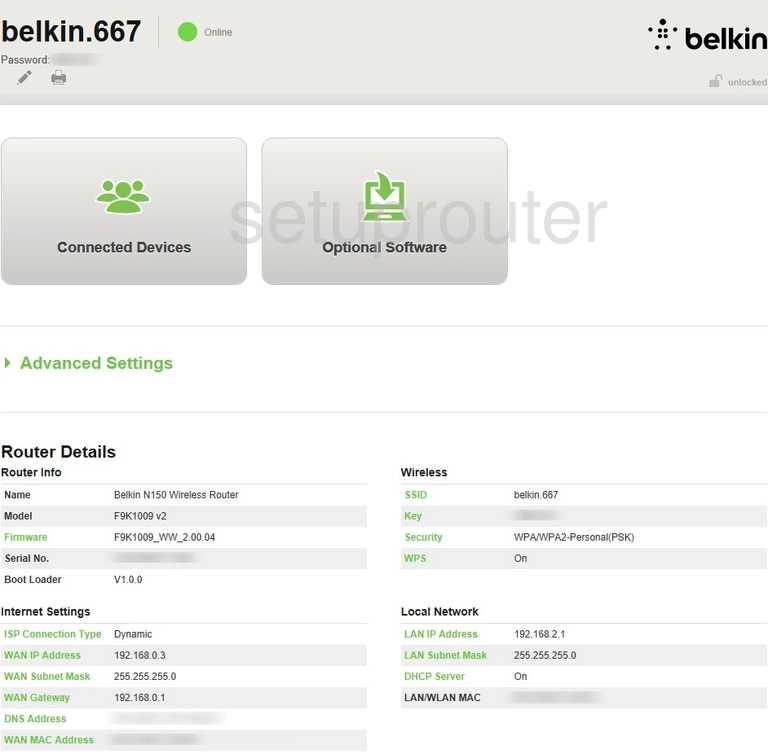
Belkin F9K1009v2 Device Image Screenshot

Belkin F9K1009v2 Login Screenshot

Belkin F9K1009v2 Wifi Access Point Screenshot
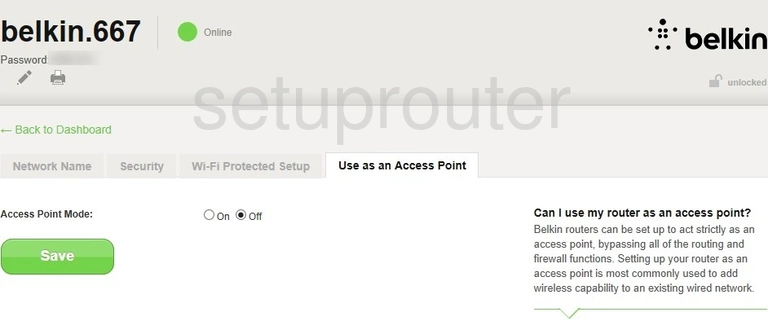
Belkin F9K1009v2 Wifi Security Screenshot
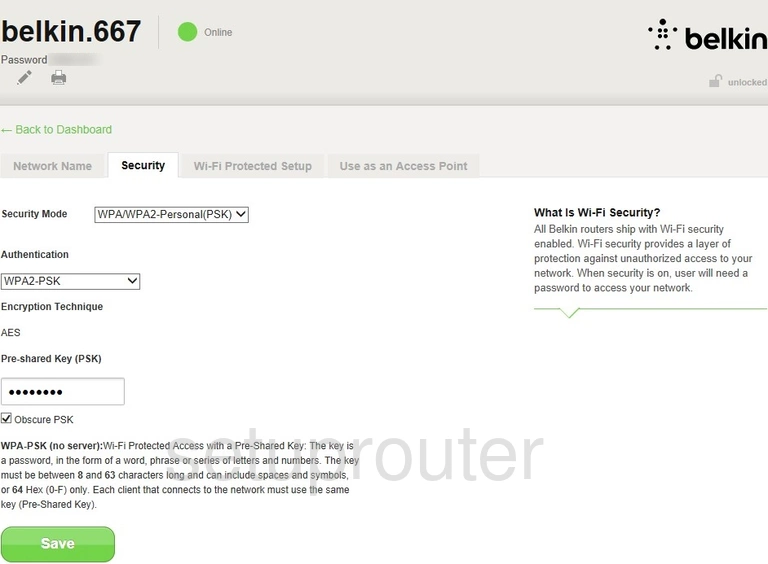
Belkin F9K1009v2 Wifi Wps Screenshot
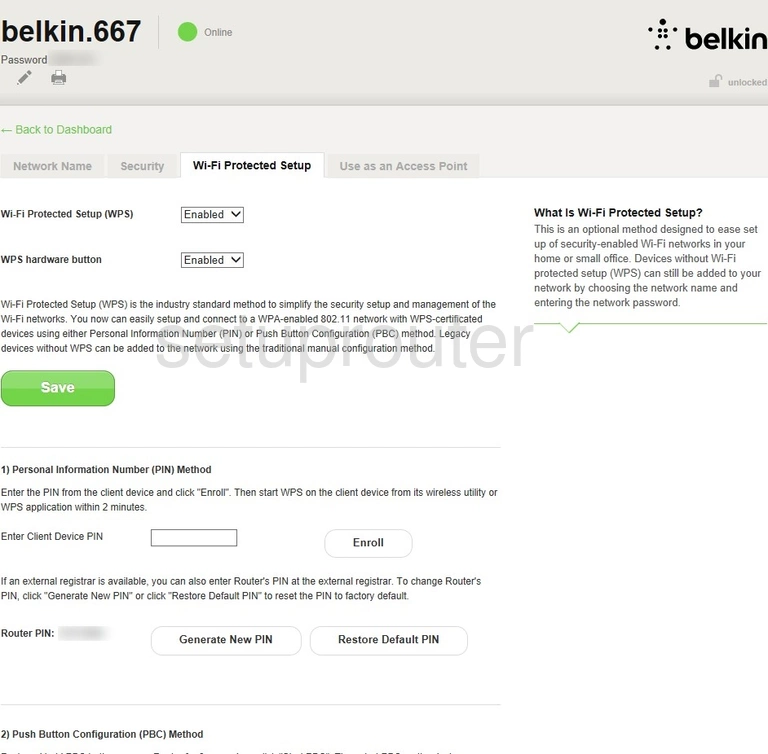
Belkin F9K1009v2 Wifi Setup Screenshot
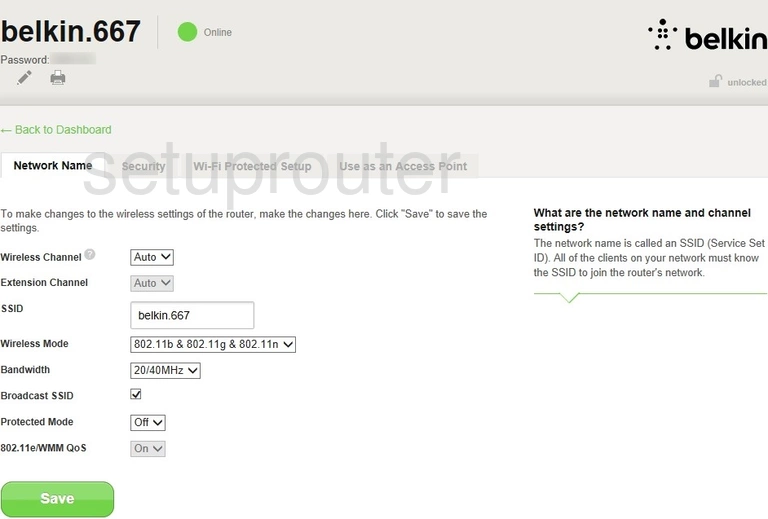
Belkin F9K1009v2 Ping Blocking Screenshot
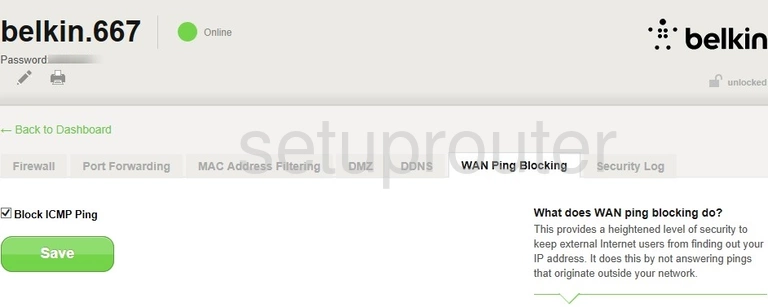
Belkin F9K1009v2 Password Screenshot
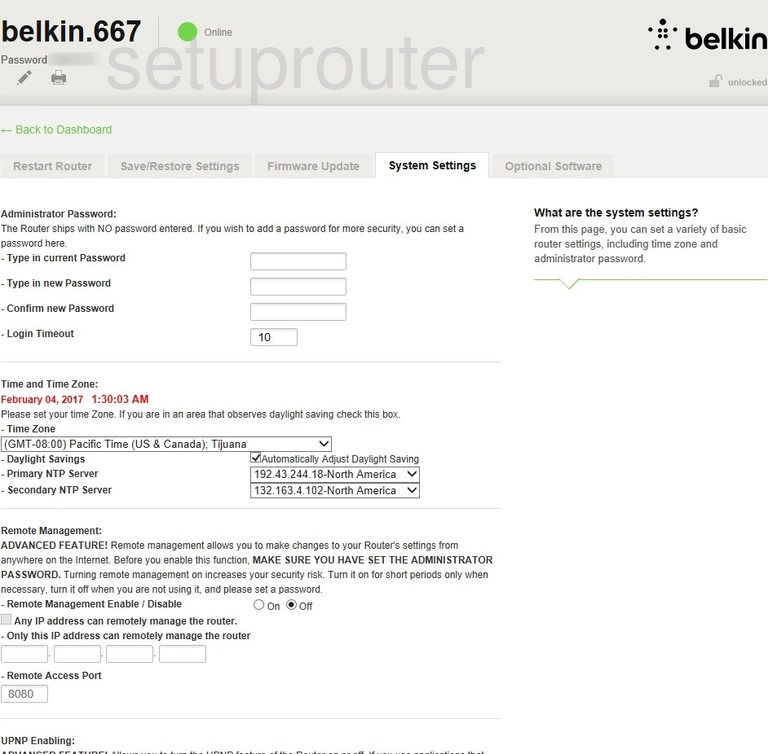
Belkin F9K1009v2 Log Screenshot
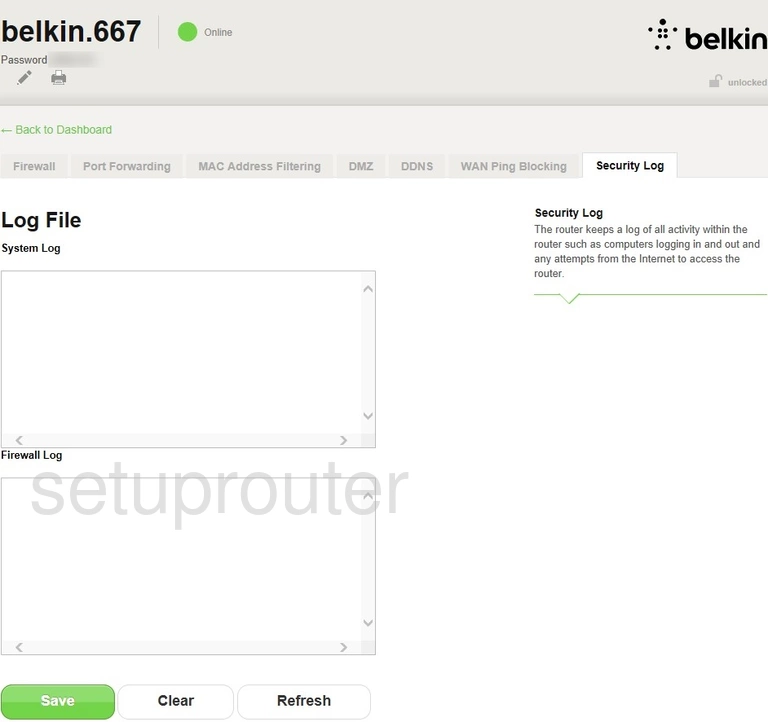
Belkin F9K1009v2 Backup Screenshot
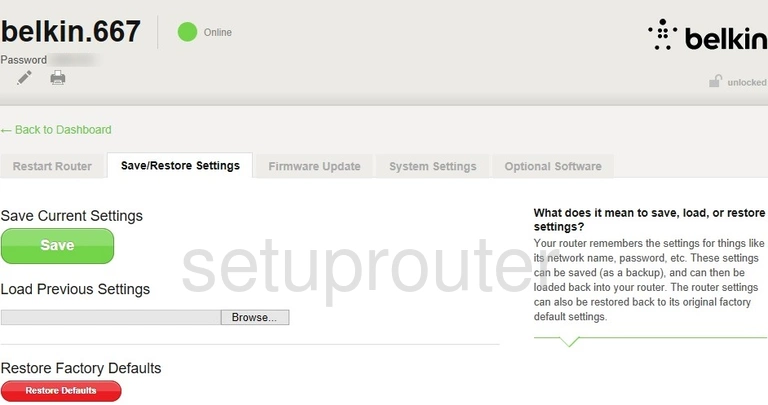
Belkin F9K1009v2 Reboot Screenshot
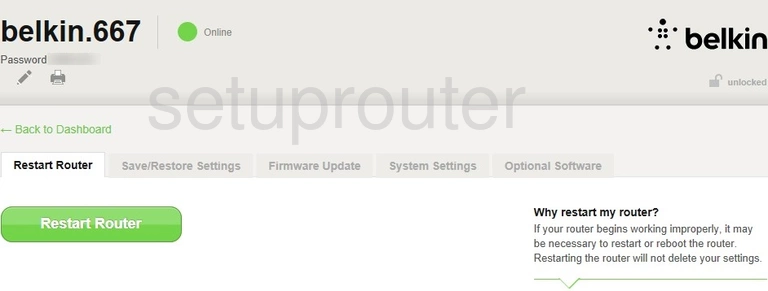
Belkin F9K1009v2 Port Forwarding Screenshot
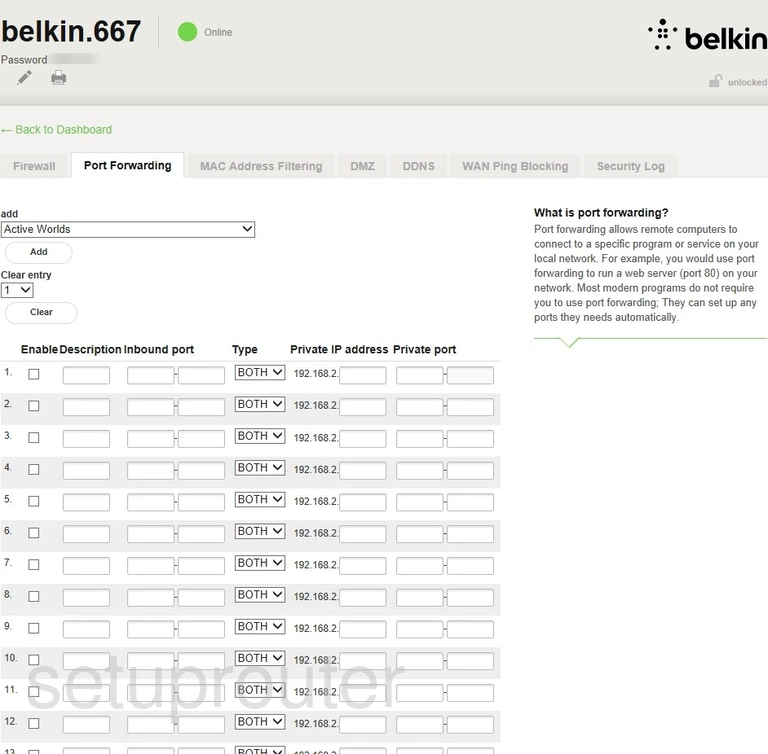
Belkin F9K1009v2 General Screenshot
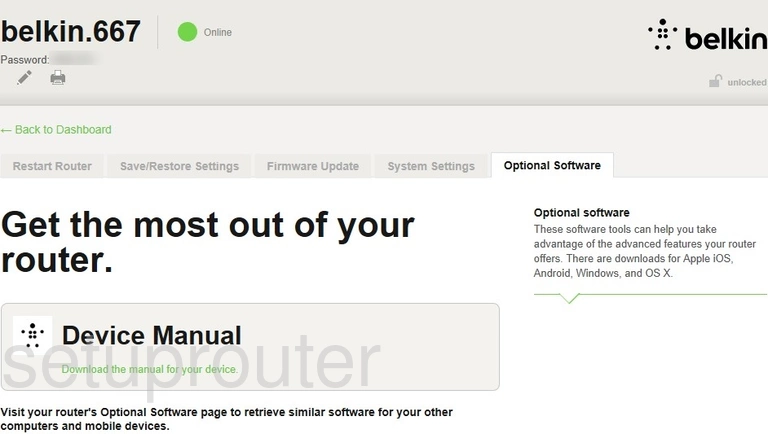
Belkin F9K1009v2 Mac Address Screenshot
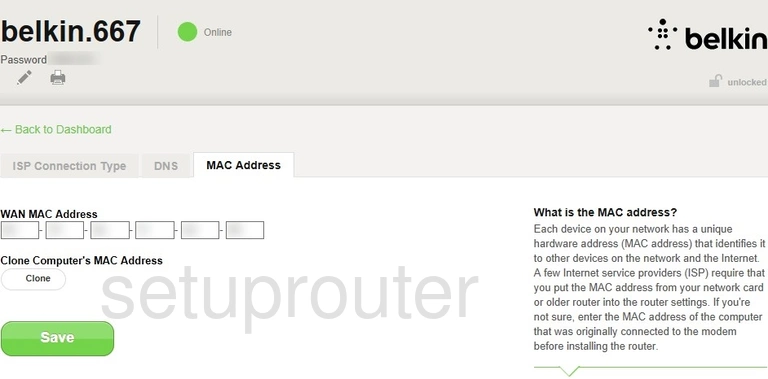
Belkin F9K1009v2 Mac Filter Screenshot
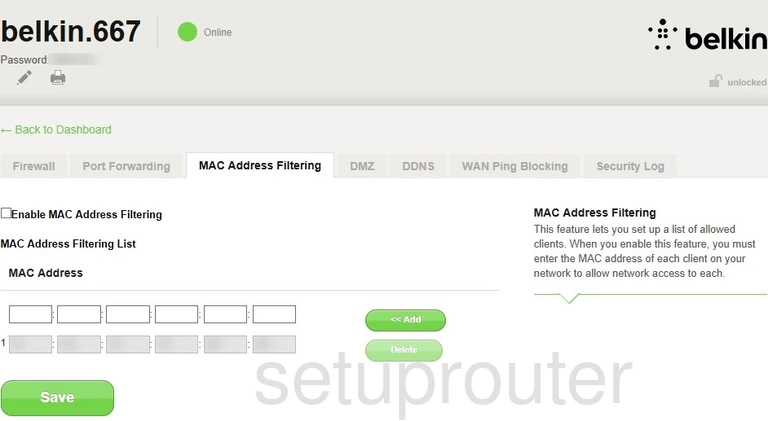
Belkin F9K1009v2 Lan Screenshot
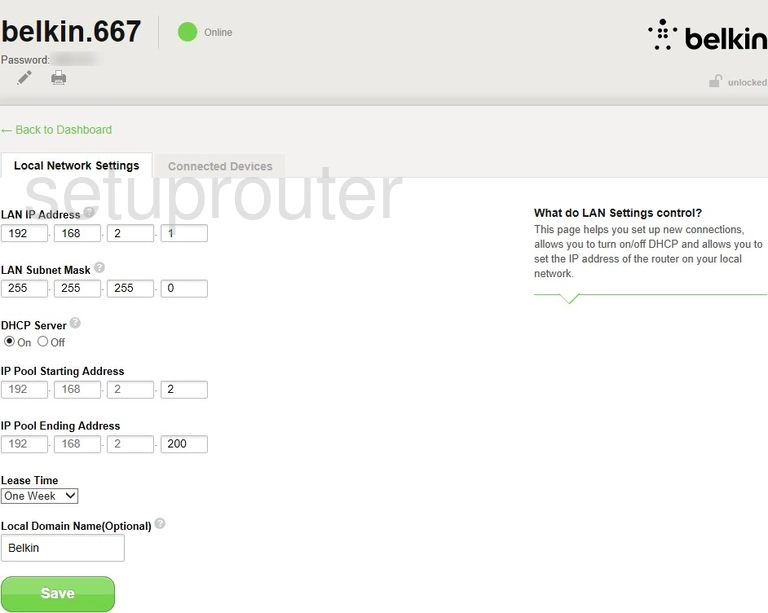
Belkin F9K1009v2 Wan Screenshot
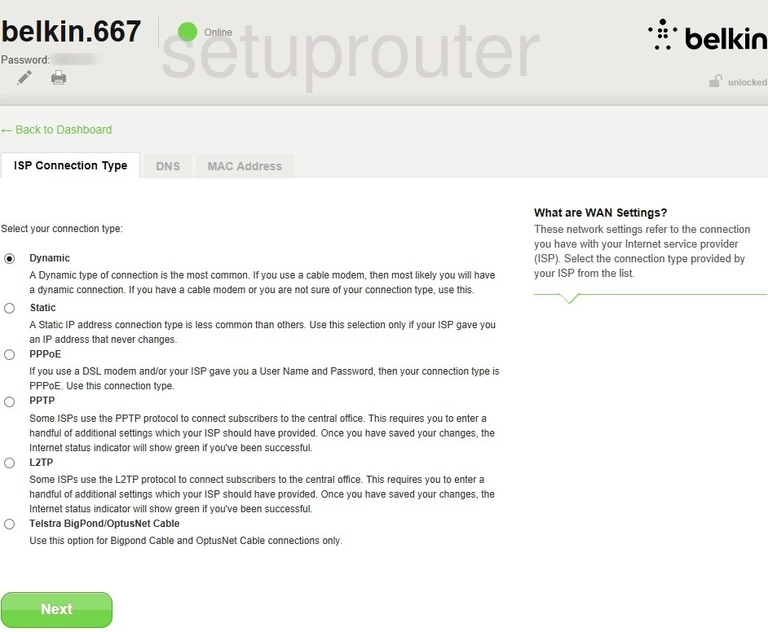
Belkin F9K1009v2 Firmware Screenshot
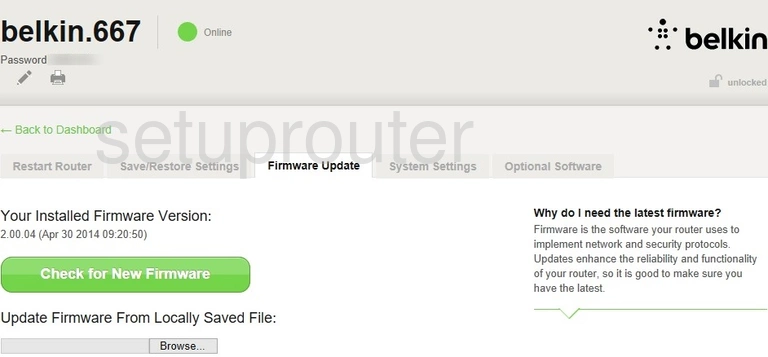
Belkin F9K1009v2 Firewall Screenshot
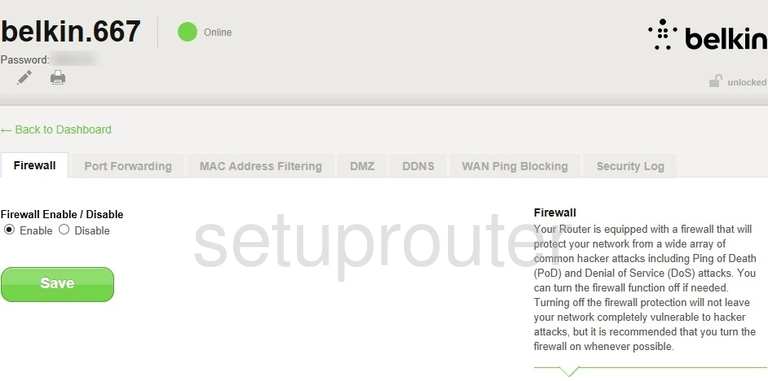
Belkin F9K1009v2 Dns Screenshot
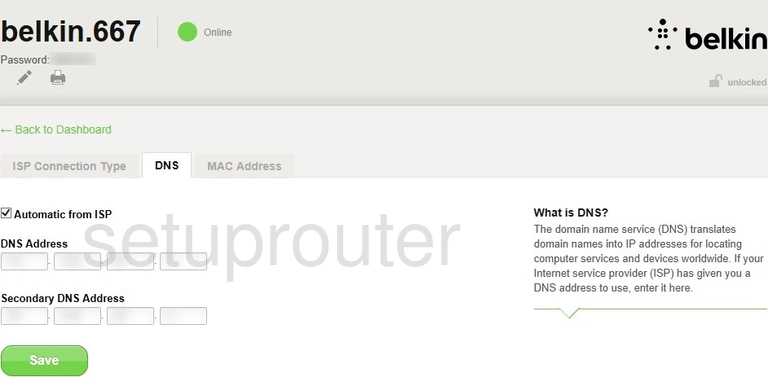
Belkin F9K1009v2 Dmz Screenshot
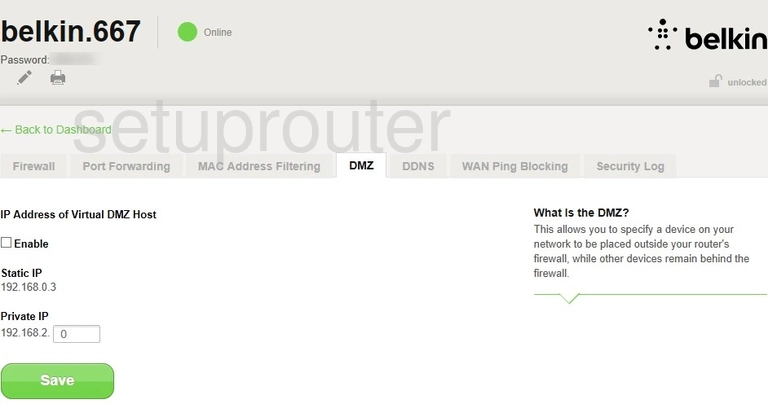
Belkin F9K1009v2 Dynamic Dns Screenshot
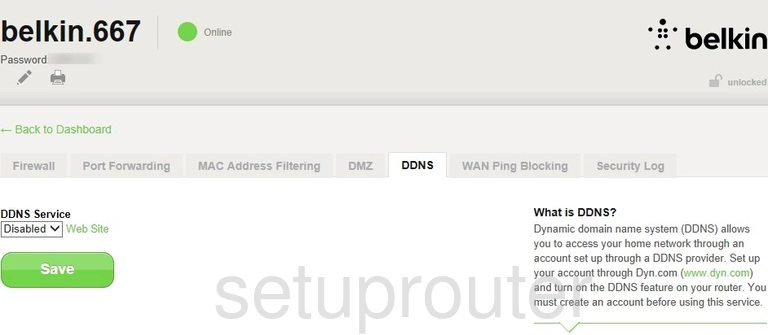
Belkin F9K1009v2 Setup Screenshot
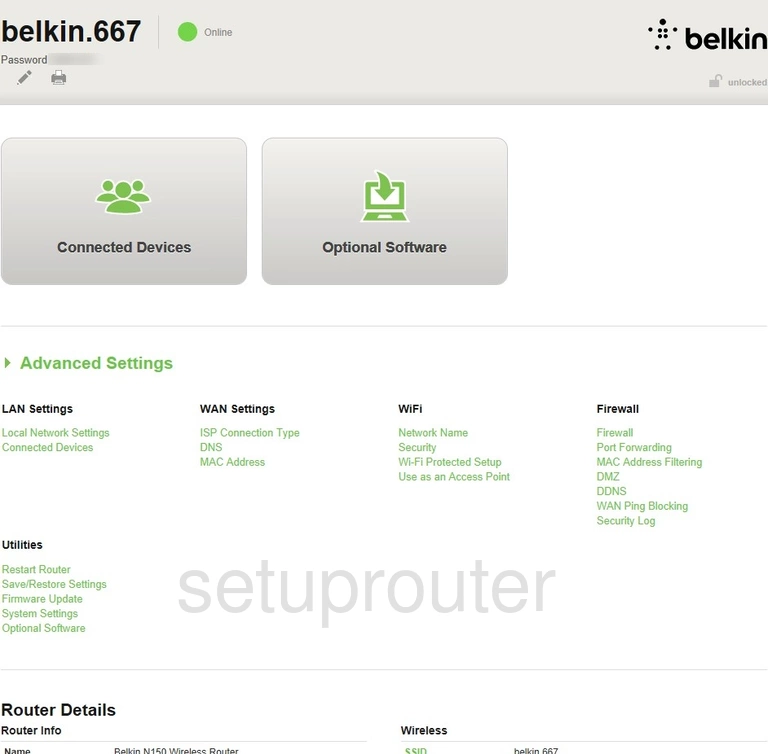
Belkin F9K1009v2 Attached Devices Screenshot
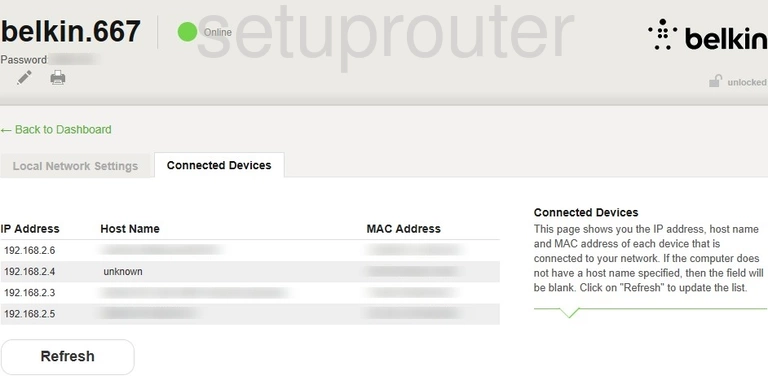
This is the screenshots guide for the Belkin F9K1009v2. We also have the following guides for the same router: