In this guide I will show you how to reset your Belkin F9K1103v1 router. Before we get into that I want to discuss the terms reset and reboot. To reboot a router is to cycle it's power by turning it off and back on again. This can solve some minor problems you might have with your router. When you reset your router you take all the settings and return them back to how they were from the factory.
Warning: Resetting this router can cause problems if you don't know what settings are changed. We suggest making a list of the items that you know will change after this reset. We have started that list for you:
- The router's main username and password.
- The Internet network name, password, and security method.
- The ISP username and password, if you use DSL. To learn the correct username and password call your ISP.
- Any other settings such as port forwards or IP address changes.
Other Belkin F9K1103 Guides
This is the reset router guide for the Belkin F9K1103 v1. We also have the following guides for the same router:
- Belkin F9K1103 v1 - How to change the IP Address on a Belkin F9K1103 router
- Belkin F9K1103 v1 - Belkin F9K1103 Login Instructions
- Belkin F9K1103 v1 - Belkin F9K1103 User Manual
- Belkin F9K1103 v1 - Belkin F9K1103 Port Forwarding Instructions
- Belkin F9K1103 v1 - How to change the DNS settings on a Belkin F9K1103 router
- Belkin F9K1103 v1 - Setup WiFi on the Belkin F9K1103
- Belkin F9K1103 v1 - Information About the Belkin F9K1103 Router
- Belkin F9K1103 v1 - Belkin F9K1103 Screenshots
Reset the Belkin F9K1103
Before we begin the Belkin F9K1103v1 router reset you need to know where the tiny recessed reset button is located. This is frequently found on the side or back panel of the device. We have circled it's location for you in the image below.
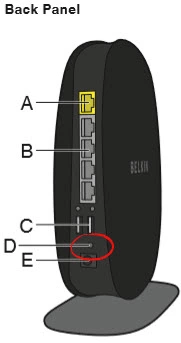
Due to the small size of the reset button you need to take a small sharp object such as an unwound paperclip to press and hold down the reset button for at least 5 seconds. Less than that and you will only be rebooting the router instead of resetting it.
Remember that this reset WILL erase every setting setting you have ever made to the device's interface. It's a good idea to try other methods of troubleshooting before you decide to reset.
Login to the Belkin F9K1103
After you have finished resetting the Belkin F9K1103v1 router you need to login to it using the factory default IP address, username, and password. We have these in our database and have included them in our Login Guide for the Belkin F9K1103v1.
Change Your Password
The next step should be to change your default router password. This password is often times left blank by the router manufacturer. This makes it very easy for you and everyone else to access your router's interface. You don't want it to be easy for others. Change your router password to something stronger. If you need ideas or tips check out our Choosing a Strong Password guide.
Setup WiFi on the Belkin F9K1103v1
The final item we are discussing in this guide are the WiFi settings. These include the network name (SSID), Internet password, and security mode. These have all been erased and reverted back to factory settings. We highly recommend using the security method of WPA2 and a strong Internet password. Learn more about all this in our How to Setup WiFi on the Belkin F9K1103v1 guide.
Belkin F9K1103 Help
Be sure to check out our other Belkin F9K1103 info that you might be interested in.
This is the reset router guide for the Belkin F9K1103 v1. We also have the following guides for the same router:
- Belkin F9K1103 v1 - How to change the IP Address on a Belkin F9K1103 router
- Belkin F9K1103 v1 - Belkin F9K1103 Login Instructions
- Belkin F9K1103 v1 - Belkin F9K1103 User Manual
- Belkin F9K1103 v1 - Belkin F9K1103 Port Forwarding Instructions
- Belkin F9K1103 v1 - How to change the DNS settings on a Belkin F9K1103 router
- Belkin F9K1103 v1 - Setup WiFi on the Belkin F9K1103
- Belkin F9K1103 v1 - Information About the Belkin F9K1103 Router
- Belkin F9K1103 v1 - Belkin F9K1103 Screenshots