This page will show you how to setup a port forward on the Bell CellPipe 7130 router.
If you are not sure what port forwarding is you can read our What is Port Forwarding guide to help get started.
Other Bell CellPipe 7130 Guides
This is the port forwarding guide for the Bell CellPipe 7130. We also have the following guides for the same router:
- Bell CellPipe 7130 - Bell CellPipe 7130 User Manual
- Bell CellPipe 7130 - How to change the IP Address on a Bell CellPipe 7130 router
- Bell CellPipe 7130 - Bell CellPipe 7130 Login Instructions
- Bell CellPipe 7130 - How to change the DNS settings on a Bell CellPipe 7130 router
- Bell CellPipe 7130 - Setup WiFi on the Bell CellPipe 7130
- Bell CellPipe 7130 - How to Reset the Bell CellPipe 7130
- Bell CellPipe 7130 - Information About the Bell CellPipe 7130 Router
- Bell CellPipe 7130 - Bell CellPipe 7130 Screenshots
Configure your Computer to Have a Static IP Address
Port forwarding the Bell CellPipe 7130 to your computer can be more reliable if you first configure a static IP address on your computer. We have instructions to setup a static IP address for Windows 7, Windows 8, and a variety of other devices on our Static IP Address Settings page.
Please note that while setting up a static IP address on your computer is optional, it is still a very good idea to go ahead and do it. In the long run it will make your port forward much more reliable.
Login To The Bell CellPipe 7130
To get started forwarding a port you need to login to your Bell CellPipe 7130 router. If you are already logged in you can skip this step.
To login to the Bell CellPipe 7130, follow our Bell CellPipe 7130 Login Guide.
Forward a Port on the Bell CellPipe 7130 router
Find The Port Forwarding Section of the Bell CellPipe 7130
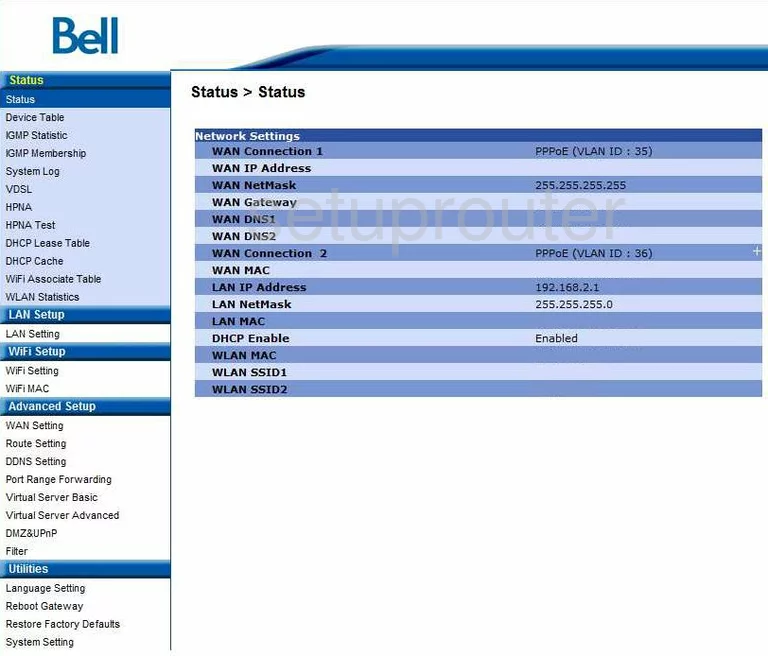
When you have finished logging into the Bell CellPipe-7130 you are taken to the Status page. On the left is long list of links, find and click the one under Advanced Setup labeled Port Range Forwarding.
Configure the Port Forwarding section of your Bell CellPipe 7130
Now to forward a port, make the following changes:
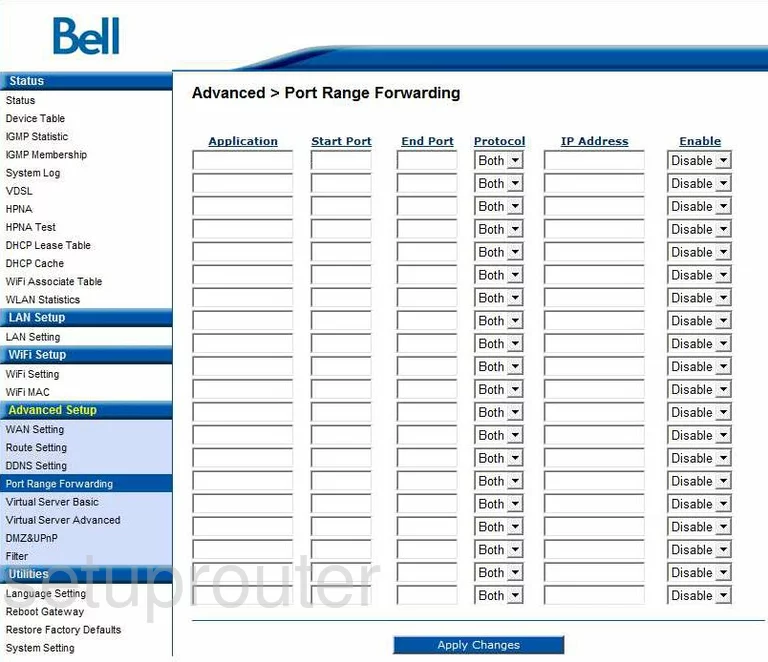
You should now be on the proper page. First, enter the name of the program in the box labeled Application. This is not an important step but we do recommend that you enter something here that will remind you of why you are forwarding these ports.
If you are forwarding a single port, enter that port number into both boxes labeled Start Port and End Port. If you are forwarding a range of ports enter the lowest number of the range in the box labeled Start Port and the highest number of the range in the End Port box.
Next is the drop Protocol drop down menu. From this menu choose the type of protocol you are going to use to forward these ports.
Now we come to the IP Address box. Enter the IP address that you are forwarding these ports to. For instance, if you are forwarding a port to run a program on your computer, make sure to use that computer's IP address in this box.
Last is the Enable drop down menu, from this pick Enable.
All that is left is to click the blue button at the bottom of the page labeled Apply Changes.
Test if Your Ports are Open
Now that you have forwarded ports on the Bell CellPipe 7130 you should test to see if your ports are forwarded correctly.
To test if your ports are forwarded you should use our Open Port Check tool.
Other Bell CellPipe 7130 Info
Don't forget about our other Bell CellPipe 7130 info that you might be interested in.
This is the port forwarding guide for the Bell CellPipe 7130. We also have the following guides for the same router:
- Bell CellPipe 7130 - Bell CellPipe 7130 User Manual
- Bell CellPipe 7130 - How to change the IP Address on a Bell CellPipe 7130 router
- Bell CellPipe 7130 - Bell CellPipe 7130 Login Instructions
- Bell CellPipe 7130 - How to change the DNS settings on a Bell CellPipe 7130 router
- Bell CellPipe 7130 - Setup WiFi on the Bell CellPipe 7130
- Bell CellPipe 7130 - How to Reset the Bell CellPipe 7130
- Bell CellPipe 7130 - Information About the Bell CellPipe 7130 Router
- Bell CellPipe 7130 - Bell CellPipe 7130 Screenshots