This guide covers how to reset the Bell CellPipe-7130 router back to original factory defaults. In this guide I will use two terms that are easily confused, Reset and Reboot. To reboot means to cycle the power to the device by turning it off, waiting about 30 seconds, then turning it back on. This does solve some minor problems you may be having with your device. The other term I will be using is reset. To reset is to take all the settings and revert every one of them back to original factory defaults.
Warning: Resetting the Bell CellPipe-7130 router is a serious step. If you need to reset your router make a list of the settings you will need to reconfigure afterwards. We have started that list for you:
- The router's main username and password.
- The Wireless SSID, password, and security mode.
- If you use DSL, you need to re-enter the ISP username and password. To learn more about that, call your Internet Service Provider.
- Any other settings you have changed in the past are erased. Have you forwarded any ports or changed any IP addresses? These all need to be reconfigured.
Other Bell CellPipe 7130 Guides
This is the reset router guide for the Bell CellPipe 7130. We also have the following guides for the same router:
- Bell CellPipe 7130 - Bell CellPipe 7130 User Manual
- Bell CellPipe 7130 - How to change the IP Address on a Bell CellPipe 7130 router
- Bell CellPipe 7130 - Bell CellPipe 7130 Login Instructions
- Bell CellPipe 7130 - Bell CellPipe 7130 Port Forwarding Instructions
- Bell CellPipe 7130 - How to change the DNS settings on a Bell CellPipe 7130 router
- Bell CellPipe 7130 - Setup WiFi on the Bell CellPipe 7130
- Bell CellPipe 7130 - Information About the Bell CellPipe 7130 Router
- Bell CellPipe 7130 - Bell CellPipe 7130 Screenshots
Reset the Bell CellPipe 7130
Step One: Locate the reset button. This is typically a recessed tiny red button on either the side or back panel of the router. We have found it's location for you and circled it in the image below:
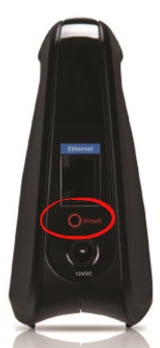
Step Two: Take a sharpened pencil or pen to press and hold down the reset button for at least 5 seconds. Less than that and you may only reboot the router instead of the desired reset.
Remember this erases every setting you have ever changed on your router. It's a good idea to exhaust other troubleshooting options before you decide to reset.
Login to the Bell CellPipe 7130
Step Three: You now need to login using the proper Bell CellPipe-7130 default IP address, username, and password. These can be found in the user manual. If you need help we have these included in our guide titled Bell CellPipe-7130 Login Guide.
Change Your Password
Step Four: It's now a good idea to change that default password to something new. Click this link to take you to our password guide full of ideas and tips in creating a strong and memorable password.
Tip: Don't lose this password. If you keep your router in your home it's okay to write this password down on a piece of paper and attach it to the bottom of the router.
Setup WiFi on the Bell CellPipe-7130
Step Five: Finally navigate to the Wireless section of your router's interface. You need to change the Internet password, network name, and security method. For the most secure network you should use WPA2. If you need help finding this section in your router, open up this How to Setup WiFi on the Bell CellPipe-7130 guide.
Bell CellPipe 7130 Help
Be sure to check out our other Bell CellPipe 7130 info that you might be interested in.
This is the reset router guide for the Bell CellPipe 7130. We also have the following guides for the same router:
- Bell CellPipe 7130 - Bell CellPipe 7130 User Manual
- Bell CellPipe 7130 - How to change the IP Address on a Bell CellPipe 7130 router
- Bell CellPipe 7130 - Bell CellPipe 7130 Login Instructions
- Bell CellPipe 7130 - Bell CellPipe 7130 Port Forwarding Instructions
- Bell CellPipe 7130 - How to change the DNS settings on a Bell CellPipe 7130 router
- Bell CellPipe 7130 - Setup WiFi on the Bell CellPipe 7130
- Bell CellPipe 7130 - Information About the Bell CellPipe 7130 Router
- Bell CellPipe 7130 - Bell CellPipe 7130 Screenshots