In this guide I will show you how to reset the Bell Connection-Hub router back to original factory defaults. First I want to differentiate between resetting and rebooting. To reboot is to cycle the power to the device. This is done by unplugging the device, waiting two minutes, then plugging it back in. This doesn't destroy any of your saved data. A reset takes all settings and erases them, reverting them all back to original factory defaults.
Warning: Resetting the router is a serious step. Make sure you know what to expect from this reset. Make a list of all the settings you know will be reset. We started this list for you:
- The router's main username and password.
- The Internet username and password.
- If you use DSL, you need to re-enter the ISP username and password. This information can be obtained by calling your Internet Service Provider.
- Any other settings you have ever changed are erased. Have you ever forwarded a port? Have you ever changed an IP address?
Other Bell Connection Hub Guides
This is the reset router guide for the Bell Connection Hub. We also have the following guides for the same router:
- Bell Connection Hub - Bell Connection Hub User Manual
- Bell Connection Hub - How to change the IP Address on a Bell Connection Hub router
- Bell Connection Hub - Bell Connection Hub Login Instructions
- Bell Connection Hub - Bell Connection Hub Port Forwarding Instructions
- Bell Connection Hub - How to change the DNS settings on a Bell Connection Hub router
- Bell Connection Hub - Setup WiFi on the Bell Connection Hub
- Bell Connection Hub - Information About the Bell Connection Hub Router
- Bell Connection Hub - Bell Connection Hub Screenshots
Reset the Bell Connection Hub
Before you begin this reset you need to find the reset button. In this case it is on the bottom of the router. There is a box around the reset button in the image below.
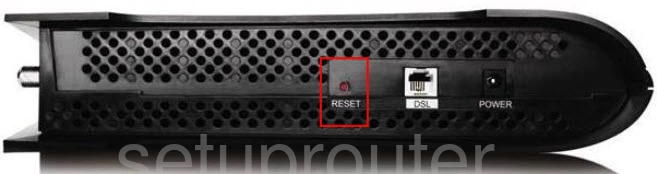
Now take a pencil or pen to press and hold the reset button for about 10 seconds or until all the lights turn off. If you don't hold this button down for long enough you may only reboot the router instead of resetting.
Remember this reset will erase every setting you have ever changed. It's a good idea to try other methods of fixing the problem before you decide to reset.
Login to the Bell Connection Hub
Once you have finished resetting the router you need to login to the interface using the default IP address, username, and password. We have this information for you if you would like it, just check out this Login Guide for the Bell Connection-Hub router.
Change Your Password
Now you need to change that default password. This password is how you protect your router's interface. If you need help coming up with a strong password check out the Choosing a Strong Password guide.
Tip: After you created a new password you need to put it somewhere safe where you won't lose it. If you keep your router in a secure place like your home you can write it down on a sticky note and attach it to the bottom of the router.
Setup WiFi on the Bell Connection-Hub
The last thing you need to do is check on the WiFi settings. These have been reset and need your attention. We have a guide with step-by-step instructions in it for you. Check it out here in the How to Setup WiFi on the Bell Connection-Hub guide.
Bell Connection Hub Help
Be sure to check out our other Bell Connection Hub info that you might be interested in.
This is the reset router guide for the Bell Connection Hub. We also have the following guides for the same router:
- Bell Connection Hub - Bell Connection Hub User Manual
- Bell Connection Hub - How to change the IP Address on a Bell Connection Hub router
- Bell Connection Hub - Bell Connection Hub Login Instructions
- Bell Connection Hub - Bell Connection Hub Port Forwarding Instructions
- Bell Connection Hub - How to change the DNS settings on a Bell Connection Hub router
- Bell Connection Hub - Setup WiFi on the Bell Connection Hub
- Bell Connection Hub - Information About the Bell Connection Hub Router
- Bell Connection Hub - Bell Connection Hub Screenshots