The Bell Connection Hub router is considered a wireless router because it offers WiFi connectivity. WiFi, or simply wireless, allows you to connect various devices to your router, such as wireless printers, smart televisions, and WiFi enabled smartphones.
Other Bell Connection Hub Guides
This is the wifi guide for the Bell Connection Hub. We also have the following guides for the same router:
- Bell Connection Hub - Bell Connection Hub User Manual
- Bell Connection Hub - How to change the IP Address on a Bell Connection Hub router
- Bell Connection Hub - Bell Connection Hub Login Instructions
- Bell Connection Hub - Bell Connection Hub Port Forwarding Instructions
- Bell Connection Hub - How to change the DNS settings on a Bell Connection Hub router
- Bell Connection Hub - How to Reset the Bell Connection Hub
- Bell Connection Hub - Information About the Bell Connection Hub Router
- Bell Connection Hub - Bell Connection Hub Screenshots
WiFi Terms
Before we get started there is a little bit of background info that you should be familiar with.
Wireless Name
Your wireless network needs to have a name to uniquely identify it from other wireless networks. If you are not sure what this means we have a guide explaining what a wireless name is that you can read for more information.
Wireless Password
An important part of securing your wireless network is choosing a strong password.
Wireless Channel
Picking a WiFi channel is not always a simple task. Be sure to read about WiFi channels before making the choice.
Encryption
You should almost definitely pick WPA2 for your networks encryption. If you are unsure, be sure to read our WEP vs WPA guide first.
Login To The Bell Connection Hub
To get started configuring the Bell Connection Hub WiFi settings you need to login to your router. If you are already logged in you can skip this step.
To login to the Bell Connection Hub, follow our Bell Connection Hub Login Guide.
Find the WiFi Settings on the Bell Connection Hub
If you followed our login guide above then you should see this screen.
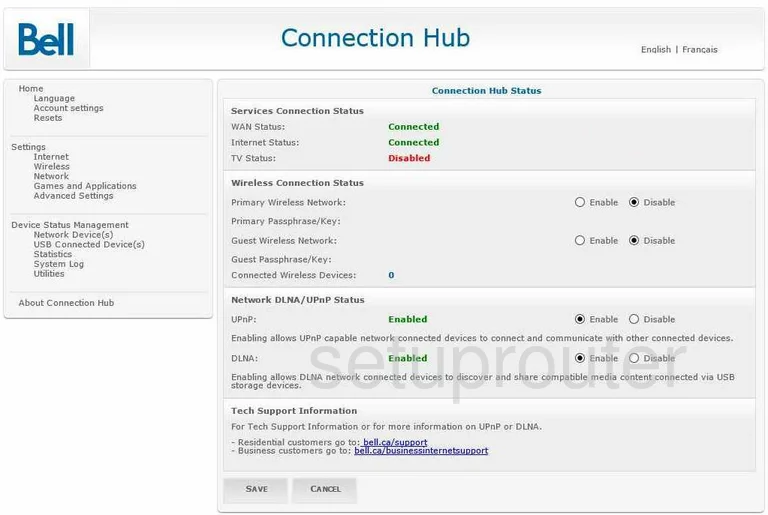
This guide begins on the Status page of the Bell Connection-Hub router. To configure the WiFi settings, click the link in the left sidebar labeled Wireless.
Change the WiFi Settings on the Bell Connection Hub
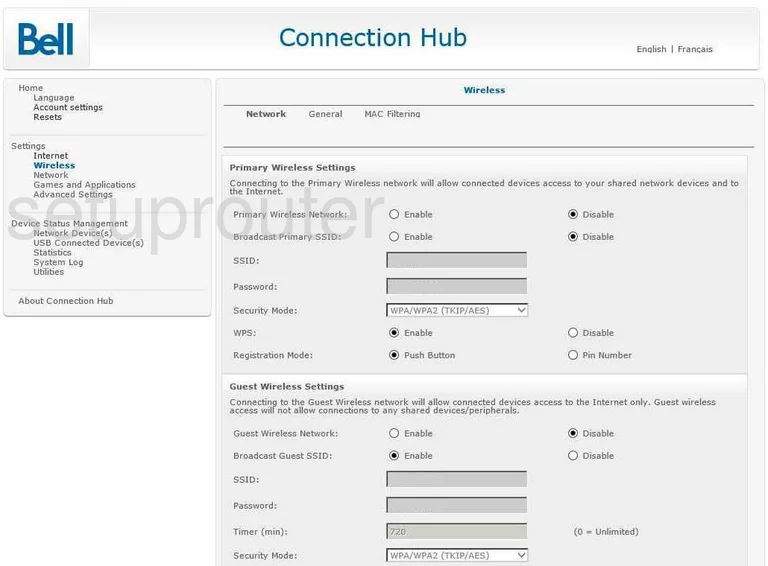
Make sure that Network is highlighted at the top of the page.
First, make sure that the Primary Wireless Network is Enabled.
Second, if you want your wireless name to be broadcast, click the button next to Broadcast Primary SSID that says Enable. If you want to hide your SSID, click the Disable radio button. When you hide your SSID, it is not completely invisible. A hacker can find it with the right scanning programs.
Third is the SSID. This is the name you give your network so you can identify it later on. We recommend avoiding personal information in this name. If you want more on this topic, check out our guide labeled Wireless names.
Below that is the Password. This password should be strong, at least 20 characters. Don't use personal information here. Avoid using any words also, these are easy to crack with the correct program. If you need to use words, misspell them. Try and use symbols, capital letters, and numbers in your password. If you need help creating a strong password, check out our guide titled Choosing a strong password.
After that is the Security Mode. There are several different choices here. According to the manual, the default is WPA2-PSK. This is the best and most secure choice available. If you want to know more about this topic, check out our guide titled WEP vs. WPA.
We strongly recommend Disabling the WPS. This is a very insecure way to connect devices. If you need to leave WPS enabled, then be sure to use the Registration Mode of Push Button. The Pin Number method is extremely insecure.
When you are finished, click the Save button at the bottom of the page. Then, click the General link at the top of the page.
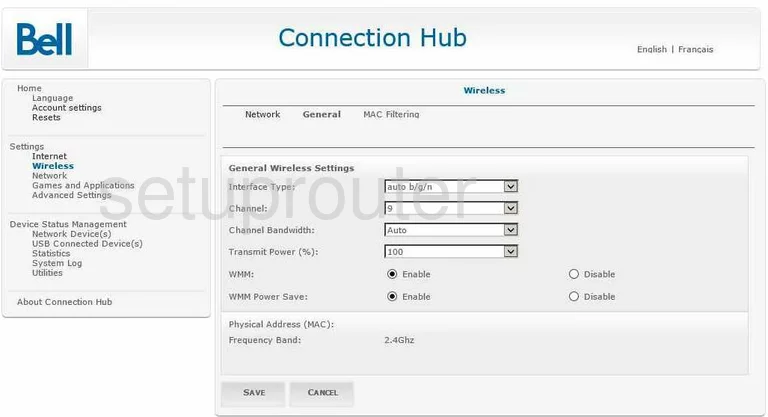
This takes you to the page you see here. On this page, you need to check and see which channel you are on. Everyone should be using channel 1,6, or 11. These three channels are the most you can get out of the spectrum without overlapping. Overlapping channels will cause a lot of interference. Completely sharing a channel does not due to software within the router itself. So make sure to always be on either, channel 1,6, or 11. For more on this topic, check out our guide titled WiFi channels.
If you ended up changing the channel you were on, click the Save button. That's it, you are finished!
Possible Problems when Changing your WiFi Settings
After making these changes to your router you will almost definitely have to reconnect any previously connected devices. This is usually done at the device itself and not at your computer.
Other Bell Connection Hub Info
Don't forget about our other Bell Connection Hub info that you might be interested in.
This is the wifi guide for the Bell Connection Hub. We also have the following guides for the same router:
- Bell Connection Hub - Bell Connection Hub User Manual
- Bell Connection Hub - How to change the IP Address on a Bell Connection Hub router
- Bell Connection Hub - Bell Connection Hub Login Instructions
- Bell Connection Hub - Bell Connection Hub Port Forwarding Instructions
- Bell Connection Hub - How to change the DNS settings on a Bell Connection Hub router
- Bell Connection Hub - How to Reset the Bell Connection Hub
- Bell Connection Hub - Information About the Bell Connection Hub Router
- Bell Connection Hub - Bell Connection Hub Screenshots