All of the screenshots below were submitted to this site by our users.
When you want to share screenshots for us to use, please use our Router Screenshot Grabber, which is a free tool in Network Utilities. It makes the capture process easy and sends the screenshots to us automatically.
This is the screenshots guide for the Bell Home Hub 1000 SG78030020. We also have the following guides for the same router:
All Bell Home Hub 1000 Screenshots
All screenshots below were captured from a Bell Home Hub 1000 router.
Bell Home Hub 1000 Home Screenshot
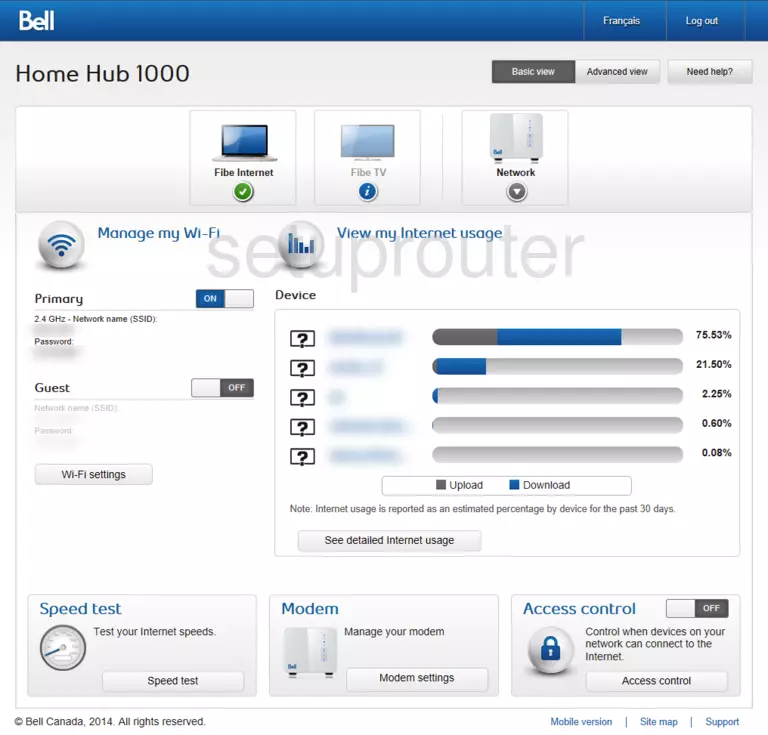
Screenshot of Bell Home Hub 1000 Router
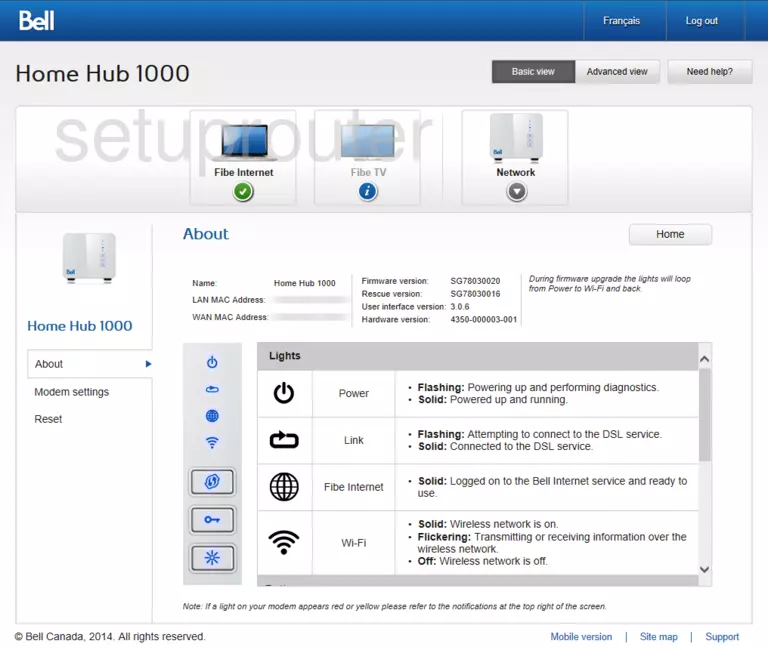
Screenshot of Bell Home Hub 1000 Router
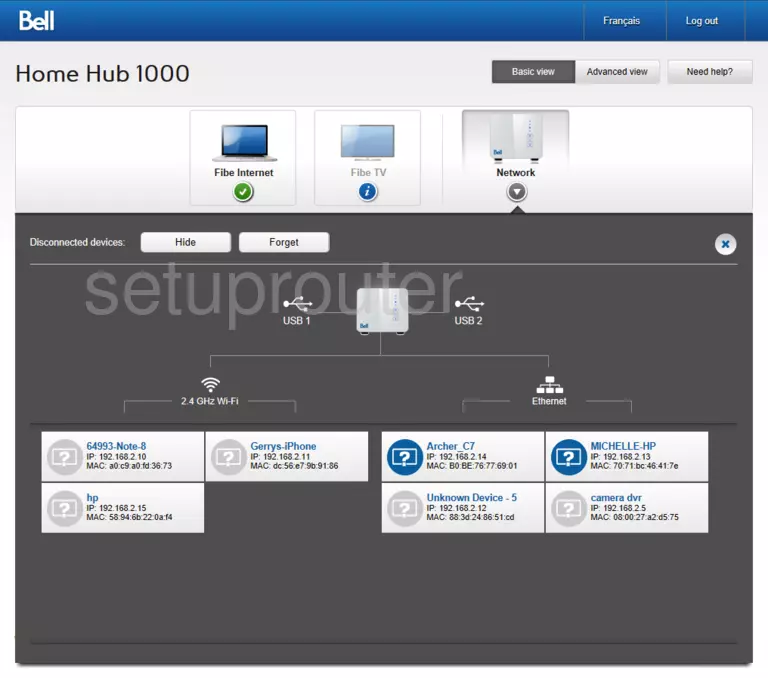
Screenshot of Bell Home Hub 1000 Router
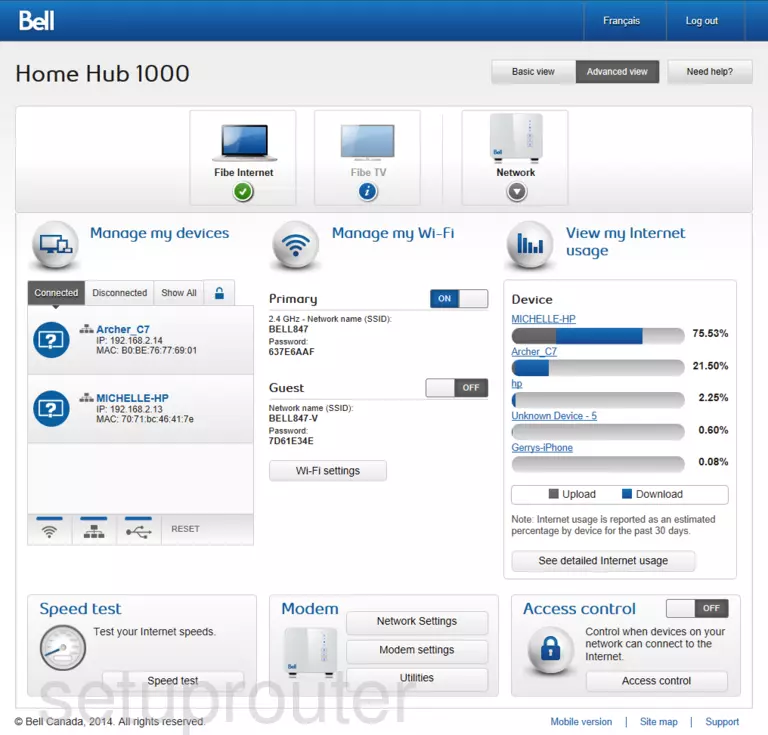
Screenshot of Bell Home Hub 1000 Router
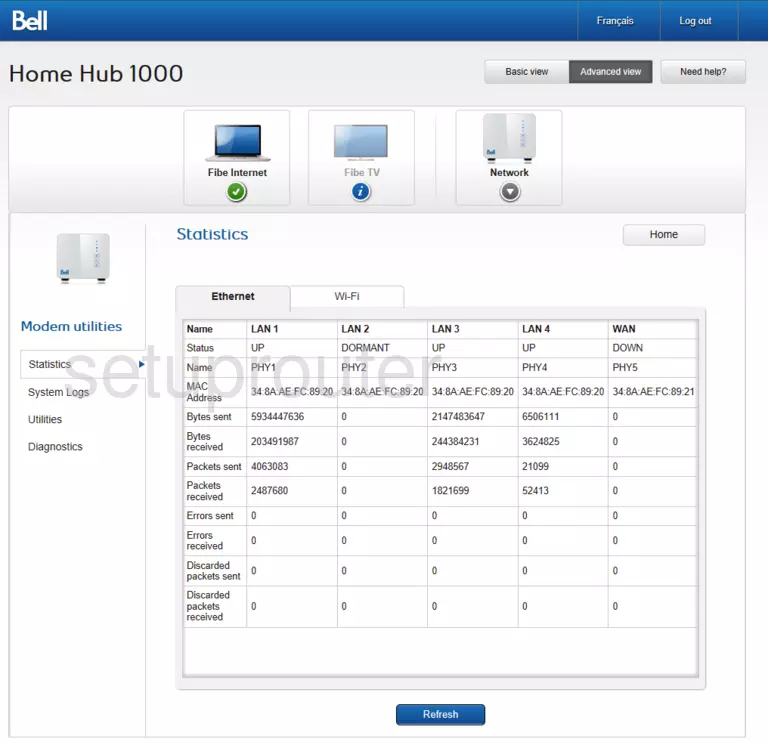
Screenshot of Bell Home Hub 1000 Router
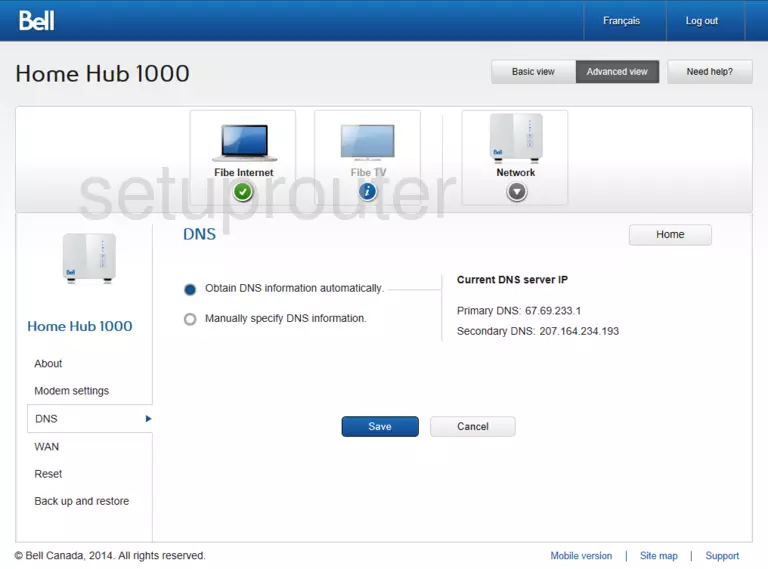
Bell Home Hub 1000 Port Forwarding Screenshot
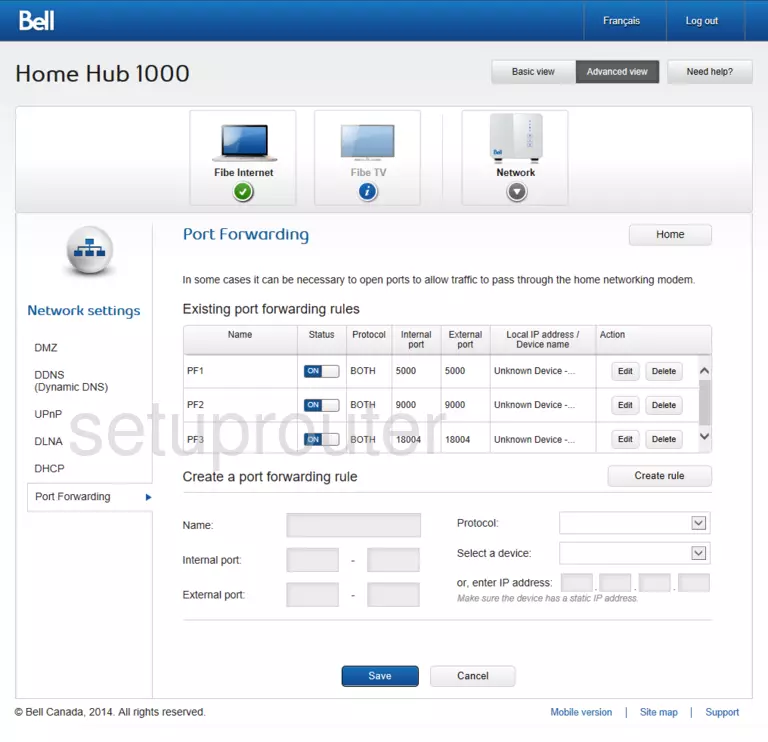
Screenshot of Bell Home Hub 1000 Router
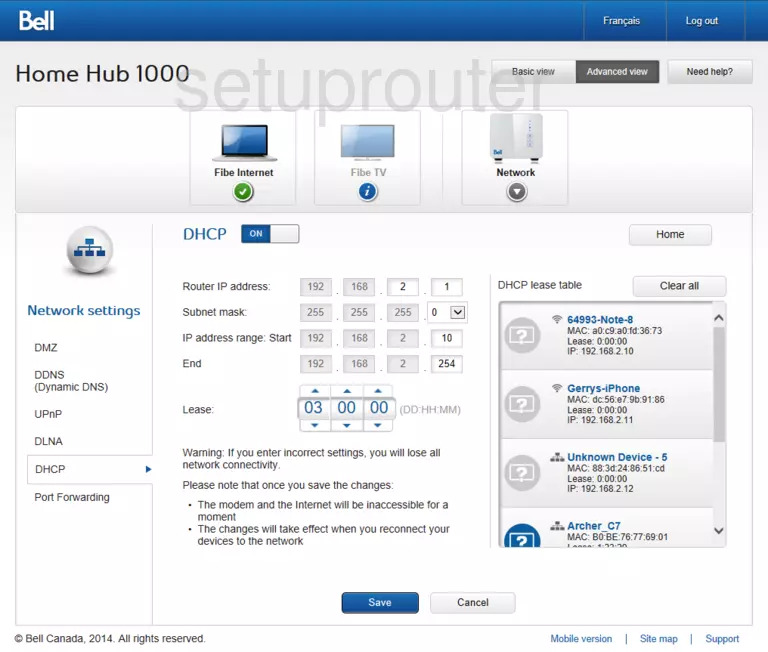
Screenshot of Bell Home Hub 1000 Router
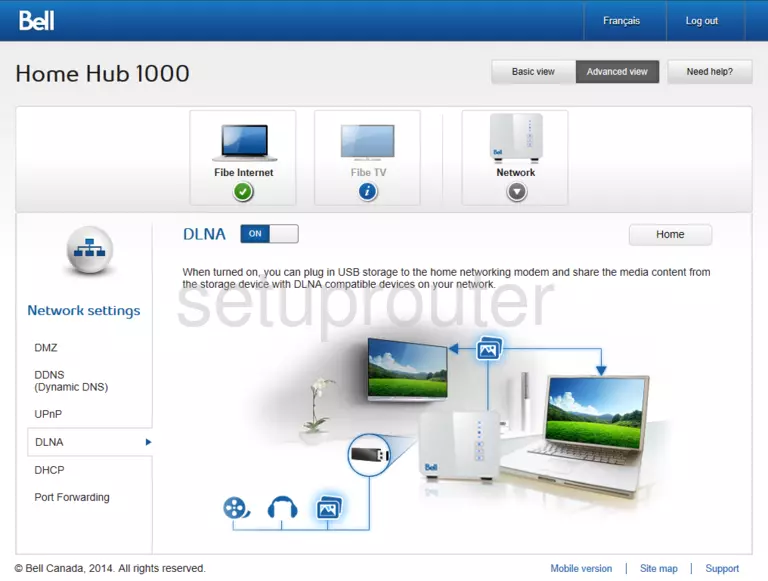
Screenshot of Bell Home Hub 1000 Router
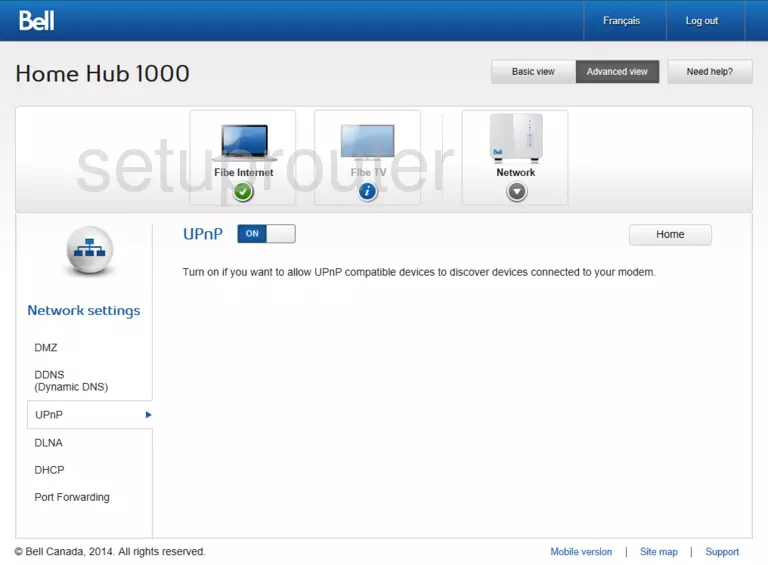
Screenshot of Bell Home Hub 1000 Router
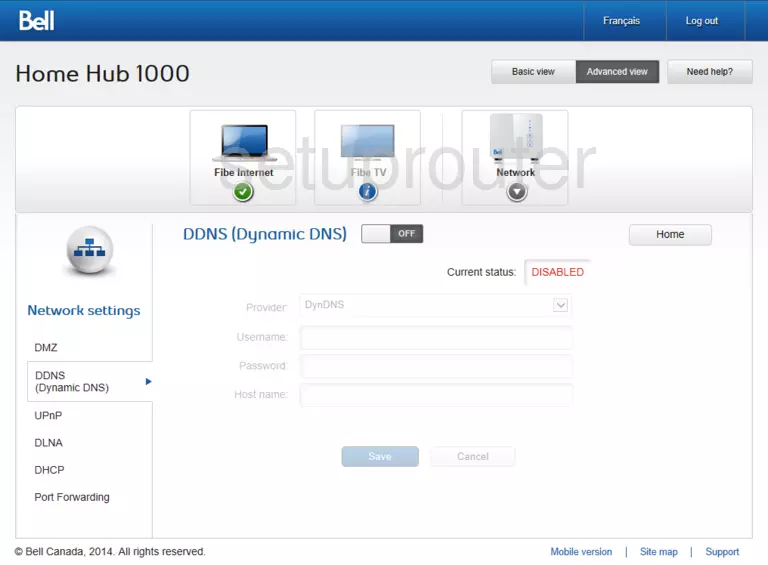
This is the screenshots guide for the Bell Home Hub 1000 SG78030020. We also have the following guides for the same router: