When you reboot a router you are cycling the power to the router. This is done to solve minor problems you might be having with the device. When you reset a router you take all the settings and return them all to factory defaults.
Warning: A reset like this one erases all personal configurations. Problems arise when people are unaware of what a reset does. Please take into consideration the following:
- If you use a DSL router you need to re-enter the ISP username and password. This information can be gathered by contacting your local Internet Service Provider.
- The router's username and password are returned to factory defaults.
- The Internet username and password are reverted to factory settings.
- If you have made any other changes write these down so you can reconfigure them after the reset is complete.
Other BeWAN A2100N Guides
This is the reset router guide for the BeWAN A2100N. We also have the following guides for the same router:
Reset the BeWAN A2100N
Now that you have decided to reset the BeWAN A2100N router you need to locate the reset button. For this router it is on the back panel. We have circled it's approximate location for you in the image below.
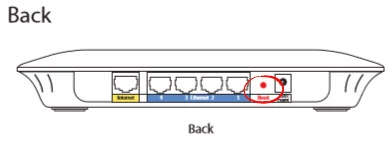
Due to the small size of the button you need to take a pin or unwound paperclip to press and hold the reset button for about 10 seconds. This initiates the reset process. If you don't hold the button down for the entire amount of time you can end up rebooting the router instead of resetting it like you wanted.
Please be aware that this reset is going to erase every setting you have ever changed on your router. If you want to try and avoid re-configuring the router you need to try other troubleshooting methods first.
Login to the BeWAN A2100N
Once the reset process is complete you should login to the device using the appropriate default IP address, username, and password. We have gathered this information for you and included it in our Login Guide for the BeWAN A2100N router.
Change Your Password
After logging into the device it's a good idea to change the default password you just used. Default passwords are by design easy to guess, making them terrible passwords. If you need help coming up with a new password check out our guide titled Choosing a Strong Password.
Tip: Don't lose this password. One way to do that is to write this new password down on a slip of paper and attach it to the bottom of the router for future reference.
Setup WiFi on the BeWAN A2100N
It's now a good idea to look at your wireless settings. These include the SSID, the Internet password, and the security type. For the strongest security we recommend using WPA2 with a strong password. We have step-by-step instructions on this if you need them. How to Setup WiFi on the BeWAN A2100N
BeWAN A2100N Help
Be sure to check out our other BeWAN A2100N info that you might be interested in.
This is the reset router guide for the BeWAN A2100N. We also have the following guides for the same router: