The BeWAN A2100N router is considered a wireless router because it offers WiFi connectivity. WiFi, or simply wireless, allows you to connect various devices to your router, such as wireless printers, smart televisions, and WiFi enabled smartphones.
Other BeWAN A2100N Guides
This is the wifi guide for the BeWAN A2100N. We also have the following guides for the same router:
WiFi Terms
Before we get started there is a little bit of background info that you should be familiar with.
Wireless Name
Your wireless network needs to have a name to uniquely identify it from other wireless networks. If you are not sure what this means we have a guide explaining what a wireless name is that you can read for more information.
Wireless Password
An important part of securing your wireless network is choosing a strong password.
Wireless Channel
Picking a WiFi channel is not always a simple task. Be sure to read about WiFi channels before making the choice.
Encryption
You should almost definitely pick WPA2 for your networks encryption. If you are unsure, be sure to read our WEP vs WPA guide first.
Login To The BeWAN A2100N
To get started configuring the BeWAN A2100N WiFi settings you need to login to your router. If you are already logged in you can skip this step.
To login to the BeWAN A2100N, follow our BeWAN A2100N Login Guide.
Find the WiFi Settings on the BeWAN A2100N
If you followed our login guide above then you should see this screen.
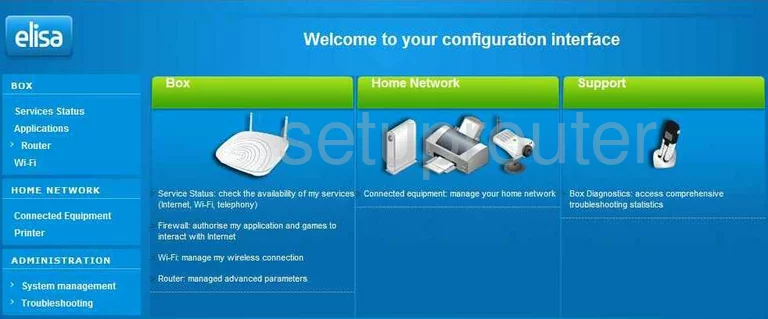
After you have finished logging into the BeWAN A2100N router you need to click the option in the left sidebar labeled Wi-Fi.
Change the WiFi Settings on the BeWAN A2100N
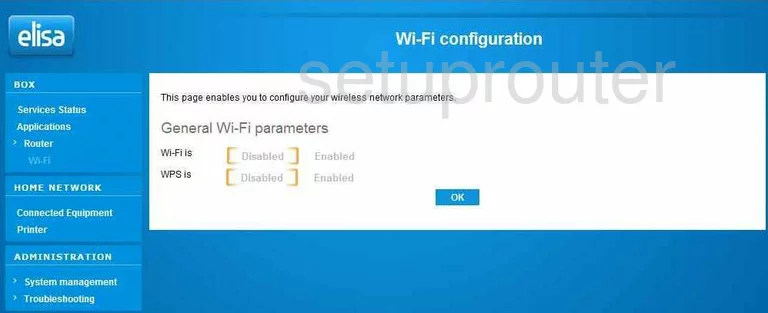
This brings you to the page you see here. First click the option of Enabled next to Wi-Fi is.
Unfortunately we don't have any more information for this router. If you have this router we need your help. Click this link to learn more.
All I can do now is give you my best educated guess.
First, more options should appear. There may be a long list of items or just these few. Either way there are only four settings that need to be changed to create a strong network security. These are the:
- SSID or Network Name - This is the name you give your network so you can identify it later on. This name needs to be unique. This name is visible to your neighbors (unless you intentionally hide it). Learn more in this wireless names guide.
- Channel - This doesn't need to be changed unless you feel you are not getting the speed from your Internet you think you should. Make sure you only use channels 1, 6, or 11. Find out why in this WiFi Channels guide.
- Security Mode or Encryption Type - This is the security for your local network. We strongly recommend using WPA2-PSK or WPA2-Personal. They mean the same thing. Learn more about your different security options in our guide titled WEP vs. WPA.
- Passphrase or maybe the Pre-Shared Key - No matter what it is called it is the Internet password and needs to be strong. We recommend at least 14 to 20 characters. Learn how to create a strong and memorable password in our guide titled Choosing a Strong Password.
After you have configured these settings you need to click OK to save your changes.
Possible Problems when Changing your WiFi Settings
After making these changes to your router you will almost definitely have to reconnect any previously connected devices. This is usually done at the device itself and not at your computer.
Other BeWAN A2100N Info
Don't forget about our other BeWAN A2100N info that you might be interested in.
This is the wifi guide for the BeWAN A2100N. We also have the following guides for the same router: