This page will show you how to setup a port forward on the Billion Bipac 5210S router.
If you are not sure what port forwarding is you can read our What is Port Forwarding guide to help get started.
Other Billion Bipac 5210S Guides
This is the port forwarding guide for the Billion Bipac 5210S. We also have the following guides for the same router:
- Billion Bipac 5210S - How to change the IP Address on a Billion Bipac 5210S router
- Billion Bipac 5210S - Billion Bipac 5210S Login Instructions
- Billion Bipac 5210S - Billion Bipac 5210S User Manual
- Billion Bipac 5210S - How to change the DNS settings on a Billion Bipac 5210S router
- Billion Bipac 5210S - How to Reset the Billion Bipac 5210S
- Billion Bipac 5210S - Information About the Billion Bipac 5210S Router
- Billion Bipac 5210S - Billion Bipac 5210S Screenshots
Configure your Computer to Have a Static IP Address
Port forwarding the Billion Bipac 5210S to your computer can be more reliable if you first configure a static IP address on your computer. We have instructions to setup a static IP address for Windows 7, Windows 8, and a variety of other devices on our Static IP Address Settings page.
Please note that while setting up a static IP address on your computer is optional, it is still a very good idea to go ahead and do it. In the long run it will make your port forward much more reliable.
Login To The Billion Bipac 5210S
To get started forwarding a port you need to login to your Billion Bipac 5210S router. If you are already logged in you can skip this step.
To login to the Billion Bipac 5210S, follow our Billion Bipac 5210S Login Guide.
Forward a Port on the Billion Bipac 5210S router
Find The Port Forwarding Section of the Billion Bipac 5210S
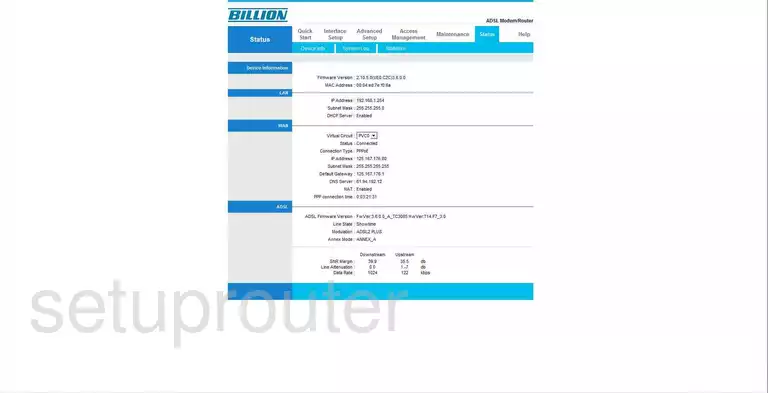
When you have finished logging into the Billion BiPAC-5210S you are taken to the Status page. Click the choice along the top of the page labeled Advanced Setup. Below this four choices appear, pick the one labeled NAT.
Configure the Port Forwarding section of your Billion Bipac 5210S
Now to forward a port, make the following changes:
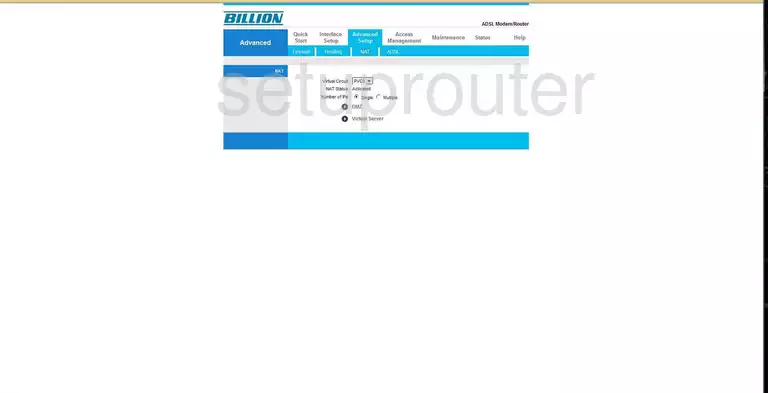
You are now on a page like this one above. Click the link close to the bottom of the page labeled Virtual Server.
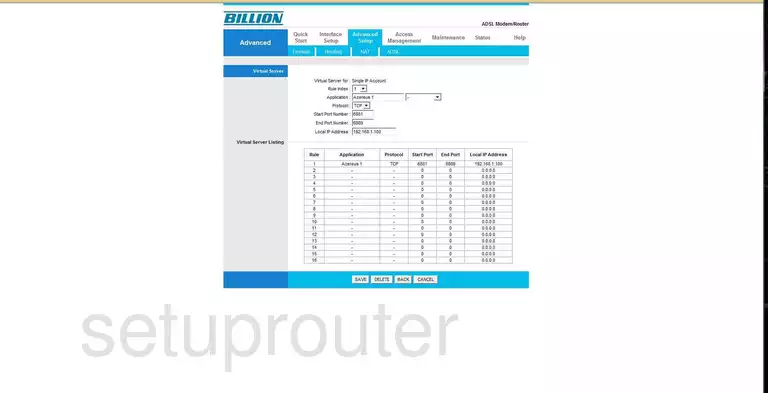
Now on the correct page, use the drop down menu labeled Rule Index to choose the number of the rule you wish to change. All you are doing here is picking an empty line under the Virtual Server Listing. That number is the rule you are going to modify.
Next is the Application box. Enter the name of the program you are forwarding ports for. You can enter anything you like in this step, but we recommend that you enter something that will remind you of why you are forwarding these ports.
Below that is the Protocol drop down menu. Use this menu to choose the type of protocol you want to use when forwarding your ports. You have the choice of TCP, UDP or All.
If you are forwarding a single port, enter the port number you are wanting to forward in the Start Port Number and again in the End Port Number box.
If you are forwarding a range of ports, enter the lowest number of the range in the Start Port Number box, and the highest number of the range in the End Port Number box.
In the box labeled Local IP Address enter the IP address you are forwarding these ports to. Say that you are forwarding a port to run a program on your computer at home, be sure and use that computer's IP address here in this box.
Before you exit, be sure and click the SAVE button down at the bottom of the page.
Congratulations! You did it!
Test if Your Ports are Open
Now that you have forwarded ports on the Billion Bipac 5210S you should test to see if your ports are forwarded correctly.
To test if your ports are forwarded you should use our Open Port Check tool.
Other Billion Bipac 5210S Info
Don't forget about our other Billion Bipac 5210S info that you might be interested in.
This is the port forwarding guide for the Billion Bipac 5210S. We also have the following guides for the same router:
- Billion Bipac 5210S - How to change the IP Address on a Billion Bipac 5210S router
- Billion Bipac 5210S - Billion Bipac 5210S Login Instructions
- Billion Bipac 5210S - Billion Bipac 5210S User Manual
- Billion Bipac 5210S - How to change the DNS settings on a Billion Bipac 5210S router
- Billion Bipac 5210S - How to Reset the Billion Bipac 5210S
- Billion Bipac 5210S - Information About the Billion Bipac 5210S Router
- Billion Bipac 5210S - Billion Bipac 5210S Screenshots