This page covers how to reset the Billion BiPAC 7300NX router back to it's original factory defaults. There are several different reasons you may want to reset this router. The main cause of needing to reset the router is because of a lost router password.
Before we begin there seems to be a lot of confusion between resetting a router and rebooting a router. When you reboot a router, you are cycling the power to the Billion BiPAC 7300NX device. This is done to solve some minor problems you may be having with your router. To reset the router is to take all the settings and revert every one of them back to how they were from the factory.
Warning: There is risk to resetting a router. Don't take this lightly. A reset can cause problems if you don't understand what settings are changed during the process. Please consider the following:
- You could lose Internet capability if you have DSL. To regain Internet access you will need to re-enter the ISP (Internet Service Provider) username and password. If you don't know these you will need to call your ISP.
- The router's main username and password are returned to what they were when the router was new.
- The Wireless settings are no longer personalized and need to be re-configured.
- If you have made any other changes like port forwards or DNS changes these need to be re-entered.
Other Billion BiPAC 7300NX Guides
This is the reset router guide for the Billion BiPAC 7300NX. We also have the following guides for the same router:
- Billion BiPAC 7300NX - Setup WiFi on the Billion BiPAC 7300NX
- Billion BiPAC 7300NX - How to change the IP Address on a Billion BiPAC 7300NX router
- Billion BiPAC 7300NX - Billion BiPAC 7300NX Login Instructions
- Billion BiPAC 7300NX - Billion BiPAC 7300NX User Manual
- Billion BiPAC 7300NX - How to change the DNS settings on a Billion BiPAC 7300NX router
- Billion BiPAC 7300NX - Billion BiPAC 7300NX Screenshots
- Billion BiPAC 7300NX - Information About the Billion BiPAC 7300NX Router
Reset the Billion BiPAC 7300NX
If you are still reading this page you have probably decided that a reset is your best option.
Where is the reset button? We have it circled for you in the image below. This button is normally found on the back or side panel of the device. It also should be noted that this button is very small and recessed to avoid accidental reset.
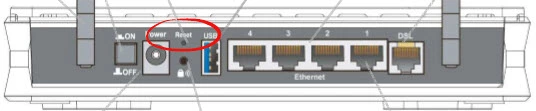
Take a sharp pencil or pen and press down on the reset button for a minimum of 10 seconds. If you press this button down for less time it may only reboot the router. (I'm sure some of the reset/reboot confusion stems from this).
Remember a router reset erases everything you have ever changed on your router. We strongly advise you to try other methods of troubleshooting before you continue.
Login to the Billion BiPAC 7300NX
Now that you have finished resetting the device you need to login using the right default username and password. We have already found these for you and are in our Billion BiPAC 7300NX Login Guide.
Change Your Password
Now to change your default password. It is very smart to change all default passwords and usernames as soon as possible. Defaults are meant to be very easy to guess. This makes a very bad password. To change this we have written a guide with things to avoid, things to do, and ideas. Check it out here in the Choosing a Strong Password link.
Tip: Once you've written your new password down on a piece of paper it's very important that you don't lose it. If you don't already have a designated place for passwords go ahead and attach the password to the bottom of the router.
Setup WiFi on the Billion BiPAC 7300NX
This last section deals with the WiFi settings. Your network may by default be secure or it may not be. We recommend checking to see if you are using WPA2 as your security method. It's also very important to change the default Internet password here. We have a full set of instructions for you in our How to Setup WiFi on the Billion BiPAC 7300NX guide.
Billion BiPAC 7300NX Help
Be sure to check out our other Billion BiPAC 7300NX info that you might be interested in.
This is the reset router guide for the Billion BiPAC 7300NX. We also have the following guides for the same router:
- Billion BiPAC 7300NX - Setup WiFi on the Billion BiPAC 7300NX
- Billion BiPAC 7300NX - How to change the IP Address on a Billion BiPAC 7300NX router
- Billion BiPAC 7300NX - Billion BiPAC 7300NX Login Instructions
- Billion BiPAC 7300NX - Billion BiPAC 7300NX User Manual
- Billion BiPAC 7300NX - How to change the DNS settings on a Billion BiPAC 7300NX router
- Billion BiPAC 7300NX - Billion BiPAC 7300NX Screenshots
- Billion BiPAC 7300NX - Information About the Billion BiPAC 7300NX Router