The Billion BiPAC 7300NX router is considered a wireless router because it offers WiFi connectivity. WiFi, or simply wireless, allows you to connect various devices to your router, such as wireless printers, smart televisions, and WiFi enabled smartphones.
Other Billion BiPAC 7300NX Guides
This is the wifi guide for the Billion BiPAC 7300NX. We also have the following guides for the same router:
- Billion BiPAC 7300NX - How to change the IP Address on a Billion BiPAC 7300NX router
- Billion BiPAC 7300NX - Billion BiPAC 7300NX Login Instructions
- Billion BiPAC 7300NX - Billion BiPAC 7300NX User Manual
- Billion BiPAC 7300NX - How to change the DNS settings on a Billion BiPAC 7300NX router
- Billion BiPAC 7300NX - How to Reset the Billion BiPAC 7300NX
- Billion BiPAC 7300NX - Billion BiPAC 7300NX Screenshots
- Billion BiPAC 7300NX - Information About the Billion BiPAC 7300NX Router
WiFi Terms
Before we get started there is a little bit of background info that you should be familiar with.
Wireless Name
Your wireless network needs to have a name to uniquely identify it from other wireless networks. If you are not sure what this means we have a guide explaining what a wireless name is that you can read for more information.
Wireless Password
An important part of securing your wireless network is choosing a strong password.
Wireless Channel
Picking a WiFi channel is not always a simple task. Be sure to read about WiFi channels before making the choice.
Encryption
You should almost definitely pick WPA2 for your networks encryption. If you are unsure, be sure to read our WEP vs WPA guide first.
Login To The Billion BiPAC 7300NX
To get started configuring the Billion BiPAC 7300NX WiFi settings you need to login to your router. If you are already logged in you can skip this step.
To login to the Billion BiPAC 7300NX, follow our Billion BiPAC 7300NX Login Guide.
Find the WiFi Settings on the Billion BiPAC 7300NX
If you followed our login guide above then you should see this screen.
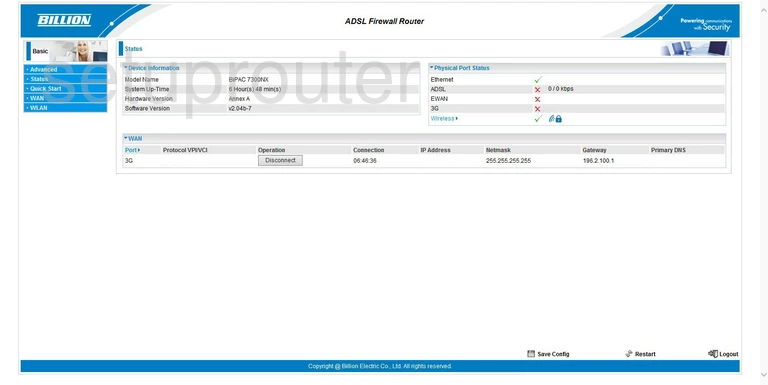
You begin on the Status page of the Billion BiPAC 7300NX router. To configure the WiFi settings, click the choice in the left side bar labeled Advanced. Then click Configuration, and Wireless.
Change the WiFi Settings on the Billion BiPAC 7300NX
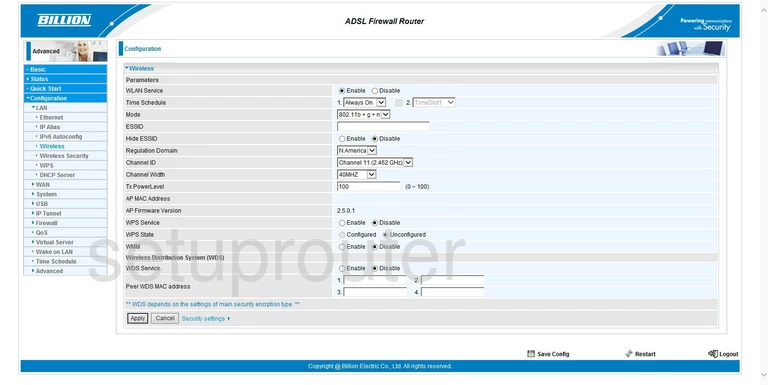
You are now on the Wireless Configuration page of the router. There are two settings on this page that should be looked at. The first is the ESSID. This is the name you give your network so you can identify when needed. We recommend using only non-personal information in this name. For a more detailed guide on this subject, check out our guide titled Wireless names.
Now, skip down several lines to the Channel ID. There is a drop down menu to the right of this, listing the channels available to you. Within the spectrum of channels there is really only room for up to three channels that don't overlap one another. You need to be sure you are on one of these non-overlapping channels. Either channel 1,6, or 11. For a great guide on this topic, click the following link, WiFi channels.
Click the Apply button at the bottom of the page when you are finished.
Next, click the choice in the left sidebar labeled Wireless Security.
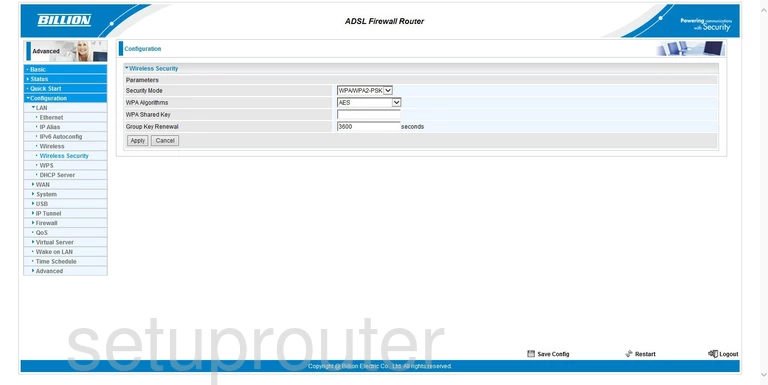
You are taken to a page similar to the one you see above. The first thing you should do is check the Security Mode. It needs to be at WPA2-PSK. This is the newest and most secure choice. Read our guide, WEP vs. WPA, for a more detailed guide on this topic.
The next setting is the WPA2 Algorithms. This is the way your private data is encrypted during transport over the airwaves. There are two, possibly three choices here. TKIP, AES, and TKIP/AES. We recommend using AES it is the newest and most secure form of encryption available today. Flaws have been found in TKIP making it easier to crack.
Below that is the WPA2 Shared Key. This is the password you will use to access your network. This is also used in the encryption method and needs to be strong. Don't use any personal information in this password. Don't use any real words in this password either. If you need to use words, make sure and misspell them. Do use some symbols, capital letters, and numbers in your password. For a more in depth guide, click the link titled Choosing a strong password.
That's all there is to it, simply click the Apply button and you are finished.
Possible Problems when Changing your WiFi Settings
After making these changes to your router you will almost definitely have to reconnect any previously connected devices. This is usually done at the device itself and not at your computer.
Other Billion BiPAC 7300NX Info
Don't forget about our other Billion BiPAC 7300NX info that you might be interested in.
This is the wifi guide for the Billion BiPAC 7300NX. We also have the following guides for the same router:
- Billion BiPAC 7300NX - How to change the IP Address on a Billion BiPAC 7300NX router
- Billion BiPAC 7300NX - Billion BiPAC 7300NX Login Instructions
- Billion BiPAC 7300NX - Billion BiPAC 7300NX User Manual
- Billion BiPAC 7300NX - How to change the DNS settings on a Billion BiPAC 7300NX router
- Billion BiPAC 7300NX - How to Reset the Billion BiPAC 7300NX
- Billion BiPAC 7300NX - Billion BiPAC 7300NX Screenshots
- Billion BiPAC 7300NX - Information About the Billion BiPAC 7300NX Router