The Billion BiPAC-7401VGP-R3 router is considered a wireless router because it offers WiFi connectivity. WiFi, or simply wireless, allows you to connect various devices to your router, such as wireless printers, smart televisions, and WiFi enabled smartphones.
Other Billion BiPAC-7401VGP-R3 Guides
This is the wifi guide for the Billion BiPAC-7401VGP-R3. We also have the following guides for the same router:
- Billion BiPAC-7401VGP-R3 - How to change the IP Address on a Billion BiPAC-7401VGP-R3 router
- Billion BiPAC-7401VGP-R3 - Billion BiPAC-7401VGP-R3 Login Instructions
- Billion BiPAC-7401VGP-R3 - Billion BiPAC-7401VGP-R3 User Manual
- Billion BiPAC-7401VGP-R3 - Billion BiPAC-7401VGP-R3 Port Forwarding Instructions
- Billion BiPAC-7401VGP-R3 - How to change the DNS settings on a Billion BiPAC-7401VGP-R3 router
- Billion BiPAC-7401VGP-R3 - How to Reset the Billion BiPAC-7401VGP-R3
- Billion BiPAC-7401VGP-R3 - Billion BiPAC-7401VGP-R3 Screenshots
- Billion BiPAC-7401VGP-R3 - Information About the Billion BiPAC-7401VGP-R3 Router
WiFi Terms
Before we get started there is a little bit of background info that you should be familiar with.
Wireless Name
Your wireless network needs to have a name to uniquely identify it from other wireless networks. If you are not sure what this means we have a guide explaining what a wireless name is that you can read for more information.
Wireless Password
An important part of securing your wireless network is choosing a strong password.
Wireless Channel
Picking a WiFi channel is not always a simple task. Be sure to read about WiFi channels before making the choice.
Encryption
You should almost definitely pick WPA2 for your networks encryption. If you are unsure, be sure to read our WEP vs WPA guide first.
Login To The Billion BiPAC-7401VGP-R3
To get started configuring the Billion BiPAC-7401VGP-R3 WiFi settings you need to login to your router. If you are already logged in you can skip this step.
To login to the Billion BiPAC-7401VGP-R3, follow our Billion BiPAC-7401VGP-R3 Login Guide.
Find the WiFi Settings on the Billion BiPAC-7401VGP-R3
If you followed our login guide above then you should see this screen.
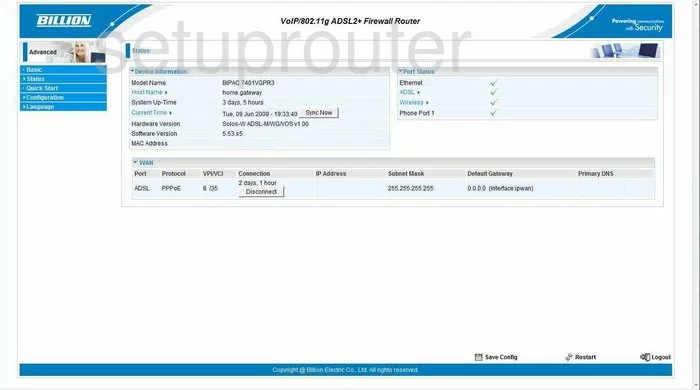
To configure the WiFi settings for the Billion BiPAC-7401VGP-R3 router, you begin on the Status page. First, click the link in the left sidebar labeled Configuration. Then, LAN, and Wireless.
Change the WiFi Settings on the Billion BiPAC-7401VGP-R3
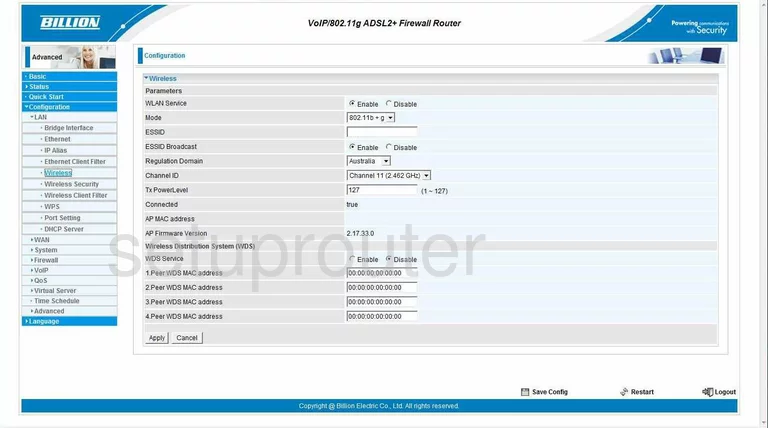
On this new page, first change the ESSID. This is the name you give your network so you can identify it later on. We recommend that you don't use any personal information in this name. Read our guide titled Wireless names for more information.
The other thing that should be changed is the Channel ID. Make sure you are on channel 1,6, or 11. For information on why, read our guide titled WiFi channels.
That's all that needs to be changed on this page. Simply click the Apply button and you are done.
Now, look to the left side of the page and click the link titled Wireless Security.
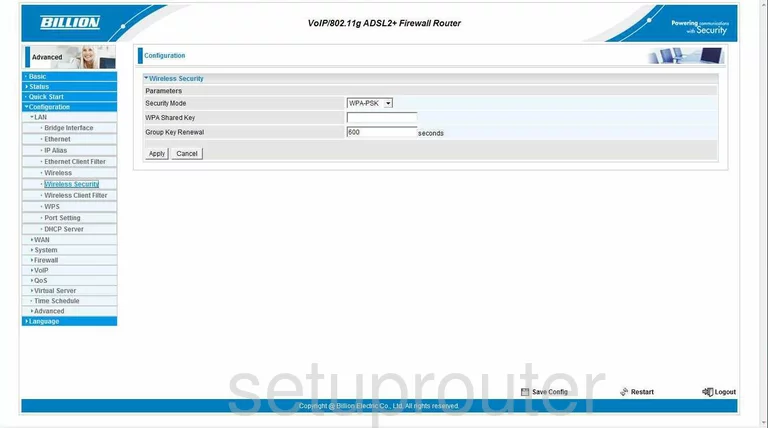
On this page, use the drop down list titled Security Mode. The best choice is WPA2-PSK. For a great guide on this particular subject, click the link titled WEP vs. WPA.
Next is the WPA Shared Key. This is the password you are to use when accessing your network. We recommend using a strong password of at least 20 characters. Add some numbers and symbols. in this password for strength. For help in creating a strong and memorable password, tick the link titled Choosing a strong password.
Now click the Apply button and you are done.
Possible Problems when Changing your WiFi Settings
After making these changes to your router you will almost definitely have to reconnect any previously connected devices. This is usually done at the device itself and not at your computer.
Other Billion BiPAC-7401VGP-R3 Info
Don't forget about our other Billion BiPAC-7401VGP-R3 info that you might be interested in.
This is the wifi guide for the Billion BiPAC-7401VGP-R3. We also have the following guides for the same router:
- Billion BiPAC-7401VGP-R3 - How to change the IP Address on a Billion BiPAC-7401VGP-R3 router
- Billion BiPAC-7401VGP-R3 - Billion BiPAC-7401VGP-R3 Login Instructions
- Billion BiPAC-7401VGP-R3 - Billion BiPAC-7401VGP-R3 User Manual
- Billion BiPAC-7401VGP-R3 - Billion BiPAC-7401VGP-R3 Port Forwarding Instructions
- Billion BiPAC-7401VGP-R3 - How to change the DNS settings on a Billion BiPAC-7401VGP-R3 router
- Billion BiPAC-7401VGP-R3 - How to Reset the Billion BiPAC-7401VGP-R3
- Billion BiPAC-7401VGP-R3 - Billion BiPAC-7401VGP-R3 Screenshots
- Billion BiPAC-7401VGP-R3 - Information About the Billion BiPAC-7401VGP-R3 Router