The Billion Bipac 7401VGPR3 router is considered a wireless router because it offers WiFi connectivity. WiFi, or simply wireless, allows you to connect various devices to your router, such as wireless printers, smart televisions, and WiFi enabled smartphones.
Other Billion Bipac 7401VGPR3 Guides
This is the wifi guide for the Billion Bipac 7401VGPR3. We also have the following guides for the same router:
- Billion Bipac 7401VGPR3 - How to change the IP Address on a Billion Bipac 7401VGPR3 router
- Billion Bipac 7401VGPR3 - Billion Bipac 7401VGPR3 Login Instructions
- Billion Bipac 7401VGPR3 - Billion Bipac 7401VGPR3 User Manual
- Billion Bipac 7401VGPR3 - Billion Bipac 7401VGPR3 Port Forwarding Instructions
- Billion Bipac 7401VGPR3 - How to change the DNS settings on a Billion Bipac 7401VGPR3 router
- Billion Bipac 7401VGPR3 - How to Reset the Billion Bipac 7401VGPR3
- Billion Bipac 7401VGPR3 - Information About the Billion Bipac 7401VGPR3 Router
- Billion Bipac 7401VGPR3 - Billion Bipac 7401VGPR3 Screenshots
WiFi Terms
Before we get started there is a little bit of background info that you should be familiar with.
Wireless Name
Your wireless network needs to have a name to uniquely identify it from other wireless networks. If you are not sure what this means we have a guide explaining what a wireless name is that you can read for more information.
Wireless Password
An important part of securing your wireless network is choosing a strong password.
Wireless Channel
Picking a WiFi channel is not always a simple task. Be sure to read about WiFi channels before making the choice.
Encryption
You should almost definitely pick WPA2 for your networks encryption. If you are unsure, be sure to read our WEP vs WPA guide first.
Login To The Billion Bipac 7401VGPR3
To get started configuring the Billion Bipac 7401VGPR3 WiFi settings you need to login to your router. If you are already logged in you can skip this step.
To login to the Billion Bipac 7401VGPR3, follow our Billion Bipac 7401VGPR3 Login Guide.
Find the WiFi Settings on the Billion Bipac 7401VGPR3
If you followed our login guide above then you should see this screen.
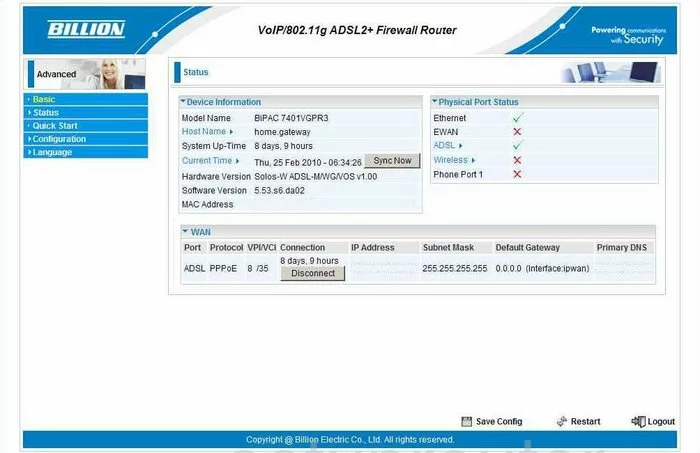
Starting on the Status page of the Billion BiPAC-7401VGPR3 router click the link in the left sidebar labeled Configuration. Then, choose LAN, and Wireless.
Change the WiFi Settings on the Billion Bipac 7401VGPR3
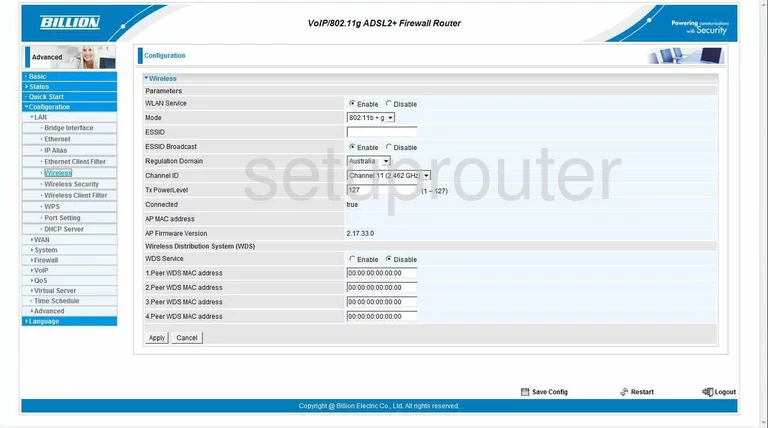
This page allows you to change the basic WiFi configurations. The first one you need to look at is the ESSID. This is the name you give your wireless network. You need to change this to one of your choosing, but don't use any personal information here. For more on this topic, tick the link - Wireless names.
Now, scroll down and find the Channel ID. This needs to be checked to make sure you are one the correct channel. There are three that should be used by everyone to reduce interference, channel 1,6, or 11. For a full explanation of why you should only use these three channels, click the link, WiFi channels.
Click the Apply button when you are finished. You may also need to click the choice at the very bottom of the page labeled Save Config.
Then, click the choice in the left sidebar labeled Wireless Security.
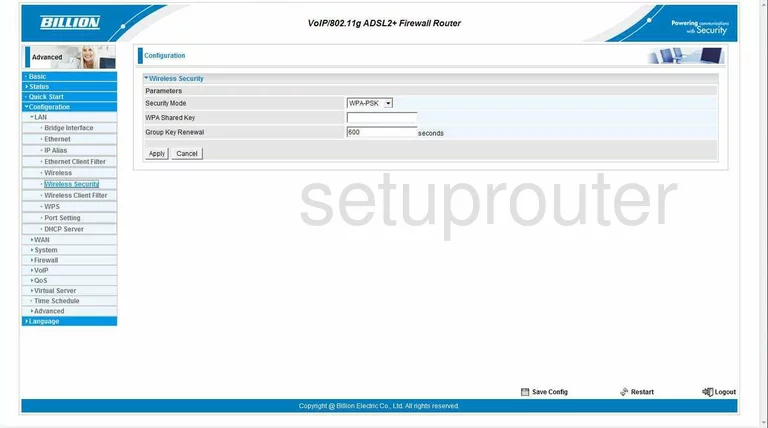
This takes you to a page very similar to the one you see above. The first thing on this page is the Security Mode. Use this drop down menu to choose the option of WPA2-PSK. This is the strongest choice available for the security of home networks. Read our guide titled WEP vs. WPA for more information.
Below that is the WPA2 Shared Key. This is the password you use to access your network. This is also used for the encryption method and needs to be strong. Create a password of at least 20 characters. Don't include personal information of any sort. Avoid using words that can be found in a dictionary. We do recommend using symbols and numbers in your password. For a great guide on creating a strong password that is memorable, read our guide titled Choosing a strong password.
That's it, you have secured your WiFi. Don't forget to click the Apply button before you exit, then Save Config at the very bottom of the page.
Possible Problems when Changing your WiFi Settings
After making these changes to your router you will almost definitely have to reconnect any previously connected devices. This is usually done at the device itself and not at your computer.
Other Billion Bipac 7401VGPR3 Info
Don't forget about our other Billion Bipac 7401VGPR3 info that you might be interested in.
This is the wifi guide for the Billion Bipac 7401VGPR3. We also have the following guides for the same router:
- Billion Bipac 7401VGPR3 - How to change the IP Address on a Billion Bipac 7401VGPR3 router
- Billion Bipac 7401VGPR3 - Billion Bipac 7401VGPR3 Login Instructions
- Billion Bipac 7401VGPR3 - Billion Bipac 7401VGPR3 User Manual
- Billion Bipac 7401VGPR3 - Billion Bipac 7401VGPR3 Port Forwarding Instructions
- Billion Bipac 7401VGPR3 - How to change the DNS settings on a Billion Bipac 7401VGPR3 router
- Billion Bipac 7401VGPR3 - How to Reset the Billion Bipac 7401VGPR3
- Billion Bipac 7401VGPR3 - Information About the Billion Bipac 7401VGPR3 Router
- Billion Bipac 7401VGPR3 - Billion Bipac 7401VGPR3 Screenshots