This page shows you how to reset the Billion BiPAC-7800NL router back to it's original factory defaults.
There are two terms that are quite often confused, reset and reboot. To reboot a router is to unplug it, wait about 30 seconds, and turn it back on. This is done in order to cycle the power to the device. To reset a router is to take all the settings and return them all to factory defaults.
Warning: If you don't understand what a reset will do it could cause a lot of problems. We strongly recommend making a list of settings that you have changed in the past, as every one of them will need to be reconfigured. We have started the list for you:
- The router's main username and password to enter the user interface.
- The Internet WiFi password and network name.
- If you use DSL you need to re-enter the ISP username and password. This information can be gained by calling your Internet Service Provider.
- Have you made any other changes to your router? Have you forwarded any ports for a program or game? Have you changed any IP addresses?
Other Billion Bipac 7800NL Guides
This is the reset router guide for the Billion Bipac 7800NL. We also have the following guides for the same router:
- Billion Bipac 7800NL - How to change the IP Address on a Billion Bipac 7800NL router
- Billion Bipac 7800NL - Billion Bipac 7800NL Login Instructions
- Billion Bipac 7800NL - Billion Bipac 7800NL User Manual
- Billion Bipac 7800NL - Setup WiFi on the Billion Bipac 7800NL
- Billion Bipac 7800NL - Information About the Billion Bipac 7800NL Router
- Billion Bipac 7800NL - Billion Bipac 7800NL Screenshots
Reset the Billion Bipac 7800NL
The first step in any reset is to know where the reset button is located. This tiny recessed button is located on the back panel of the device. We have circled it in the image below.
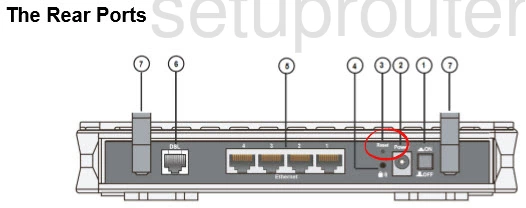
Take the tip of a pen or sharp pencil to press down and hold the reset button for about 10 seconds. If you don't hold it down for long enough you end up only rebooting the router instead of resetting it.
Please be aware that this erases every setting you have ever changed on your router. It's a good idea to try other methods of fixing your problem before you reset.
Login to the Billion Bipac 7800NL
The next step is to login to the Billion BiPAC-7800NL router using the proper default username and password from the factory. These are in your user manual or you can find them in our Login Guide for the Billion BiPAC-7800NL router.
Change Your Password
After the login is successful you need to change the router's default password to something you create. We have a guide full of ideas and tips for you. Take a look at it here in the Choosing a Strong Password guide.
Tip: If you are using a home router it's okay to write this new password down on a post it note and attach it to the bottom of the router for future reference.
Setup WiFi on the Billion BiPAC-7800NL
The final thing we are discussing in this guide are the WiFi settings. These include the SSID/network name, Internet password, and encryption technique. For the strongest home network security use the encryption of WPA2 with a strong password also called PSK. We have a guide with step-by-step instructions if you need it. Feel free to use our How to Setup WiFi on the Billion BiPAC-7800NL guide.
Billion Bipac 7800NL Help
Be sure to check out our other Billion Bipac 7800NL info that you might be interested in.
This is the reset router guide for the Billion Bipac 7800NL. We also have the following guides for the same router:
- Billion Bipac 7800NL - How to change the IP Address on a Billion Bipac 7800NL router
- Billion Bipac 7800NL - Billion Bipac 7800NL Login Instructions
- Billion Bipac 7800NL - Billion Bipac 7800NL User Manual
- Billion Bipac 7800NL - Setup WiFi on the Billion Bipac 7800NL
- Billion Bipac 7800NL - Information About the Billion Bipac 7800NL Router
- Billion Bipac 7800NL - Billion Bipac 7800NL Screenshots