The Billion BiPAC 7800NXL router is considered a wireless router because it offers WiFi connectivity. WiFi, or simply wireless, allows you to connect various devices to your router, such as wireless printers, smart televisions, and WiFi enabled smartphones.
Other Billion BiPAC 7800NXL Guides
This is the wifi guide for the Billion BiPAC 7800NXL. We also have the following guides for the same router:
- Billion BiPAC 7800NXL - Billion BiPAC 7800NXL User Manual
- Billion BiPAC 7800NXL - How to change the IP Address on a Billion BiPAC 7800NXL router
- Billion BiPAC 7800NXL - Billion BiPAC 7800NXL Login Instructions
- Billion BiPAC 7800NXL - How to change the DNS settings on a Billion BiPAC 7800NXL router
- Billion BiPAC 7800NXL - How to Reset the Billion BiPAC 7800NXL
- Billion BiPAC 7800NXL - Billion BiPAC 7800NXL Screenshots
- Billion BiPAC 7800NXL - Information About the Billion BiPAC 7800NXL Router
WiFi Terms
Before we get started there is a little bit of background info that you should be familiar with.
Wireless Name
Your wireless network needs to have a name to uniquely identify it from other wireless networks. If you are not sure what this means we have a guide explaining what a wireless name is that you can read for more information.
Wireless Password
An important part of securing your wireless network is choosing a strong password.
Wireless Channel
Picking a WiFi channel is not always a simple task. Be sure to read about WiFi channels before making the choice.
Encryption
You should almost definitely pick WPA2 for your networks encryption. If you are unsure, be sure to read our WEP vs WPA guide first.
Login To The Billion BiPAC 7800NXL
To get started configuring the Billion BiPAC 7800NXL WiFi settings you need to login to your router. If you are already logged in you can skip this step.
To login to the Billion BiPAC 7800NXL, follow our Billion BiPAC 7800NXL Login Guide.
Find the WiFi Settings on the Billion BiPAC 7800NXL
If you followed our login guide above then you should see this screen.
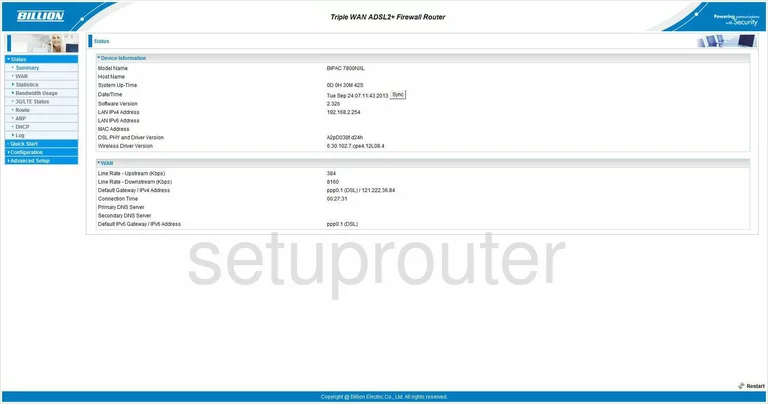
You start on the Status page of the Billion BiPAC 7800NXL router. To configure the WiFi settings click the link in the left sidebar labeled Configuration, Wireless, and finally Advanced.
Change the WiFi Settings on the Billion BiPAC 7800NXL
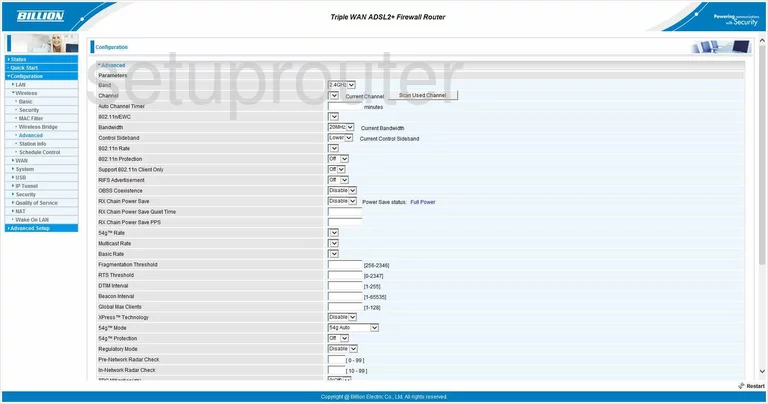
This takes you to a page like the one you see above. The only thing that needs to be checked on this page is the Channel. You need to be sure you are on channel 1,6, or 11. Within the spectrum there is only room for up to three channels that don't overlap. Channel 1,6, or 11. Overlapping channels cause a lot of interference. Completely sharing a channel does not due to channel sharing software within the router itself. If you want to learn more about this topic, click the following link- WiFi channels.
Click the Apply button when you are done here.
Then, in the left sidebar, click Basic. This is found under Wireless.
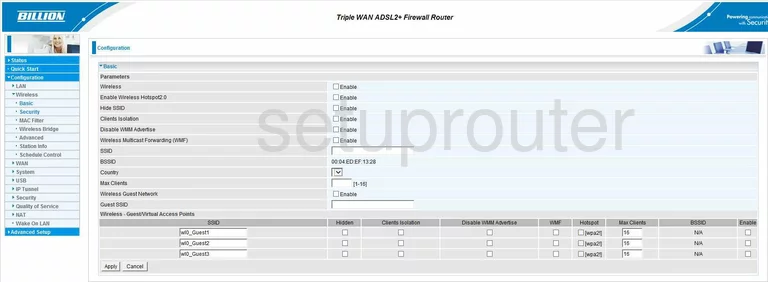
You should now be on the page you see here. Scroll down this page until you see the box marked SSID. This is the name you give your network so you can identify it when needed. When creating this name, we recommend not using any personal information. Click the link - Wireless names for more on this subject.
Tick the Apply button.
Next, click the link titled Security in the left sidebar.
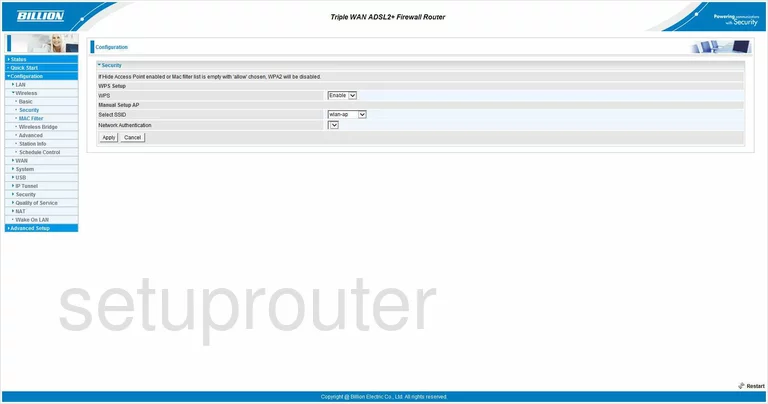
This directs you to the page you see here. First, use the drop down menu next to WPS and choose Disable. WPS is an extremely easy way into your network. We highly recommend that you do not use WPS.
The next drop down menu is Select SSID. Use this drop down list to choose the SSID you just created on the previous page.
After that comes, Network Authentication. There are several choices here, we recommend that you use WPA2-PSK. This is the most secure choice available today. For more on this topic, click the link - WEP vs. WPA.
Use the box called passphrase to enter a password. This password is the one you use to access the network. We recommend using at least 20 characters here. Do not use personal information here. We also recommend not using any words that can be found in a dictionary. If you need to use words, make sure and misspell them. Do use symbols, capital letters, and numbers in the password. If you want more on this topic, click the link - Choosing a strong password.
Finally, you should use the drop down list titled Encryption and choose the option of TKIP, AES, or both. We recommend using AES. AES is the newest and most secure option available today. TKIP is older and has some flaws making it easier to crack.
Click the Apply button and you are finished.
Possible Problems when Changing your WiFi Settings
After making these changes to your router you will almost definitely have to reconnect any previously connected devices. This is usually done at the device itself and not at your computer.
Other Billion BiPAC 7800NXL Info
Don't forget about our other Billion BiPAC 7800NXL info that you might be interested in.
This is the wifi guide for the Billion BiPAC 7800NXL. We also have the following guides for the same router:
- Billion BiPAC 7800NXL - Billion BiPAC 7800NXL User Manual
- Billion BiPAC 7800NXL - How to change the IP Address on a Billion BiPAC 7800NXL router
- Billion BiPAC 7800NXL - Billion BiPAC 7800NXL Login Instructions
- Billion BiPAC 7800NXL - How to change the DNS settings on a Billion BiPAC 7800NXL router
- Billion BiPAC 7800NXL - How to Reset the Billion BiPAC 7800NXL
- Billion BiPAC 7800NXL - Billion BiPAC 7800NXL Screenshots
- Billion BiPAC 7800NXL - Information About the Billion BiPAC 7800NXL Router