The Bountiful WiFi BWRG1000 router is considered a wireless router because it offers WiFi connectivity. WiFi, or simply wireless, allows you to connect various devices to your router, such as wireless printers, smart televisions, and WiFi enabled smartphones.
Other Bountiful WiFi BWRG1000 Guides
This is the wifi guide for the Bountiful WiFi BWRG1000. We also have the following guides for the same router:
- Bountiful WiFi BWRG1000 - How to change the IP Address on a Bountiful WiFi BWRG1000 router
- Bountiful WiFi BWRG1000 - Bountiful WiFi BWRG1000 Login Instructions
- Bountiful WiFi BWRG1000 - Bountiful WiFi BWRG1000 Port Forwarding Instructions
- Bountiful WiFi BWRG1000 - How to change the DNS settings on a Bountiful WiFi BWRG1000 router
- Bountiful WiFi BWRG1000 - How to Reset the Bountiful WiFi BWRG1000
- Bountiful WiFi BWRG1000 - Information About the Bountiful WiFi BWRG1000 Router
- Bountiful WiFi BWRG1000 - Bountiful WiFi BWRG1000 Screenshots
WiFi Terms
Before we get started there is a little bit of background info that you should be familiar with.
Wireless Name
Your wireless network needs to have a name to uniquely identify it from other wireless networks. If you are not sure what this means we have a guide explaining what a wireless name is that you can read for more information.
Wireless Password
An important part of securing your wireless network is choosing a strong password.
Wireless Channel
Picking a WiFi channel is not always a simple task. Be sure to read about WiFi channels before making the choice.
Encryption
You should almost definitely pick WPA2 for your networks encryption. If you are unsure, be sure to read our WEP vs WPA guide first.
Login To The Bountiful WiFi BWRG1000
To get started configuring the Bountiful WiFi BWRG1000 WiFi settings you need to login to your router. If you are already logged in you can skip this step.
To login to the Bountiful WiFi BWRG1000, follow our Bountiful WiFi BWRG1000 Login Guide.
Find the WiFi Settings on the Bountiful WiFi BWRG1000
If you followed our login guide above then you should see this screen.
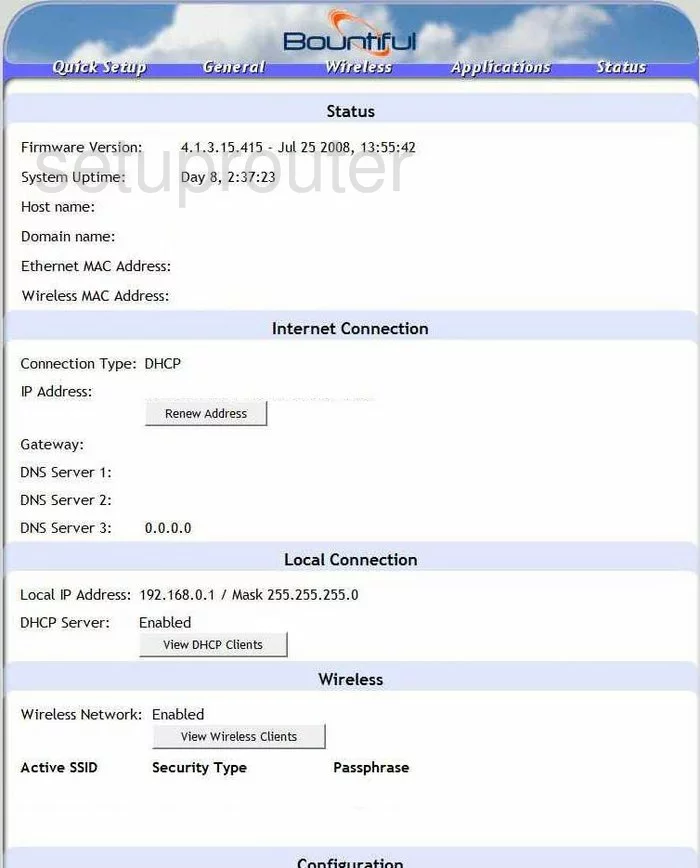
This guide begins on the Status page of the Bountiful-WiFi BWRG1000 router. To setup the WiFi, click the link at the top of the page labeled Wireless.
Change the WiFi Settings on the Bountiful WiFi BWRG1000
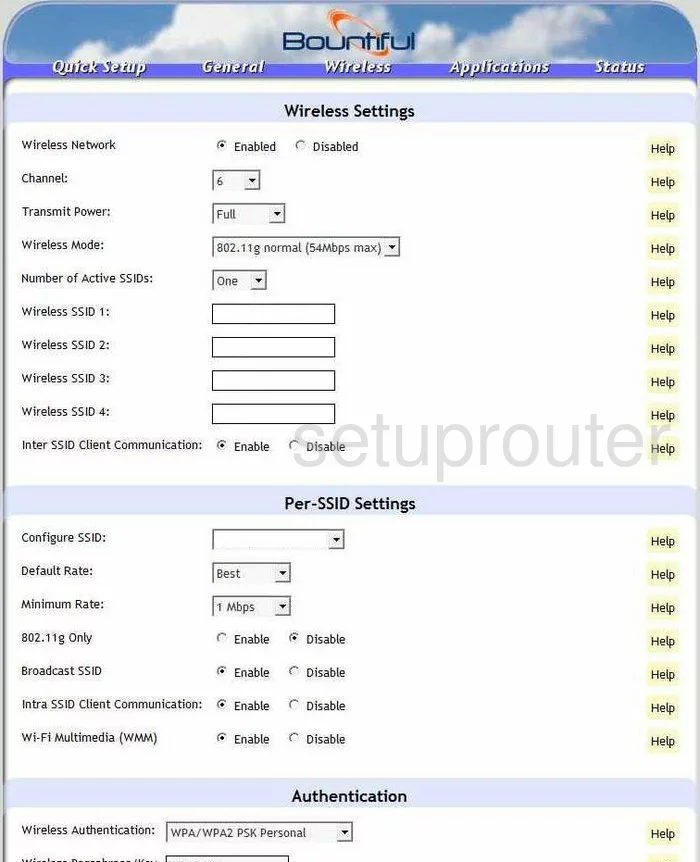
This takes you to a page that looks similar to the one you see here. Some of the settings on this page don't need to be changed. The following is a list of the settings that need attention:
- Wireless Network - If you want to use the internet, you have to Enable this setting.
- Channel - Within the spectrum of channels there is only room for up to three that don't overlap one another. Everyone should be using one of these three channels to reduce interference with each other. Be sure you are on channel 1,6, or 11. For more on this particular topic, click the link titled WiFi channels.
- Number of Active SSIDs - choose One from the list.
- Wireless SSID 1 - This is the name you give your network so you can identify it later on. Go ahead and enter an original name here but avoid using anything that points to you, such as an address or your actual name. To learn more, click the following link - Wireless names.
- Wireless Authentication - This is the type of security you are planning on using for your network. Read our guide titled WEP vs. WPA for a full description of the differences. The most secure choice here is WPA2 PSK Personal.
- Wireless Passphrase/Key - This is referring to the password you will use to access your network. First, tick the radio button labeled ASCII. This can create a much stronger password than the alternative of Hexadecimal. Then, in the box above that, enter a suitable password. This password should be at least 20 characters in length. Don't use any personal information in your password, it is easier to guess. Don't use any words that can be found in a dictionary, these are much easier to crack. Do use symbols, numbers, and capital letters. For more on making a password that looks random but is memorable, read our guide titled Choosing a strong password.
That's it, just scroll down to the bottom of the page and click the button titled Submit.
Possible Problems when Changing your WiFi Settings
After making these changes to your router you will almost definitely have to reconnect any previously connected devices. This is usually done at the device itself and not at your computer.
Other Bountiful WiFi BWRG1000 Info
Don't forget about our other Bountiful WiFi BWRG1000 info that you might be interested in.
This is the wifi guide for the Bountiful WiFi BWRG1000. We also have the following guides for the same router:
- Bountiful WiFi BWRG1000 - How to change the IP Address on a Bountiful WiFi BWRG1000 router
- Bountiful WiFi BWRG1000 - Bountiful WiFi BWRG1000 Login Instructions
- Bountiful WiFi BWRG1000 - Bountiful WiFi BWRG1000 Port Forwarding Instructions
- Bountiful WiFi BWRG1000 - How to change the DNS settings on a Bountiful WiFi BWRG1000 router
- Bountiful WiFi BWRG1000 - How to Reset the Bountiful WiFi BWRG1000
- Bountiful WiFi BWRG1000 - Information About the Bountiful WiFi BWRG1000 Router
- Bountiful WiFi BWRG1000 - Bountiful WiFi BWRG1000 Screenshots