This page shows you how to reset the BT BT2700HGV router back to factory defaults. This is not the same thing as rebooting a router. To reboot a router is to cycle the power to the device. To reset a router is to take all the settings and return them all to the original factory defaults.
Warning: Resetting this router is a big step. A reset can cause a lot of problems for you if you don't know what settings are changed. We recommend making a list of the settings you know will be changed. We took the liberty of starting this list for you:
- The router's interface username and password.
- The Internet name and password.
- If you use DSL you will need to re-enter the ISP username and password. To find out what these are you need to call your Internet Service Provider.
- If you have made any other changes such as port forwards make sure to add those to the list of changed settings.
Other BT 2700HGV Guides
This is the reset router guide for the BT 2700HGV v2. We also have the following guides for the same router:
- BT 2700HGV v2 - How to change the IP Address on a BT 2700HGV router
- BT 2700HGV v2 - BT 2700HGV Login Instructions
- BT 2700HGV v2 - BT 2700HGV User Manual
- BT 2700HGV v2 - BT 2700HGV Port Forwarding Instructions
- BT 2700HGV v2 - How to change the DNS settings on a BT 2700HGV router
- BT 2700HGV v2 - Setup WiFi on the BT 2700HGV
- BT 2700HGV v2 - Information About the BT 2700HGV Router
- BT 2700HGV v2 - BT 2700HGV Screenshots
Reset the BT 2700HGV
Once you have decided to reset the BT BT2700HGV router you need to know where the reset button is located. We have circled the location of a reset button in the image below.
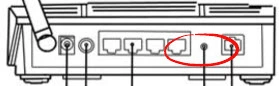
Take a sharp pencil or pen and press down on the reset button for about 10 seconds. Less time than that and you may only reboot the router instead of resetting it like you wanted.
Don't forget that this erases every setting you have ever changed on your router. It's a good idea to try other methods of troubleshooting before you reset this router.
Login to the BT 2700HGV
Once the reset is complete to your satisfaction you should login using the right default username and password from the factory. This information is in our BT BT2700HGV Login Guide.
Change Your Password
Now you need to change the default password that came with the router from the factory. We have a guide full of ideas and tips for creating a strong password that is memorable.
Tip: If you keep this router in your home, you should write this password down on a piece of paper and attach it to the bottom of the router for future reference.
Setup WiFi on the BT BT2700HGV
Finally let's take a look at the BT BT2700HGV WiFi settings. These include the SSID, password, and security type. We strongly recommend that you use WPA2 for your security encryption. For step-by-step instructions check out our guide titled How to Setup WiFi on the BT BT2700HGV.
BT 2700HGV Help
Be sure to check out our other BT 2700HGV info that you might be interested in.
This is the reset router guide for the BT 2700HGV v2. We also have the following guides for the same router:
- BT 2700HGV v2 - How to change the IP Address on a BT 2700HGV router
- BT 2700HGV v2 - BT 2700HGV Login Instructions
- BT 2700HGV v2 - BT 2700HGV User Manual
- BT 2700HGV v2 - BT 2700HGV Port Forwarding Instructions
- BT 2700HGV v2 - How to change the DNS settings on a BT 2700HGV router
- BT 2700HGV v2 - Setup WiFi on the BT 2700HGV
- BT 2700HGV v2 - Information About the BT 2700HGV Router
- BT 2700HGV v2 - BT 2700HGV Screenshots