The BT Home Hub 3 router is considered a wireless router because it offers WiFi connectivity. WiFi, or simply wireless, allows you to connect various devices to your router, such as wireless printers, smart televisions, and WiFi enabled smartphones.
Other BT Home Hub 3 Guides
This is the wifi guide for the BT Home Hub 3. We also have the following guides for the same router:
WiFi Terms
Before we get started there is a little bit of background info that you should be familiar with.
Wireless Name
Your wireless network needs to have a name to uniquely identify it from other wireless networks. If you are not sure what this means we have a guide explaining what a wireless name is that you can read for more information.
Wireless Password
An important part of securing your wireless network is choosing a strong password.
Wireless Channel
Picking a WiFi channel is not always a simple task. Be sure to read about WiFi channels before making the choice.
Encryption
You should almost definitely pick WPA2 for your networks encryption. If you are unsure, be sure to read our WEP vs WPA guide first.
Login To The BT Home Hub 3
To get started configuring the BT Home Hub 3 WiFi settings you need to login to your router. If you are already logged in you can skip this step.
To login to the BT Home Hub 3, follow our BT Home Hub 3 Login Guide.
Find the WiFi Settings on the BT Home Hub 3
If you followed our login guide above then you should see this screen.
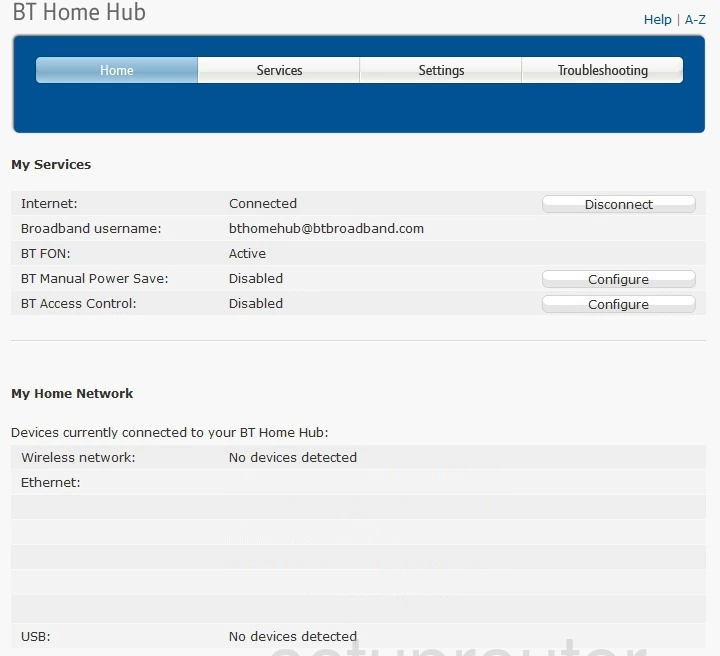
After you have finished logging into the BT Home Hub 3 router you should see a page like the one you see above. To change your Wi-Fi settings, click the link at the top of the page labeled Settings. Then under that on the far left, select the option of Wireless.
Change the WiFi Settings on the BT Home Hub 3
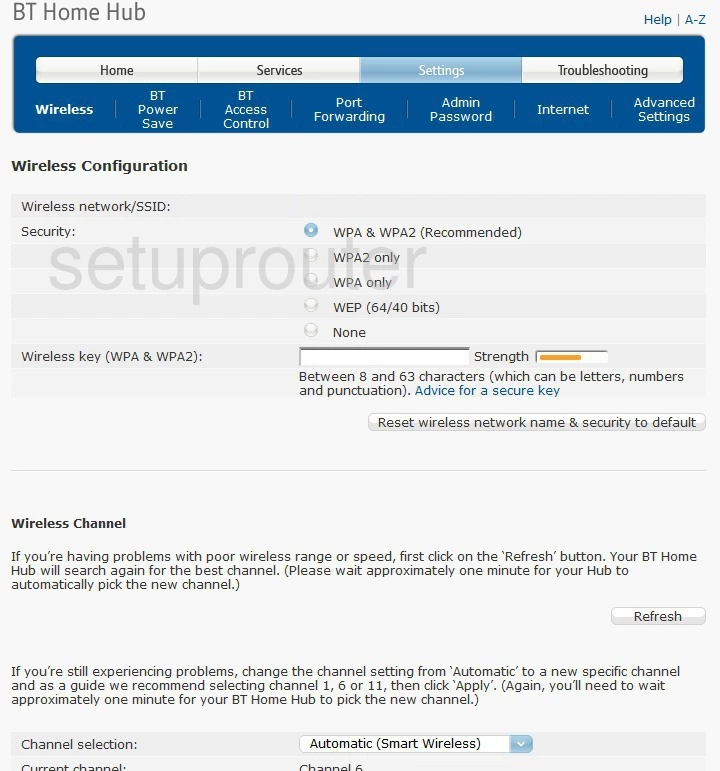
This takes you to a new page similar to the one you see here.
There are three or four settings that you need to configure in order to make this router's network security strong. These are:
- The Wireless Network/SSID - This appears first on the page but regrettably we don't see a way of changing it. If you have this router please leave me a comment about this. If there is another page to change your SSID please go to this link to help us out. The SSID is the Internet connection ID. To learn more about what this is check out our wireless names guide.
- The Security is next. As you can see there are several different choices of security. To know what the different abbreviations mean check out our guide titled WEP vs. WPA. We recommend the option of WPA2 only. This is the strongest of the bunch.
- The Wireless Key is next. This is the Internet password you use to access your Internet. We recommend using at least 14 to 20 characters here. Learn how to create a memorable yet strong password here in our Choosing a Strong Password guide.
- This last one is optional. Only change the channel if you are not receiving the reception or speed you think you should. For the BT Home Hub 3 router you can do two things you can either let the router check for the best channel or you can manually do it yourself. Click the refresh button under the Wireless Channel heading to let the router do it (this can take a minute or so). If you wish to manually change the channel go to the drop down box labeled Channel selection and pick the channel you want to use. We highly recommend using only channels 1, 6, or 11. Learn why in our WiFi Channels guide.
When you are finished making the changes you wanted to make you need to click the Apply button at the bottom of the page. If you changed the channel you need to wait a minute for the router to change.
Possible Problems when Changing your WiFi Settings
After making these changes to your router you will almost definitely have to reconnect any previously connected devices. This is usually done at the device itself and not at your computer.
Other BT Home Hub 3 Info
Don't forget about our other BT Home Hub 3 info that you might be interested in.
This is the wifi guide for the BT Home Hub 3. We also have the following guides for the same router: