This page shows you how to reset the BT Voyager-2110 router back to factory defaults. This is not the same thing as a router reboot. A reboot only cycles the power while a reset takes all the settings and returns every one of them back to factory defaults.
Warning: Resetting a router can cause even more problems for you if you don't understand what settings are changed by this reset. We recommend making a list of all the settings you can think of that will change. We went ahead and started that list for you:
- the router username and password
- the Internet name and password
- If you use DSL you need to re-enter the ISP username and password. These can be found by calling your local Internet Service Provider.
- Have you made any other changes to your router? Make sure to write these down so you can reconfigure them after the reset process is complete.
Other BT Voyager 2110 Guides
This is the reset router guide for the BT Voyager 2110. We also have the following guides for the same router:
- BT Voyager 2110 - How to change the IP Address on a BT Voyager 2110 router
- BT Voyager 2110 - BT Voyager 2110 Login Instructions
- BT Voyager 2110 - BT Voyager 2110 User Manual
- BT Voyager 2110 - How to change the DNS settings on a BT Voyager 2110 router
- BT Voyager 2110 - Setup WiFi on the BT Voyager 2110
- BT Voyager 2110 - Information About the BT Voyager 2110 Router
- BT Voyager 2110 - BT Voyager 2110 Screenshots
Reset the BT Voyager 2110
Use a VPN Instead
Have you considered using a VPN instead of forwarding a port? For most users, a VPN is a much simpler and more secure choice than forwarding a port.
We use and recommend NordVPN because not only is it the fastest VPN, it includes a new feature called Meshnet that makes forwarding a port no longer necessary for most applications. With NordVPN Meshnet, you can connect to your devices from anywhere in the world, completely secure, over a highly encrypted VPN tunnel.
When shopping for a VPN, make sure that they meet the following criteria:
- Your VPN provider should have a no-logs policy. This means that they do not keep any logs of any kind.
- Make sure that your VPN provider has lots of exit nodes all around the world.
- Check that your VPN will not affect your speed.
- Verify that your VPN provider uses WireGuard as the underlying protocol.
- Many people prefer a VPN provider that is not based in the United States.
This is the list of requirements that we used when we were shopping around for a VPN provider. There are lots of free, shady VPN providers out there that we looked at and dismissed.
Based in Panama, using diskless servers, and with over 6,100 servers in 61 countries, we can safely say that NordVPN satisfies all of these requirements.

Once you've set up your NordVPN account on multiple computers and enabled Meshnet, you can seamlessly access all of your devices as if they were on the same network. You don't even have to log in to your router. It's very simple.
Every time you click on one of our affiliate links, such as NordVPN, we get a little kickback for introducing you to the service. Think of us as your VPN wingman.
Now you need to find the reset button on the device itself. We have circled it's location for you in the image below.
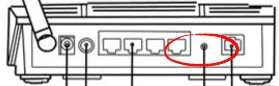
As you can tell this button is very small and recessed into the back panel. Take the end of an unwound paperclip and press down on the button for about 5 seconds. If you don't hold the button down for the entire amount of time you end up only rebooting the system instead of resetting it.
Remember this WILL erase everything you have done to personalize this device. To avoid having to reconfigure this router you need to try other troubleshooting methods first.
Login to the BT Voyager 2110
The next step is to login to the router using the default username and password. These can be found in our Login Guide for the BT Voyager-2110 router.
Change Your Password
It's always a good idea to change the default password. We recommend using our Choosing a Strong Password guide.
Tip: To avoid losing this new password you could write it down on a slip of paper and tape it to the bottom of your router for the next time you need it.
Setup WiFi on the BT Voyager-2110
It is now time to configure your wireless settings. This will include the SSID, the Internet password, and the Encryption technique. We recommend using WPA2 with a strong password. For instructions we recommend our guide titled How to Setup WiFi on the BT Voyager-2110.
Don't forget to sign up for NordVPN's promo deal before it's gone.

You might notice that most of our site doesn't have ads on it. This is because we use partnerships with companies like NordVPN to keep the site running. Thank you for supporting us by using our referral links.
BT Voyager 2110 Help
Be sure to check out our other BT Voyager 2110 info that you might be interested in.
This is the reset router guide for the BT Voyager 2110. We also have the following guides for the same router:
- BT Voyager 2110 - How to change the IP Address on a BT Voyager 2110 router
- BT Voyager 2110 - BT Voyager 2110 Login Instructions
- BT Voyager 2110 - BT Voyager 2110 User Manual
- BT Voyager 2110 - How to change the DNS settings on a BT Voyager 2110 router
- BT Voyager 2110 - Setup WiFi on the BT Voyager 2110
- BT Voyager 2110 - Information About the BT Voyager 2110 Router
- BT Voyager 2110 - BT Voyager 2110 Screenshots