The Buffalo WBMR-G54 router is considered a wireless router because it offers WiFi connectivity. WiFi, or simply wireless, allows you to connect various devices to your router, such as wireless printers, smart televisions, and WiFi enabled smartphones.
Other Buffalo WBMR-G54 Guides
This is the wifi guide for the Buffalo WBMR-G54. We also have the following guides for the same router:
- Buffalo WBMR-G54 - How to change the IP Address on a Buffalo WBMR-G54 router
- Buffalo WBMR-G54 - Buffalo WBMR-G54 Login Instructions
- Buffalo WBMR-G54 - Buffalo WBMR-G54 User Manual
- Buffalo WBMR-G54 - Buffalo WBMR-G54 Port Forwarding Instructions
- Buffalo WBMR-G54 - How to change the DNS settings on a Buffalo WBMR-G54 router
- Buffalo WBMR-G54 - How to Reset the Buffalo WBMR-G54
- Buffalo WBMR-G54 - Information About the Buffalo WBMR-G54 Router
- Buffalo WBMR-G54 - Buffalo WBMR-G54 Screenshots
WiFi Terms
Before we get started there is a little bit of background info that you should be familiar with.
Wireless Name
Your wireless network needs to have a name to uniquely identify it from other wireless networks. If you are not sure what this means we have a guide explaining what a wireless name is that you can read for more information.
Wireless Password
An important part of securing your wireless network is choosing a strong password.
Wireless Channel
Picking a WiFi channel is not always a simple task. Be sure to read about WiFi channels before making the choice.
Encryption
You should almost definitely pick WPA2 for your networks encryption. If you are unsure, be sure to read our WEP vs WPA guide first.
Login To The Buffalo WBMR-G54
To get started configuring the Buffalo WBMR-G54 WiFi settings you need to login to your router. If you are already logged in you can skip this step.
To login to the Buffalo WBMR-G54, follow our Buffalo WBMR-G54 Login Guide.
Find the WiFi Settings on the Buffalo WBMR-G54
If you followed our login guide above then you should see this screen.
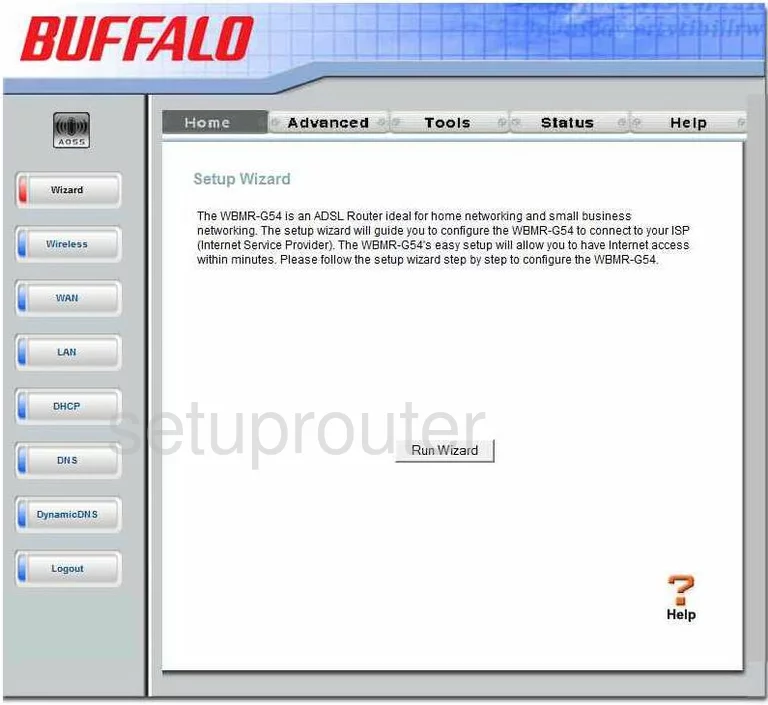
You should begin on the Home page of the Buffalo WBMR-G54 router. When you want to configure the WiFi settings, click the link in the left sidebar labeled Wireless. This should be the second choice from the top.
Change the WiFi Settings on the Buffalo WBMR-G54
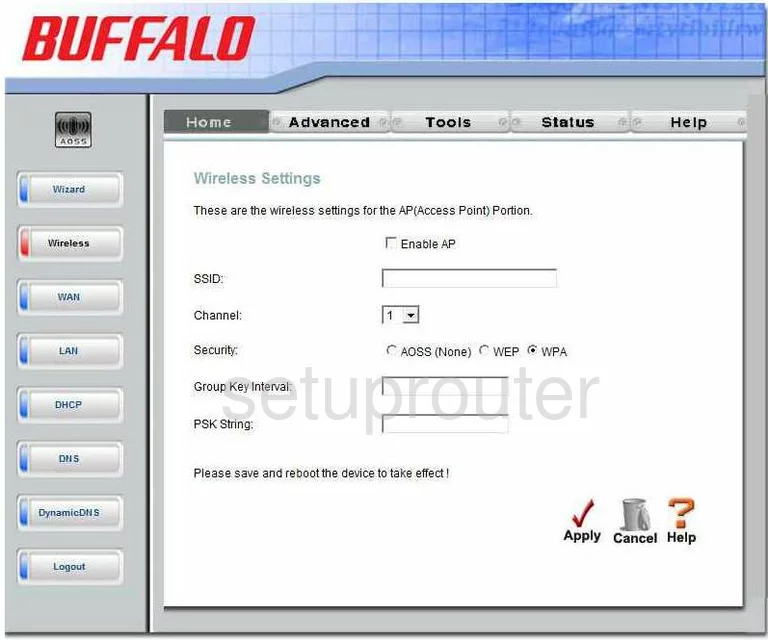
You are then directed to a page like the one you see above.
- The SSID is the name you give your network so you can identify it later on when needed. Enter an original name in this box, just don't use any personal information. Take a look at our guide on Wireless names for more on this subject.
- Next is the Channel drop down list. You need to be sure you are on channel 1,6, or 11. These three channels are the most you can get out of the spectrum without overlapping. For more on this subject, click the link titled WiFi Channels.
- Below that is the Security. There are three choices here, of these choices pick WPA. We recommend upgrading your firmware to allow for WPA2. WPA2 is much stronger than WPA. Please read our guide titled WEP vs. WPA. Then to update your firmware check out this guide.
- The last thing to do on this page is the PSK String. This is the password you use to access your network. We recommend using at least 20 characters for strength. Use some symbols and numbers within the password. Don't use any personal information or words that can be found in a dictionary. For more on this topic, read the guide titled Choosing a strong password.
- Finally, click Apply and you are finished.
Possible Problems when Changing your WiFi Settings
After making these changes to your router you will almost definitely have to reconnect any previously connected devices. This is usually done at the device itself and not at your computer.
Other Buffalo WBMR-G54 Info
Don't forget about our other Buffalo WBMR-G54 info that you might be interested in.
This is the wifi guide for the Buffalo WBMR-G54. We also have the following guides for the same router:
- Buffalo WBMR-G54 - How to change the IP Address on a Buffalo WBMR-G54 router
- Buffalo WBMR-G54 - Buffalo WBMR-G54 Login Instructions
- Buffalo WBMR-G54 - Buffalo WBMR-G54 User Manual
- Buffalo WBMR-G54 - Buffalo WBMR-G54 Port Forwarding Instructions
- Buffalo WBMR-G54 - How to change the DNS settings on a Buffalo WBMR-G54 router
- Buffalo WBMR-G54 - How to Reset the Buffalo WBMR-G54
- Buffalo WBMR-G54 - Information About the Buffalo WBMR-G54 Router
- Buffalo WBMR-G54 - Buffalo WBMR-G54 Screenshots