The Buffalo WBMR-HP-G300H router is considered a wireless router because it offers WiFi connectivity. WiFi, or simply wireless, allows you to connect various devices to your router, such as wireless printers, smart televisions, and WiFi enabled smartphones.
Other Buffalo WBMR-HP-G300H Guides
This is the wifi guide for the Buffalo WBMR-HP-G300H v1.79. We also have the following guides for the same router:
- Buffalo WBMR-HP-G300H v1.79 - Buffalo WBMR-HP-G300H User Manual
- Buffalo WBMR-HP-G300H v1.79 - How to change the IP Address on a Buffalo WBMR-HP-G300H router
- Buffalo WBMR-HP-G300H v1.79 - Buffalo WBMR-HP-G300H Login Instructions
- Buffalo WBMR-HP-G300H v1.79 - Buffalo WBMR-HP-G300H Port Forwarding Instructions
- Buffalo WBMR-HP-G300H v1.79 - How to change the DNS settings on a Buffalo WBMR-HP-G300H router
- Buffalo WBMR-HP-G300H v1.79 - How to Reset the Buffalo WBMR-HP-G300H
- Buffalo WBMR-HP-G300H v1.79 - Buffalo WBMR-HP-G300H Screenshots
- Buffalo WBMR-HP-G300H v1.79 - Information About the Buffalo WBMR-HP-G300H Router
WiFi Terms
Before we get started there is a little bit of background info that you should be familiar with.
Wireless Name
Your wireless network needs to have a name to uniquely identify it from other wireless networks. If you are not sure what this means we have a guide explaining what a wireless name is that you can read for more information.
Wireless Password
An important part of securing your wireless network is choosing a strong password.
Wireless Channel
Picking a WiFi channel is not always a simple task. Be sure to read about WiFi channels before making the choice.
Encryption
You should almost definitely pick WPA2 for your networks encryption. If you are unsure, be sure to read our WEP vs WPA guide first.
Login To The Buffalo WBMR-HP-G300H
To get started configuring the Buffalo WBMR-HP-G300H WiFi settings you need to login to your router. If you are already logged in you can skip this step.
To login to the Buffalo WBMR-HP-G300H, follow our Buffalo WBMR-HP-G300H Login Guide.
Find the WiFi Settings on the Buffalo WBMR-HP-G300H
If you followed our login guide above then you should see this screen.
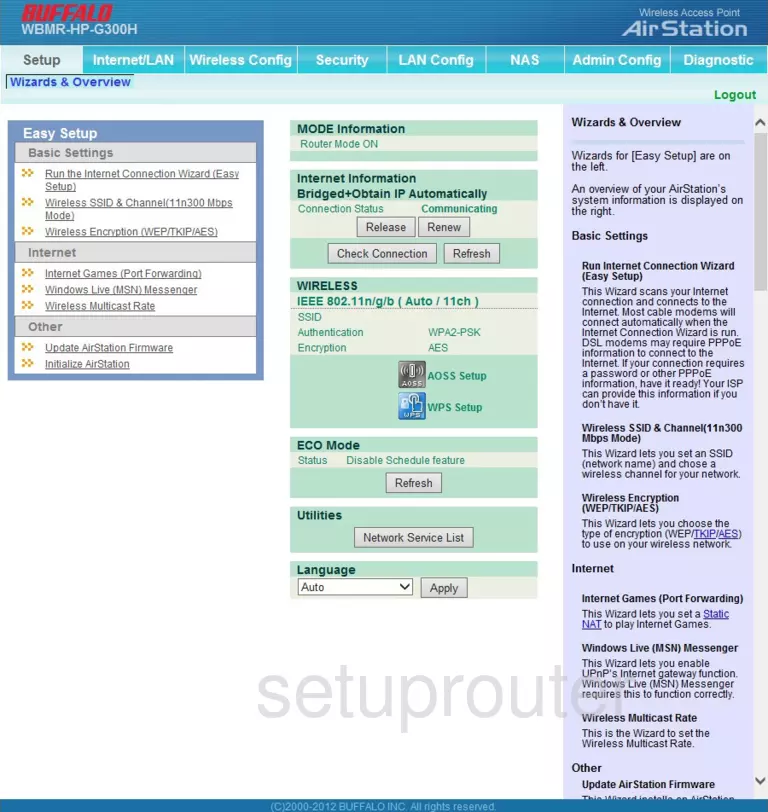
This guide begins on the Status page of the Buffalo WBMR-HP-G300H router. When you want to configure the WiFi settings, click the choice in light blue at the top of the page labeled Wireless Config. Then below that choose Basic (11n/g/b).
Change the WiFi Settings on the Buffalo WBMR-HP-G300H
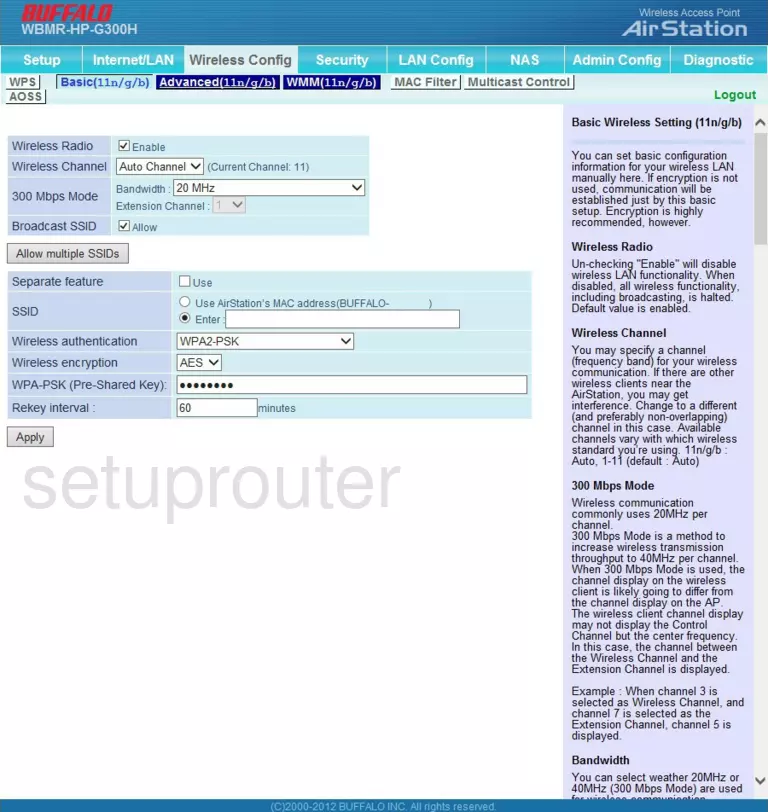
This takes you to a page like the one you see here. First, take a look at what Wireless Channel you are on. You need to change your channel if you are not on channel 1,6, or 11. These three channels are the most you can get out of the spectrum without overlapping. You should not overlap with your neighbors. For more information on this, click the link titled WiFi Channels.
Next is the SSID. This is the name you give your network so that you can identify it later on. Click the dot titled Enter: Go ahead and enter the name you want to use, just don't use any personal information in it. For more on this topic, read the guide titled Wireless names.
Below that is the Wireless authentication. The best choice here is WPA2-PSK. To learn why, read our guide titled WEP vs. WPA.
The Wireless Encryption should be set to AES. This is considered the most secure choices right now.
The last thing you need to change is the WPA-PSK (Pre-Shared Key). This is the password you use to access the network. We recommend using at least 20 characters in this password for strength. A good password should contain some symbols, numbers, and capital letters. Don't use personal information in this password. You should also avoid using any words that can be found in a dictionary. For more information on this topic, read our guide titled Choosing a strong password.
That's all that needs to be done. Simply click the Apply button and you are done.
Possible Problems when Changing your WiFi Settings
After making these changes to your router you will almost definitely have to reconnect any previously connected devices. This is usually done at the device itself and not at your computer.
Other Buffalo WBMR-HP-G300H Info
Don't forget about our other Buffalo WBMR-HP-G300H info that you might be interested in.
This is the wifi guide for the Buffalo WBMR-HP-G300H v1.79. We also have the following guides for the same router:
- Buffalo WBMR-HP-G300H v1.79 - Buffalo WBMR-HP-G300H User Manual
- Buffalo WBMR-HP-G300H v1.79 - How to change the IP Address on a Buffalo WBMR-HP-G300H router
- Buffalo WBMR-HP-G300H v1.79 - Buffalo WBMR-HP-G300H Login Instructions
- Buffalo WBMR-HP-G300H v1.79 - Buffalo WBMR-HP-G300H Port Forwarding Instructions
- Buffalo WBMR-HP-G300H v1.79 - How to change the DNS settings on a Buffalo WBMR-HP-G300H router
- Buffalo WBMR-HP-G300H v1.79 - How to Reset the Buffalo WBMR-HP-G300H
- Buffalo WBMR-HP-G300H v1.79 - Buffalo WBMR-HP-G300H Screenshots
- Buffalo WBMR-HP-G300H v1.79 - Information About the Buffalo WBMR-HP-G300H Router