This page will show you how to setup a port forward on the Buffalo WBMR-HP-GN router.
If you are not sure what port forwarding is you can read our What is Port Forwarding guide to help get started.
Other Buffalo WBMR-HP-GN Guides
This is the port forwarding guide for the Buffalo WBMR-HP-GN. We also have the following guides for the same router:
- Buffalo WBMR-HP-GN - How to change the IP Address on a Buffalo WBMR-HP-GN router
- Buffalo WBMR-HP-GN - Buffalo WBMR-HP-GN Login Instructions
- Buffalo WBMR-HP-GN - Buffalo WBMR-HP-GN User Manual
- Buffalo WBMR-HP-GN - How to change the DNS settings on a Buffalo WBMR-HP-GN router
- Buffalo WBMR-HP-GN - Setup WiFi on the Buffalo WBMR-HP-GN
- Buffalo WBMR-HP-GN - How to Reset the Buffalo WBMR-HP-GN
- Buffalo WBMR-HP-GN - Information About the Buffalo WBMR-HP-GN Router
- Buffalo WBMR-HP-GN - Buffalo WBMR-HP-GN Screenshots
Configure your Computer to Have a Static IP Address
Port forwarding the Buffalo WBMR-HP-GN to your computer can be more reliable if you first configure a static IP address on your computer. We have instructions to setup a static IP address for Windows 7, Windows 8, and a variety of other devices on our Static IP Address Settings page.
Please note that while setting up a static IP address on your computer is optional, it is still a very good idea to go ahead and do it. In the long run it will make your port forward much more reliable.
Login To The Buffalo WBMR-HP-GN
To get started forwarding a port you need to login to your Buffalo WBMR-HP-GN router. If you are already logged in you can skip this step.
To login to the Buffalo WBMR-HP-GN, follow our Buffalo WBMR-HP-GN Login Guide.
Forward a Port on the Buffalo WBMR-HP-GN router
Find The Port Forwarding Section of the Buffalo WBMR-HP-GN
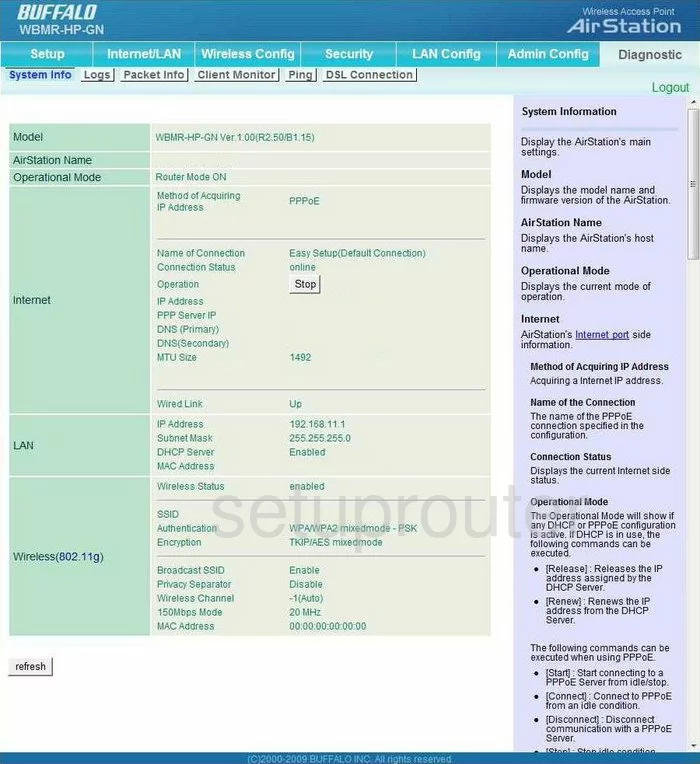
Beginning on the System Info page of the Buffalo WBMR-HP-GN router, click the option at the top of the screen labeled LAN Config. Four new options appear below this, pick Port Forwarding.
Configure the Port Forwarding section of your Buffalo WBMR-HP-GN
Now to forward a port, make the following changes:
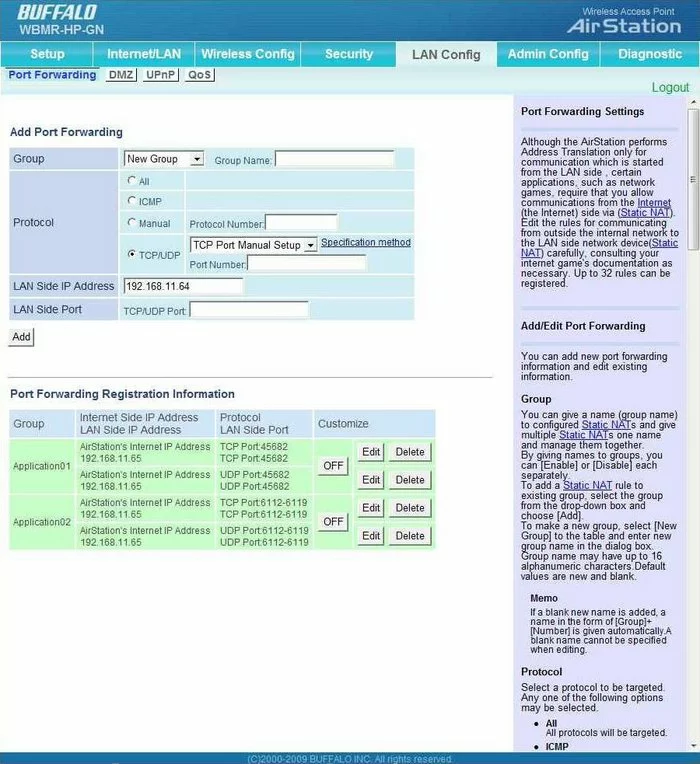
First, enter the program name in the box labeled Group Name. It's not important what you enter here, but it should be something that helps you remember why you are forwarding these ports.
Next is the Protocol section. Place a dot in the radio button labeled TCP/UDP. Then, choose the type of protocol you want to use from the drop down menu.
Now enter the port number you want to forward in the box labeled Port Number. Enter that same number in the box farther down labeled TCP/UDP Port.
In the LAN Side IP Address enter the local IP address that corresponds to the computer you are forwarding this port to.
Tick the Add button.
That's all there is to it, congratulations!
Test if Your Ports are Open
Now that you have forwarded ports on the Buffalo WBMR-HP-GN you should test to see if your ports are forwarded correctly.
To test if your ports are forwarded you should use our Open Port Check tool.
Other Buffalo WBMR-HP-GN Info
Don't forget about our other Buffalo WBMR-HP-GN info that you might be interested in.
This is the port forwarding guide for the Buffalo WBMR-HP-GN. We also have the following guides for the same router:
- Buffalo WBMR-HP-GN - How to change the IP Address on a Buffalo WBMR-HP-GN router
- Buffalo WBMR-HP-GN - Buffalo WBMR-HP-GN Login Instructions
- Buffalo WBMR-HP-GN - Buffalo WBMR-HP-GN User Manual
- Buffalo WBMR-HP-GN - How to change the DNS settings on a Buffalo WBMR-HP-GN router
- Buffalo WBMR-HP-GN - Setup WiFi on the Buffalo WBMR-HP-GN
- Buffalo WBMR-HP-GN - How to Reset the Buffalo WBMR-HP-GN
- Buffalo WBMR-HP-GN - Information About the Buffalo WBMR-HP-GN Router
- Buffalo WBMR-HP-GN - Buffalo WBMR-HP-GN Screenshots