The Buffalo WBMR-HP-GN router is considered a wireless router because it offers WiFi connectivity. WiFi, or simply wireless, allows you to connect various devices to your router, such as wireless printers, smart televisions, and WiFi enabled smartphones.
Other Buffalo WBMR-HP-GN Guides
This is the wifi guide for the Buffalo WBMR-HP-GN. We also have the following guides for the same router:
- Buffalo WBMR-HP-GN - How to change the IP Address on a Buffalo WBMR-HP-GN router
- Buffalo WBMR-HP-GN - Buffalo WBMR-HP-GN Login Instructions
- Buffalo WBMR-HP-GN - Buffalo WBMR-HP-GN User Manual
- Buffalo WBMR-HP-GN - Buffalo WBMR-HP-GN Port Forwarding Instructions
- Buffalo WBMR-HP-GN - How to change the DNS settings on a Buffalo WBMR-HP-GN router
- Buffalo WBMR-HP-GN - How to Reset the Buffalo WBMR-HP-GN
- Buffalo WBMR-HP-GN - Information About the Buffalo WBMR-HP-GN Router
- Buffalo WBMR-HP-GN - Buffalo WBMR-HP-GN Screenshots
WiFi Terms
Before we get started there is a little bit of background info that you should be familiar with.
Wireless Name
Your wireless network needs to have a name to uniquely identify it from other wireless networks. If you are not sure what this means we have a guide explaining what a wireless name is that you can read for more information.
Wireless Password
An important part of securing your wireless network is choosing a strong password.
Wireless Channel
Picking a WiFi channel is not always a simple task. Be sure to read about WiFi channels before making the choice.
Encryption
You should almost definitely pick WPA2 for your networks encryption. If you are unsure, be sure to read our WEP vs WPA guide first.
Login To The Buffalo WBMR-HP-GN
To get started configuring the Buffalo WBMR-HP-GN WiFi settings you need to login to your router. If you are already logged in you can skip this step.
To login to the Buffalo WBMR-HP-GN, follow our Buffalo WBMR-HP-GN Login Guide.
Find the WiFi Settings on the Buffalo WBMR-HP-GN
If you followed our login guide above then you should see this screen.
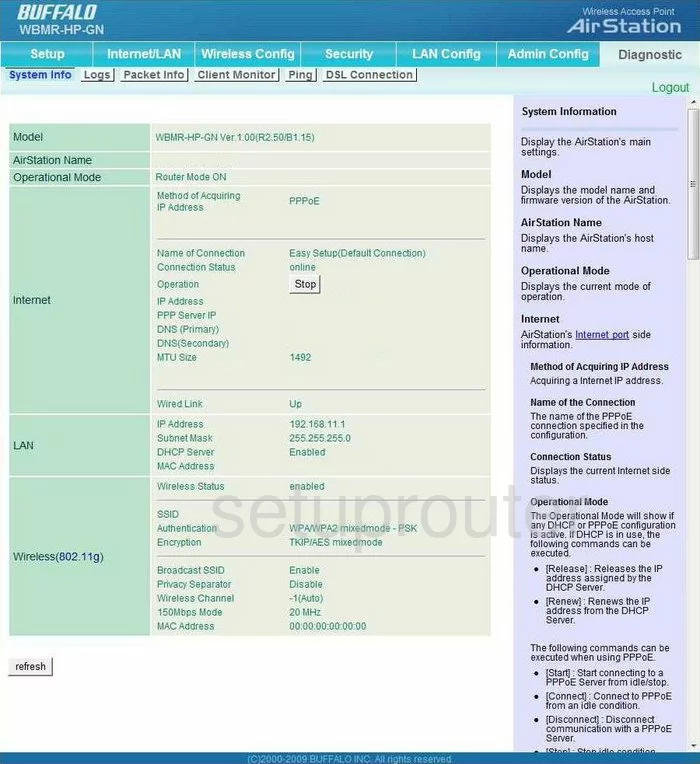
Starting on the Home page of the Buffalo WBMR-HP-GN router, click the link at the top labeled Wireless Config. Then, below that pick the option of Basic(11g).
Change the WiFi Settings on the Buffalo WBMR-HP-GN
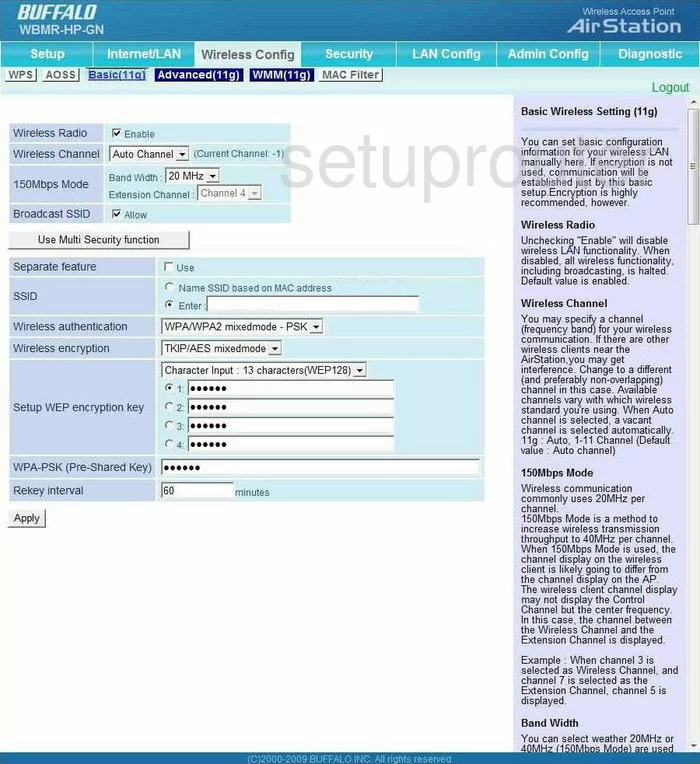
On this page, you need to first check the Wireless Channel. You need to be sure you are on channel 1,6, or 11. Everyone should be using one of these three channels. For information on why, read our guide titled WiFi Channels.
Now, skip down to the box that is titled SSID. This is the name you give your network so you can identify it later on. Tick the dot labeled Enter and type in a good name. We recommend not using any personal information. For more on this topic, read the guide titled Wireless names.
After that is the Wireless authentication. This is the security you plan on using while transmitting your data. There are several choices here, pick WPA2-PSK. To learn more, read our guide titled WEP vs. WPA.
Next is the Wireless encryption. There seems to be only one choice, the best choice is AES but since that is not a choice choose TKIP/AES mixed mode.
The last thing you need to do is change the WPA-PSK (Pre-Shared Key). This is the password you use to access your network. We recommend using at least 20 characters here. A good password has at least one symbol, number, and capital letter. When creating this password, don't use any personal information. You need to also avoid using any dictionary words. We have a great guide on how to create a strong memorable password at the link, Choosing a strong password.
That's all that needs to be changed. Click Apply before you exit.
Possible Problems when Changing your WiFi Settings
After making these changes to your router you will almost definitely have to reconnect any previously connected devices. This is usually done at the device itself and not at your computer.
Other Buffalo WBMR-HP-GN Info
Don't forget about our other Buffalo WBMR-HP-GN info that you might be interested in.
This is the wifi guide for the Buffalo WBMR-HP-GN. We also have the following guides for the same router:
- Buffalo WBMR-HP-GN - How to change the IP Address on a Buffalo WBMR-HP-GN router
- Buffalo WBMR-HP-GN - Buffalo WBMR-HP-GN Login Instructions
- Buffalo WBMR-HP-GN - Buffalo WBMR-HP-GN User Manual
- Buffalo WBMR-HP-GN - Buffalo WBMR-HP-GN Port Forwarding Instructions
- Buffalo WBMR-HP-GN - How to change the DNS settings on a Buffalo WBMR-HP-GN router
- Buffalo WBMR-HP-GN - How to Reset the Buffalo WBMR-HP-GN
- Buffalo WBMR-HP-GN - Information About the Buffalo WBMR-HP-GN Router
- Buffalo WBMR-HP-GN - Buffalo WBMR-HP-GN Screenshots