This page covers how to properly reset a Buffalo WCR-GN router. A reset is not the same thing as a reboot. A reboot is a cycling of power to the device. This is done in case your router is malfunctioning. A reset is taking all the settings and returning them to how they were from the factory.
Warning: A factory reset is a big step in solving a problem. If you are not prepared for the consequences of a reset you could end up with more problems. We highly recommend making a list of settings you know will be changed as a result of this reset. We've started the list for you:
- The router's username and password.
- The Internet information such as SSID, password, and security method.
- The ISP username and password if you use a DSL router. For more information on that you'll need to call your Internet Service Provider.
- Have you made any other changes to this device? Have you forwarded any ports for a favorite program? Have you changed your DNS addresses? Anything you changed will need to be reconfigured.
Other Buffalo WCR-GN Guides
This is the reset router guide for the Buffalo WCR-GN. We also have the following guides for the same router:
- Buffalo WCR-GN - How to change the IP Address on a Buffalo WCR-GN router
- Buffalo WCR-GN - Buffalo WCR-GN Login Instructions
- Buffalo WCR-GN - Buffalo WCR-GN User Manual
- Buffalo WCR-GN - Buffalo WCR-GN Port Forwarding Instructions
- Buffalo WCR-GN - How to change the DNS settings on a Buffalo WCR-GN router
- Buffalo WCR-GN - Setup WiFi on the Buffalo WCR-GN
- Buffalo WCR-GN - Information About the Buffalo WCR-GN Router
- Buffalo WCR-GN - Buffalo WCR-GN Screenshots
Reset the Buffalo WCR-GN
Once you decide to reset the router you need to know where the reset button is located. In the case of the Buffalo WCR-GN router it is located on the bottom of the router. We've circled it's location for you in the image below:
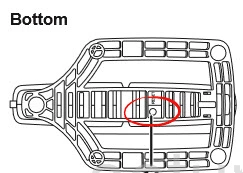
This button by design is tiny and recessed in an attempt to avoid accidental resets. Take something pointy like a paperclip or sharp pencil and press down on the reset button for about 10 seconds. If you don't hold the reset button down for long enough you may only reboot the router instead of resetting it.
Remember a factory reset like the one you are doing here is going to erase every setting you have ever changed. ALL settings will be reverted back to factory defaults.
Login to the Buffalo WCR-GN
Now you need to login to the router in order to reconfigure your settings to the way you want them. To do this you need to know the default IP address, username, and password. Luckily we have these for you, it's located in our Buffalo WCR-GN Login Guide.
Change Your Password
Next it's a good idea to change the default router password. A good router password restricts access to your router's settings. If you need additional help with this step, check out our Choosing a Strong Password guide.
Tip: It's important that you not lose this password. If this router is located in a secure place (such as your home) it's okay to write this password down on a piece of paper and attach it to the bottom of the router for the next time you need it.
Setup WiFi on the Buffalo WCR-GN
Now you should take a look at your Buffalo WCR-GN wireless security settings. These include the network name, the Internet password, and the security method. We recommend using the security method of WPA2 with a nice strong password to protect your Internet access. We have a guide with step-by-step instructions for you here at How to Setup WiFi on the Buffalo WCR-GN.
Buffalo WCR-GN Help
Be sure to check out our other Buffalo WCR-GN info that you might be interested in.
This is the reset router guide for the Buffalo WCR-GN. We also have the following guides for the same router:
- Buffalo WCR-GN - How to change the IP Address on a Buffalo WCR-GN router
- Buffalo WCR-GN - Buffalo WCR-GN Login Instructions
- Buffalo WCR-GN - Buffalo WCR-GN User Manual
- Buffalo WCR-GN - Buffalo WCR-GN Port Forwarding Instructions
- Buffalo WCR-GN - How to change the DNS settings on a Buffalo WCR-GN router
- Buffalo WCR-GN - Setup WiFi on the Buffalo WCR-GN
- Buffalo WCR-GN - Information About the Buffalo WCR-GN Router
- Buffalo WCR-GN - Buffalo WCR-GN Screenshots