Without our users, we would not have screenshots like these to share.
We'd love to see your screenshots on our site. Simply use our Router Screenshot Grabber, which is a free tool in Network Utilities. It makes the capture process easy and sends the screenshots to us automatically.
This is the screenshots guide for the Buffalo WZR-D1800H. We also have the following guides for the same router:
- Buffalo WZR-D1800H - Buffalo WZR-D1800H Login Instructions
- Buffalo WZR-D1800H - How to change the IP Address on a Buffalo WZR-D1800H router
- Buffalo WZR-D1800H - Buffalo WZR-D1800H User Manual
- Buffalo WZR-D1800H - Buffalo WZR-D1800H Port Forwarding Instructions
- Buffalo WZR-D1800H - How to change the DNS settings on a Buffalo WZR-D1800H router
- Buffalo WZR-D1800H - Setup WiFi on the Buffalo WZR-D1800H
- Buffalo WZR-D1800H - How to Reset the Buffalo WZR-D1800H
- Buffalo WZR-D1800H - Information About the Buffalo WZR-D1800H Router
All Buffalo WZR-D1800H Screenshots
All screenshots below were captured from a Buffalo WZR-D1800H router.
Buffalo WZR-D1800H Port Forwarding Screenshot
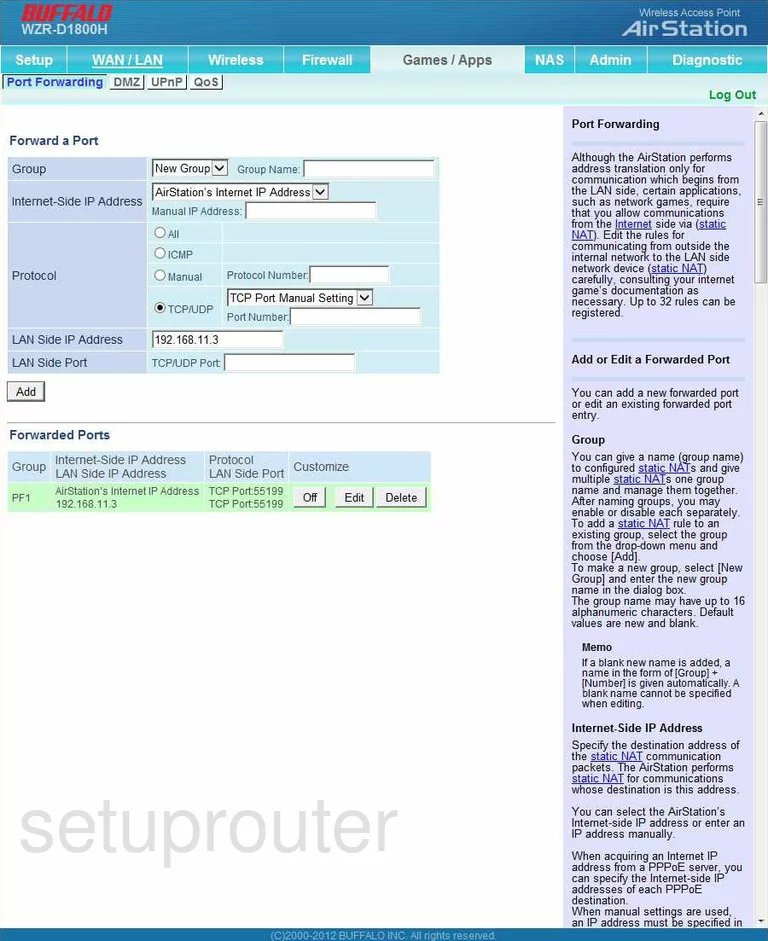
Buffalo WZR-D1800H Firewall Screenshot
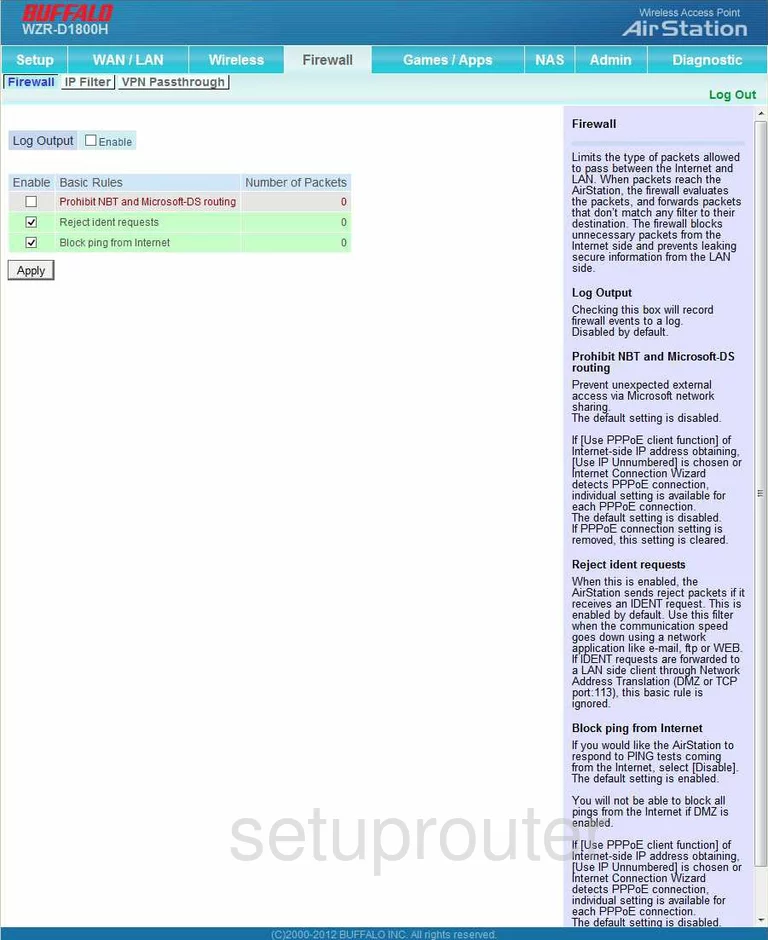
Buffalo WZR-D1800H Upnp Screenshot
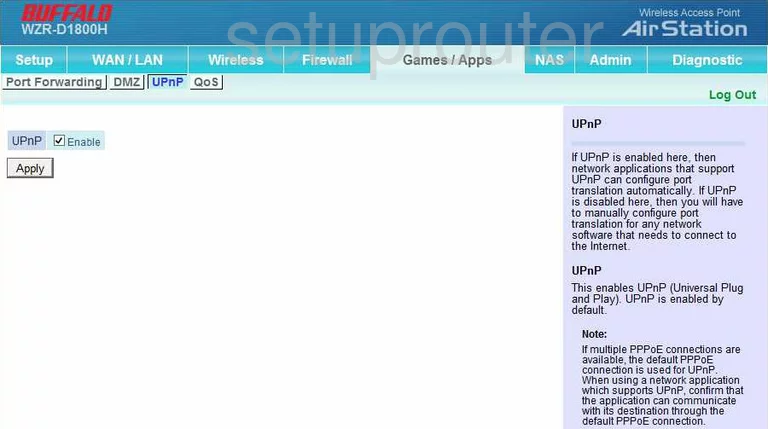
Buffalo WZR-D1800H Log Screenshot
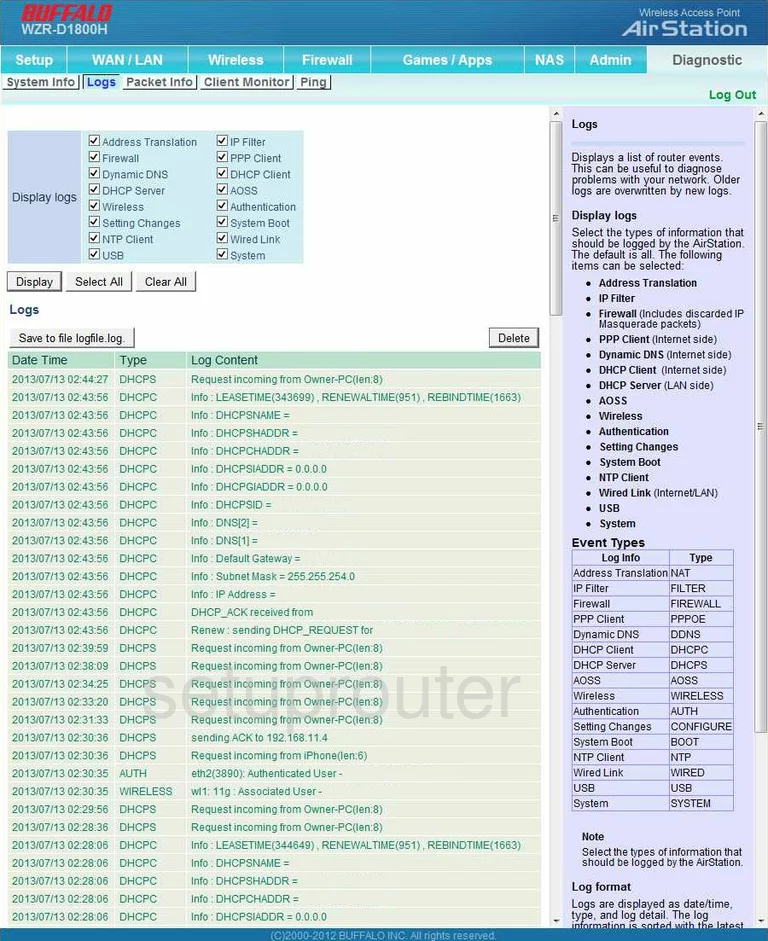
Buffalo WZR-D1800H Routing Screenshot
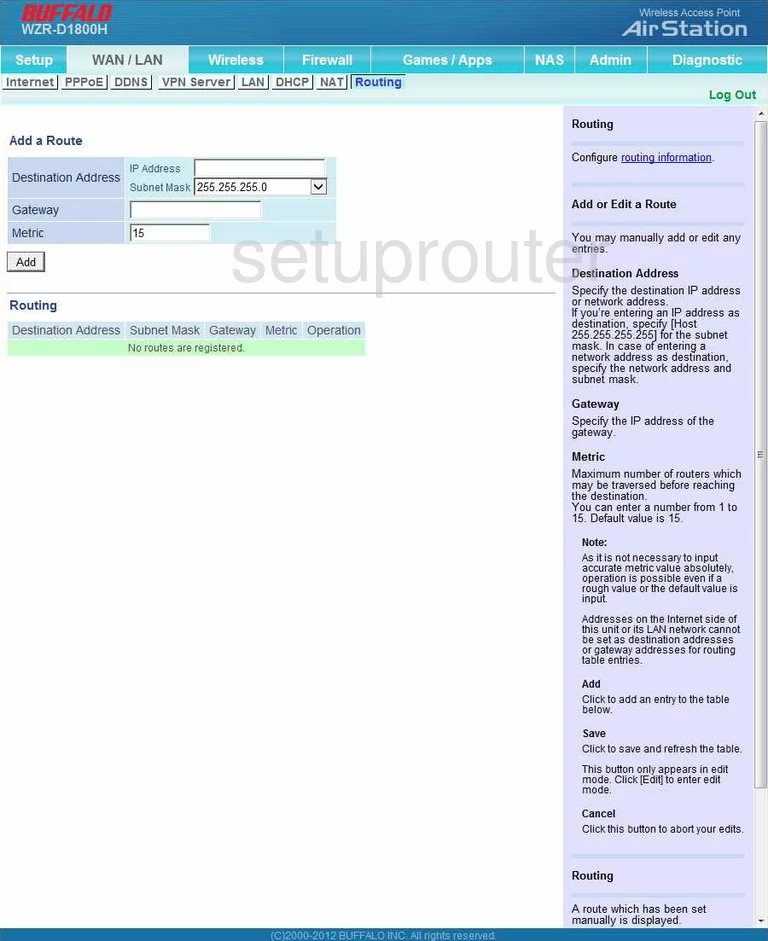
Buffalo WZR-D1800H Vpn Screenshot
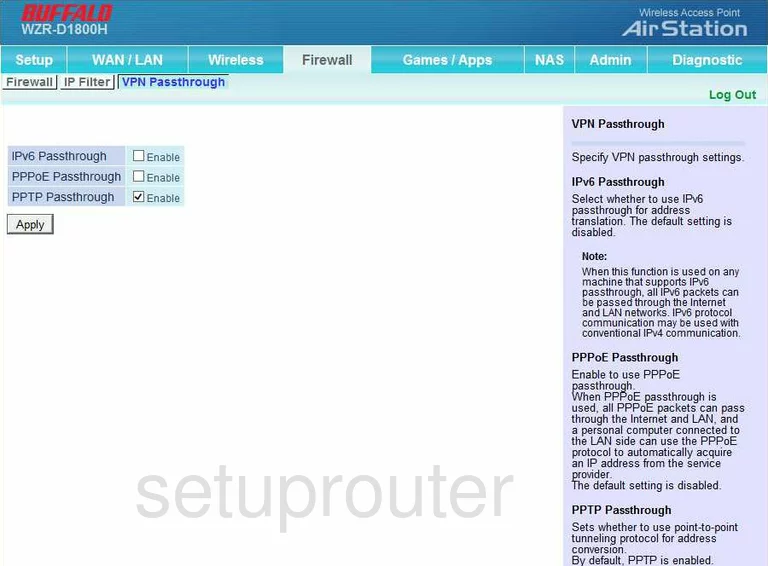
Buffalo WZR-D1800H Firmware Screenshot
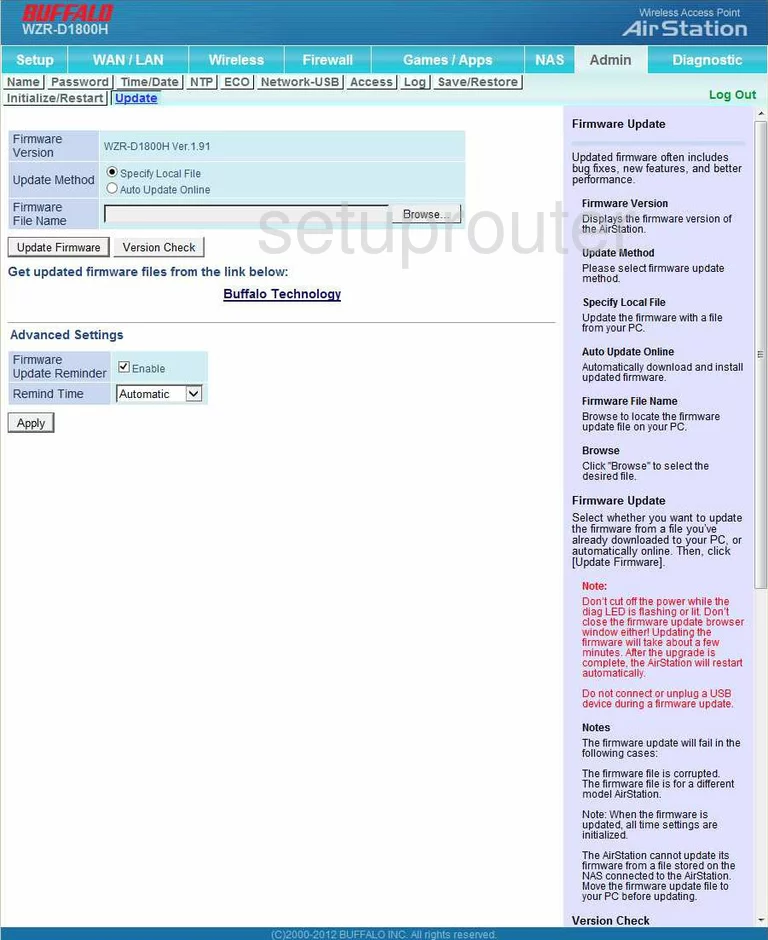
Buffalo WZR-D1800H Status Screenshot
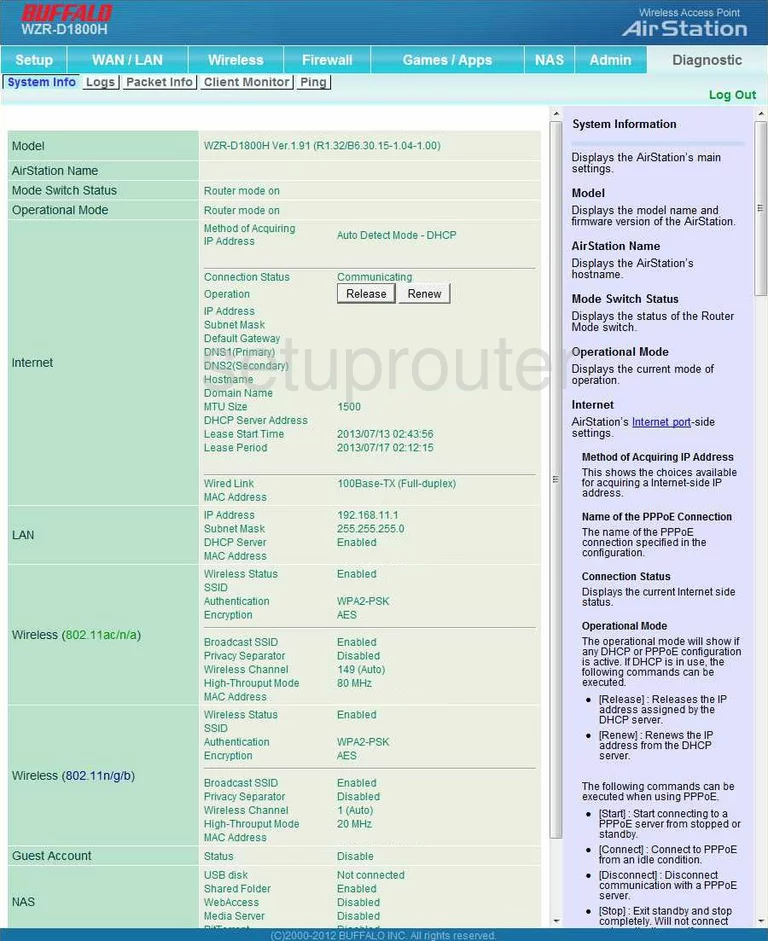
Buffalo WZR-D1800H Password Screenshot
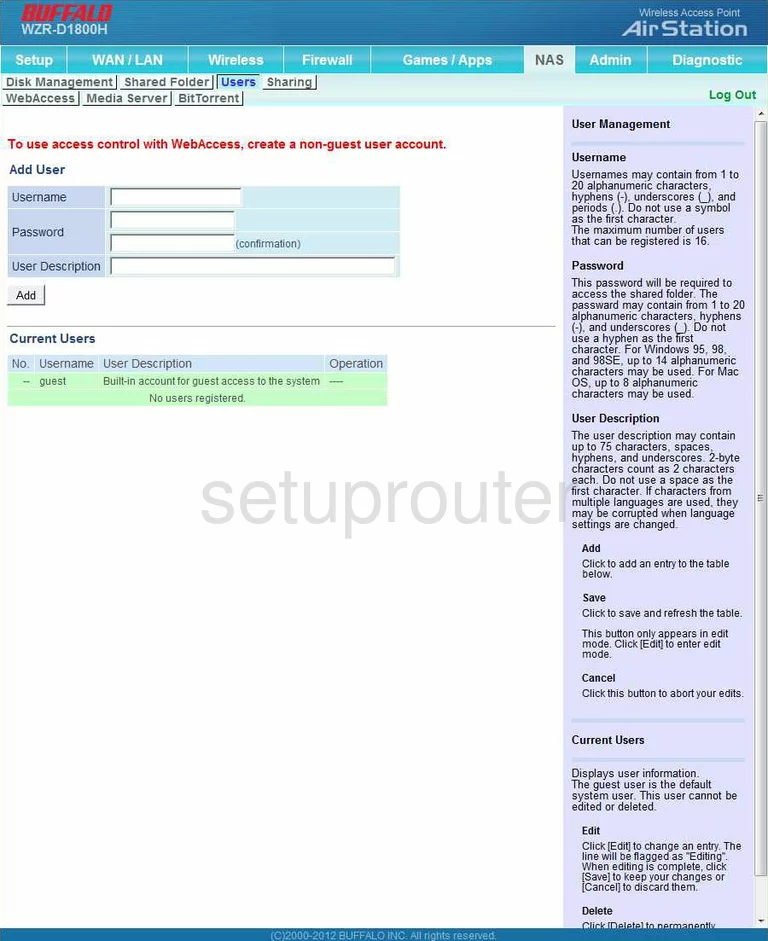
Buffalo WZR-D1800H Dhcp Screenshot
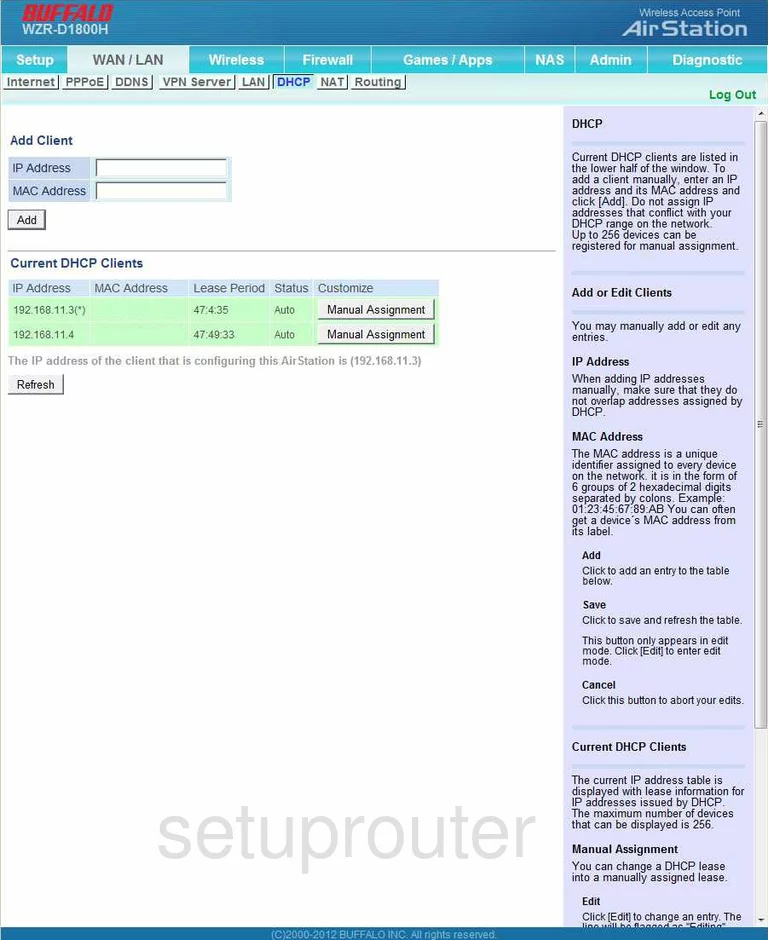
Buffalo WZR-D1800H Ping Screenshot
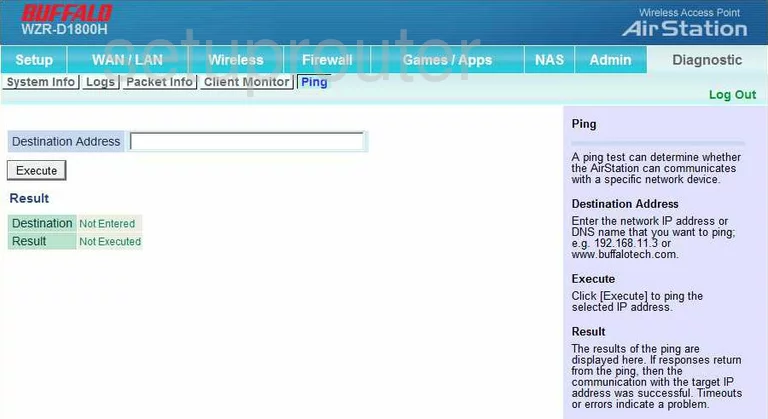
Buffalo WZR-D1800H Time Setup Screenshot
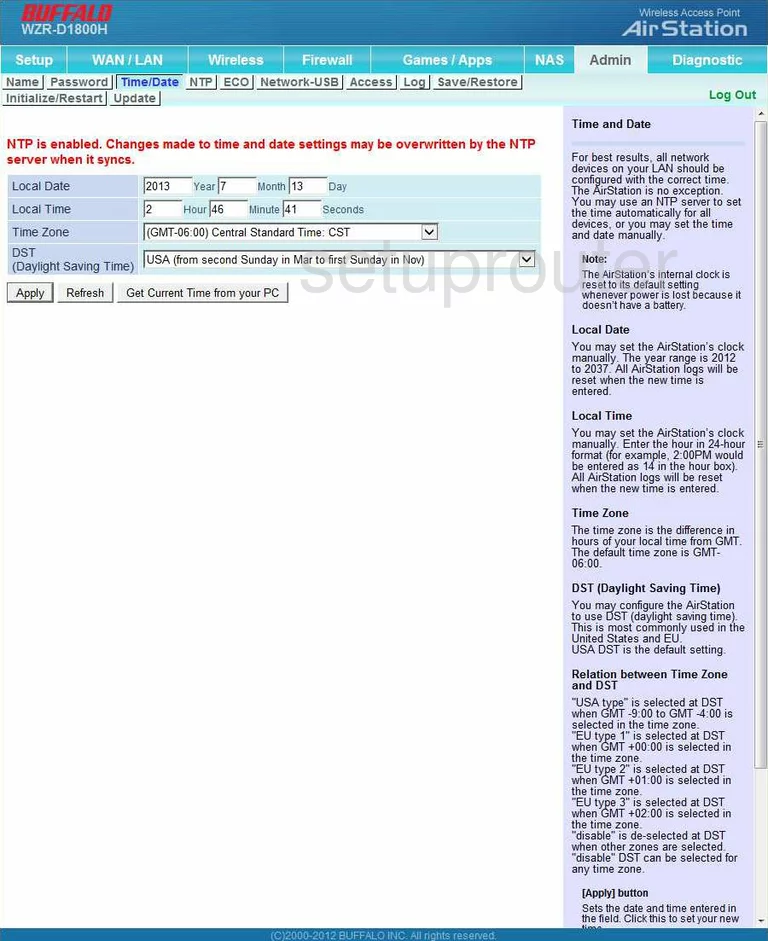
Buffalo WZR-D1800H Mac Filter Screenshot
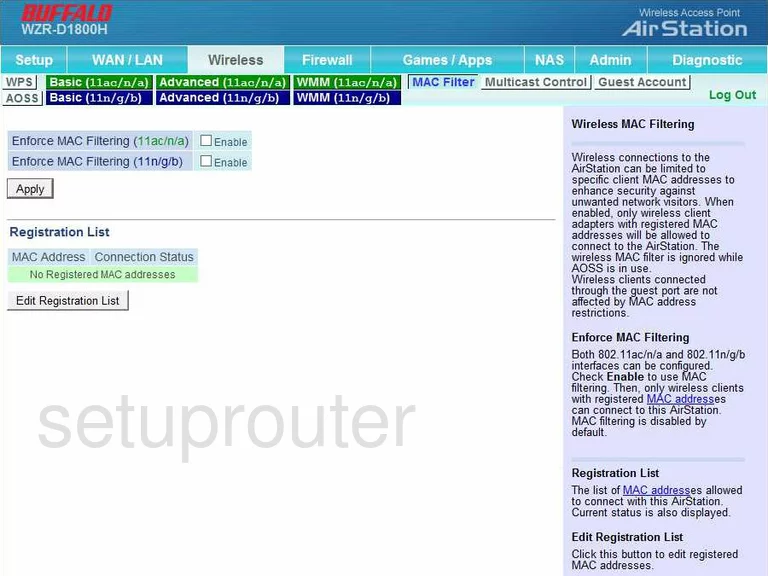
Buffalo WZR-D1800H Dmz Screenshot
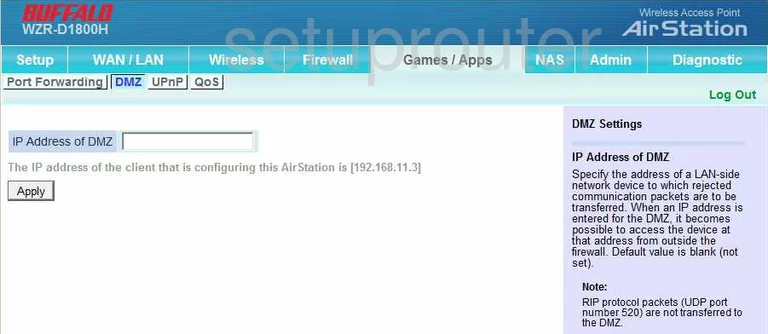
Buffalo WZR-D1800H Qos Screenshot
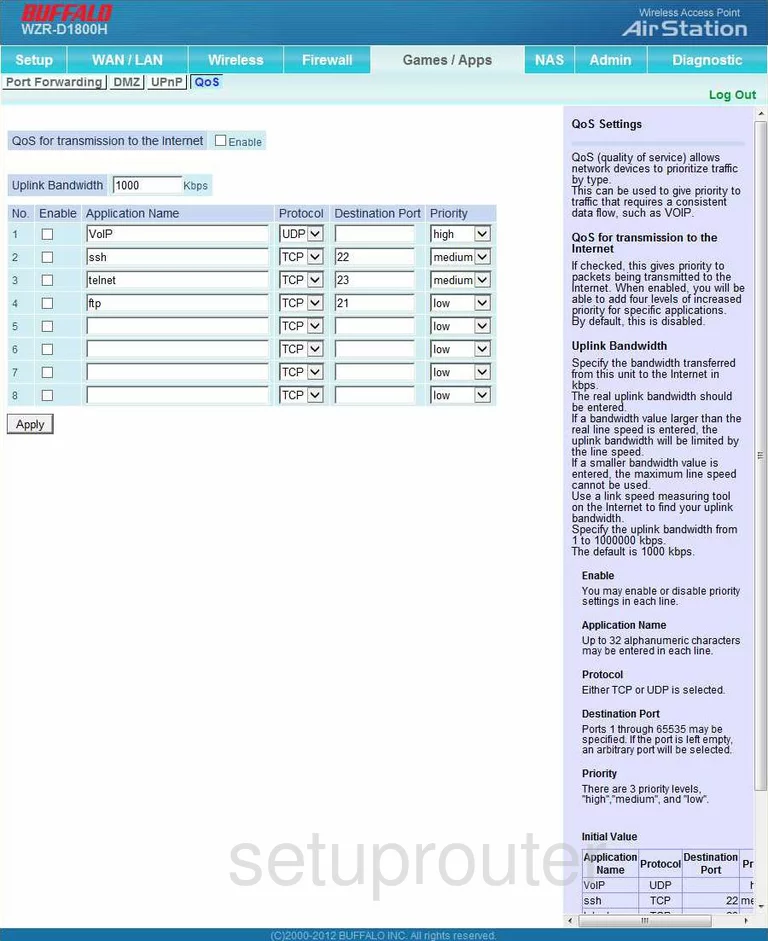
Buffalo WZR-D1800H Usb Screenshot
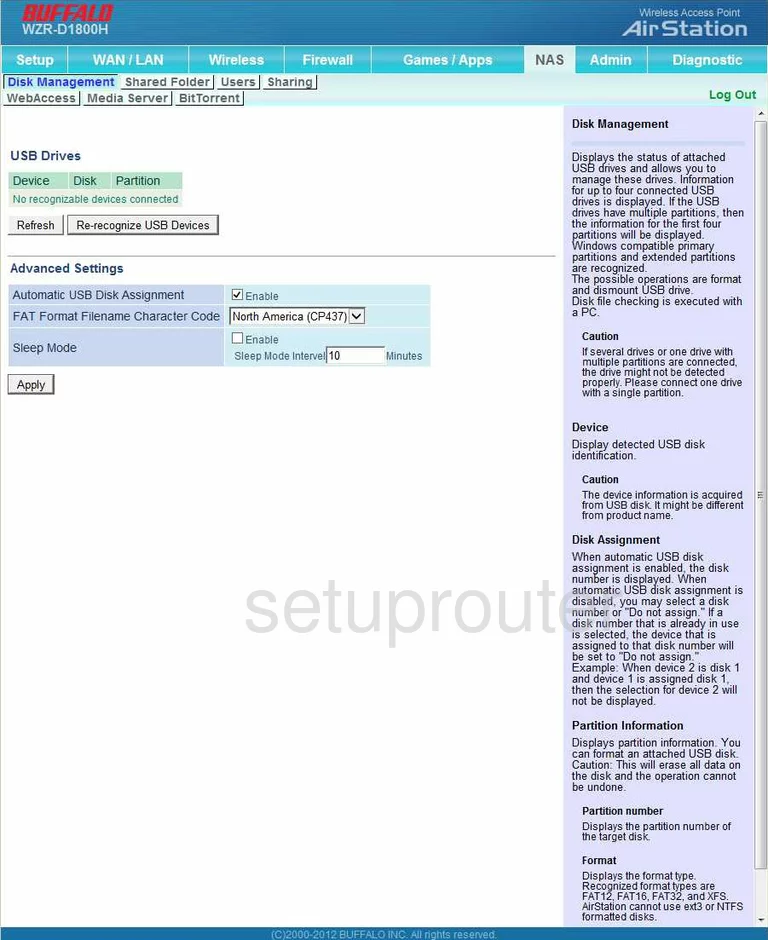
Buffalo WZR-D1800H Usb Screenshot
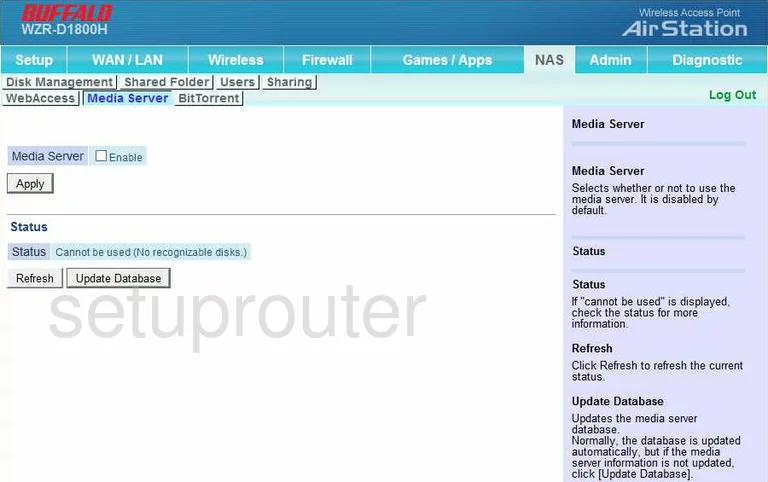
Buffalo WZR-D1800H Password Screenshot
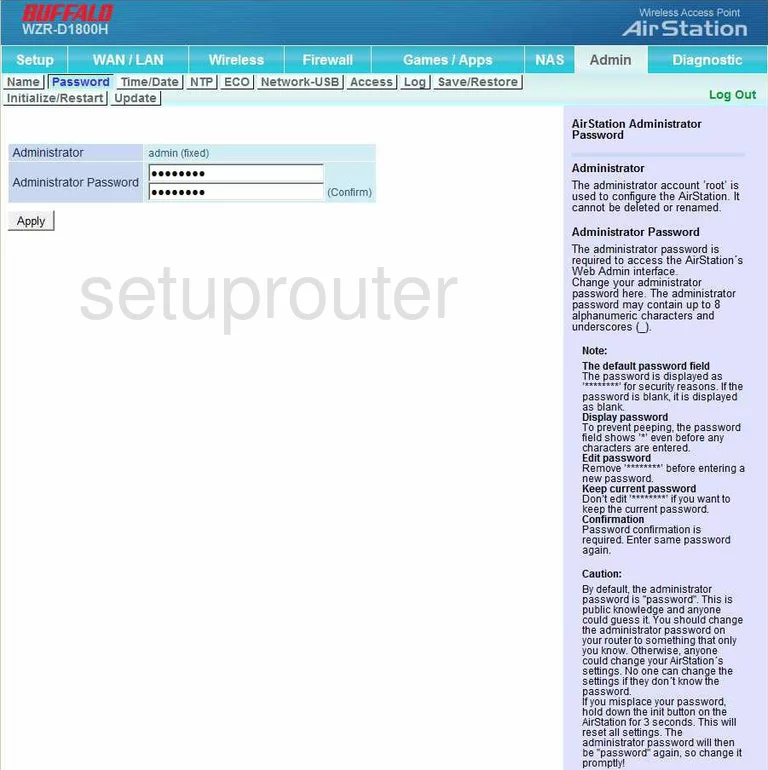
Buffalo WZR-D1800H Vpn Screenshot
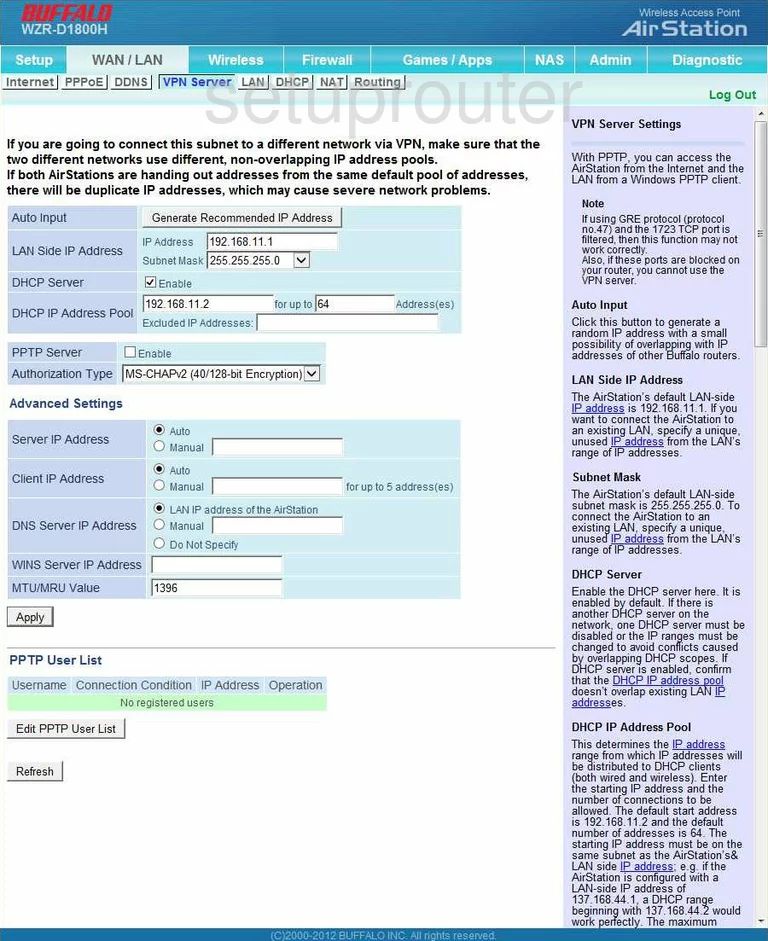
Buffalo WZR-D1800H Usb Screenshot
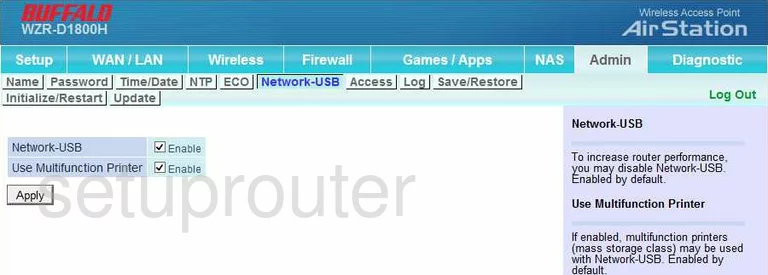
Buffalo WZR-D1800H Dynamic Dns Screenshot
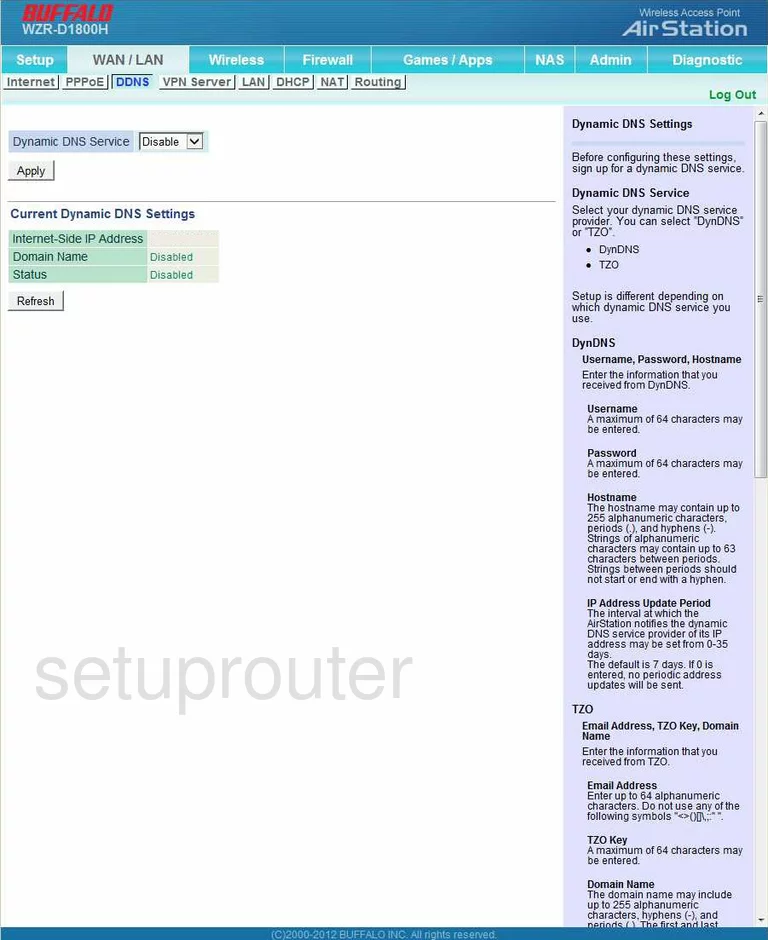
Buffalo WZR-D1800H Ip Filter Screenshot

Buffalo WZR-D1800H Setup Screenshot
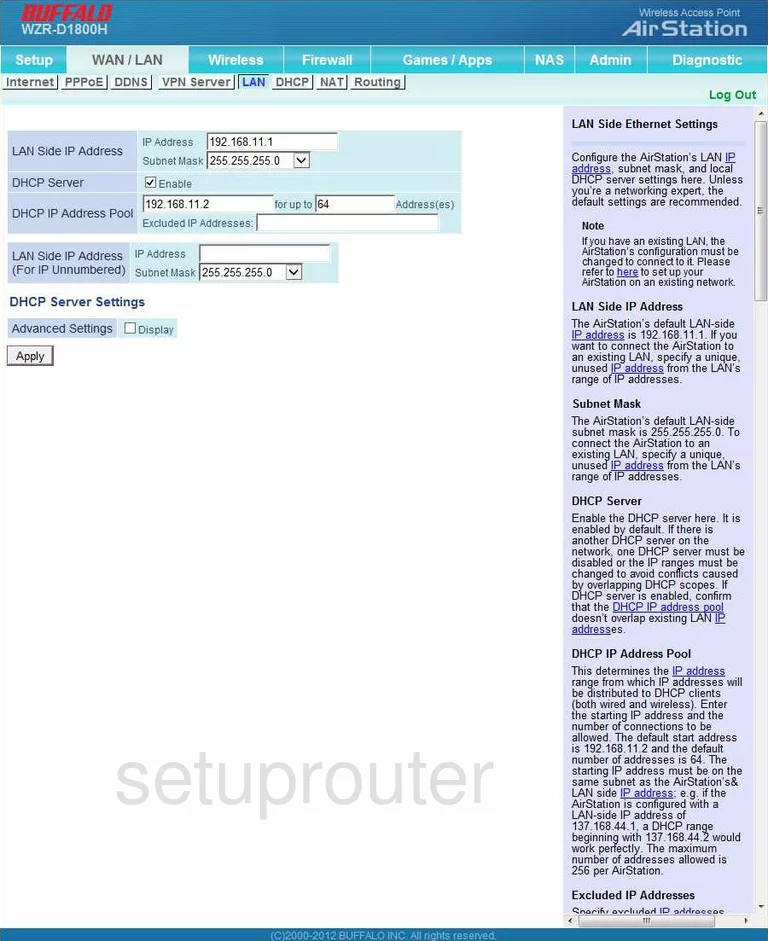
Buffalo WZR-D1800H Wifi Guest Screenshot
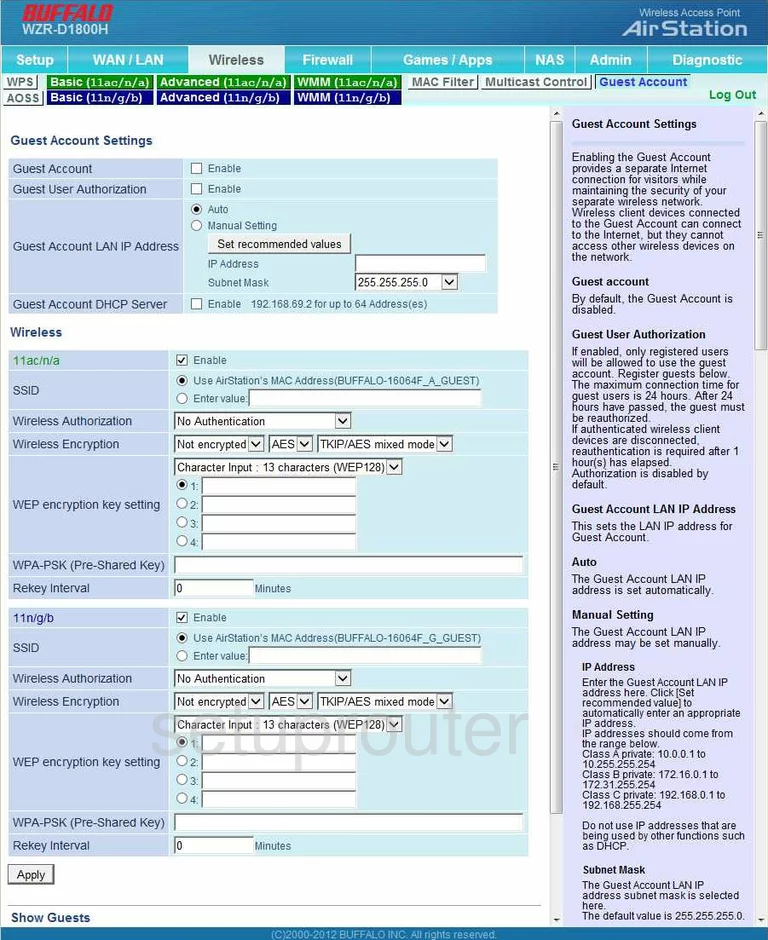
Buffalo WZR-D1800H Reboot Screenshot
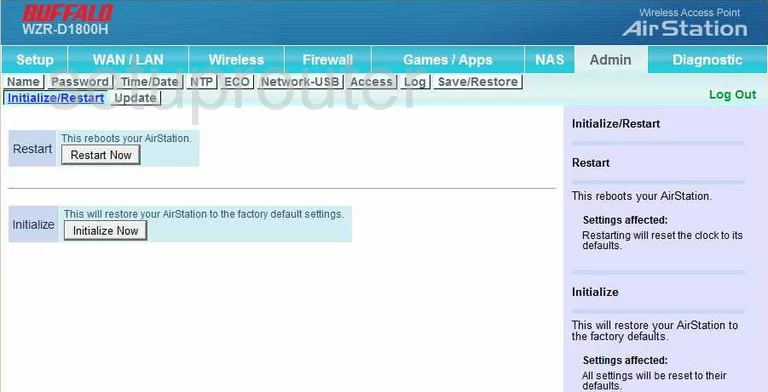
Buffalo WZR-D1800H Log Screenshot
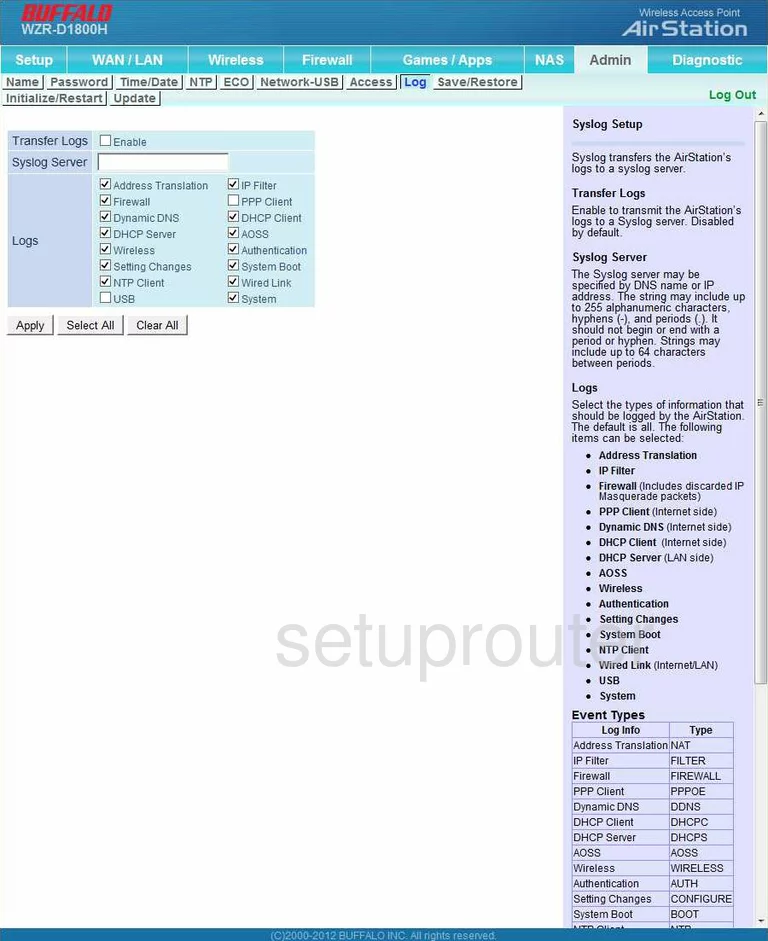
Buffalo WZR-D1800H General Screenshot
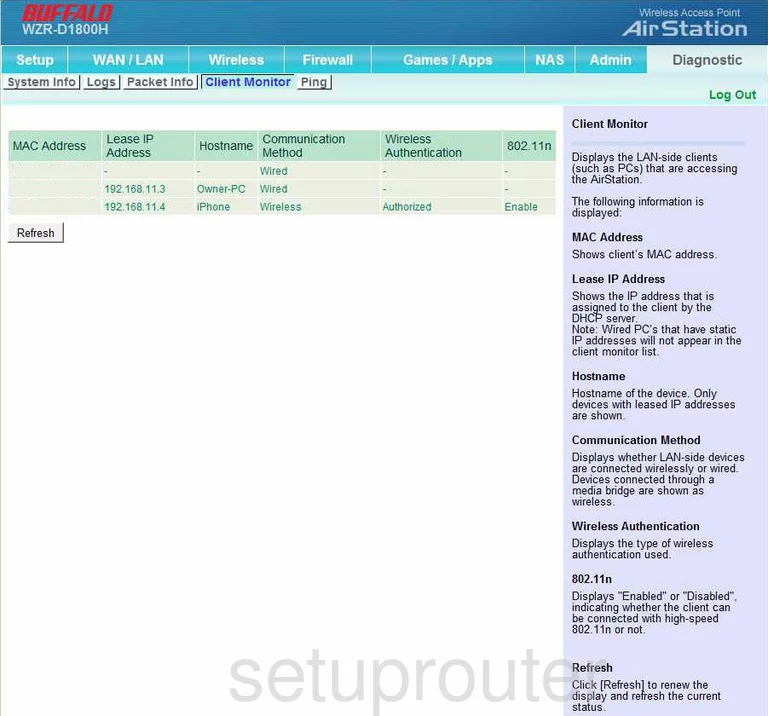
Buffalo WZR-D1800H General Screenshot
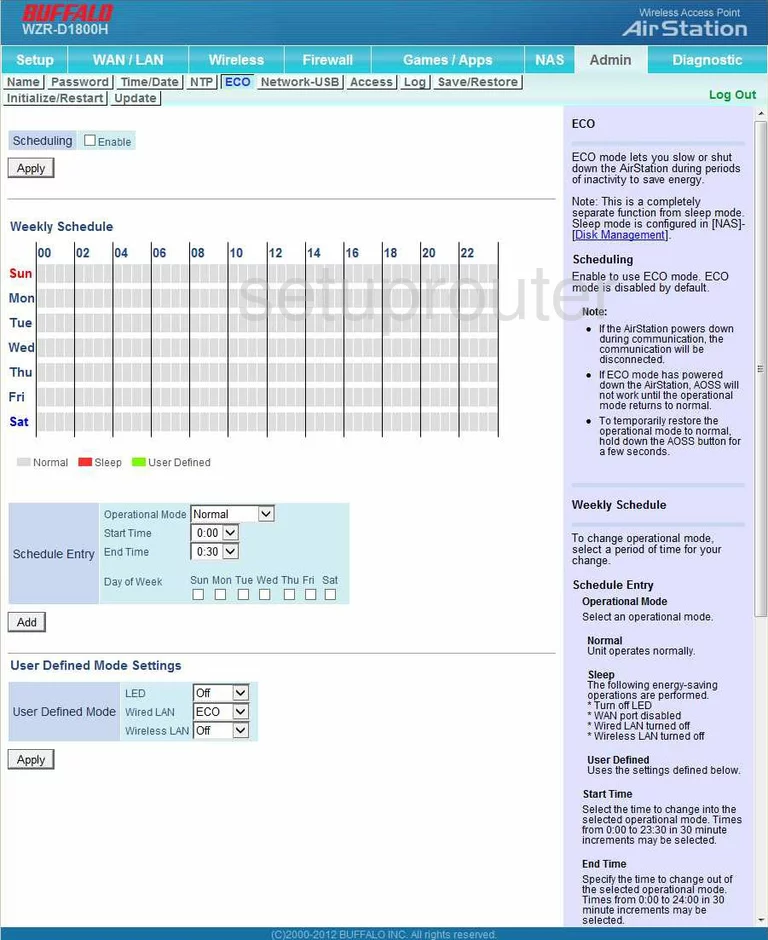
Buffalo WZR-D1800H General Screenshot
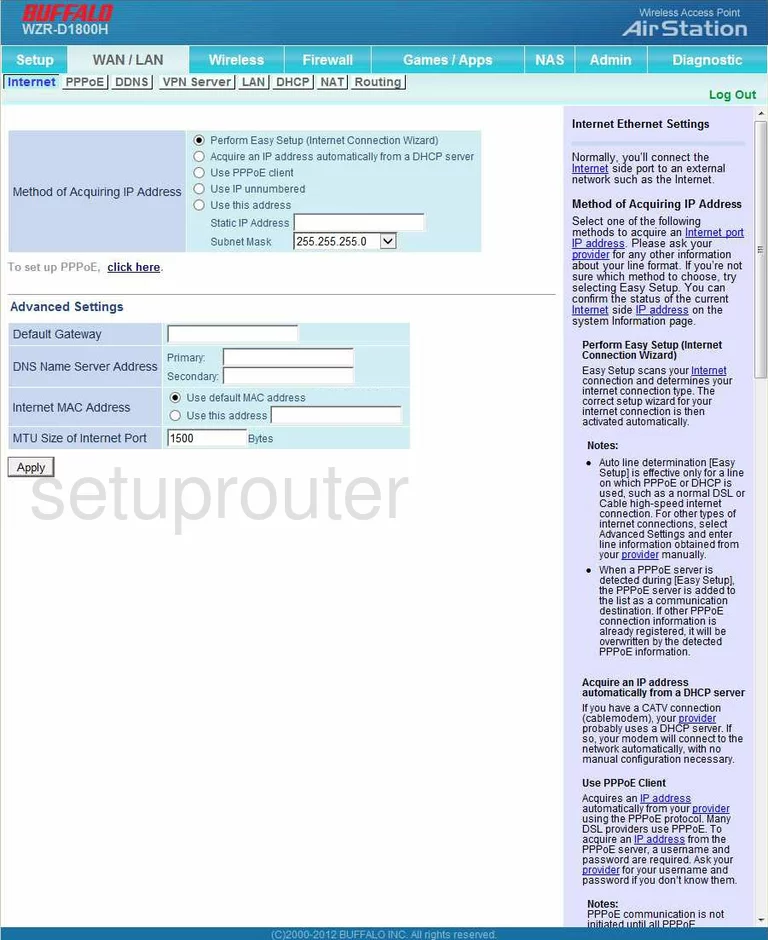
Buffalo WZR-D1800H General Screenshot
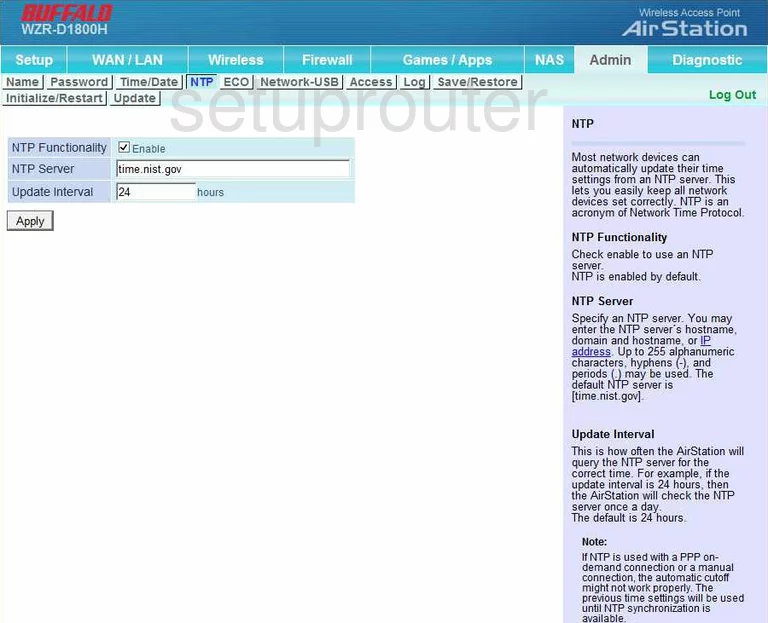
Buffalo WZR-D1800H General Screenshot
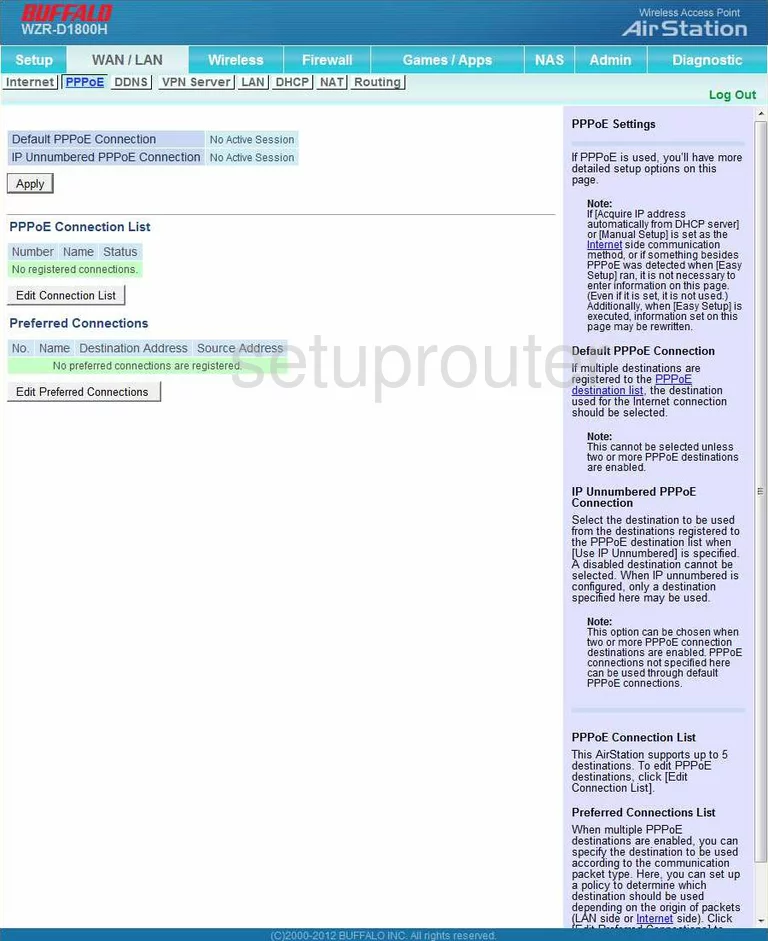
Buffalo WZR-D1800H General Screenshot
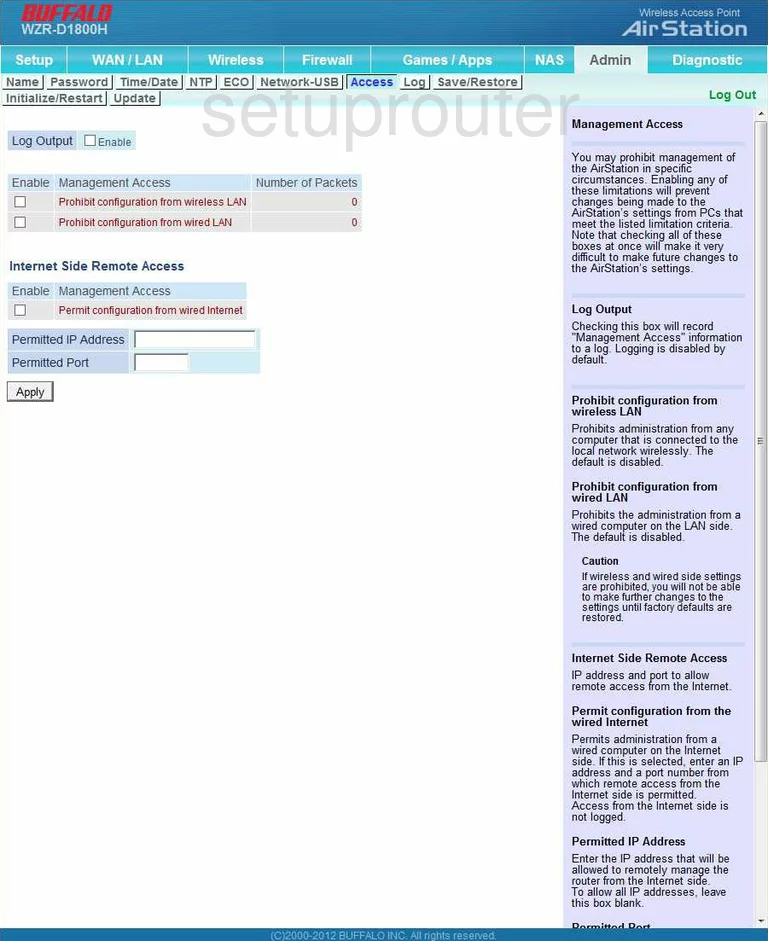
Buffalo WZR-D1800H General Screenshot
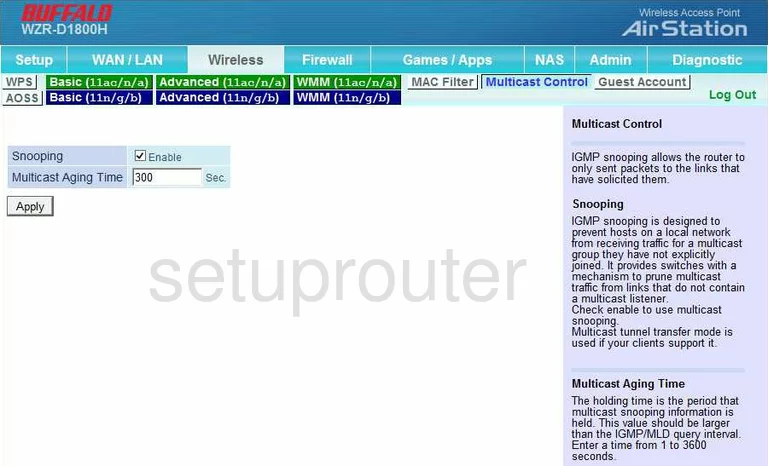
Buffalo WZR-D1800H General Screenshot
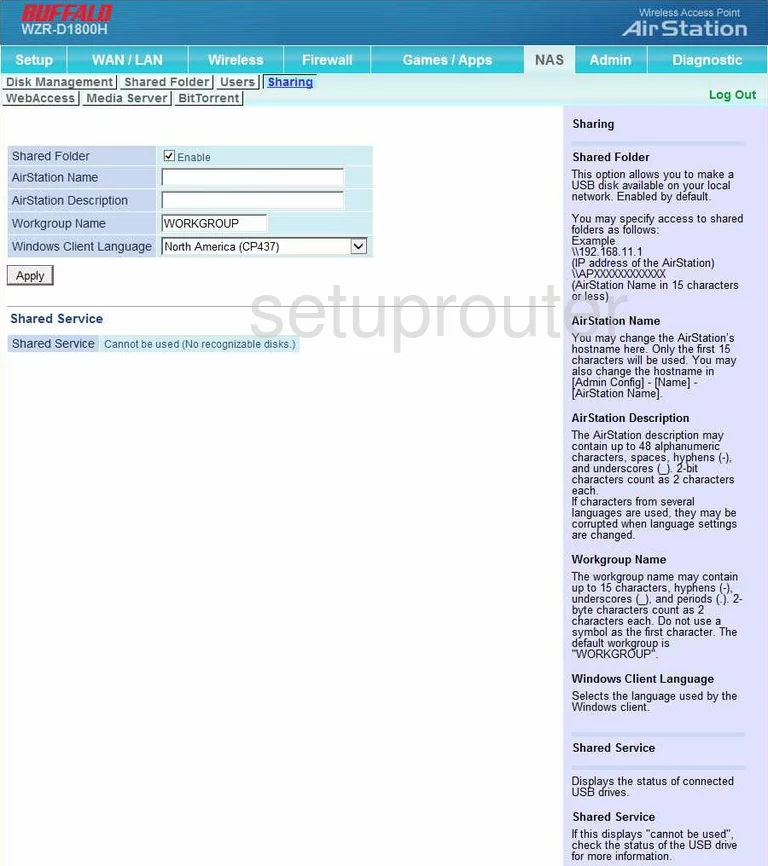
Buffalo WZR-D1800H Status Screenshot
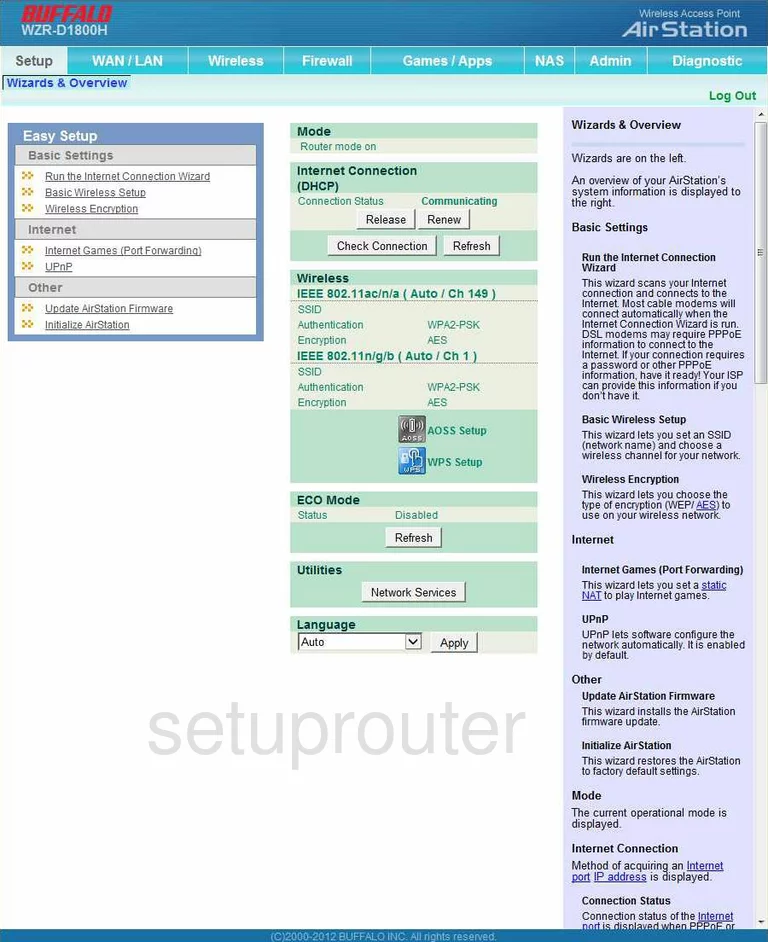
Buffalo WZR-D1800H General Screenshot
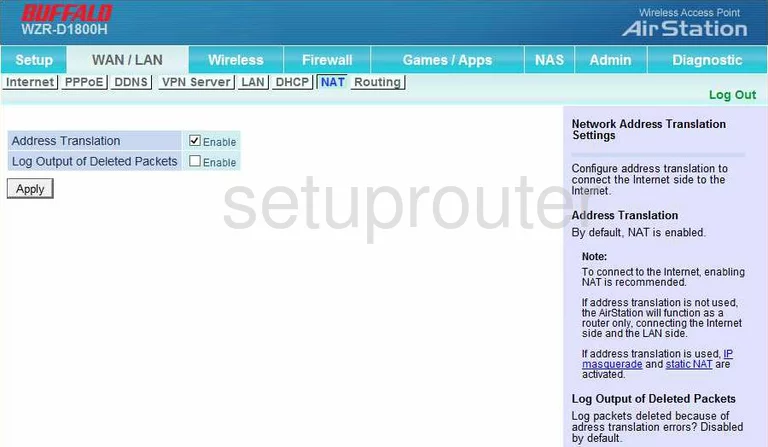
Buffalo WZR-D1800H General Screenshot
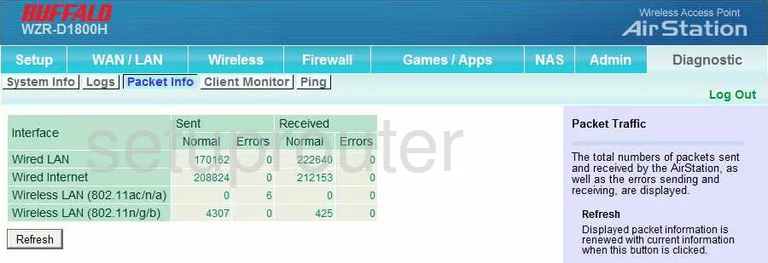
Buffalo WZR-D1800H General Screenshot
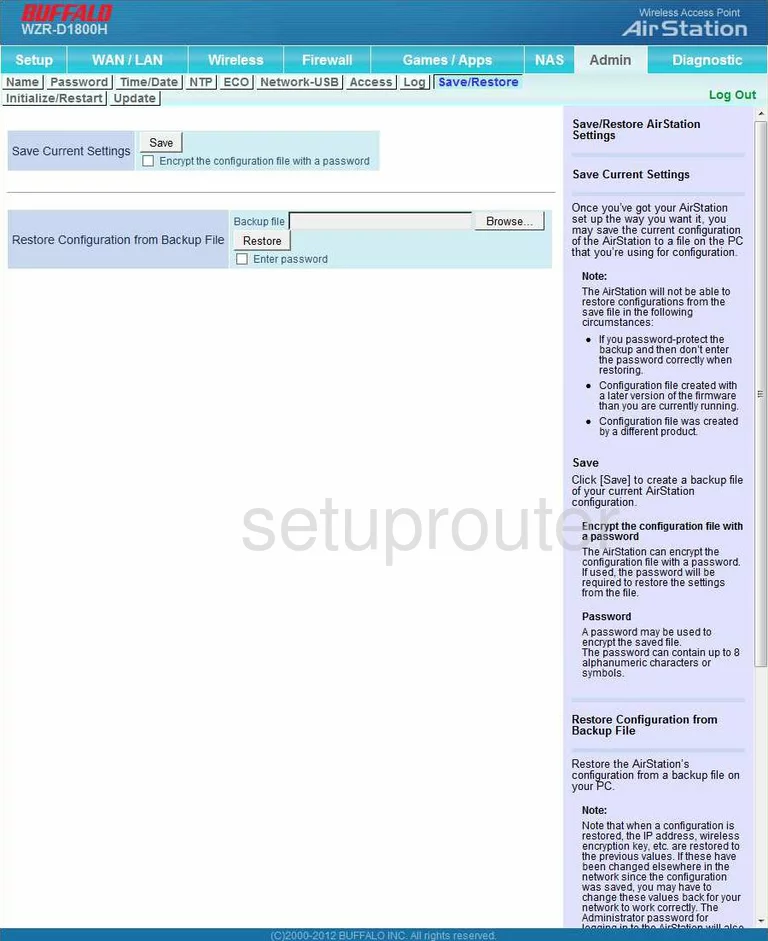
Buffalo WZR-D1800H General Screenshot
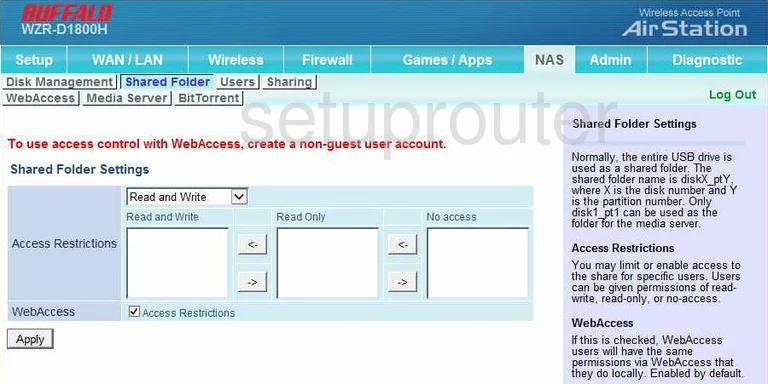
Buffalo WZR-D1800H General Screenshot
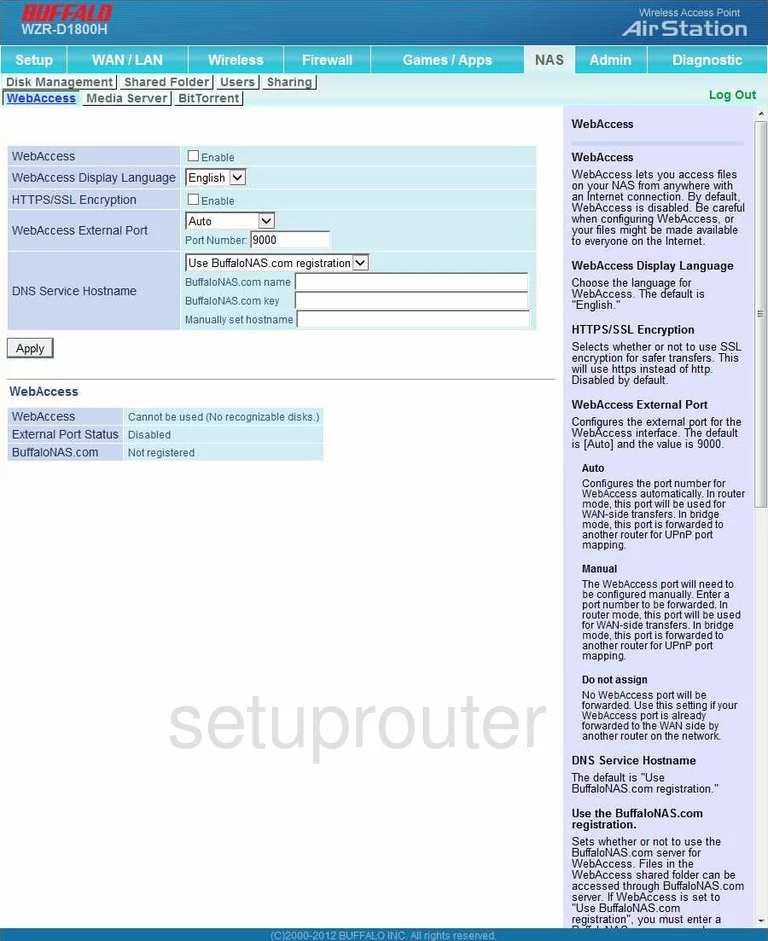
Buffalo WZR-D1800H General Screenshot
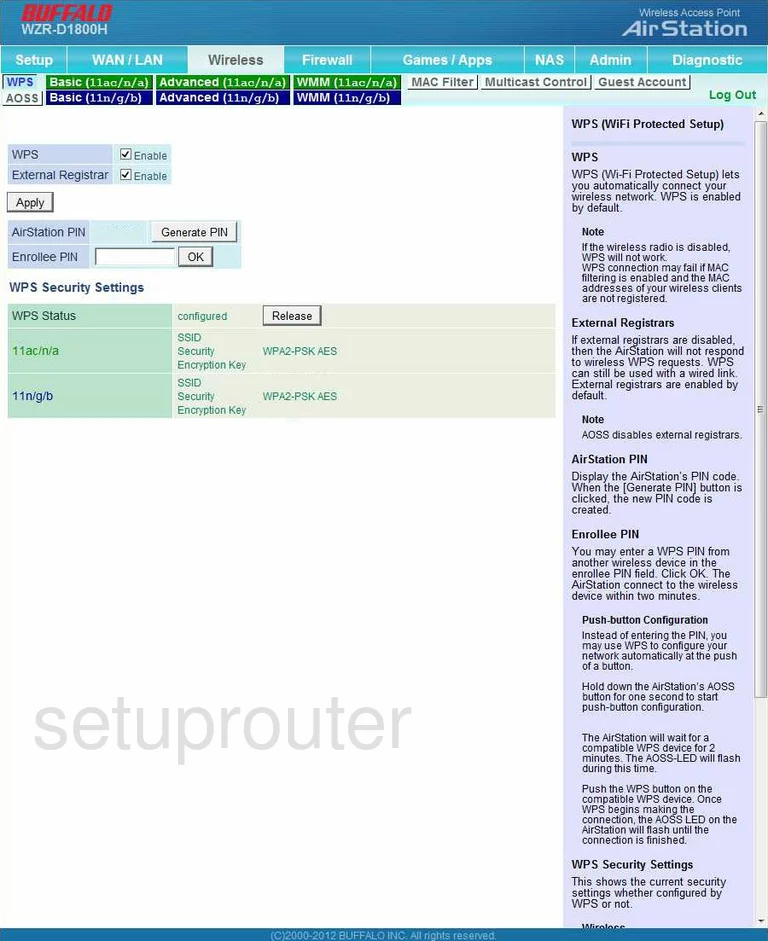
Buffalo WZR-D1800H General Screenshot
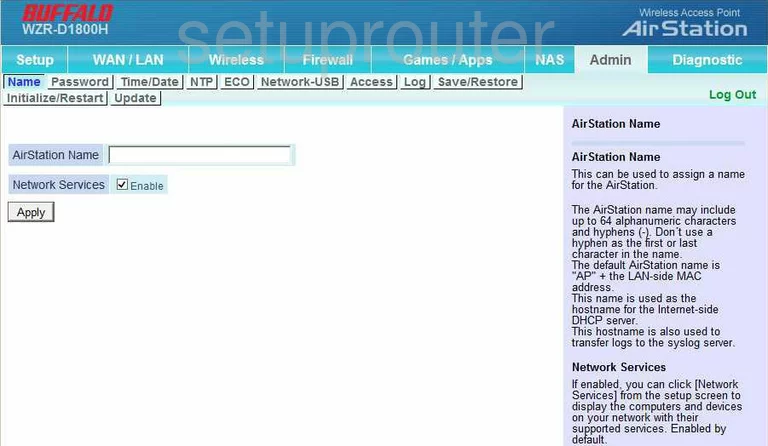
Buffalo WZR-D1800H General Screenshot
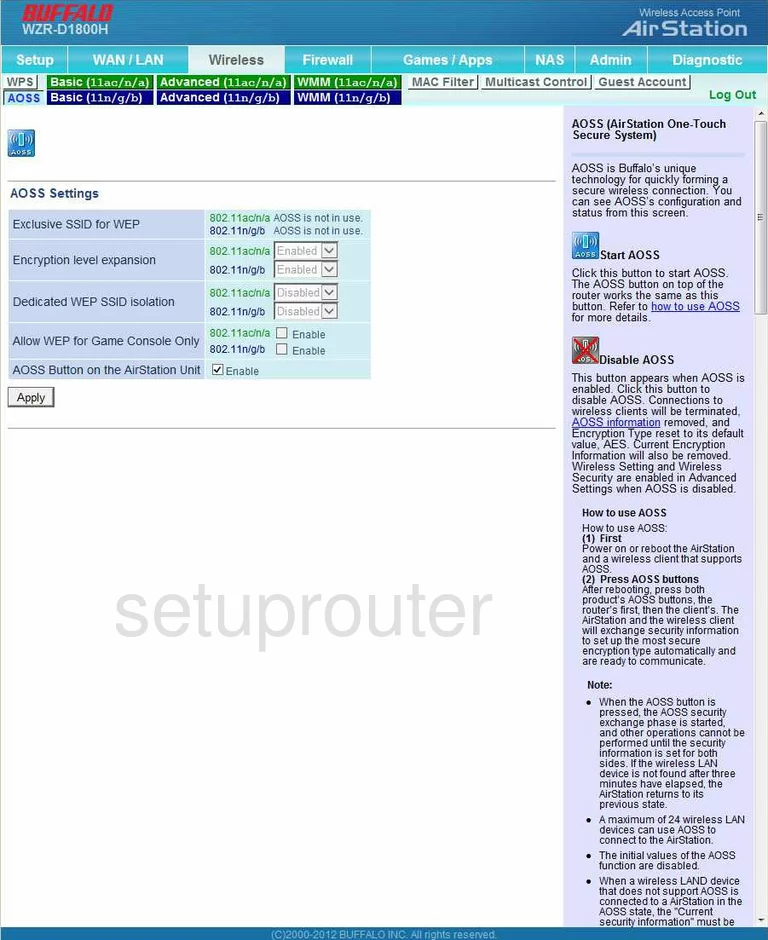
Buffalo WZR-D1800H General Screenshot
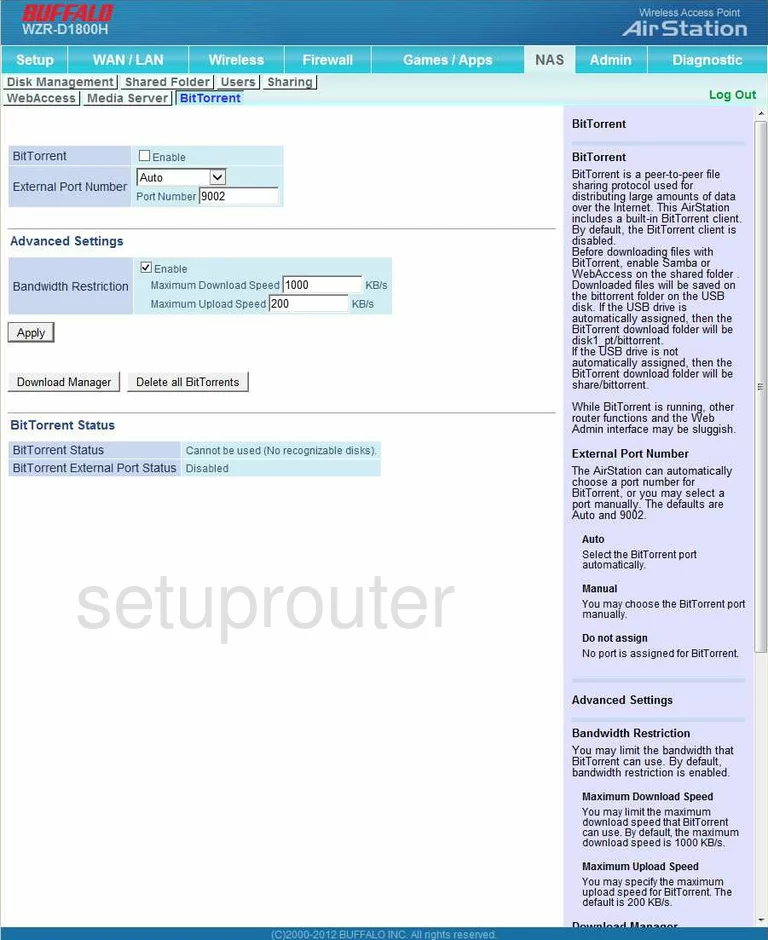
Buffalo WZR-D1800H Device Image Screenshot

Buffalo WZR-D1800H Reset Screenshot

Buffalo WZR-D1800H Reset Screenshot

This is the screenshots guide for the Buffalo WZR-D1800H. We also have the following guides for the same router:
- Buffalo WZR-D1800H - Buffalo WZR-D1800H Login Instructions
- Buffalo WZR-D1800H - How to change the IP Address on a Buffalo WZR-D1800H router
- Buffalo WZR-D1800H - Buffalo WZR-D1800H User Manual
- Buffalo WZR-D1800H - Buffalo WZR-D1800H Port Forwarding Instructions
- Buffalo WZR-D1800H - How to change the DNS settings on a Buffalo WZR-D1800H router
- Buffalo WZR-D1800H - Setup WiFi on the Buffalo WZR-D1800H
- Buffalo WZR-D1800H - How to Reset the Buffalo WZR-D1800H
- Buffalo WZR-D1800H - Information About the Buffalo WZR-D1800H Router