Without our users, we would not have screenshots like these to share.
If you would like to share screenshots for us to use, please use our Router Screenshot Grabber, which is a free tool in Network Utilities. It makes the capture process easy and sends the screenshots to us automatically.
This is the screenshots guide for the C3-TECH W-M2100g. We also have the following guides for the same router:
- C3-TECH W-M2100g - How to change the IP Address on a C3-TECH W-M2100g router
- C3-TECH W-M2100g - C3-TECH W-M2100g Login Instructions
- C3-TECH W-M2100g - C3-TECH W-M2100g User Manual
- C3-TECH W-M2100g - How to change the DNS settings on a C3-TECH W-M2100g router
- C3-TECH W-M2100g - Setup WiFi on the C3-TECH W-M2100g
- C3-TECH W-M2100g - How to Reset the C3-TECH W-M2100g
- C3-TECH W-M2100g - Information About the C3-TECH W-M2100g Router
All C3-TECH W-M2100g Screenshots
All screenshots below were captured from a C3-TECH W-M2100g router.
C3-TECH W-M2100g Ping Screenshot
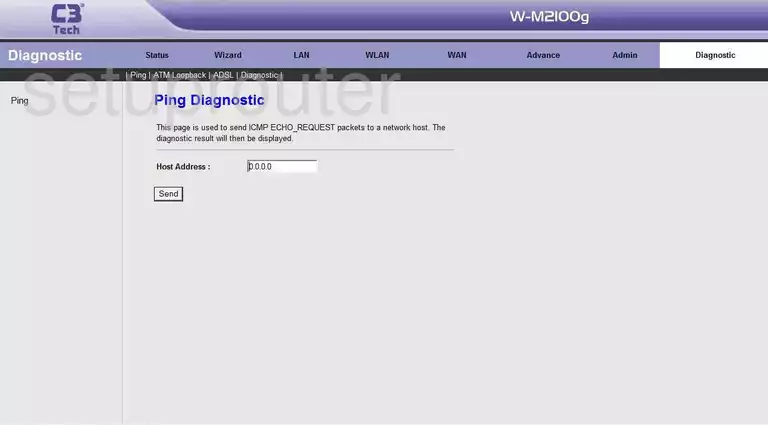
C3-TECH W-M2100g Port Mapping Screenshot
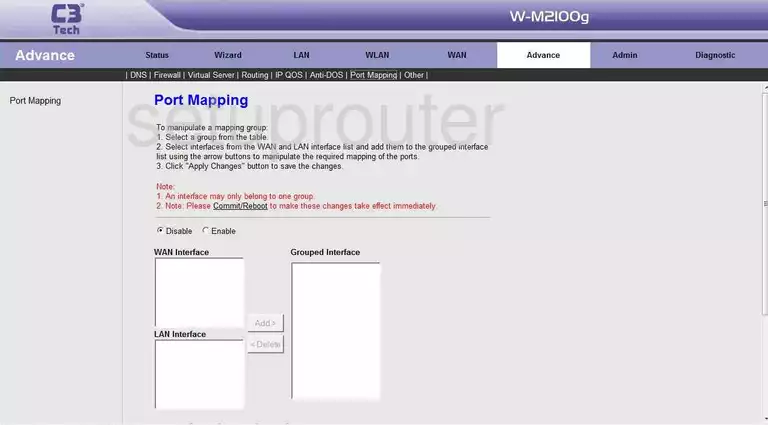
C3-TECH W-M2100g Wifi Setup Screenshot
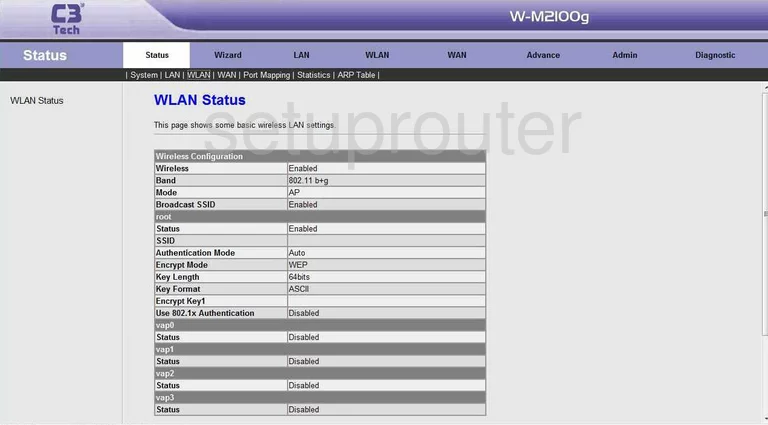
C3-TECH W-M2100g Setup Screenshot
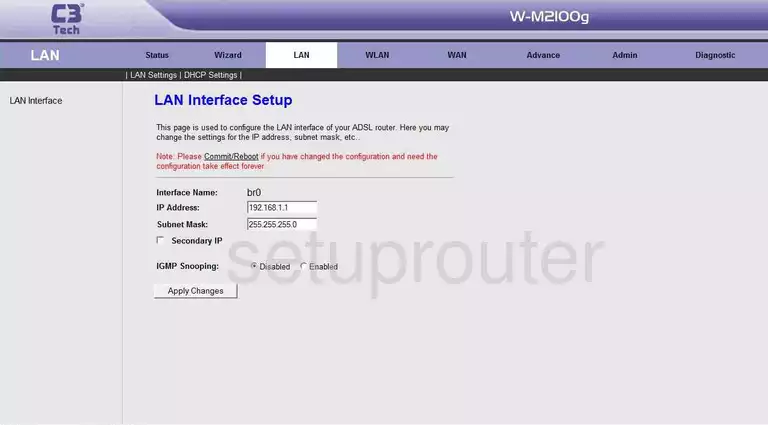
C3-TECH W-M2100g Url Filter Screenshot
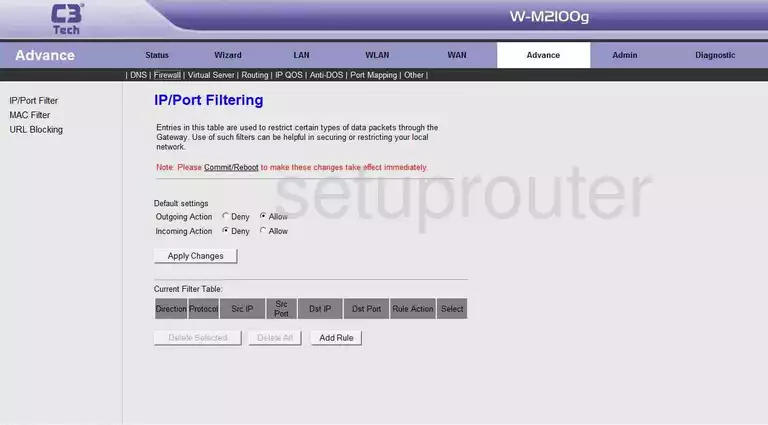
C3-TECH W-M2100g General Screenshot
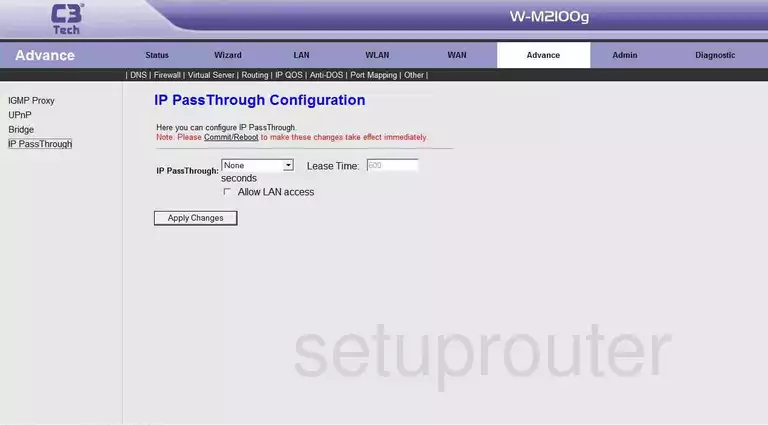
C3-TECH W-M2100g General Screenshot
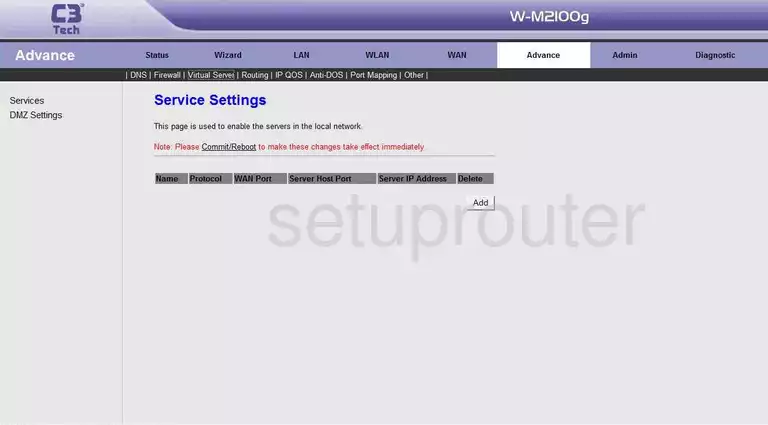
C3-TECH W-M2100g Access Control Screenshot
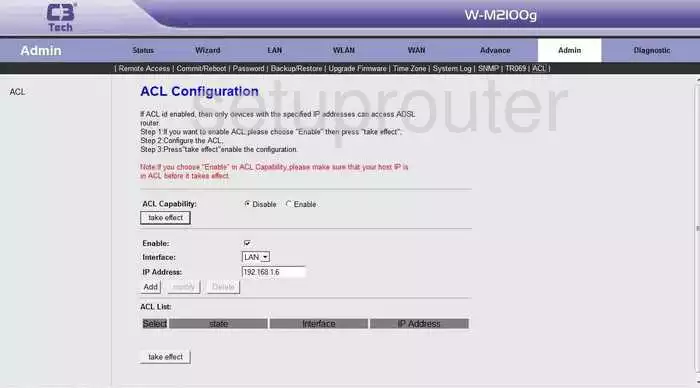
C3-TECH W-M2100g Dsl Screenshot
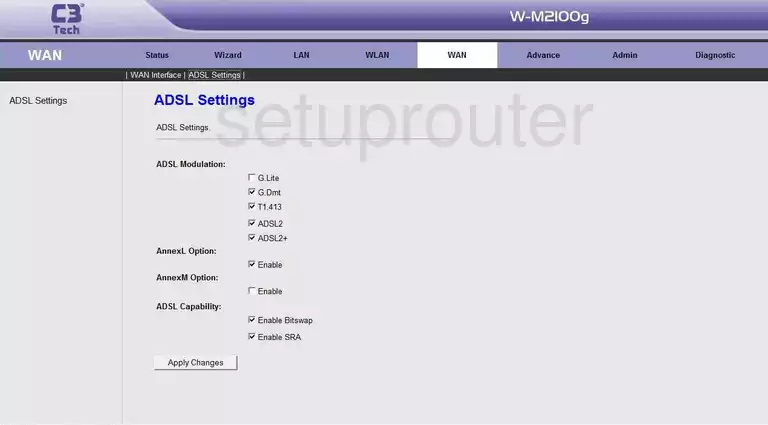
C3-TECH W-M2100g General Screenshot
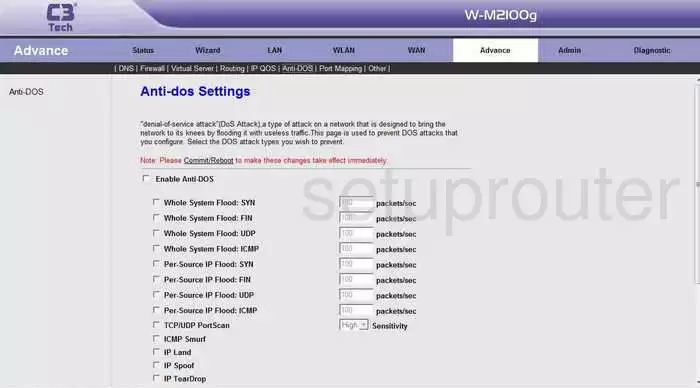
C3-TECH W-M2100g Arp Table Screenshot
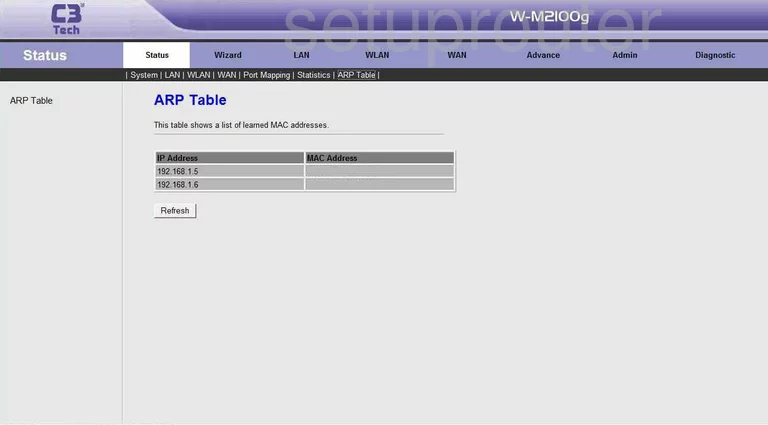
C3-TECH W-M2100g General Screenshot
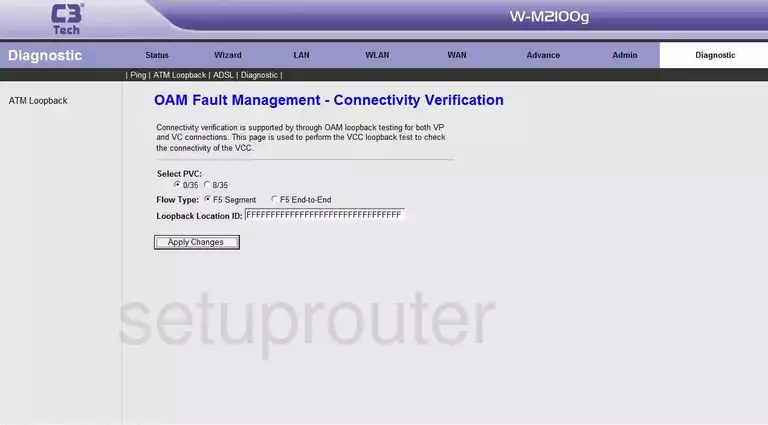
C3-TECH W-M2100g Backup Screenshot
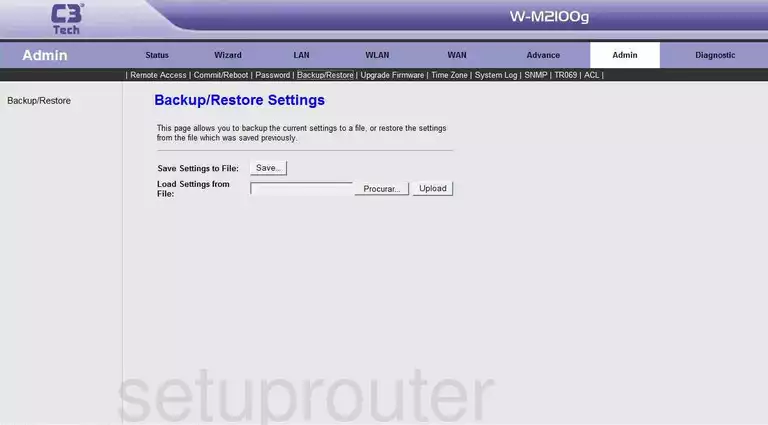
C3-TECH W-M2100g Wifi Access Point Screenshot
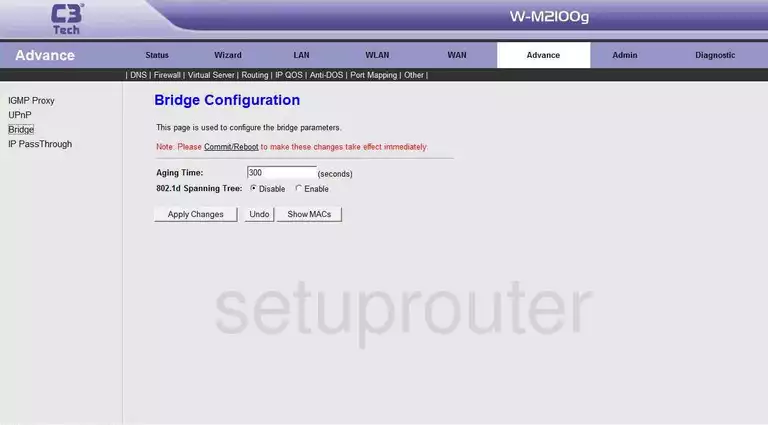
C3-TECH W-M2100g Reboot Screenshot
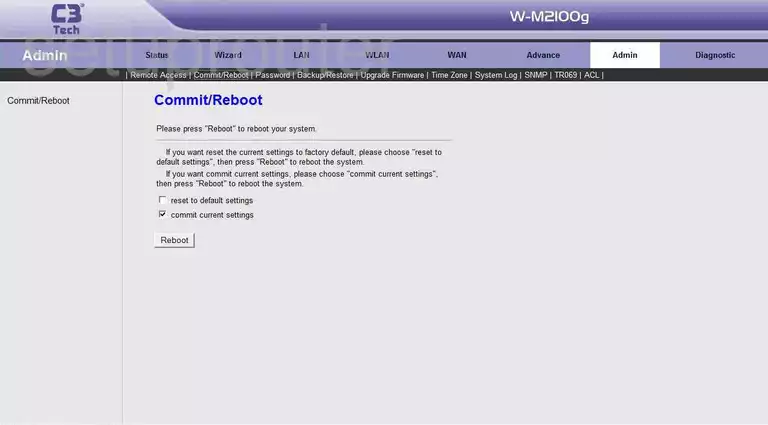
C3-TECH W-M2100g Dhcp Screenshot
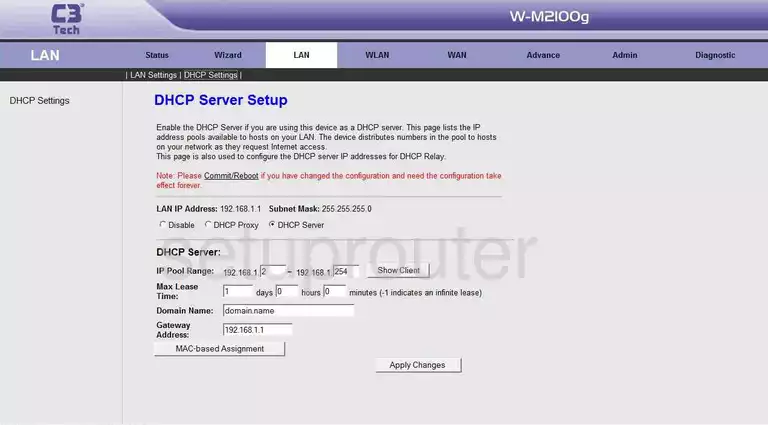
C3-TECH W-M2100g Diagnostics Screenshot
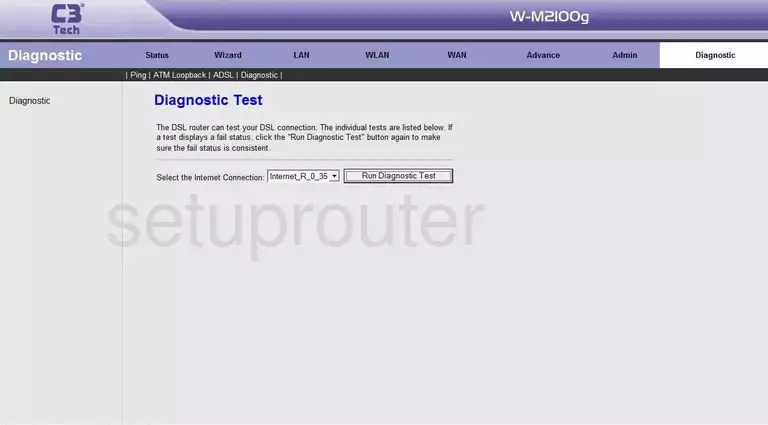
C3-TECH W-M2100g Dmz Screenshot
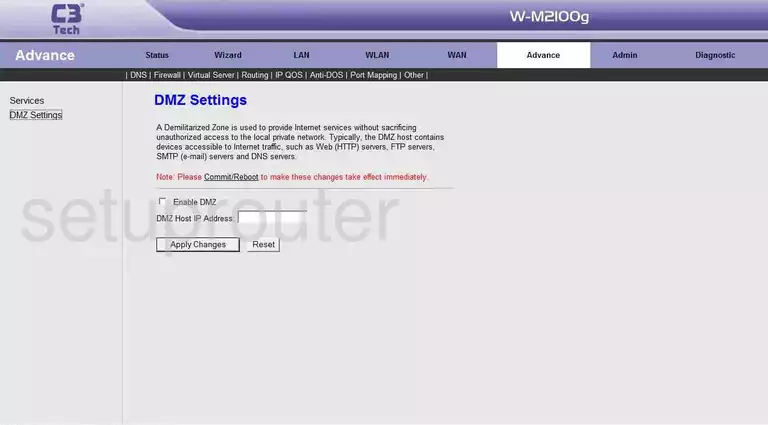
C3-TECH W-M2100g Dns Screenshot
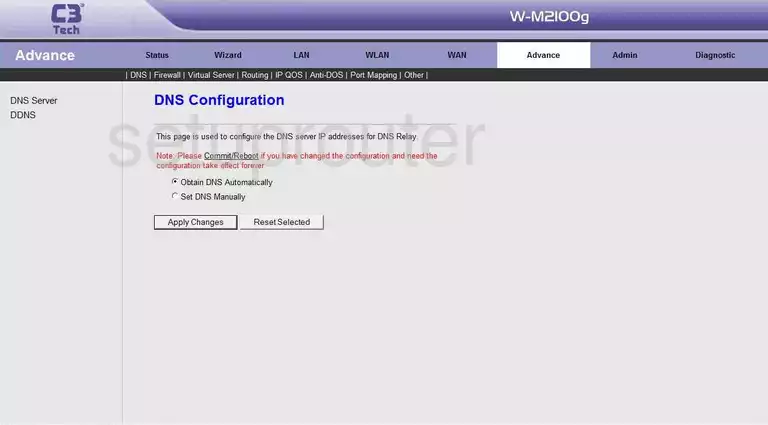
C3-TECH W-M2100g Dynamic Dns Screenshot
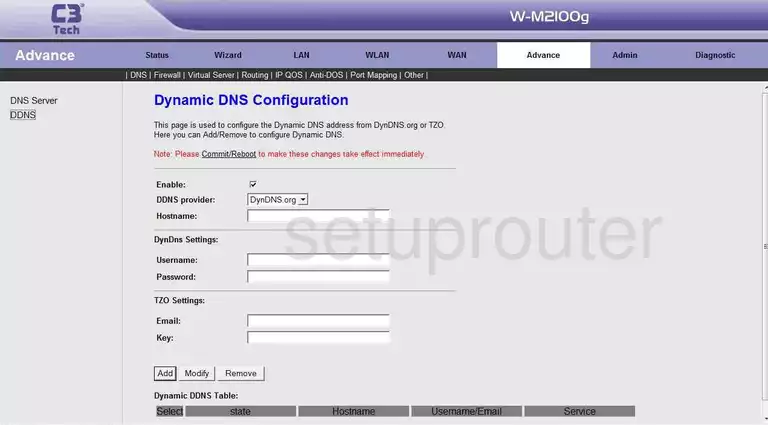
C3-TECH W-M2100g Igmp Screenshot
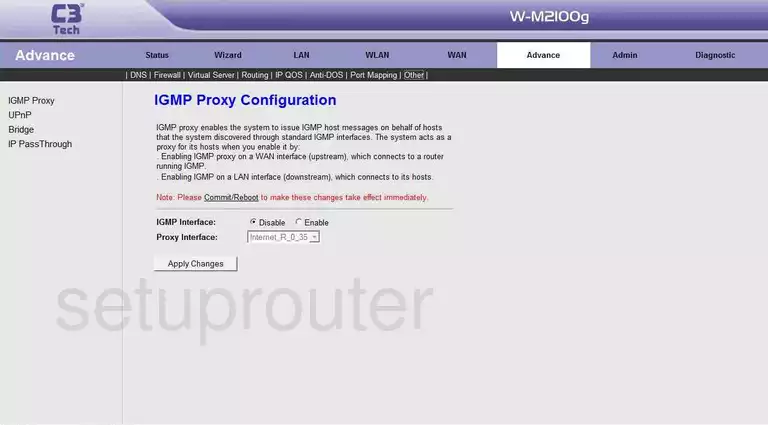
C3-TECH W-M2100g Lan Status Screenshot
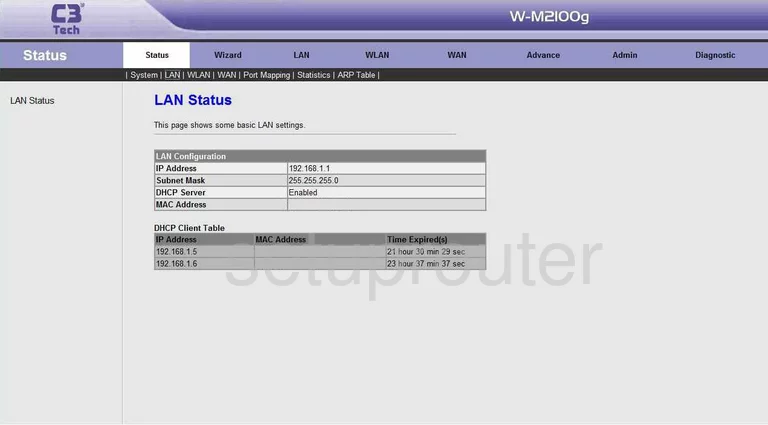
C3-TECH W-M2100g Mac Filter Screenshot
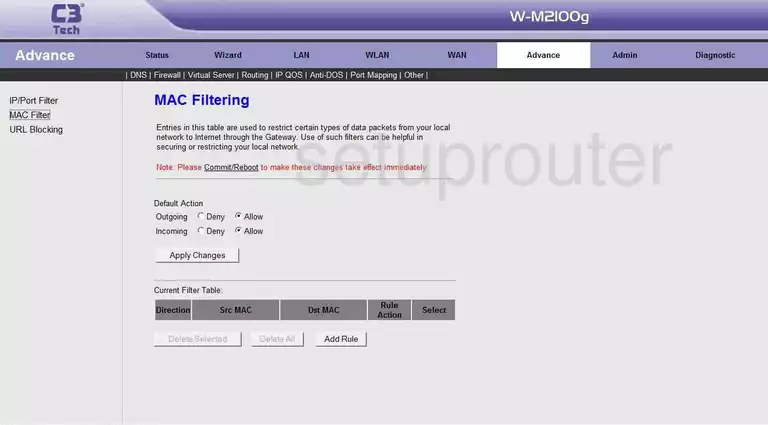
C3-TECH W-M2100g Password Screenshot
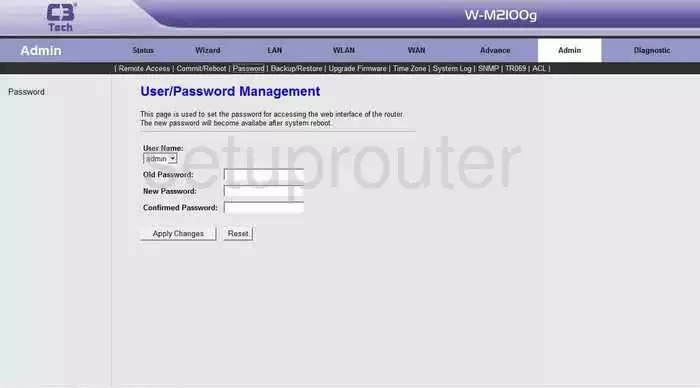
C3-TECH W-M2100g Port Mapping Screenshot
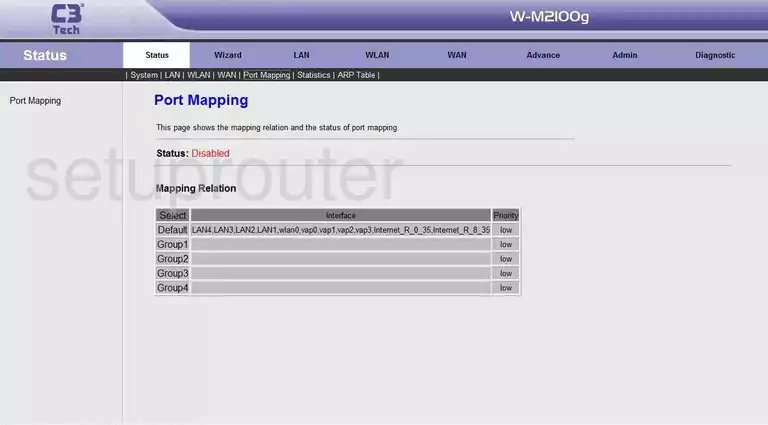
C3-TECH W-M2100g Remote Management Screenshot
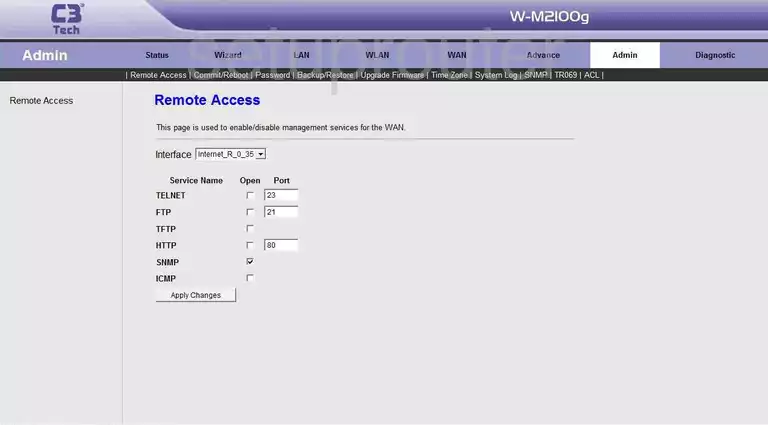
C3-TECH W-M2100g Rip Screenshot
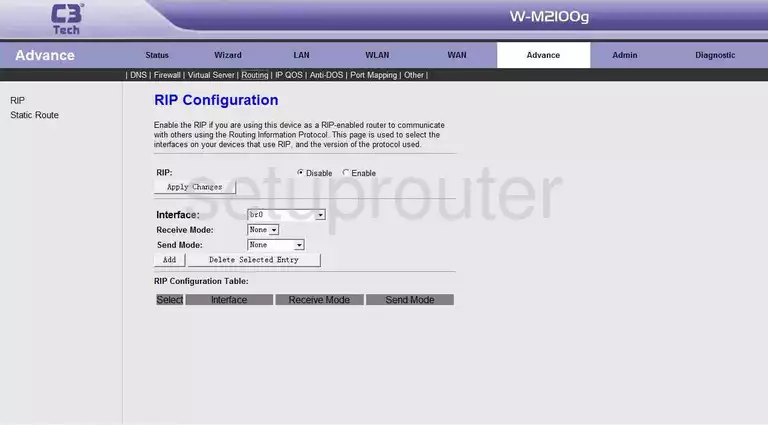
C3-TECH W-M2100g Snmp Screenshot
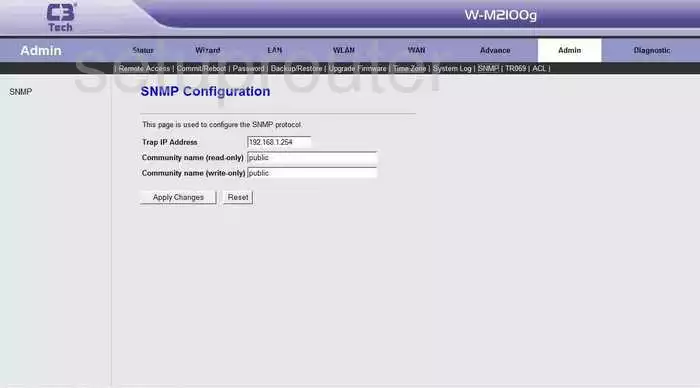
C3-TECH W-M2100g Routing Screenshot
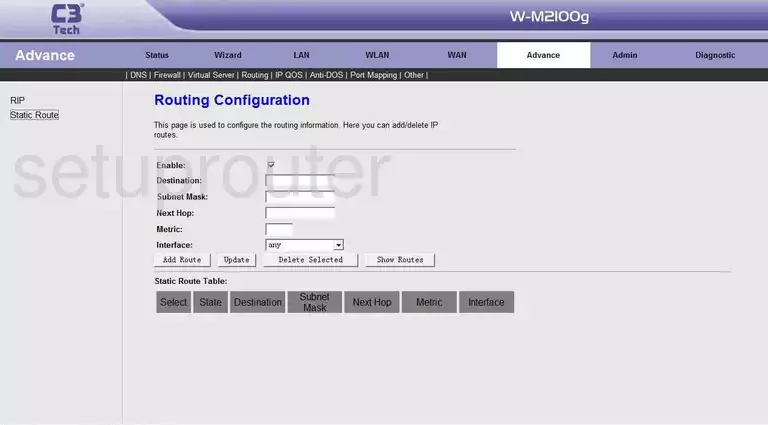
C3-TECH W-M2100g Traffic Statistics Screenshot
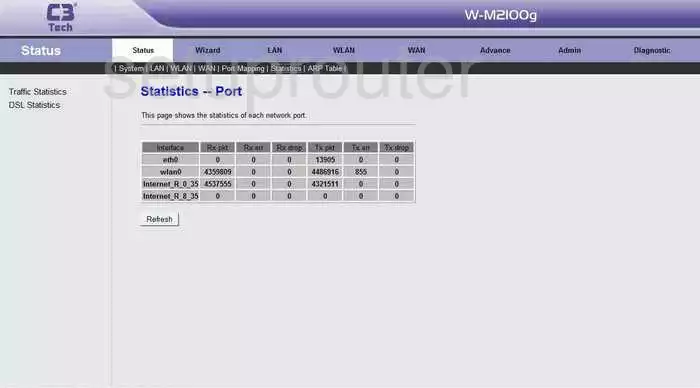
C3-TECH W-M2100g Log Screenshot
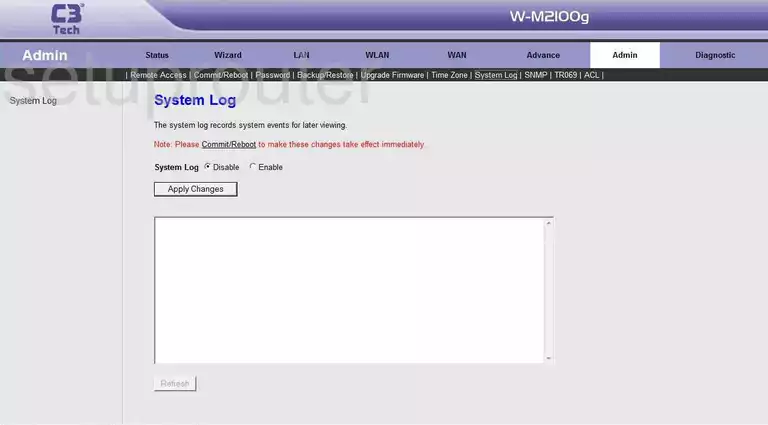
C3-TECH W-M2100g Status Screenshot
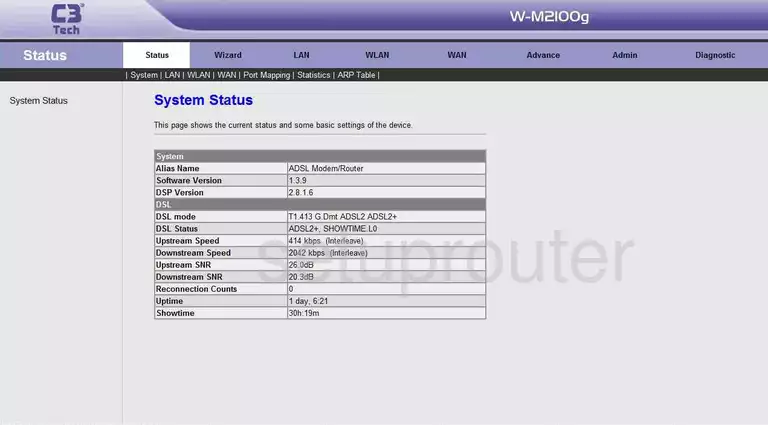
C3-TECH W-M2100g Time Setup Screenshot
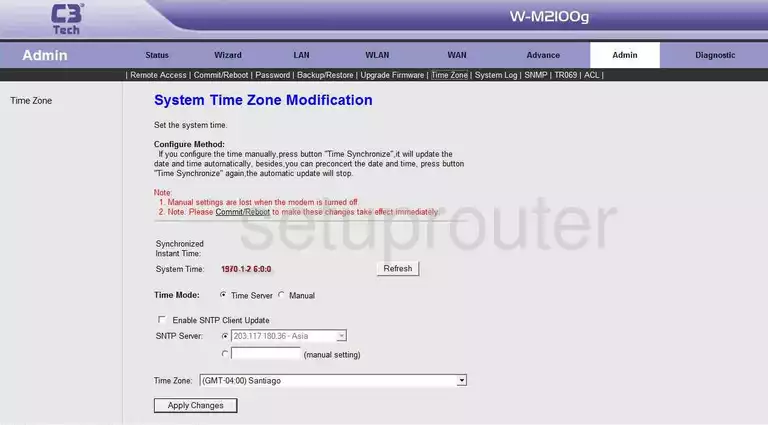
C3-TECH W-M2100g General Screenshot
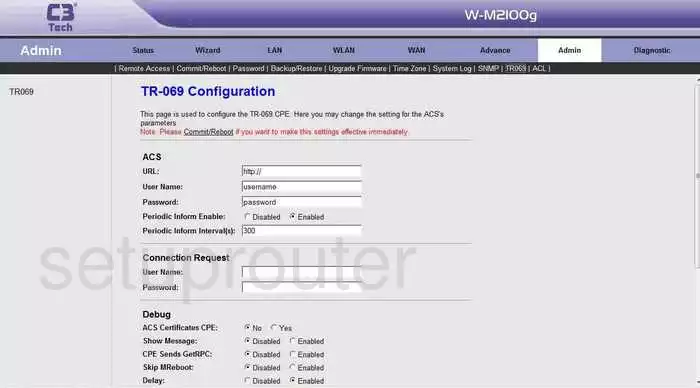
C3-TECH W-M2100g Firmware Screenshot
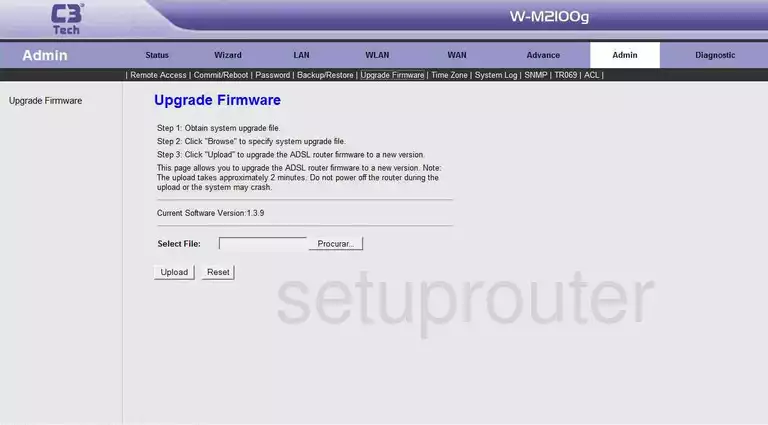
C3-TECH W-M2100g Upnp Screenshot
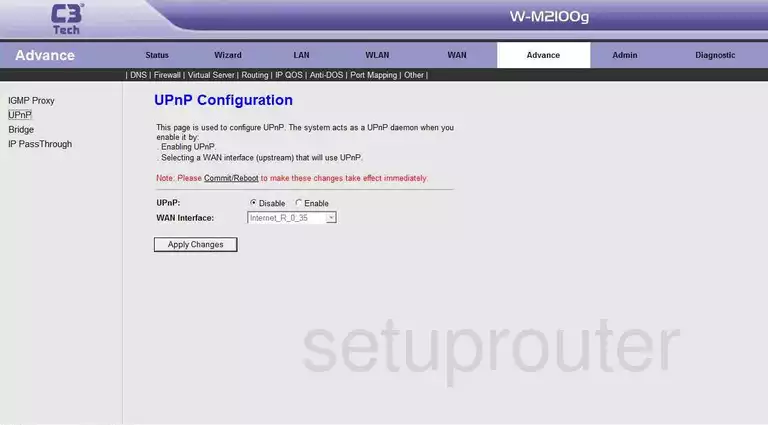
C3-TECH W-M2100g Url Filter Screenshot
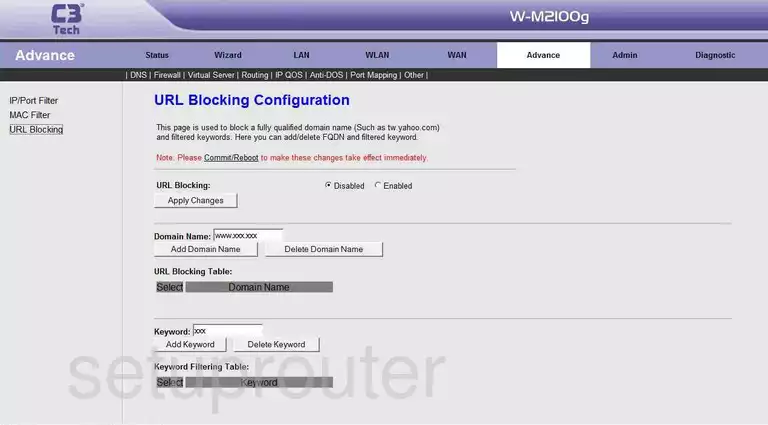
C3-TECH W-M2100g Wan Screenshot
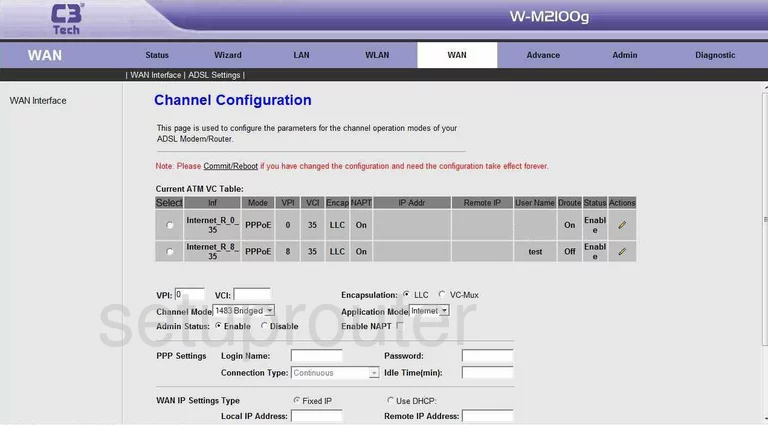
C3-TECH W-M2100g Status Screenshot
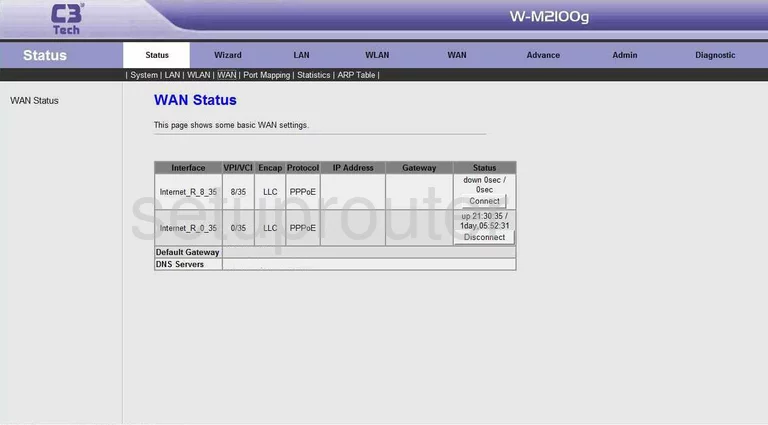
C3-TECH W-M2100g Wifi Wds Screenshot
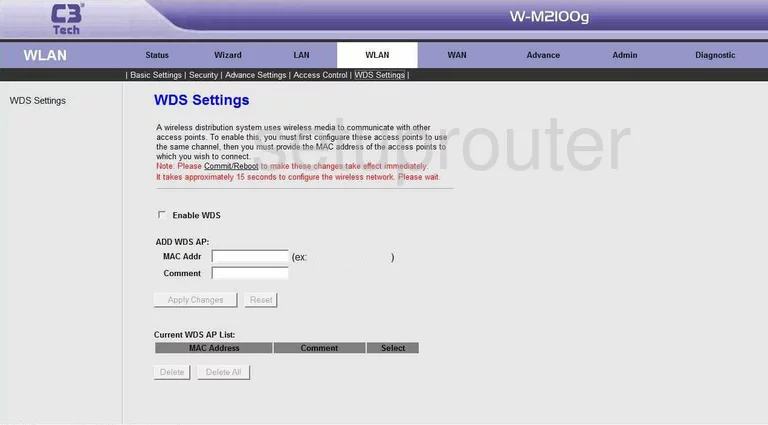
C3-TECH W-M2100g Mac Filter Screenshot
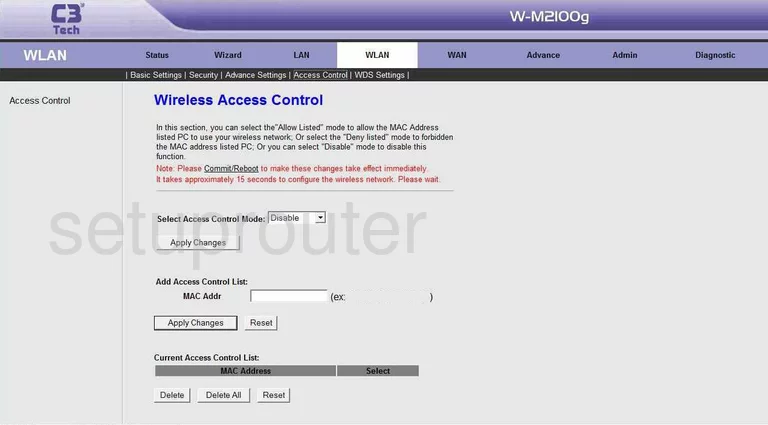
C3-TECH W-M2100g Wifi Advanced Screenshot
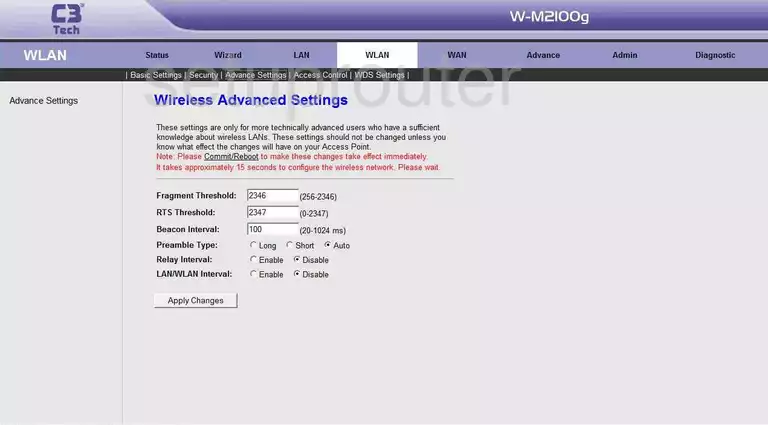
C3-TECH W-M2100g Wifi Setup Screenshot
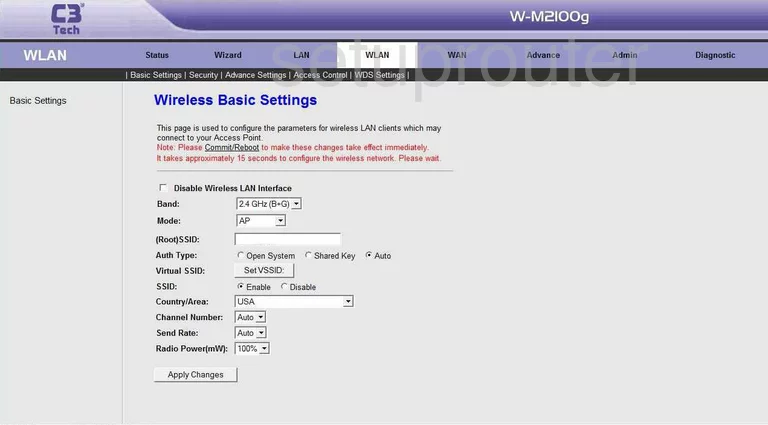
C3-TECH W-M2100g Wifi Security Screenshot
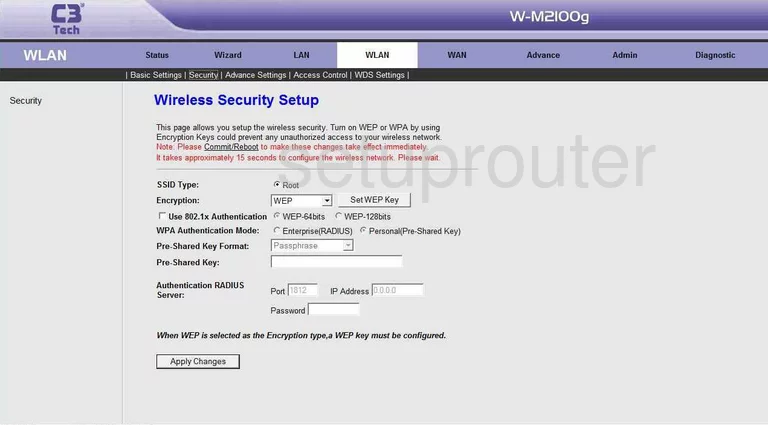
C3-TECH W-M2100g Setup Screenshot
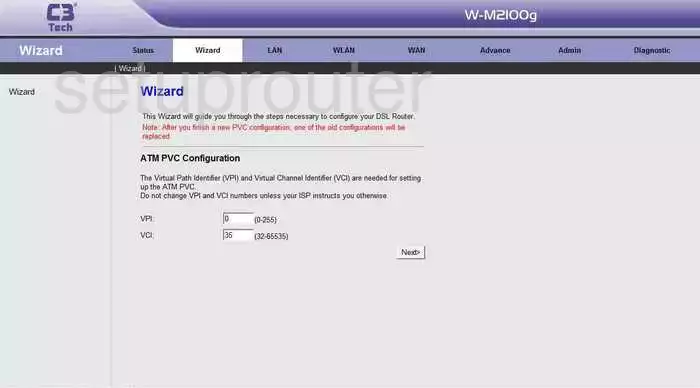
C3-TECH W-M2100g Device Image Screenshot

C3-TECH W-M2100g Reset Screenshot

This is the screenshots guide for the C3-TECH W-M2100g. We also have the following guides for the same router:
- C3-TECH W-M2100g - How to change the IP Address on a C3-TECH W-M2100g router
- C3-TECH W-M2100g - C3-TECH W-M2100g Login Instructions
- C3-TECH W-M2100g - C3-TECH W-M2100g User Manual
- C3-TECH W-M2100g - How to change the DNS settings on a C3-TECH W-M2100g router
- C3-TECH W-M2100g - Setup WiFi on the C3-TECH W-M2100g
- C3-TECH W-M2100g - How to Reset the C3-TECH W-M2100g
- C3-TECH W-M2100g - Information About the C3-TECH W-M2100g Router