The Calix 836GE router is considered a wireless router because it offers WiFi connectivity. WiFi, or simply wireless, allows you to connect various devices to your router, such as wireless printers, smart televisions, and WiFi enabled smartphones.
Other Calix 836GE Guides
This is the wifi guide for the Calix 836GE. We also have the following guides for the same router:
WiFi Terms
Before we get started there is a little bit of background info that you should be familiar with.
Wireless Name
Your wireless network needs to have a name to uniquely identify it from other wireless networks. If you are not sure what this means we have a guide explaining what a wireless name is that you can read for more information.
Wireless Password
An important part of securing your wireless network is choosing a strong password.
Wireless Channel
Picking a WiFi channel is not always a simple task. Be sure to read about WiFi channels before making the choice.
Encryption
You should almost definitely pick WPA2 for your networks encryption. If you are unsure, be sure to read our WEP vs WPA guide first.
Login To The Calix 836GE
To get started configuring the Calix 836GE WiFi settings you need to login to your router. If you are already logged in you can skip this step.
To login to the Calix 836GE, follow our Calix 836GE Login Guide.
Find the WiFi Settings on the Calix 836GE
If you followed our login guide above then you should see this screen.
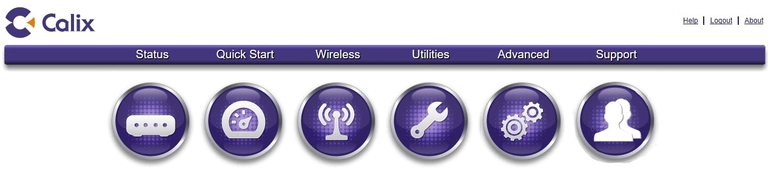
Start by clicking the Wireless option.
Then select 2.4G Network in the left sidebar.
Click SSID Setup.
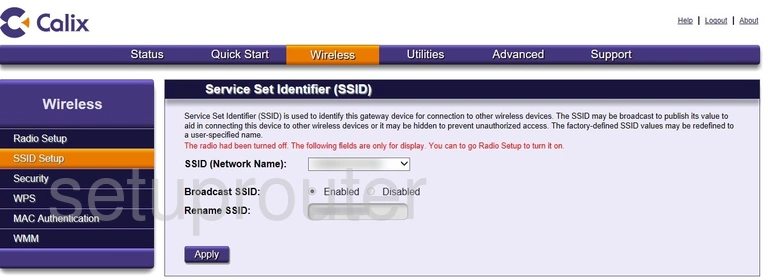
In the screenshot above the WiFi has been turned off. To turn it back on click the link in the left sidebar labeled Radio Setup.
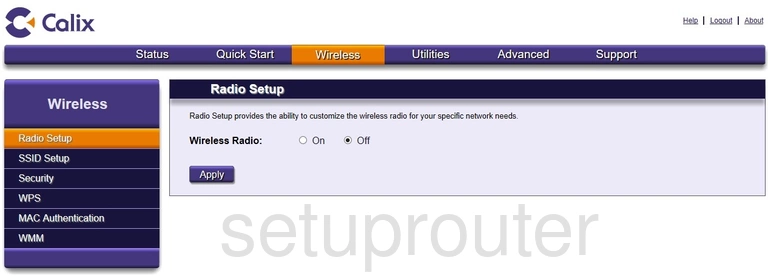
Then click the ON option next to Wireless Radio.
Click Apply and go back to the SSID Setup page by clicking the link in the left sidebar labeled SSID Setup.
Begin by choosing the SSID you are going to rename from the SSID (Network Name) drop down list.
Then skip down to the space labeled Rename SSID and go ahead and give your WiFi connection a new name. This can be anything. We recommend avoiding personal information. Learn more on our Change your Wireless Name page.
Click the Apply button at the bottom of the page.
Then click Security in the left sidebar.
Change the WiFi Settings on the Calix 836GE
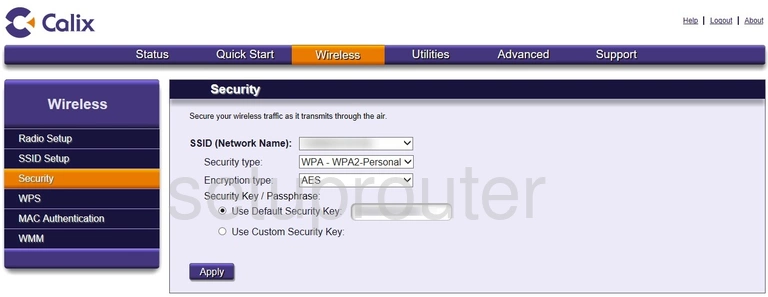
This page above is the appropriate page to update your security settings.
- SSID (Network Name): Select the name you created on the last page from the drop down list.
- Security type: There are several different options here in the drop down list. We recommend WPA2-Personal. Learn what this is and your other options on our WEP vs. WPA page.
- Encryption type: The best encryption option today is AES.
- Security Key/Passphrase: This is the WiFi password. Be sure to make this as strong as you can. We recommend at least 10 characters with a mix of numbers, symbols, upper and lowercase letters. Learn more on our Creating a Strong Password page.
When you are finished click the Apply button at the bottom of the page.
Possible Problems when Changing your WiFi Settings
After making these changes to your router you will almost definitely have to reconnect any previously connected devices. This is usually done at the device itself and not at your computer.
Other Calix 836GE Info
Don't forget about our other Calix 836GE info that you might be interested in.
This is the wifi guide for the Calix 836GE. We also have the following guides for the same router: