On this page we will show you how to reset the CBN Inc CG6640E router back to factory settings. This is not the same thing as rebooting a router. A reboot is a way of cycling the power to the device. A reset takes all the settings and returns them to how they were from the factory.
Warning: Resetting the CBN Inc CG6640E router can be a problem if you don't understand what settings get changed during the reset process. We recommend making a list of settings that you know will be changed. We have started the list for you:
- The Internet name and password
- The router's main username and password
- The ISP username and password if you have DSL. To obtain this info you need to call your local Internet Service Provider.
- Any other settings you changed in the past need to be reconfigured.
Other CBN Inc CG6640E Guides
This is the reset router guide for the CBN Inc CG6640E 3.5.1.10a-SH. We also have the following guides for the same router:
- CBN Inc CG6640E 3.5.1.10a-SH - How to change the IP Address on a CBN Inc CG6640E router
- CBN Inc CG6640E 3.5.1.10a-SH - CBN Inc CG6640E Login Instructions
- CBN Inc CG6640E 3.5.1.10a-SH - CBN Inc CG6640E User Manual
- CBN Inc CG6640E 3.5.1.10a-SH - Setup WiFi on the CBN Inc CG6640E
- CBN Inc CG6640E 3.5.1.10a-SH - CBN Inc CG6640E Screenshots
- CBN Inc CG6640E 3.5.1.10a-SH - Information About the CBN Inc CG6640E Router
Reset the CBN Inc CG6640E
The first step in any reset is to know where the reset button is located. In this instance you can find this tiny recessed button on the back panel of the device. See the image below for an idea of where it is.
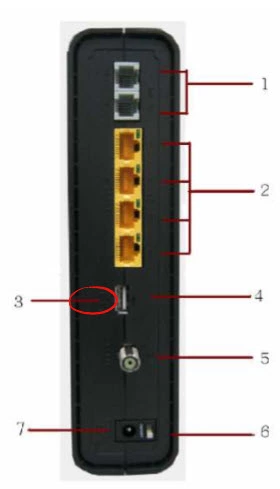
Take an unfolded paperclip and press down on the reset button for at least 10 seconds. If you don't hold this button down for the entire amount of time you may only reboot the router instead of resetting it like you wanted.
Please be aware that this reset erases every setting you have ever made to this router. We recommend trying other troubleshooting methods to avoid resetting if possible.
Login to the CBN Inc CG6640E
Once you have finished resetting the device you need to login using the appropriate default IP address, username, and password. We have gathered this information for you and included it in our Login Guide for the CBN Inc CG6640E router.
Change Your Password
Next is to change that password for the router. Default passwords are easy to guess and therefore need to be changed. We recommend using our guide titled Choosing a Strong Password to help you create a new password.
Tip: This password is important and needs to be saved. If you keep your router in a secure location you should write this new password down on a piece of paper and attach it to the bottom of the router for future reference.
Setup WiFi on the CBN Inc CG6640E
Finally it's a good idea to check on the CBN Inc CG6640E wireless settings. These include the wireless network name, the Internet password and the security type. We have created a step-by-step guide to help you if you need it. Take a look at it here in our How to Setup WiFi on the CBN Inc CG6640E.
CBN Inc CG6640E Help
Be sure to check out our other CBN Inc CG6640E info that you might be interested in.
This is the reset router guide for the CBN Inc CG6640E 3.5.1.10a-SH. We also have the following guides for the same router:
- CBN Inc CG6640E 3.5.1.10a-SH - How to change the IP Address on a CBN Inc CG6640E router
- CBN Inc CG6640E 3.5.1.10a-SH - CBN Inc CG6640E Login Instructions
- CBN Inc CG6640E 3.5.1.10a-SH - CBN Inc CG6640E User Manual
- CBN Inc CG6640E 3.5.1.10a-SH - Setup WiFi on the CBN Inc CG6640E
- CBN Inc CG6640E 3.5.1.10a-SH - CBN Inc CG6640E Screenshots
- CBN Inc CG6640E 3.5.1.10a-SH - Information About the CBN Inc CG6640E Router