The CBN Inc CG6640E router is considered a wireless router because it offers WiFi connectivity. WiFi, or simply wireless, allows you to connect various devices to your router, such as wireless printers, smart televisions, and WiFi enabled smartphones.
Other CBN Inc CG6640E Guides
This is the wifi guide for the CBN Inc CG6640E 3.5.1.10a-SH. We also have the following guides for the same router:
- CBN Inc CG6640E 3.5.1.10a-SH - How to change the IP Address on a CBN Inc CG6640E router
- CBN Inc CG6640E 3.5.1.10a-SH - CBN Inc CG6640E Login Instructions
- CBN Inc CG6640E 3.5.1.10a-SH - CBN Inc CG6640E User Manual
- CBN Inc CG6640E 3.5.1.10a-SH - How to Reset the CBN Inc CG6640E
- CBN Inc CG6640E 3.5.1.10a-SH - CBN Inc CG6640E Screenshots
- CBN Inc CG6640E 3.5.1.10a-SH - Information About the CBN Inc CG6640E Router
WiFi Terms
Before we get started there is a little bit of background info that you should be familiar with.
Wireless Name
Your wireless network needs to have a name to uniquely identify it from other wireless networks. If you are not sure what this means we have a guide explaining what a wireless name is that you can read for more information.
Wireless Password
An important part of securing your wireless network is choosing a strong password.
Wireless Channel
Picking a WiFi channel is not always a simple task. Be sure to read about WiFi channels before making the choice.
Encryption
You should almost definitely pick WPA2 for your networks encryption. If you are unsure, be sure to read our WEP vs WPA guide first.
Login To The CBN Inc CG6640E
To get started configuring the CBN Inc CG6640E WiFi settings you need to login to your router. If you are already logged in you can skip this step.
To login to the CBN Inc CG6640E, follow our CBN Inc CG6640E Login Guide.
Find the WiFi Settings on the CBN Inc CG6640E
If you followed our login guide above then you should see this screen.
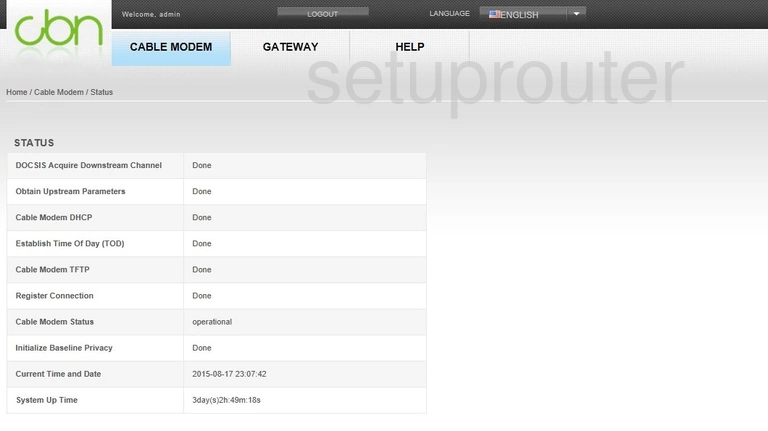
The wireless setup guide for the CBN Inc CG6640E router begins on the Home page. To start off, click the GATEWAY tab near the top of the page. From here, select Basic.
Change the WiFi Settings on the CBN Inc CG6640E
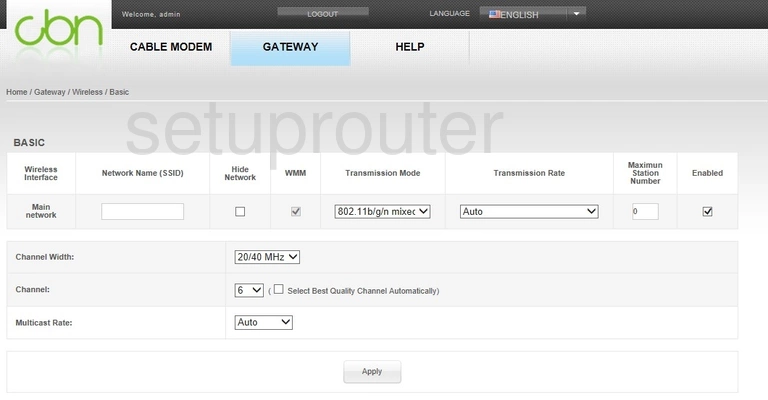
You should now be on the page you see above.
First, enter your desired Network Name (SSID) into the provided box. This can be whatever you want, however we strongly suggest that you avoid any sort of personal information. For more on this subject take a look at our Wireless Names Guide.
After that open the drop down menu marked Channel and set it to 1, 6, or 11. To learn why these are the best options, see our WiFi Channels Guide.
That's all for this page. Make sure to Apply your changes before moving on.
Now go to the Security option.
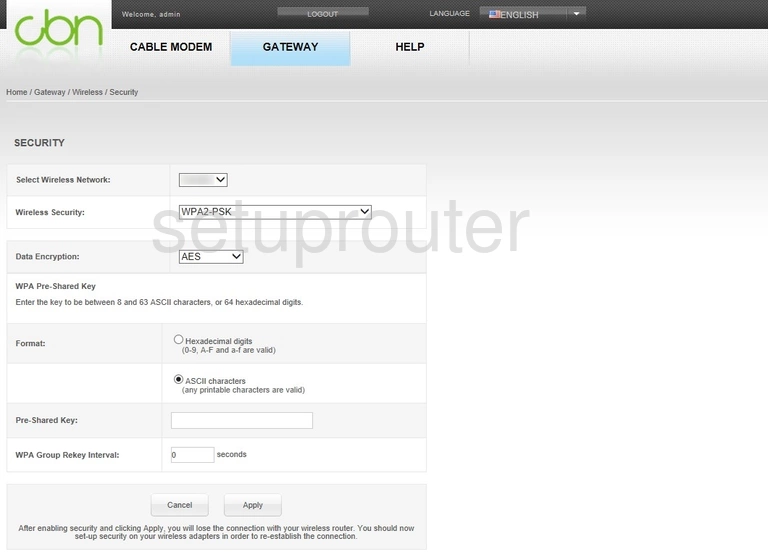
Start by choosing the SSID you just created from the drop down list labeled Select Wireless Network.
Following that, set the Wireless Security to WPA2-PSK. This will provide you with the strongest security. Why? Read our WEP vs. WPA Guide to find out.
Set the Data Encryption to AES.
Now, beneath the WPA Pre-Shared Key heading, set the Format to ASCII characters.
Lastly, you'll need to set a Pre-Shared Key. This will be your network password and can be anything you like. However, bear in mind that a strong password consists of 14-20 characters and includes no personal information. For more helpful tips like these, check out our Choosing a Strong Password Guide.
Congratulations! You're done. Just don't forget to click Apply before leaving the page.
Possible Problems when Changing your WiFi Settings
After making these changes to your router you will almost definitely have to reconnect any previously connected devices. This is usually done at the device itself and not at your computer.
Other CBN Inc CG6640E Info
Don't forget about our other CBN Inc CG6640E info that you might be interested in.
This is the wifi guide for the CBN Inc CG6640E 3.5.1.10a-SH. We also have the following guides for the same router:
- CBN Inc CG6640E 3.5.1.10a-SH - How to change the IP Address on a CBN Inc CG6640E router
- CBN Inc CG6640E 3.5.1.10a-SH - CBN Inc CG6640E Login Instructions
- CBN Inc CG6640E 3.5.1.10a-SH - CBN Inc CG6640E User Manual
- CBN Inc CG6640E 3.5.1.10a-SH - How to Reset the CBN Inc CG6640E
- CBN Inc CG6640E 3.5.1.10a-SH - CBN Inc CG6640E Screenshots
- CBN Inc CG6640E 3.5.1.10a-SH - Information About the CBN Inc CG6640E Router